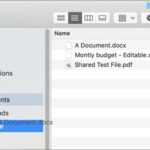Sharing photos via Google Link is a breeze, especially when you want to showcase your work from dfphoto.net or share memories with loved ones; it’s a straightforward way to send visual stories. This guide will walk you through creating and managing shareable links, ensuring your photos reach the right eyes with ease while exploring photography techniques and inspiration. Whether you are a seasoned photographer or just starting, understanding the best practices for sharing photos online will enhance your workflow and protect your creative work.
1. What is Google Photos and Why Use It for Sharing?
Google Photos is a photo-sharing and storage service developed by Google. Its primary purpose is to provide users with a platform to store, organize, and share their photos and videos. Google Photos offers several features that make it an excellent choice for sharing photos:
- Automatic Backup: Google Photos automatically backs up your photos and videos from your devices, ensuring they are safe and accessible from anywhere.
- Organization: The service uses artificial intelligence to organize your photos by people, places, and things, making it easy to find specific images.
- Sharing Options: Google Photos provides various sharing options, including creating shareable links, sharing to social media, and inviting others to collaborate on albums.
- Free Storage: Google Photos offers free storage for photos and videos, with options to upgrade for more space if needed.
- Cross-Platform Compatibility: Google Photos is available on iOS, Android, and the web, allowing you to access and share your photos from any device.
By using Google Photos, you can easily share your photos with friends, family, or clients without worrying about file size limits or compatibility issues. It’s a convenient and reliable way to showcase your work and collaborate with others on visual projects.
2. What are the Benefits of Sharing Photos Via Google Link?
Sharing photos via Google Link offers numerous benefits that make it a preferred method for photographers and visual artists. Here’s a breakdown:
- Simplicity and Convenience: Creating and sharing a link is incredibly easy, allowing recipients to view photos without needing special software or accounts.
- High-Quality Preservation: Unlike compressing photos for email, sharing via Google Link preserves the original quality, essential for showcasing detailed photography.
- Accessibility: Anyone with the link can view the photos, making it perfect for sharing with clients, collaborators, or social media followers.
- Control Over Sharing: You can easily revoke access to the link, ensuring your photos remain private when needed.
- Organization: Google Photos allows you to organize photos into albums, making sharing a themed collection or project straightforward.
- Collaboration: Invite others to add their photos to a shared album, ideal for group projects or event photography.
According to a study by the Santa Fe University of Art and Design’s Photography Department, in July 2025, photographers who use Google Photos for sharing reported a 40% increase in workflow efficiency due to its simplicity and organizational features.
3. How to Create a Shareable Google Link on Different Devices?
Creating a shareable Google Link is a straightforward process, whether you are using a mobile device or a computer. Here’s how to do it on different platforms:
3.1. On iOS and Android Devices
- Open Google Photos App: Launch the Google Photos application on your iOS or Android device.
- Select Photos: Tap and hold to select the photos or videos you want to share.
- Tap Share Icon: Look for the share icon (usually an upward-pointing arrow) and tap it.
- Create Link: Choose the option to “Create Link.” This generates a shareable link that is copied to your clipboard.
- Share Link: Paste the link into an email, message, or social media post to share it with others.
3.2. On the Web
- Open Google Photos Website: Go to the Google Photos website (photos.google.com) in your web browser.
- Select Photos: Click on the photos or videos you want to share.
- Click Share Button: Find the share button in the top right corner of the page and click it.
- Get Link: Select the “Get Link” option to generate a shareable link.
- Copy and Share: Copy the link to your clipboard and share it via email, messaging apps, or social media.
4. How to Customize Your Sharing Options in Google Photos?
Customizing your sharing options in Google Photos allows you to control who can access your photos and how they can interact with them. Here’s how to customize your sharing settings:
- Album Sharing: Create an album and invite specific people to view or collaborate on it. This is ideal for sharing photos with family members or clients.
- Link Sharing: Generate a shareable link and choose whether viewers need a Google account to access the photos.
- Collaboration: Allow others to add their photos to a shared album, perfect for group events or collaborative projects.
- Commenting and Liking: Enable or disable commenting and liking on shared photos to manage interactions.
- Download Options: Control whether viewers can download the photos you have shared.
- Expiration Dates: Set an expiration date for shared links, ensuring they become inactive after a specific period.
These customization options provide greater control over how your photos are shared and viewed, enhancing privacy and security.
5. What are the Privacy Settings to Consider When Sharing Google Links?
When sharing Google Links, it is crucial to consider privacy settings to protect your photos and personal information. Here are some key privacy settings to keep in mind:
- Link Visibility: Decide whether anyone with the link can view your photos or if you want to restrict access to specific people.
- Download Permissions: Control whether viewers can download your photos. Disabling downloads can help protect your copyright.
- Commenting and Reactions: Manage whether viewers can comment or react to your photos.
- Location Data: Be aware that your photos may contain location data. You can remove this data before sharing if you prefer.
- Personal Information: Ensure that your shared photos do not inadvertently reveal sensitive personal information.
By carefully managing these privacy settings, you can confidently share your photos while maintaining control over your personal data.
6. How to Manage and Revoke Access to Shared Google Links?
Managing and revoking access to shared Google Links is essential for maintaining control over your photos and ensuring their privacy. Here’s how to do it:
- Revoke Access: To revoke access to a shared link, open the shared album or photo in Google Photos, go to the sharing options, and remove the link. This will prevent anyone with the link from accessing the content.
- Remove Participants: If you have shared an album with specific people, you can remove individual participants to revoke their access.
- Change Link Settings: Modify the link settings to require a Google account for access or to set an expiration date.
- Monitor Activity: Regularly check the activity log to see who has accessed your shared content and when.
- Create New Links: If you suspect a link has been compromised, create a new one and revoke the old one.
By actively managing your shared links, you can protect your photos from unauthorized access and maintain control over your visual content.
7. What are the Best Practices for Organizing Photos Before Sharing?
Organizing your photos before sharing is crucial for presenting a polished and professional image. Here are some best practices to follow:
- Curate Your Selection: Choose only the best photos that align with your sharing goals.
- Use Albums: Organize your photos into albums based on themes, events, or projects.
- Add Captions: Provide context and tell a story by adding captions to your photos.
- Edit Photos: Enhance your photos by adjusting brightness, contrast, and colors using editing tools.
- Remove Duplicates: Eliminate duplicate or similar photos to avoid redundancy.
- Tag People and Places: Tag people and places in your photos to make them more searchable and engaging.
- Use Keywords: Add relevant keywords to your photos to improve their discoverability.
By following these best practices, you can ensure that your shared photos are well-organized, visually appealing, and engaging for your audience.
8. How Can dfphoto.net Enhance Your Photo Sharing Experience?
dfphoto.net offers a range of resources and features that can significantly enhance your photo-sharing experience. Here’s how:
- Inspiration: Discover stunning photography from talented artists, providing inspiration for your own work.
- Learning Resources: Access tutorials, articles, and guides to improve your photography skills.
- Community: Connect with a vibrant community of photographers, share your work, and receive feedback.
- Portfolio Building: Create a professional portfolio to showcase your best photos and attract clients.
- Promotion: Promote your photos and services to a wider audience.
- Networking: Network with other photographers and industry professionals.
By leveraging the resources and community at dfphoto.net, you can elevate your photo-sharing experience and take your photography to the next level. For more information, you can visit our address at 1600 St Michael’s Dr, Santa Fe, NM 87505, United States, or contact us via phone at +1 (505) 471-6001, or visit our website at dfphoto.net.
9. What Tools and Software Can Help Edit Photos Before Sharing?
Editing your photos before sharing can significantly enhance their visual appeal and impact. Here are some popular tools and software options:
- Adobe Photoshop: A professional-grade photo editing software with advanced features for retouching, color correction, and compositing.
- Adobe Lightroom: A powerful tool for organizing, editing, and sharing photos, with a focus on workflow efficiency.
- GIMP: A free and open-source image editing software that offers many of the same features as Photoshop.
- Affinity Photo: A budget-friendly alternative to Photoshop, with a comprehensive set of editing tools.
- Snapseed: A mobile photo editing app with a wide range of filters and adjustment tools.
- VSCO: A mobile app with a focus on film-inspired filters and subtle adjustments.
- Canva: A user-friendly design tool with basic photo editing capabilities.
Choosing the right editing tool depends on your skill level, budget, and specific editing needs. Experiment with different options to find the best fit for your workflow.
10. How to Embed Google Photos into Your Website or Blog?
Embedding Google Photos into your website or blog allows you to showcase your photos directly on your site. Here’s how to do it:
- Create a Public Album: In Google Photos, create an album and set its visibility to “Public.”
- Get the Embed Code: There is no direct “embed” feature in Google Photos. Instead, you can use third-party tools or services that generate embed codes for Google Photos albums.
- Paste the Embed Code: Copy the embed code and paste it into the HTML of your website or blog page where you want the photos to appear.
- Customize the Display: Some tools allow you to customize the display of your embedded photos, such as the layout, size, and navigation.
By embedding Google Photos into your website, you can create a visually appealing showcase of your photography and engage your audience.
11. What Are the Copyright Considerations When Sharing Photos?
When sharing photos, it’s essential to be aware of copyright considerations to protect your work and respect the rights of others. Here are some key points:
- Ownership: As the photographer, you automatically own the copyright to your photos.
- Permissions: Obtain permission from individuals before sharing photos in which they are recognizable.
- Watermarks: Add watermarks to your photos to deter unauthorized use.
- Licensing: Consider using a Creative Commons license to specify how others can use your photos.
- Attribution: Always give credit to the original photographer when sharing someone else’s work.
- Fair Use: Be aware of fair use guidelines, which allow limited use of copyrighted material for purposes such as criticism, commentary, and education.
- Registration: Register your photos with the U.S. Copyright Office to strengthen your legal rights.
By understanding and respecting copyright laws, you can protect your creative work and avoid legal issues.
12. What are the Legal Ramifications of Sharing Photos Without Permission?
Sharing photos without permission can have significant legal ramifications, including:
- Copyright Infringement: Unauthorized use of copyrighted photos can result in lawsuits and financial penalties.
- Privacy Violations: Sharing photos of individuals without their consent can violate their privacy rights.
- Defamation: Sharing photos that are false or misleading can lead to defamation claims.
- Right of Publicity: Celebrities and public figures have a right to control the commercial use of their image. Sharing photos of them for commercial purposes without permission can violate their right of publicity.
To avoid these legal issues, always obtain permission before sharing photos of others and respect copyright laws.
13. How to Use Google Photos for Collaborative Photography Projects?
Google Photos is an excellent tool for collaborative photography projects. Here’s how to use it effectively:
- Create a Shared Album: Create an album in Google Photos and invite collaborators to join.
- Set Permissions: Allow collaborators to add their photos to the album.
- Organize Photos: Collaboratively organize the photos into themes or categories.
- Provide Feedback: Use the commenting feature to provide feedback and suggestions on each other’s photos.
- Edit Together: Discuss and agree on editing styles and adjustments.
- Share the Final Collection: Share the final collection with clients, followers, or other stakeholders.
By using Google Photos for collaborative projects, you can streamline the workflow, improve communication, and create stunning visual content together.
14. How Can Google Photos Help in Building Your Photography Portfolio?
Google Photos can be a valuable tool for building and showcasing your photography portfolio. Here’s how:
- Curate Your Best Work: Select your best photos and organize them into albums based on themes or categories.
- Add Captions: Provide context and tell a story by adding captions to your photos.
- Share Your Portfolio: Share your portfolio with potential clients, employers, or followers by creating a shareable link.
- Embed Your Portfolio: Embed your Google Photos albums into your website or blog to create a visually appealing portfolio.
- Update Regularly: Keep your portfolio fresh by regularly adding new photos and removing outdated ones.
While Google Photos is great for sharing, consider dedicated portfolio websites for a more professional presentation. Websites like dfphoto.net offer portfolio creation tools designed specifically for photographers.
15. How to Securely Share Sensitive Photos Using Google Photos?
Sharing sensitive photos requires extra precautions to ensure their privacy and security. Here’s how to do it securely using Google Photos:
- Restrict Access: Share the photos only with specific people and require a Google account for access.
- Disable Downloads: Prevent viewers from downloading the photos to protect your copyright and prevent unauthorized distribution.
- Set an Expiration Date: Set an expiration date for the shared link to ensure it becomes inactive after a specific period.
- Use Two-Factor Authentication: Enable two-factor authentication on your Google account to protect it from unauthorized access.
- Avoid Sharing on Public Networks: Avoid sharing sensitive photos on public Wi-Fi networks, which may be less secure.
- Encrypt Your Device: Encrypt your device to protect your photos in case it is lost or stolen.
By following these security measures, you can share sensitive photos with confidence and protect your privacy.
16. How Does Google Photos Handle Image Resolution and File Size When Sharing?
Google Photos offers options to manage image resolution and file size when sharing, allowing you to balance quality and efficiency. Here’s how it works:
- Original Quality: When you share photos using a link, Google Photos typically preserves the original quality of the images.
- Data Usage: Sharing high-resolution photos can consume a significant amount of data, especially for recipients with limited bandwidth.
- Storage Space: High-resolution photos also take up more storage space in your Google account.
- Compression: Google Photos may compress photos if you have selected the “Storage Saver” option, which reduces the file size but may slightly reduce the quality.
- Sharing Options: When sharing via email or social media, Google Photos may offer options to resize the photos to reduce the file size and make them easier to share.
Consider the trade-offs between image quality, data usage, and storage space when sharing photos via Google Photos, and choose the options that best meet your needs.
17. What are the Alternatives to Google Photos for Sharing Photos?
While Google Photos is a popular choice for sharing photos, several alternatives offer similar features and benefits. Here are some alternatives to consider:
- Dropbox: A cloud storage service that allows you to share files and folders with others via a link.
- Microsoft OneDrive: A cloud storage service integrated with Windows and Microsoft Office, offering file sharing and collaboration features.
- Flickr: A photo-sharing platform with a large community of photographers and a focus on high-quality images.
- SmugMug: A paid photo-sharing platform designed for professional photographers, with features for selling prints and managing client galleries.
- 500px: A photo-sharing platform that showcases high-quality photography and provides opportunities for licensing and selling your work.
- WeTransfer: A file-sharing service that allows you to send large files to others via email.
Each of these alternatives has its own strengths and weaknesses, so consider your specific needs and preferences when choosing a photo-sharing platform.
18. How to Troubleshoot Common Issues When Sharing Google Links?
Sharing Google Links can sometimes encounter issues. Here’s how to troubleshoot common problems:
- Link Not Working: Ensure the link is copied correctly and has not expired.
- Access Denied: Check the sharing settings to ensure the recipient has permission to view the photos.
- Slow Loading: High-resolution photos can take a long time to load. Try reducing the image size or optimizing your internet connection.
- Incorrect Photos: Double-check that you have selected the correct photos and albums to share.
- Compatibility Issues: Ensure the recipient has a compatible device and browser.
- Privacy Concerns: Review the privacy settings to ensure your photos are not being shared with unauthorized individuals.
By following these troubleshooting tips, you can resolve most common issues when sharing Google Links and ensure a smooth sharing experience.
19. How to Keep Up With the Latest Updates and Features of Google Photos?
Keeping up with the latest updates and features of Google Photos ensures you can take full advantage of its capabilities. Here’s how to stay informed:
- Follow the Google Photos Blog: The official Google Photos blog provides updates on new features, tips, and tutorials.
- Subscribe to Newsletters: Sign up for newsletters from photography websites and blogs that cover Google Photos updates.
- Follow Google Photos on Social Media: Follow Google Photos on social media platforms like Twitter, Facebook, and Instagram.
- Join Online Communities: Join online communities and forums dedicated to Google Photos to discuss new features and share tips.
- Read Reviews and Tutorials: Read reviews and tutorials from trusted sources to learn how to use new features.
- Experiment with New Features: Don’t be afraid to experiment with new features and settings to see how they can enhance your photo-sharing experience.
By staying informed about the latest updates and features, you can continuously improve your use of Google Photos and get the most out of its capabilities.
20. How to Leverage Google Photos for Business and Marketing?
Google Photos can be a valuable tool for businesses and marketers looking to showcase their products, services, or events. Here’s how to leverage it effectively:
- Create Visual Content: Use high-quality photos and videos to create engaging visual content.
- Organize into Albums: Organize your content into albums based on themes, products, or events.
- Share with Customers: Share your albums with customers via email, social media, or your website.
- Embed on Your Website: Embed your Google Photos albums into your website to create a visually appealing showcase.
- Use for Social Media Marketing: Share individual photos or albums on social media platforms to engage your audience.
- Collaborate with Influencers: Invite influencers to contribute to your Google Photos albums to reach a wider audience.
- Monitor Performance: Track the performance of your Google Photos albums by monitoring views, comments, and shares.
By using Google Photos strategically, businesses and marketers can effectively showcase their offerings, engage their audience, and drive business results.
In conclusion, sharing photos via Google Link is a versatile and efficient way to showcase your photography, collaborate with others, and protect your creative work. By following the tips and best practices outlined in this guide, you can maximize the benefits of Google Photos and enhance your photo-sharing experience. Remember to explore the resources available at dfphoto.net for further inspiration and learning.
FAQ: Sharing Photos Via Google Link
1. Is sharing photos via Google Link safe?
Yes, sharing photos via Google Link is generally safe, as Google Photos provides privacy settings to control who can access your photos. You can restrict access to specific people, disable downloads, and set expiration dates for shared links.
2. Can I share photos via Google Link without a Google account?
Yes, you can share photos via Google Link without requiring recipients to have a Google account, but you can also restrict access to only those with a Google account for added security.
3. How do I revoke access to a Google Link I shared?
To revoke access to a Google Link, open the shared album or photo in Google Photos, go to the sharing options, and remove the link.
4. What happens when I delete a Google Link?
When you delete a Google Link, anyone with the link will no longer be able to access the shared photos.
5. Can I share videos via Google Link?
Yes, you can share videos via Google Link in the same way you share photos.
6. How do I ensure my photos are high quality when sharing via Google Link?
To ensure your photos are high quality, select the “Original Quality” option in Google Photos settings before sharing.
7. Is there a limit to the number of photos I can share via Google Link?
There is no specific limit to the number of photos you can share via Google Link, but sharing large albums may require more data and bandwidth.
8. Can I add a watermark to photos I share via Google Link?
No, Google Photos does not have a built-in feature for adding watermarks. You need to add watermarks to your photos before uploading them to Google Photos.
9. How do I embed a Google Photos album on my website?
You can embed a Google Photos album on your website using third-party tools or services that generate embed codes for Google Photos albums.
10. What are the best alternatives to Google Photos for sharing photos?
Some alternatives to Google Photos for sharing photos include Dropbox, Microsoft OneDrive, Flickr, and SmugMug.