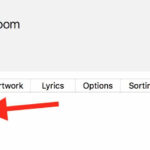In today’s digital age, sharing photos online is commonplace. Social media platforms offer instant sharing, but often at the cost of privacy. If you’re looking for a more controlled way to share your precious memories with specific individuals, Google Drive provides a robust solution. This guide will walk you through How To Share Photos On Google Drive privately and securely, ensuring your photos are seen only by those you intend.
 Secure Cloud Storage for Private Photo Sharing on Google Drive
Secure Cloud Storage for Private Photo Sharing on Google Drive
While email attachments might seem like a straightforward way to share a few photos, they quickly become cumbersome when dealing with larger quantities or high-resolution images. Email providers often have file size limits, making it impractical to share entire photo albums this way.
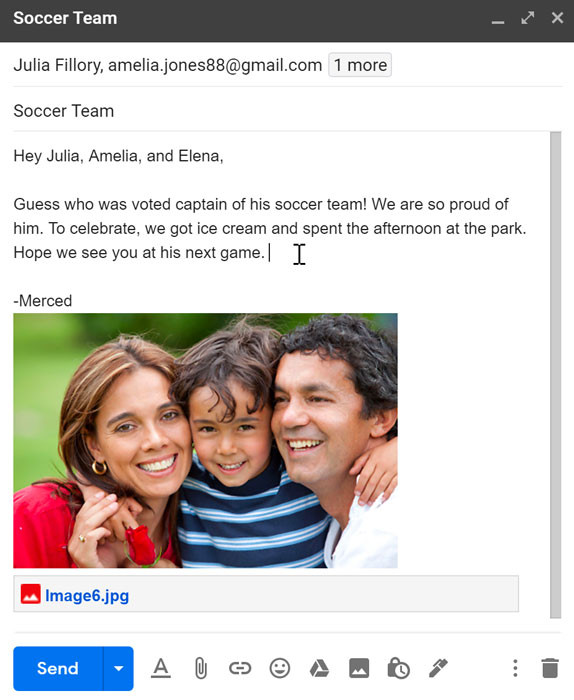 Sharing Photos via Email Attachment: Limitations and Alternatives for Private Sharing
Sharing Photos via Email Attachment: Limitations and Alternatives for Private Sharing
Cloud storage services like Google Drive offer a much more efficient and user-friendly approach. Google Drive allows you to upload your photos and then selectively share them with individuals or groups. This method not only overcomes the limitations of email but also provides greater control over who can access your photos and what they can do with them.
Step-by-Step Guide: Sharing Photos Privately on Google Drive
Google Drive simplifies the process of sharing photos privately. Here’s a detailed guide to help you share your photo memories securely:
Prerequisites: Google Account & Uploading Photos
To begin, you and the people you intend to share photos with will need a Google account. If you don’t have one, creating a Google account is a quick and free process. Once you have an account, the next step is to upload the photos you wish to share to your Google Drive. It’s recommended to organize your photos into a folder for easier sharing and management.
- Upload and Organize: Access Google Drive and upload your photos. Create a new folder and move your desired photos into it for streamlined sharing.
Sharing a Folder of Photos
Once your photos are neatly organized in a folder, you can proceed with sharing:
- Select Folder and Click Share: Navigate to your photo folder in Google Drive. Click on the folder to select it, and then locate and click the Share button, typically found at the top right of the page.
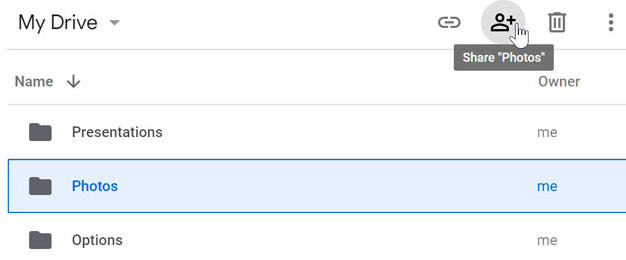 Step 2: Select Photo Folder and Click Share Button in Google Drive
Step 2: Select Photo Folder and Click Share Button in Google Drive
- Add People or Groups: A “Share with people and groups” dialog box will appear. In the “Add people and groups” field, enter the email addresses of the individuals you want to share your photos with. You can add multiple email addresses to share with a group.
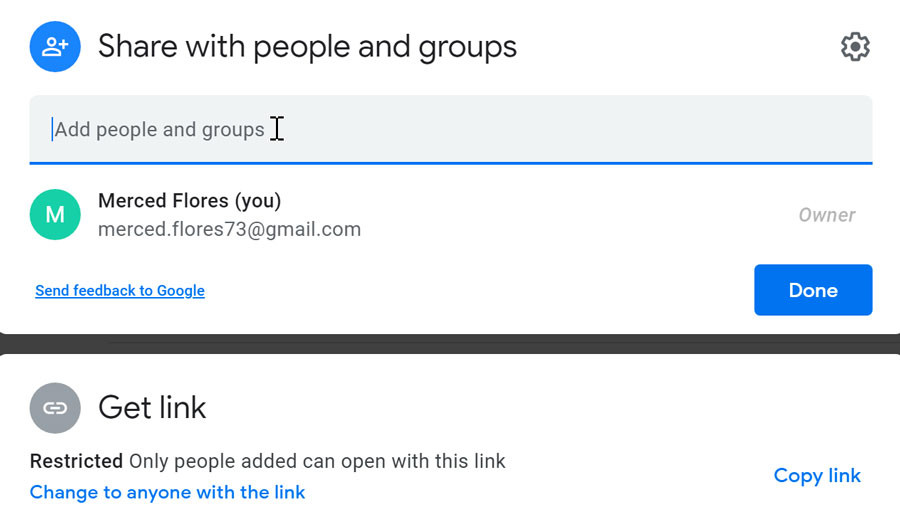 Step 3: Add People or Groups to Share Your Google Drive Photos With
Step 3: Add People or Groups to Share Your Google Drive Photos With
Setting Permissions: Viewer, Commenter, or Editor
Google Drive offers different permission levels, allowing you to control how recipients interact with your shared photos:
- Choose Permissions: Click the dropdown arrow next to the email address field to select the permission level. You can choose between:
- Viewer: Recipients can only view the photos.
- Commenter: Recipients can view and add comments to the photos.
- Editor: Recipients can view, comment, add, and even delete photos within the folder. Choose this option carefully as it grants significant control over your photo collection.
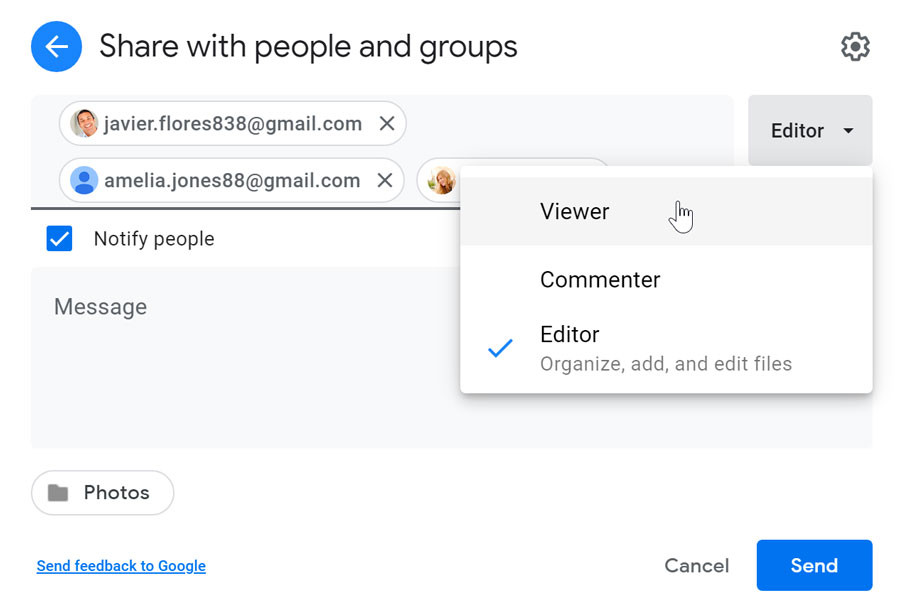 Step 4: Choose Permissions – Viewer, Commenter, or Editor – for Shared Google Drive Photo Folder
Step 4: Choose Permissions – Viewer, Commenter, or Editor – for Shared Google Drive Photo Folder
Sharing with a Message
Personalize your photo sharing by adding a message to your invitation:
- Add a Message and Send: Ensure the “Notify people” checkbox is selected. You can then type a personalized message in the provided field to accompany your photo sharing invitation. Once you’re satisfied, click the Send button to share your photos.
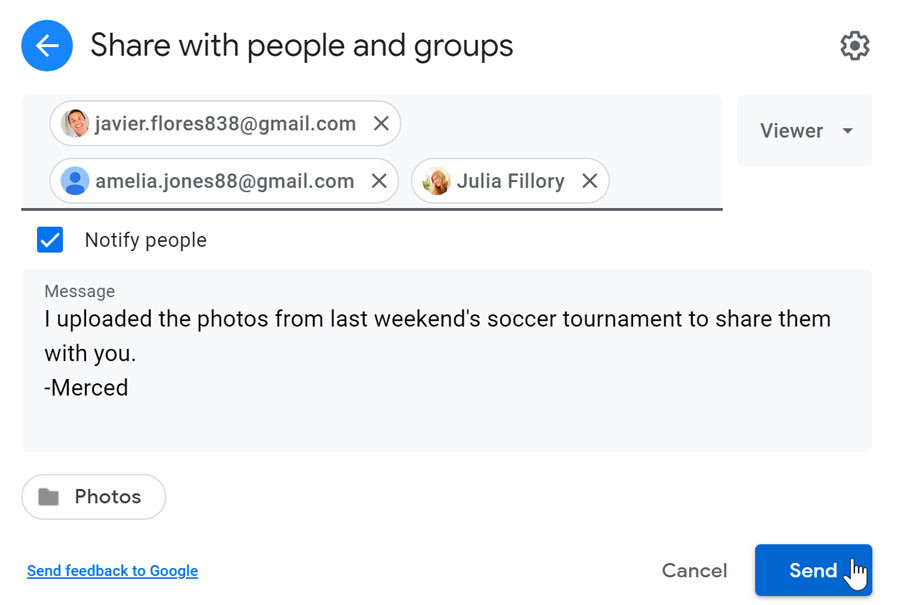 Step 5: Add a Message and Send Your Photo Sharing Invitation via Google Drive
Step 5: Add a Message and Send Your Photo Sharing Invitation via Google Drive
Modifying Sharing Permissions Later
You retain control even after sharing. You can easily adjust permissions or remove access at any time:
- Access Share Settings Again: To modify sharing permissions, select the shared folder and click the Share button again.
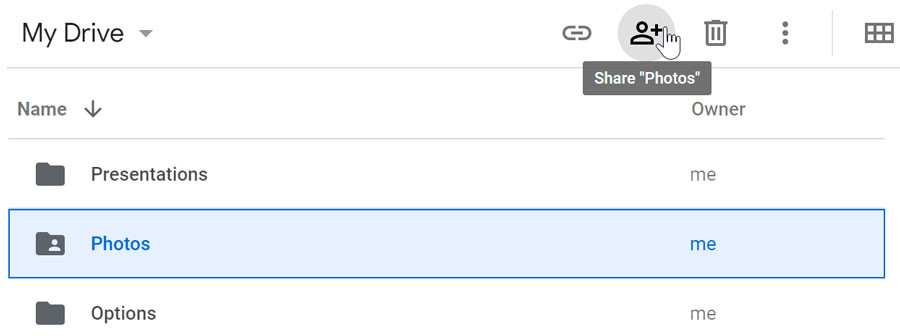 Step 6: Access Share Settings Again to Modify Permissions for Your Google Drive Photo Folder
Step 6: Access Share Settings Again to Modify Permissions for Your Google Drive Photo Folder
- Modify Individual Permissions: Beside each person’s name, you’ll see a dropdown arrow. Click it to change their permission level or remove them from the shared folder altogether.
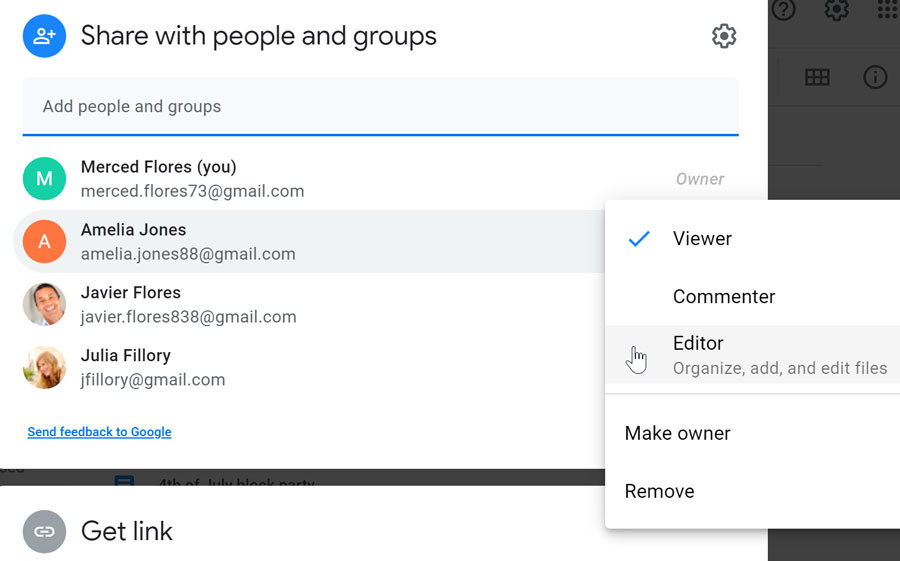 Step 7: Modify Individual Permissions – Change from Viewer to Editor in Google Drive Sharing Settings
Step 7: Modify Individual Permissions – Change from Viewer to Editor in Google Drive Sharing Settings
- Save Changes: After making your desired adjustments, click the Save button to apply the new sharing permissions.
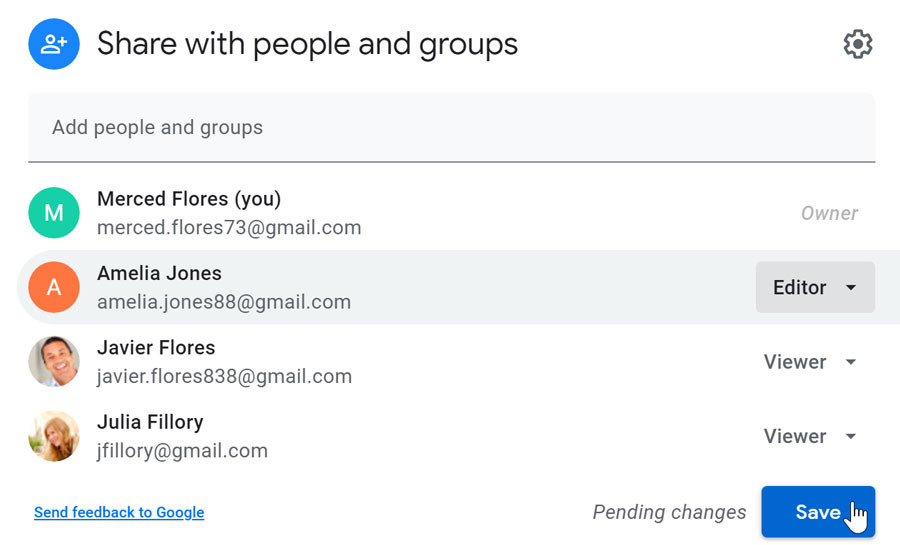 Step 8: Save Changes to Your Photo Sharing Permissions on Google Drive
Step 8: Save Changes to Your Photo Sharing Permissions on Google Drive
While this guide focuses on sharing via email invitation, Google Drive also allows you to create a shareable link. However, for truly private sharing, inviting specific people ensures a higher level of control.
Privacy Considerations and Best Practices
Sharing photos privately on Google Drive is a secure method, but it’s important to remember that digital privacy is nuanced. Even with private sharing, there’s always a possibility of unintended sharing. Exercise caution and good judgment when sharing sensitive or personal photos. Never share anything that could be potentially embarrassing or inappropriate if it were to be seen by a wider audience.
Google Drive provides a user-friendly and secure platform for sharing photos privately. By following these steps, you can confidently share your photographic memories with your chosen recipients while maintaining control over your privacy.