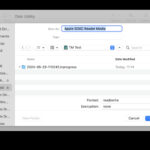Transferring your cherished photos from your iPhone to your Windows computer is a common need for many users. Whether you’re backing up memories, editing on a larger screen, or simply organizing your digital life, having your iPhone photos accessible on your PC is essential. This guide will walk you through the most effective methods to share your iPhone photos to your Windows computer, ensuring you can easily access and manage your visual content.
Method 1: Leveraging iCloud Photos for Seamless Sync
For users deeply integrated into the Apple ecosystem, iCloud Photos offers a remarkably convenient way to synchronize photos across all devices, including your Windows PC. iCloud Photos automatically uploads and stores your entire photo library in the cloud, making it accessible on your iPhone, iPad, Mac, and even your Windows computer.
By enabling iCloud Photos, you eliminate the need for manual transfers. Any new photos taken on your iPhone will automatically appear on your Windows PC, provided you have iCloud for Windows set up. This method ensures your photos are not only transferred but also kept up-to-date across all your devices.
To use iCloud Photos:
- Ensure iCloud Photos is enabled on your iPhone: Go to Settings > Photos and toggle on iCloud Photos.
- Download and install iCloud for Windows: Visit the official Apple support page to download and install iCloud for Windows on your PC.
- Sign in to iCloud for Windows: Open iCloud for Windows and sign in with your Apple ID.
- Select Photos: Make sure the Photos checkbox is selected within iCloud for Windows options.
- Access your photos: Your iPhone photos will now be downloaded and accessible in File Explorer under iCloud Photos or through the iCloud Photos app on your PC.
Keep in mind that iCloud Photos utilizes your iCloud storage. Ensure you have sufficient storage to accommodate your photo library. You can manage your iCloud storage plan through your Apple ID account settings.
Method 2: Direct Transfer via USB Cable and Apple Devices App
If you prefer a direct connection or wish to transfer photos without relying on cloud services, using a USB cable and the Apple Devices app is a reliable method. This approach allows you to manually select and import photos from your iPhone to your Windows computer.
Here’s how to transfer photos using a USB cable:
-
Install Apple Devices App: If you haven’t already, download and install the Apple Devices app from the Microsoft Store. This app is crucial for your Windows PC to recognize your iPhone correctly for media transfer.
-
Connect your iPhone to your PC: Use a USB cable to connect your iPhone to your Windows computer.
-
Unlock your iPhone and Trust This Computer: Unlock your iPhone using your passcode. You may see a prompt asking “Trust This Computer?”. Tap Trust or Allow to proceed. This step is essential for allowing your PC to access your iPhone’s files.
 Security prompt on iPhone asking user to allow accessory connection for transferring photos to a Windows computer via USB.
Security prompt on iPhone asking user to allow accessory connection for transferring photos to a Windows computer via USB. -
Open the Photos App in Windows: Windows Photos app is the default tool for importing media from connected devices. It should automatically launch when your iPhone is connected. If not, search for “Photos” in the Windows search bar and open the app.
-
Select Import: In the Photos app, you should see your connected iPhone listed as a source. Click on Import and then choose From a USB device.
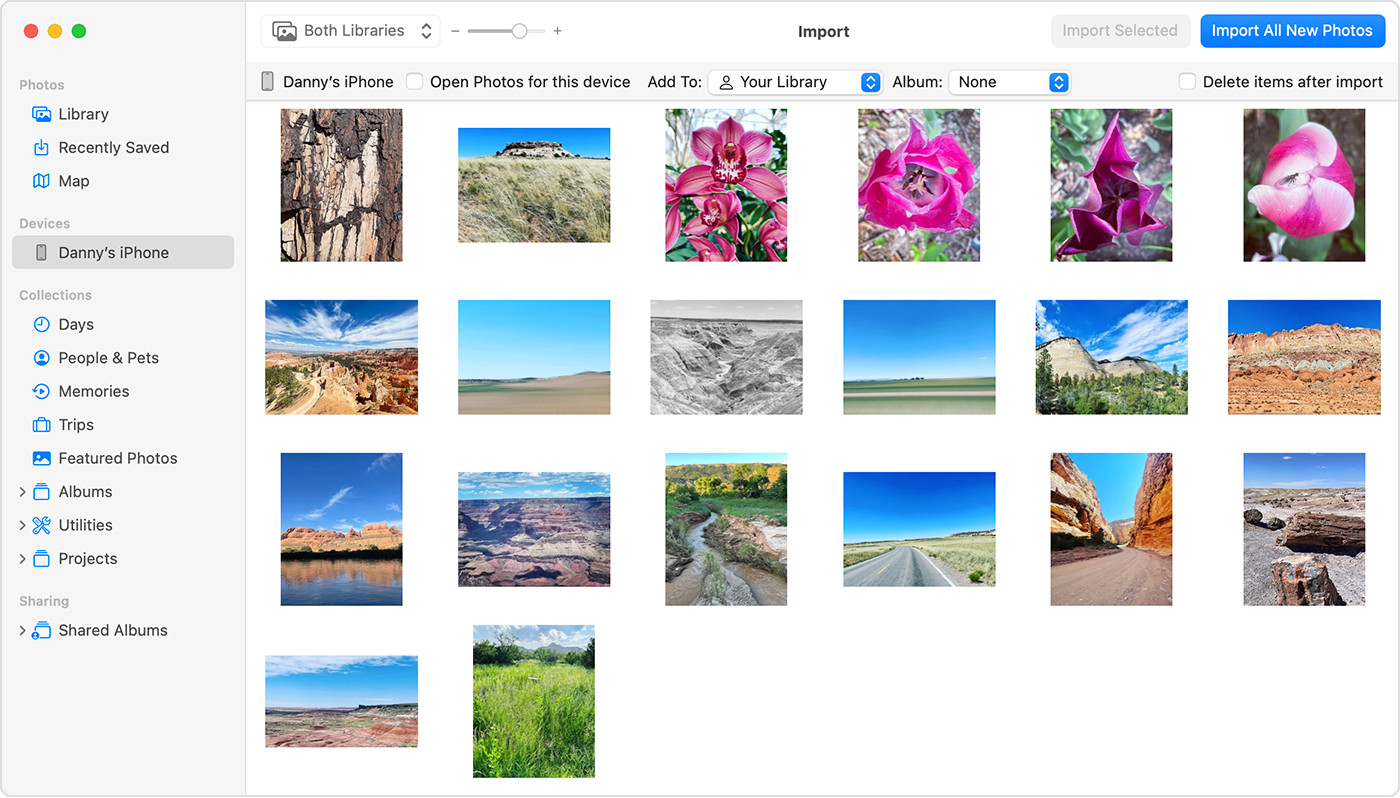 Import screen in the Photos app on macOS, displaying photos from connected iPhone ready for transfer to the computer.
Import screen in the Photos app on macOS, displaying photos from connected iPhone ready for transfer to the computer. -
Choose Photos to Import: The Photos app will display all the photos and videos on your iPhone. You can select specific photos to import or choose to import all new photos.
-
Complete the Import: Click Import Selected or Import All New Photos and choose a destination folder on your PC if prompted. Wait for the process to complete before disconnecting your iPhone.
Optimizing Compatibility for Windows
By default, iPhones capture photos and videos in HEIF and HEVC formats, which are highly efficient but may not be fully compatible with all Windows applications. To ensure maximum compatibility, especially if you encounter issues viewing or editing your iPhone photos on Windows, you can adjust your iPhone camera settings:
- Open Settings on your iPhone.
- Tap Camera.
- Tap Formats.
- Choose Most Compatible. This setting will capture photos and videos in JPEG and H.264 formats, which are universally compatible with Windows and other platforms.
Conclusion
Sharing photos from your iPhone to your Windows computer is a straightforward process with multiple effective methods available. iCloud Photos offers seamless, automatic synchronization, ideal for users within the Apple ecosystem. Alternatively, using a USB cable and the Apple Devices app provides a direct and manual transfer option. Choose the method that best aligns with your preferences and technical needs to effortlessly manage your iPhone photos on your Windows computer. By following these steps, you can ensure your precious memories are safely transferred and readily accessible on your PC.