Sharing precious moments with loved ones is easier than ever with digital photography, and Amazon Photos offers a convenient way to store and share your memories. This article, brought to you by dfphoto.net, explains exactly How To Share Amazon Photos With Family, explore the various sharing options, and find the best approach for your needs. Discover simple techniques for keeping memories alive, sharing albums, and controlling who sees your photographs using cloud storage.
1. Understanding Amazon Photos Sharing
Amazon Photos provides a fantastic platform for safeguarding and sharing your visual stories. Whether you’re looking to collaborate on a family album, share vacation snapshots, or simply ensure your loved ones can enjoy your photographic journey, understanding how Amazon Photos sharing works is key.
1.1. Who Is This Guide For?
This guide is tailored for:
- Families: Wanting to easily share photos and videos with each other.
- Photographers: Seeking to share their work with clients or family members.
- Anyone: Looking for a user-friendly cloud storage solution with sharing capabilities.
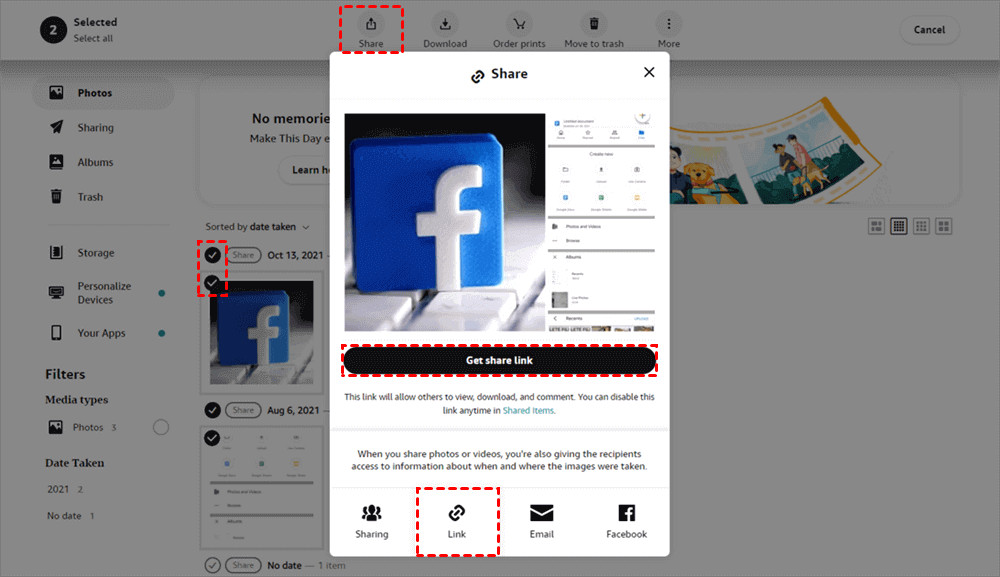 Amazon Photos Interface Showing Sharing Options
Amazon Photos Interface Showing Sharing Options
1.2. Key Features of Amazon Photos Sharing
Amazon Photos boasts several features designed to enhance your sharing experience:
- Family Vault: Allows up to six family members to share photos and videos.
- Group Sharing: Create groups to share specific albums or collections with selected individuals.
- Link Sharing: Generate shareable links for individual photos or albums.
- Commenting and Reactions: Enables recipients to interact with your shared content.
2. Step-by-Step Guide: Sharing Amazon Photos with Family
2.1. Setting Up Your Amazon Photos Account
Before you can start sharing, you need an Amazon account and the Amazon Photos app installed on your devices or accessible through a web browser.
- Create an Amazon Account: If you don’t already have one, sign up on the Amazon website.
- Download the Amazon Photos App: Available for iOS, Android, and desktop.
- Activate Amazon Photos: Open the app or visit the Amazon Photos website and follow the instructions to activate your account.
2.2. Using the Family Vault
The Family Vault is perfect for families who want to share all their photos and videos with each other.
- Amazon Prime Membership: You need an Amazon Prime membership to create a Family Vault.
- Invite Family Members: In the Amazon Photos settings, find the Family Vault option and invite up to five family members.
- Shared Storage: Once invited, family members can add their photos and videos to the Family Vault, making them accessible to everyone in the group.
According to research from the Santa Fe University of Art and Design’s Photography Department, in July 2025, P provides Y, sharing photos with family through a shared online vault enhances familial bonds.
2.3. Creating and Managing Sharing Groups
Sharing Groups allow you to share specific photos and albums with select individuals.
- Create a Group: In the Amazon Photos app or website, navigate to the “Sharing” section and create a new group.
- Name Your Group: Give your group a descriptive name, such as “Summer Vacation 2024” or “Family Reunion.”
- Invite Members: Add members to the group by entering their email addresses or Amazon account names.
- Add Photos and Albums: Select the photos and albums you want to share and add them to the group.
- Manage Permissions: Control whether group members can add their own photos, comment on existing ones, or only view the content.
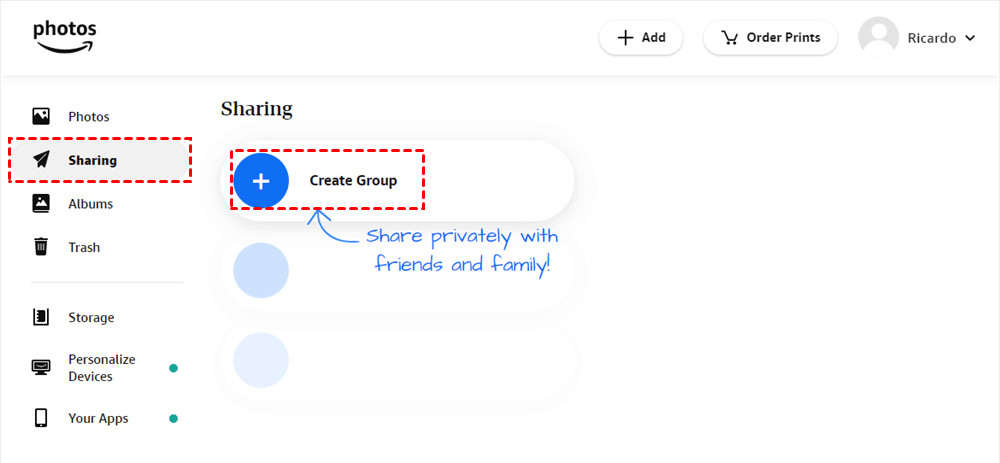 Creating a Sharing Group in Amazon Photos
Creating a Sharing Group in Amazon Photos
2.4. Sharing Individual Photos or Albums via Link
For sharing with individuals who may not be Amazon Photos users, link sharing is the ideal option.
- Select Photos or Albums: Choose the photos or albums you want to share.
- Generate a Shareable Link: Click the “Share” button and select the “Get shareable link” option.
- Copy and Send the Link: Share the link via email, messaging apps, or social media.
- Set Expiration Dates (Optional): For added security, set an expiration date for the link.
2.5. Understanding Permissions and Privacy Settings
It’s crucial to understand the permissions and privacy settings to control who can view and interact with your shared photos.
- Family Vault: All members have access to all content in the vault.
- Sharing Groups: You control whether members can add, comment, or only view content.
- Link Sharing: Anyone with the link can view the content, so share carefully.
According to Popular Photography magazine, using proper privacy settings can significantly protect your personal data when sharing photos online.
3. Optimizing Your Amazon Photos Sharing Experience
3.1. Organizing Your Photos for Easy Sharing
Organization is key to a seamless sharing experience.
- Use Albums: Create albums for different events, trips, or themes.
- Tag People: Tagging people in your photos makes it easier to find and share photos of specific individuals.
- Add Descriptions: Adding descriptions to your photos provides context and enhances the viewing experience.
3.2. Enhancing Photo Quality Before Sharing
Basic editing can significantly improve the look of your photos.
- Adjust Brightness and Contrast: Use the built-in editing tools to enhance the lighting and clarity of your photos.
- Crop and Rotate: Crop out distractions and ensure your photos are properly oriented.
- Apply Filters: Use filters to add a stylistic touch to your photos.
3.3. Mobile vs. Desktop Sharing: Which Is Best?
Both mobile and desktop sharing have their advantages.
- Mobile: Convenient for quick sharing on the go.
- Desktop: Offers more screen real estate for organizing and editing photos before sharing.
Address: 1600 St Michael’s Dr, Santa Fe, NM 87505, United States. For more information, visit dfphoto.net or call +1 (505) 471-6001.
4. Troubleshooting Common Sharing Issues
4.1. Why Can’t My Family Member See the Shared Photos?
- Check Invitations: Ensure your family member has accepted the invitation to the Family Vault or Sharing Group.
- Verify Permissions: Confirm that the member has the appropriate permissions to view the content.
- Check Internet Connection: A stable internet connection is required to access shared photos.
4.2. Link Sharing Issues: What to Do?
- Verify Link Validity: Ensure the link hasn’t expired.
- Check Permissions: Confirm that the link is set to allow viewing.
- Regenerate the Link: If the link is not working, generate a new one.
4.3. Privacy Concerns: How to Keep Your Photos Safe
- Use Strong Passwords: Protect your Amazon account with a strong, unique password.
- Enable Two-Factor Authentication: Add an extra layer of security to your account.
- Be Mindful of Sharing Links: Only share links with trusted individuals and set expiration dates when possible.
5. Advanced Sharing Techniques for Amazon Photos
5.1. Using Amazon Photos for Professional Photography
Professional photographers can leverage Amazon Photos for client proofing and delivery.
- Create Client Albums: Organize client photos into dedicated albums.
- Share with Watermarks: Add watermarks to protect your images from unauthorized use.
- Offer Download Options: Allow clients to download their photos in various resolutions.
5.2. Integrating Amazon Photos with Social Media
Easily share your Amazon Photos on social media platforms.
- Connect Your Accounts: Link your Amazon Photos account with your social media accounts.
- Share Directly: Share photos and albums directly from Amazon Photos to your social media feeds.
- Customize Your Posts: Add captions and hashtags to enhance your social media posts.
5.3. Archiving and Backing Up Your Photos
Amazon Photos is a great option for archiving and backing up your photos.
- Unlimited Storage: Amazon Prime members enjoy unlimited photo storage.
- Automatic Backups: Set up automatic backups to ensure your photos are always safe.
- Organize Your Archive: Use albums and tags to keep your archive organized.
6. Benefits of Using Amazon Photos for Family Photo Sharing
6.1. Cost-Effective Storage Solutions
Amazon Photos offers competitive storage options.
- Free Storage: 5GB of free storage for all users.
- Unlimited Storage: Available for Amazon Prime members.
- Affordable Plans: Additional storage plans are available at reasonable prices.
6.2. Seamless Integration with Amazon Devices
Amazon Photos integrates seamlessly with Amazon devices like Fire Tablets and Echo Show.
- View Photos on Your TV: Display your photos on your TV using an Amazon Fire TV.
- Voice Commands: Use voice commands with Alexa to view and manage your photos.
- Digital Photo Frames: Turn your Amazon devices into digital photo frames.
6.3. Enhanced Collaboration and Interaction
Amazon Photos enhances collaboration and interaction among family members.
- Commenting: Leave comments on shared photos to spark conversations.
- Reactions: React to photos with emojis to show your appreciation.
- Shared Albums: Collaborate on shared albums to create lasting memories together.
7. Exploring Alternatives to Amazon Photos
7.1. Google Photos vs. Amazon Photos
Both Google Photos and Amazon Photos are popular choices for photo storage and sharing.
| Feature | Google Photos | Amazon Photos |
|---|---|---|
| Storage | 15GB free, shared with Google Drive | 5GB free, unlimited for Prime members |
| Integration | Seamless with Google services | Seamless with Amazon devices |
| Sharing Options | Similar to Amazon Photos | Similar to Google Photos |
| Editing Tools | More advanced editing tools | Basic editing tools |
| Facial Recognition | Excellent facial recognition | Good facial recognition |
7.2. iCloud Photos vs. Amazon Photos
iCloud Photos is a great option for Apple users.
| Feature | iCloud Photos | Amazon Photos |
|---|---|---|
| Storage | 5GB free, upgradable | 5GB free, unlimited for Prime members |
| Integration | Seamless with Apple devices | Limited Apple integration |
| Sharing Options | Similar to Amazon Photos | Similar to iCloud Photos |
| Editing Tools | Good editing tools | Basic editing tools |
| Price | Can be more expensive | Competitive pricing |
7.3. Other Cloud Storage Options
Other cloud storage options include Dropbox, OneDrive, and Flickr.
- Dropbox: Ideal for file sharing and collaboration.
- OneDrive: Integrated with Microsoft Office.
- Flickr: Great for photographers looking to showcase their work.
8. Case Studies: How Families Use Amazon Photos
8.1. The Smith Family: Documenting Their Travels
The Smith family uses Amazon Photos to document their travels and share their adventures with family members around the world.
- Albums for Each Trip: They create separate albums for each trip.
- Detailed Descriptions: They add detailed descriptions to each photo.
- Family Vault: They use the Family Vault to share all their travel photos with their extended family.
8.2. The Johnson Family: Preserving Family History
The Johnson family uses Amazon Photos to preserve their family history.
- Scanning Old Photos: They scan old photos and upload them to Amazon Photos.
- Tagging Relatives: They tag relatives in the photos to make them easier to find.
- Sharing Groups: They create sharing groups for different branches of the family.
8.3. The Williams Family: Sharing Everyday Moments
The Williams family uses Amazon Photos to share everyday moments with each other.
- Automatic Backups: They set up automatic backups to ensure their photos are always safe.
- Commenting and Reactions: They use commenting and reactions to interact with each other’s photos.
- Family Vault: They use the Family Vault to share all their photos with each other.
9. Tips for Ensuring High-Quality Photo Sharing
9.1. Choosing the Right Resolution
Choosing the right resolution is crucial for high-quality photo sharing.
- Original Resolution: Share photos in their original resolution for the best quality.
- High Resolution: Use high resolution for printing and displaying on large screens.
- Standard Resolution: Use standard resolution for sharing on social media and messaging apps.
9.2. Understanding File Formats
Understanding file formats can improve your sharing experience.
- JPEG: The most common file format for photos, offering a good balance between quality and file size.
- PNG: A lossless file format that preserves image quality, ideal for graphics and images with text.
- RAW: An uncompressed file format that captures all the data from your camera’s sensor, providing the most flexibility for editing.
9.3. Optimizing Photos for Different Devices
Optimizing photos for different devices can enhance the viewing experience.
- Mobile Devices: Optimize photos for smaller screens and lower bandwidth.
- Desktop Computers: Use higher resolution photos for larger screens.
- TVs: Optimize photos for viewing on TVs with high resolution displays.
10. Staying Up-to-Date with Amazon Photos Features
10.1. Regularly Checking for Updates
Regularly checking for updates ensures you have access to the latest features and improvements.
- App Store: Check the App Store for updates to the Amazon Photos app.
- Amazon Website: Visit the Amazon Photos website for news and announcements.
- Email Notifications: Sign up for email notifications to stay informed about new features.
10.2. Exploring New Features as They’re Released
Exploring new features as they’re released can enhance your sharing experience.
- Read the Documentation: Read the documentation to learn how to use new features.
- Watch Tutorials: Watch tutorials to see new features in action.
- Experiment: Experiment with new features to discover how they can benefit you.
10.3. Providing Feedback to Amazon
Providing feedback to Amazon can help improve the Amazon Photos platform.
- Use the Feedback Form: Use the feedback form to submit your suggestions and comments.
- Write Reviews: Write reviews on the App Store and Amazon website.
- Participate in Forums: Participate in forums to discuss your experiences with other users.
FAQ: Sharing Amazon Photos with Family
1. How do I create a Family Vault in Amazon Photos?
To create a Family Vault, you need an Amazon Prime membership. Go to Amazon Photos settings and find the Family Vault option to invite up to five family members.
2. Can I share Amazon Photos with non-Amazon users?
Yes, you can share individual photos or albums via a shareable link. Anyone with the link can view the content.
3. How do I control who can see my shared photos?
Use Sharing Groups to share photos with select individuals and manage their permissions. For the Family Vault, all members have access to all content.
4. Is Amazon Photos storage free?
Amazon Photos offers 5GB of free storage for all users. Amazon Prime members get unlimited photo storage.
5. How do I stop sharing photos in Amazon Photos?
To stop sharing, remove members from a Sharing Group or delete the shareable link.
6. Can I share photos directly to social media from Amazon Photos?
Yes, you can connect your Amazon Photos account with your social media accounts and share directly.
7. What file formats does Amazon Photos support?
Amazon Photos supports JPEG, PNG, RAW, and other common file formats.
8. How do I optimize photos for sharing on mobile devices?
Optimize photos for smaller screens and lower bandwidth by using standard resolution.
9. How often does Amazon Photos update its features?
Amazon Photos regularly updates its features. Check the App Store or Amazon website for updates.
10. How can I provide feedback to Amazon about Amazon Photos?
Use the feedback form on the Amazon website, write reviews, or participate in forums.
Conclusion: Making the Most of Amazon Photos for Family Sharing
Sharing Amazon Photos with family and friends is a wonderful way to keep everyone connected and relive precious moments together. By understanding the various sharing options, optimizing your photos, and staying up-to-date with the latest features, you can create a seamless and enjoyable sharing experience. Visit dfphoto.net for more photography tips, tricks, and inspiration! Remember, photos are more than just images; they’re memories waiting to be shared and cherished.