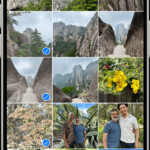Many iPhone users rely on iCloud for photo storage, but Google Photos offers a powerful alternative for backing up and managing your precious memories. Setting up Google Photos on your iPhone is a straightforward process that ensures your photos are safely stored and accessible across devices. This guide will walk you through the simple steps to get Google Photos up and running on your iPhone.
Steps to Set Up Google Photos on Your iPhone
-
Download and Install the Google Photos App: The first step is to download the Google Photos application from the App Store. Simply open the App Store on your iPhone, search for “Google Photos,” and tap “Install.” Once the download is complete, you’ll find the Google Photos icon on your home screen.
-
Sign in to Your Google Account: Open the Google Photos app. If you already have a Google account (like a Gmail account), tap “Sign in” and enter your Google account credentials. If you don’t have a Google account, you can create one directly within the app by following the “Create Account” prompts.
-
Grant Necessary Permissions: Google Photos needs permission to access your iPhone’s photos to back them up. The app will ask for access to your photos. Tap “Allow Access to All Photos” or “Select Photos” based on your preference. It’s also recommended to allow notifications so Google Photos can inform you about backup status and other important updates.
-
Choose Your Backup Settings: After signing in and granting permissions, Google Photos will prompt you to choose your backup settings. You can select the backup quality (Original Quality or Storage Saver). Storage Saver is a compressed format that saves space, while Original Quality keeps your photos in their original resolution. Choose the option that best suits your needs and data plan. You can also customize settings for backing up photos over cellular data and choose specific folders to back up.
Once you have completed these steps, Google Photos will begin backing up your iPhone photos automatically in the background. You can check the backup status within the app at any time.
By following these simple steps, you can easily set up Google Photos on your iPhone and enjoy the benefits of automatic photo backup and organization.