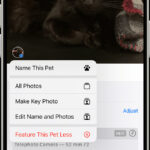Setting a timer on your iPhone camera is a simple process that allows you to capture photos without having to physically press the shutter button. This feature is perfect for group photos, selfies, or any situation where you need a few extra seconds to get into position. This guide provides a clear, step-by-step walkthrough on how to use the self-timer function on your iPhone camera.
Utilizing the iPhone Camera’s Built-in Self-Timer
Your iPhone’s camera app includes a built-in self-timer that takes a burst of 10 photos, allowing you to choose the best shot. You can set the timer for either a 3-second or 10-second delay.
Step-by-Step Instructions: Setting the Timer
1. Launch the Camera App: Open the Camera app on your iPhone.
2. Frame Your Shot: Position your iPhone to capture the desired scene.
3. Access Timer Settings: Tap the down arrow icon located at the top center of the screen.
4. Activate the Timer: In the menu that appears at the bottom of the screen, slide to the left and tap the clock icon.
5. Choose Delay: Select either a 3-second or 10-second countdown.
6. Start the Timer: Tap the shutter button to initiate the self-timer countdown. A visual countdown will be displayed on the screen. To stop the timer before it finishes, tap the stop button.
7. Review Your Photos: After the countdown, your iPhone will capture a burst of 10 photos. Open the Photos app to review them.
8. Select Your Favorites: Tap the photo taken with the self-timer to view all burst images. Tap “Select” at the bottom of the screen.
9. Choose the Best Shots: Scroll through the burst images and tap on the ones you want to keep.
10. Save Your Selection: Tap “Done” in the top right corner. Choose to “Keep Only # Favorites” to save only your selected images or “Keep Everything” to save all burst photos.
Conclusion: Mastering the iPhone Self-Timer
Using the self-timer feature on your iPhone allows you to capture high-quality photos in various situations, especially when you don’t have someone else to take the picture for you. By following these simple steps, you can easily set the timer and select your preferred shots from the burst sequence. This feature offers a convenient way to ensure you’re always included in the photo.