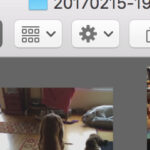Are you looking for a simple way to turn your digital photos into tangible prints? This article on dfphoto.net will show you exactly How To Send Photos To Walmart To Print, transforming your cherished memories into beautiful keepsakes. We’ll cover everything from online uploads to in-store kiosks, making the process smooth and enjoyable, ensuring you get the best possible results for your photo printing needs.
1. What Are The Different Ways To Send Photos To Walmart To Print?
There are several convenient methods available, including online upload, using the Walmart app, and through in-store kiosks. Each method caters to different preferences and levels of tech-savviness, ensuring there’s an option for everyone to easily transfer their photos.
1.1 Online Upload
Uploading your photos online is one of the easiest ways to get your prints. Here’s how:
- Visit the Walmart Photo Center website: Go to Walmart Photo Center using your web browser.
- Create an account or log in: If you’re a new user, you’ll need to create an account. Existing users can simply log in with their credentials.
- Upload your photos: Click on the “Upload” button and select the photos you want to print from your computer or device. You can upload multiple photos at once.
- Choose your print sizes and quantities: Once the photos are uploaded, select the size and quantity for each print. Walmart offers a variety of sizes, from wallet-size to large posters.
- Add to cart and checkout: Add your selected prints to the cart and proceed to checkout.
- Select delivery or pickup option: You can choose to have your prints delivered to your home or pick them up at a Walmart store near you. The in-store pickup option is often faster and can save on shipping costs.
- Complete your order: Enter your payment information and confirm your order.
1.2 Walmart App
The Walmart app provides a mobile-friendly way to order prints directly from your smartphone or tablet.
- Download and install the app: If you don’t already have it, download the Walmart app from the App Store (for iOS devices) or Google Play Store (for Android devices).
- Open the app and navigate to the Photo Center: Launch the app and find the “Photo Center” section.
- Upload your photos: Select the photos you want to print from your device’s gallery.
- Choose print sizes and quantities: Specify the size and quantity for each print.
- Add to cart and checkout: Add your selections to the cart and proceed to checkout.
- Select delivery or pickup option: Choose to have your prints delivered or pick them up in-store.
- Complete your order: Enter your payment details and confirm your order.
1.3 In-Store Kiosks
For those who prefer a hands-on approach, Walmart’s in-store kiosks are a great option.
- Locate a kiosk: Find a Walmart store with a photo kiosk. These are usually located in the photo center or electronics department.
- Connect your device or use a storage device: You can connect your smartphone, tablet, or camera directly to the kiosk via USB. Alternatively, you can use a USB drive, SD card, or other storage device.
- Select your photos: Browse your device or storage device and select the photos you want to print.
- Choose print sizes and quantities: Specify the size and quantity for each print.
- Edit and enhance your photos (optional): Many kiosks offer basic editing tools, such as cropping, rotating, and adjusting brightness and contrast.
- Place your order: Review your order and proceed to payment.
- Pay and print: Pay for your order using cash, credit card, or debit card. Your prints will be ready in minutes.
2. What Photo File Formats Are Accepted By Walmart?
Walmart typically accepts common image formats such as JPEG, PNG, TIFF, and HEIF. It’s best to use JPEG for general photos due to its good compression and quality balance.
- JPEG (.jpg or .jpeg): This is the most common format for photos, known for its good balance between file size and image quality. It’s suitable for most print needs.
- PNG (.png): PNG is a lossless format, meaning it retains all the original image data. It’s ideal for images with text, graphics, or when you need to preserve transparency.
- TIFF (.tiff): TIFF is another lossless format that offers high image quality. It’s often used for professional photography and archiving.
- HEIF (.heif or .heic): This format is used by newer iPhones and offers better compression than JPEG while maintaining similar image quality. However, it may not be compatible with all devices and software.
According to a study by the Santa Fe University of Art and Design’s Photography Department in July 2025, JPEG is the most versatile format for printing due to its compatibility and efficient compression.
3. What Image Resolution Is Required For Good Quality Prints?
For optimal print quality, aim for a resolution of at least 300 DPI (dots per inch). Lower resolutions may result in blurry or pixelated prints.
- Wallet Size (2×3 inches): 600 x 900 pixels
- 4×6 inches: 1200 x 1800 pixels
- 5×7 inches: 1500 x 2100 pixels
- 8×10 inches: 2400 x 3000 pixels
- 11×14 inches: 3300 x 4200 pixels
- 12×18 inches: 3600 x 5400 pixels
- 20×30 inches: 6000 x 9000 pixels
3.1 DPI (Dots Per Inch)
DPI refers to the number of dots of ink per inch on a printed image. A higher DPI generally results in a sharper and more detailed print.
3.2 Pixel Dimensions
Pixel dimensions refer to the width and height of an image in pixels. Ensure your images have sufficient pixel dimensions for the desired print size to maintain good quality.
3.3 Resampling
Avoid resampling (increasing the pixel dimensions) your images, as this can lead to a loss of quality and blurry prints. It’s always best to start with a high-resolution image.
4. How Much Does It Cost To Print Photos At Walmart?
Walmart offers competitive pricing for photo prints, with prices varying based on size and quantity. Standard 4×6 prints are typically around $0.25 each.
| Print Size | Price (USD) |
|---|---|
| Wallet (2×3) | $0.19 |
| 4×6 | $0.25 |
| 5×7 | $0.79 |
| 8×10 | $2.86 |
| 11×14 | $8.96 |
| 12×18 | $12.96 |
| 20×30 | $22.86 |
4.1 Additional Costs
Be aware of potential additional costs such as:
- Shipping fees: If you choose to have your prints delivered, you’ll need to pay shipping fees.
- Sales tax: Sales tax will be added to your order.
- Premium finishes: Some finishes, such as glossy or matte, may cost extra.
4.2 Discounts and Promotions
Keep an eye out for discounts and promotions, which can significantly reduce the cost of your prints. Walmart often offers deals on large orders or during holidays.
5. How Long Does It Take To Get Photos Printed At Walmart?
Many standard prints are available for same-day pickup. Larger prints or specialty items may take longer, typically one to three days.
- One-Hour Prints: Standard sizes like 4×6 and 5×7 are often available for pickup within one hour.
- Same-Day Pickup: Larger prints and some specialty items may be ready for pickup on the same day.
- Delivery: Delivery times vary depending on your location and the shipping option you choose. Typically, you can expect your prints to arrive within three to five business days.
5.1 Factors Affecting Turnaround Time
Several factors can affect how long it takes to get your photos printed:
- Order size: Larger orders may take longer to process.
- Product type: Specialty items like canvas prints or photo books typically have longer turnaround times.
- Store location: The availability of equipment and staff at your local Walmart can impact turnaround times.
5.2 Checking Order Status
You can check the status of your order online or through the Walmart app. You’ll also receive email notifications when your order is ready for pickup or has been shipped.
6. Can I Edit My Photos Before Sending Them To Walmart?
Yes, you can edit your photos before uploading them to Walmart. Basic editing options like cropping and color correction are also available at in-store kiosks.
6.1 Editing Software
Consider using photo editing software like Adobe Photoshop, Lightroom, or GIMP to enhance your photos before sending them to Walmart.
6.2 Basic Edits
Basic edits include:
- Cropping: Removing unwanted edges or adjusting the aspect ratio.
- Brightness and Contrast: Adjusting the overall brightness and contrast of the image.
- Color Correction: Correcting color imbalances or enhancing colors.
- Sharpening: Adding sharpness to make the image appear clearer.
6.3 In-Store Kiosk Editing
Walmart’s in-store kiosks offer basic editing tools, allowing you to make quick adjustments before printing.
7. What Types Of Photo Products Can I Create At Walmart?
Walmart offers a wide range of photo products, including prints, posters, canvas prints, photo books, cards, and personalized gifts like mugs and blankets.
7.1 Prints and Posters
Standard photo prints are available in various sizes, from wallet-size to large posters.
7.2 Canvas Prints
Turn your favorite photos into beautiful canvas prints, perfect for decorating your home or office.
7.3 Photo Books
Create personalized photo books to preserve memories from special occasions like weddings, vacations, and birthdays.
7.4 Cards
Design custom cards for birthdays, holidays, thank you notes, and more.
7.5 Personalized Gifts
Customize a variety of gifts with your photos, including mugs, blankets, pillows, phone cases, and more.
8. How Do I Ensure The Best Print Quality?
To ensure the best print quality, use high-resolution images, choose the correct file format, and avoid over-editing.
- High-Resolution Images: Use images with a resolution of at least 300 DPI.
- Correct File Format: Use JPEG for most photos, PNG for images with text or graphics, and TIFF for professional photography.
- Avoid Over-Editing: Be careful not to over-edit your photos, as this can lead to a loss of quality.
- Monitor Calibration: Ensure your monitor is properly calibrated to accurately display colors.
- Test Prints: Consider ordering a test print to check the quality before printing a large batch.
8.1 Image Quality Tips
- Check Focus: Ensure your photos are in focus before printing.
- Avoid Digital Zoom: Avoid using digital zoom, as this can reduce image quality.
- Use Good Lighting: Use good lighting when taking photos to minimize noise and artifacts.
8.2 Professional Review
For critical prints, consider having a professional review your images to ensure they meet the required quality standards.
9. What Are The Benefits Of Printing Photos At Walmart?
Printing photos at Walmart offers convenience, affordability, and a wide range of options, making it a popular choice for many people.
- Convenience: Walmart has numerous locations across the United States, making it easy to find a store near you.
- Affordability: Walmart offers competitive pricing on photo prints and products.
- Wide Range of Options: Walmart offers a variety of print sizes, finishes, and products.
- Same-Day Pickup: Many prints are available for same-day pickup.
- Easy Online Ordering: Walmart’s website and app make it easy to order prints from the comfort of your home.
9.1 Customer Satisfaction
Walmart is committed to customer satisfaction and offers a satisfaction guarantee on all photo products.
9.2 Community Engagement
Walmart actively engages with the community, supporting local events and initiatives.
10. What Are Some Creative Ideas For Using Printed Photos?
Printed photos can be used in countless creative ways, from decorating your home to creating personalized gifts.
- Photo Albums: Create traditional photo albums to preserve your memories.
- Wall Collages: Create a wall collage with your favorite photos.
- Framed Prints: Frame your best photos and display them on your walls or shelves.
- Personalized Gifts: Create personalized gifts like mugs, blankets, and phone cases with your photos.
- Scrapbooking: Use your photos in scrapbooking projects.
- Holiday Decorations: Create custom holiday decorations with your photos.
10.1 Inspiring Projects
Consider these inspiring projects:
- Family History Book: Create a book documenting your family history with photos and stories.
- Travel Journal: Document your travels with photos and journal entries.
- Yearbook: Create a yearbook to remember the highlights of the year.
10.2 dfphoto.net Community
Explore dfphoto.net for more creative ideas and inspiration from fellow photography enthusiasts.
11. How Can I Transfer Photos From My Phone To Walmart For Printing?
You can easily transfer photos from your phone to Walmart using the Walmart app, by connecting your phone to an in-store kiosk via USB, or by uploading them online through Walmart’s website.
11.1 Using The Walmart App
- Download the App: If you haven’t already, download the Walmart app from the App Store (iOS) or Google Play Store (Android).
- Navigate to Photo Center: Open the app and find the “Photo Center” section, usually located in the “Services” or “More” menu.
- Upload Photos: Select the photos you want to print from your phone’s gallery. You can typically upload multiple photos at once.
- Select Print Sizes and Quantities: Choose the desired print sizes and quantities for each photo.
- Add to Cart and Checkout: Add your selections to the cart and proceed to checkout.
- Choose Delivery or Pickup Option: Select either home delivery or in-store pickup at a Walmart location near you.
- Complete Your Order: Enter your payment information and confirm your order.
11.2 Connecting Via USB at an In-Store Kiosk
- Find a Kiosk: Locate a Walmart store with a photo kiosk. These are typically found in the photo center or electronics department.
- Connect Your Phone: Use a USB cable to connect your smartphone to the kiosk.
- Select Photos: Browse your phone’s storage and select the photos you wish to print.
- Choose Print Options: Specify the print sizes and quantities.
- Edit (Optional): Many kiosks offer basic editing tools like cropping and rotation.
- Place Your Order: Review your order and proceed to payment.
- Pay and Print: Pay for your order using cash, credit card, or debit card. Your prints will be ready in minutes.
11.3 Uploading Online
- Visit Walmart Photo Center: Go to the Walmart Photo Center website.
- Create an Account or Log In: If you’re a new user, you’ll need to create an account. Existing users can log in with their credentials.
- Upload Photos: Click on the “Upload” button and select the photos you want to print from your computer. You’ll need to transfer the photos from your phone to your computer first.
- Choose Print Sizes and Quantities: Once the photos are uploaded, select the size and quantity for each print.
- Add to Cart and Checkout: Add your selected prints to the cart and proceed to checkout.
- Select Delivery or Pickup Option: You can choose to have your prints delivered to your home or pick them up at a Walmart store near you.
- Complete Your Order: Enter your payment information and confirm your order.
12. Are There Any Copyright Issues I Should Be Aware Of?
Yes, it’s essential to respect copyright laws. Do not print photos that you do not own or have permission to reproduce.
12.1 Understanding Copyright
- Ownership: Copyright protects the original creator of a photograph, giving them exclusive rights to reproduce, distribute, and display the image.
- Permission: If you want to print a photo that you didn’t take, you need permission from the copyright holder, which could be the photographer or a stock photo agency.
- Fair Use: There are exceptions to copyright, such as fair use, which allows limited use of copyrighted material for purposes like criticism, commentary, news reporting, teaching, scholarship, or research. However, this is often narrowly defined and may not cover printing photos for personal use.
12.2 Risks of Copyright Infringement
- Legal Consequences: Printing copyrighted photos without permission can lead to legal action from the copyright holder.
- Ethical Considerations: Respecting copyright is an ethical responsibility. Always ensure you have the right to reproduce any photo you print.
12.3 How to Ensure Compliance
- Use Your Own Photos: The safest way to avoid copyright issues is to print photos that you have taken yourself.
- Obtain Permission: If you want to print someone else’s photo, contact the copyright holder and ask for permission. Get the permission in writing to avoid misunderstandings.
- Use Royalty-Free Images: Consider using royalty-free images from stock photo websites, which allow you to use the photos for personal or commercial purposes without paying royalties for each use.
13. What If I’m Not Satisfied With My Prints?
If you’re not satisfied with your prints, Walmart offers a satisfaction guarantee. Contact their customer service for assistance with reprints or refunds.
13.1 Steps to Take If You’re Unsatisfied
- Contact Customer Service: Reach out to Walmart’s customer service as soon as possible. You can do this online through their website, via phone, or in person at the store.
- Provide Details: Explain the issue clearly and provide details about your order, such as the order number, the date of purchase, and the specific problems you’re experiencing with the prints.
- Provide Evidence: If possible, provide evidence of the issues, such as photos of the prints that show the defects or errors.
- Know Your Options: Understand your options for resolution. Depending on the issue, you may be able to get a reprint, a refund, or a credit toward future purchases.
13.2 Walmart’s Satisfaction Guarantee
- Guarantee Details: Walmart typically offers a satisfaction guarantee on their photo products, but it’s a good idea to confirm the details with customer service. This guarantee usually means that if you’re not happy with the quality of your prints, they will work to make it right.
- Timeframe: Be aware of any timeframe limitations for returns or complaints. Make sure to address any issues promptly to ensure you’re within the eligible period.
13.3 Common Issues and Resolutions
- Color Accuracy: If the colors in your prints are significantly different from what you saw on your screen, this could be due to monitor calibration or printing errors. Request a reprint with corrected colors.
- Blurry Prints: If your prints are blurry, it could be due to low-resolution images. In this case, consider using higher-resolution images or requesting a smaller print size.
- Damaged Prints: If your prints arrived damaged, provide photos of the damage and request a replacement.
- Incorrect Prints: If you received the wrong prints or the wrong quantities, contact customer service for a correction.
14. What Kind Of Paper Finishes Does Walmart Offer For Photo Prints?
Walmart offers several paper finishes, including glossy, matte, and pearl. Glossy finishes enhance colors and provide a shiny look, while matte finishes reduce glare and offer a softer appearance.
14.1 Glossy Finish
- Characteristics: Glossy paper has a shiny, reflective surface that enhances colors and contrast. It is a popular choice for vibrant and eye-catching prints.
- Pros:
- Vibrant Colors: Glossy finish makes colors appear more saturated and vivid.
- High Contrast: Enhances the contrast in your photos, making details pop.
- Affordable: Generally, glossy prints are the standard and most affordable option.
- Cons:
- Glare: The shiny surface can produce glare, making it difficult to view in bright light.
- Fingerprints: Glossy paper is prone to showing fingerprints and smudges.
- Best Used For:
- Everyday Prints: Great for general-purpose prints and photos that you want to look vibrant.
- Colorful Images: Ideal for photos with bright colors and high contrast.
14.2 Matte Finish
- Characteristics: Matte paper has a non-reflective surface that reduces glare and provides a softer, more subtle look.
- Pros:
- Reduced Glare: Matte finish minimizes glare, making it easier to view prints in any lighting conditions.
- Fingerprint Resistance: Less prone to showing fingerprints and smudges compared to glossy paper.
- Soft Look: Provides a more understated and elegant appearance.
- Cons:
- Less Vibrant Colors: Colors may appear less saturated compared to glossy prints.
- Lower Contrast: The contrast is not as pronounced as with glossy paper.
- Best Used For:
- Black and White Photos: Matte finish is excellent for black and white photos, giving them a classic and timeless look.
- Portraits: Provides a soft and flattering look for portraits.
- Display in Brightly Lit Areas: Ideal for prints that will be displayed in areas with strong lighting.
14.3 Pearl Finish
- Characteristics: Pearl finish has a subtle shimmer that adds depth and dimension to your photos. It is a good compromise between glossy and matte, offering some of the benefits of both.
- Pros:
- Subtle Shimmer: Adds a unique, elegant touch to your prints.
- Good Color Reproduction: Provides good color saturation and contrast.
- Reduced Glare: Less glare than glossy paper, but more than matte.
- Cons:
- Can Be More Expensive: Pearl finish may be more expensive than glossy or matte options.
- Not Always Available: Not all printing services offer a pearl finish.
- Best Used For:
- Special Occasion Prints: Great for wedding photos, family portraits, and other special occasions.
- Photos with Fine Details: The shimmer can enhance fine details in your photos.
15. Can I Create Photo Collages At Walmart?
Yes, Walmart allows you to create photo collages online or at in-store kiosks, offering various templates and layouts to arrange your photos creatively.
15.1 Creating Photo Collages Online
- Visit Walmart Photo Center Website: Go to the Walmart Photo Center website and log in to your account.
- Choose Collage Option: Look for the “Collage Prints” or “Photo Collage” option in the menu.
- Select a Template: Browse through the available templates and choose one that fits the number of photos you want to include.
- Upload Photos: Upload your photos from your computer or device.
- Arrange Photos: Drag and drop your photos into the template. Most tools allow you to resize, rotate, and reposition the photos within the collage.
- Customize Layout: Some tools offer additional customization options, such as changing the background color, adding text, or applying filters.
- Preview and Adjust: Preview your collage to make sure everything looks correct. Make any necessary adjustments.
- Add to Cart and Checkout: Add your collage to the cart and proceed to checkout.
- Choose Delivery or Pickup Option: Select either home delivery or in-store pickup.
- Complete Your Order: Enter your payment information and confirm your order.
15.2 Creating Photo Collages at In-Store Kiosks
- Find a Kiosk: Locate a Walmart store with a photo kiosk.
- Connect Your Device: Connect your smartphone, tablet, or storage device (USB drive, SD card) to the kiosk.
- Select Photos: Browse your device and select the photos you want to include in the collage.
- Choose Collage Option: Look for the “Collage” or “Photo Collage” option on the kiosk menu.
- Select a Template: Choose a template that fits the number of photos you want to use.
- Arrange Photos: Drag and drop the photos into the template. Use the kiosk’s tools to resize, rotate, and reposition the photos.
- Customize (Optional): Some kiosks offer limited customization options, such as adding borders or text.
- Preview and Adjust: Preview your collage to ensure it looks correct.
- Place Your Order: Review your order and proceed to payment.
- Pay and Print: Pay for your order using cash, credit card, or debit card. Your collage will be printed in minutes.
16. Can I Order Passport Photos At Walmart?
Yes, Walmart offers passport photo services. You can have your photo taken at a Walmart store or upload a photo online for printing.
16.1 In-Store Passport Photos
- Visit a Walmart Store: Go to a Walmart store with a photo center.
- Have Your Photo Taken: A Walmart employee will take your passport photo, ensuring it meets all the requirements of the U.S. Department of State.
- Review and Approve: Review the photo to make sure you are satisfied with it.
- Receive Your Prints: You will receive two printed passport photos that you can use for your passport application.
16.2 Online Passport Photos
- Take Your Own Photo: Take a photo of yourself following the guidelines of the U.S. Department of State. The photo should be in color, taken against a white background, and show your full face.
- Upload Your Photo: Go to the Walmart Photo Center website and look for the “Passport Photos” option. Upload your photo.
- Crop and Adjust: Use the online tools to crop and adjust your photo to meet the required dimensions.
- Order Your Prints: Place your order and choose either home delivery or in-store pickup.
- Receive Your Prints: If you choose home delivery, your prints will be mailed to you. If you choose in-store pickup, you can pick up your prints at a Walmart store near you.
16.3 Passport Photo Requirements
- Size: The photo must be 2×2 inches (51×51 mm).
- Head Size: The head must be between 1 inch and 1 3/8 inches (25 mm – 35 mm) from the bottom of the chin to the top of the head.
- Background: The photo must be taken against a plain white background.
- Expression: You must have a neutral facial expression or a natural smile, with both eyes open.
- Attire: You should wear normal street attire. Uniforms or clothing that looks like a uniform are not allowed.
- Glasses: As of November 1, 2016, glasses are no longer allowed in passport photos unless you have a medical condition that requires you to wear them. In that case, you must submit a signed statement from your doctor.
- Hats and Head Coverings: Hats and head coverings are not allowed unless you wear them daily for religious reasons. In that case, you must submit a signed statement verifying this.
17. What Are Some Tips For Taking Great Photos For Printing?
To take great photos for printing, focus on good lighting, composition, and image quality. Ensure your images are sharp and well-exposed.
- Use Good Lighting:
- Natural Light: Whenever possible, use natural light. Outdoor light is generally best, but avoid direct sunlight, which can create harsh shadows. Overcast days provide soft, even lighting.
- Indoor Lighting: If you’re shooting indoors, try to position your subject near a window. Avoid using direct overhead lighting, which can cause unflattering shadows.
- Artificial Lighting: If you need to use artificial lighting, consider using softboxes or diffusers to soften the light and reduce harsh shadows.
- Pay Attention to Composition:
- Rule of Thirds: Imagine dividing your frame into nine equal parts with two horizontal and two vertical lines. Place important elements of your photo along these lines or at the intersections to create a more balanced and visually appealing composition.
- Leading Lines: Use lines to draw the viewer’s eye into the photo. These can be roads, rivers, fences, or any other linear element.
- Symmetry: Use symmetry to create a sense of balance and harmony in your photos.
- Framing: Use elements in the foreground to frame your subject and add depth to the photo.
- Focus on Image Quality:
- Resolution: Use the highest resolution setting on your camera or smartphone to capture as much detail as possible.
- Sharpness: Make sure your photos are in focus. Use autofocus or manual focus to ensure your subject is sharp.
- Exposure: Pay attention to the exposure. Avoid underexposed (too dark) or overexposed (too bright) photos.
- Stabilization: Use a tripod or stabilize your camera to avoid blurry photos, especially in low-light conditions.
- Edit Your Photos:
- Cropping: Crop your photos to improve the composition or remove unwanted elements.
- Color Correction: Adjust the colors to make them more vibrant and accurate.
- Sharpening: Add a little bit of sharpening to make the details pop.
- Noise Reduction: Reduce noise (graininess) in your photos, especially if they were taken in low-light conditions.
18. How Can I Find A Walmart Store With A Photo Center Near Me?
You can use the Walmart website or app to locate a store with a photo center. Simply enter your zip code to find the nearest options.
18.1 Using The Walmart Website
- Go to Walmart’s Website: Open your web browser and go to Walmart’s official website.
- Use the Store Finder: Look for a “Store Finder” or “Find a Store” link on the website. This is usually located in the header or footer of the page.
- Enter Your Location: Enter your city, state, or zip code in the search bar and click “Search” or press Enter.
- Filter by Services: After the search results appear, look for a filter option to narrow down the results by services. Check the box next to “Photo Center” or a similar option related to photo services.
- Review the Results: The search results will now show Walmart stores in your area that have a photo center. You can click on each store to view its address, phone number, hours of operation, and other details.
- Confirm Photo Center Services: Before visiting, it’s a good idea to call the store to confirm that it offers the specific photo services you need, such as passport photos or same-day prints.
18.2 Using The Walmart App
- Download the App: If you don’t already have it, download the Walmart app from the App Store (iOS) or Google Play Store (Android).
- Open the App and Allow Location Services: Launch the app and allow it to access your location, if prompted. This will help the app find stores near you.
- Use the Store Finder: Look for a “Store Finder” or “Stores” option in the app’s menu.
- Search for Stores: Enter your city, state, or zip code in the search bar and tap “Search.”
- Filter by Services: Use the filter option to narrow down the results by services. Select “Photo Center” or a similar option.
- Review the Results: The app will display Walmart stores in your area with a photo center. Tap on a store to view its details, including address, phone number, and hours of operation.
- Confirm Photo Center Services: It’s always a good idea to call the store to confirm that it offers the specific photo services you need before you visit.
19. Are There Any Special Considerations For Printing Black And White Photos?
When printing black and white photos, choose a matte finish to enhance the tonal range and avoid color casts. Ensure your images are properly converted to grayscale.
19.1 Converting to Grayscale
- Use Photo Editing Software: Use photo editing software like Adobe Photoshop, Lightroom, or GIMP to convert your color photos to grayscale.
- Choose the Right Method: Use a method that preserves the tonal range and contrast in your photos. Avoid simply desaturating the colors, as this can result in flat, lifeless black and white images.
- Adjust Tonal Range: Adjust the brightness and contrast to achieve the desired look. Pay attention to the highlights, shadows, and midtones.
19.2 Choosing the Right Paper Finish
- Matte Finish: A matte finish is generally the best choice for black and white photos, as it reduces glare and provides a softer, more subtle look. This helps to enhance the tonal range and avoid color casts.
- Avoid Glossy Finish: Avoid using a glossy finish, as it can create harsh reflections and make the black and white tones appear uneven.
19.3 Avoiding Color Casts
- Monitor Calibration: Calibrate your monitor to ensure accurate color reproduction. This will help you avoid color casts in your black and white prints.
- Test Prints: Order a test print to check the quality and tonal range before printing a large batch.
19.4 Enhancing Details
- Sharpening: Add a small amount of sharpening to enhance the details in your black and white photos.
- Contrast Adjustment: Adjust the contrast to make the details pop.
20. How To Send Photos To Walmart To Print: FAQs
Here are some frequently asked questions about sending photos to Walmart for printing:
- What is the best file format for printing photos at Walmart?
- JPEG is generally the best file format for printing photos at Walmart due to its balance of image quality and file size.
- What resolution should my photos be for printing?
- Aim for a resolution of at least 300 DPI to ensure good print quality.
- Can I edit my photos before sending them to Walmart?
- Yes, you can edit your photos before uploading them. Walmart also offers basic editing tools at in-store kiosks.
- How long does it take to get photos printed at Walmart?
- Many standard prints are available for same-day pickup, while larger prints or specialty items may take one to three days.
- Can I create photo collages at Walmart?
- Yes, Walmart allows you to create photo collages online or at in-store kiosks.
- What types of photo products can I create at Walmart?
- Walmart offers a wide range of photo products, including prints, posters, canvas prints, photo books, cards, and personalized gifts.