TikTok has become a global phenomenon, allowing users to create and share short videos. But did you know you can also send photos directly to other users? This guide will show you How To Send Photos On Tiktok, covering everything from accessing your direct messages to understanding privacy settings.
Accessing TikTok Direct Messages
Finding your direct messages on TikTok is simple:
- Open the TikTok app: Launch the app on your mobile device.
- Go to your inbox: Tap on the “Inbox” icon located at the bottom right of the screen. This icon resembles a speech bubble. This will open your direct message interface.
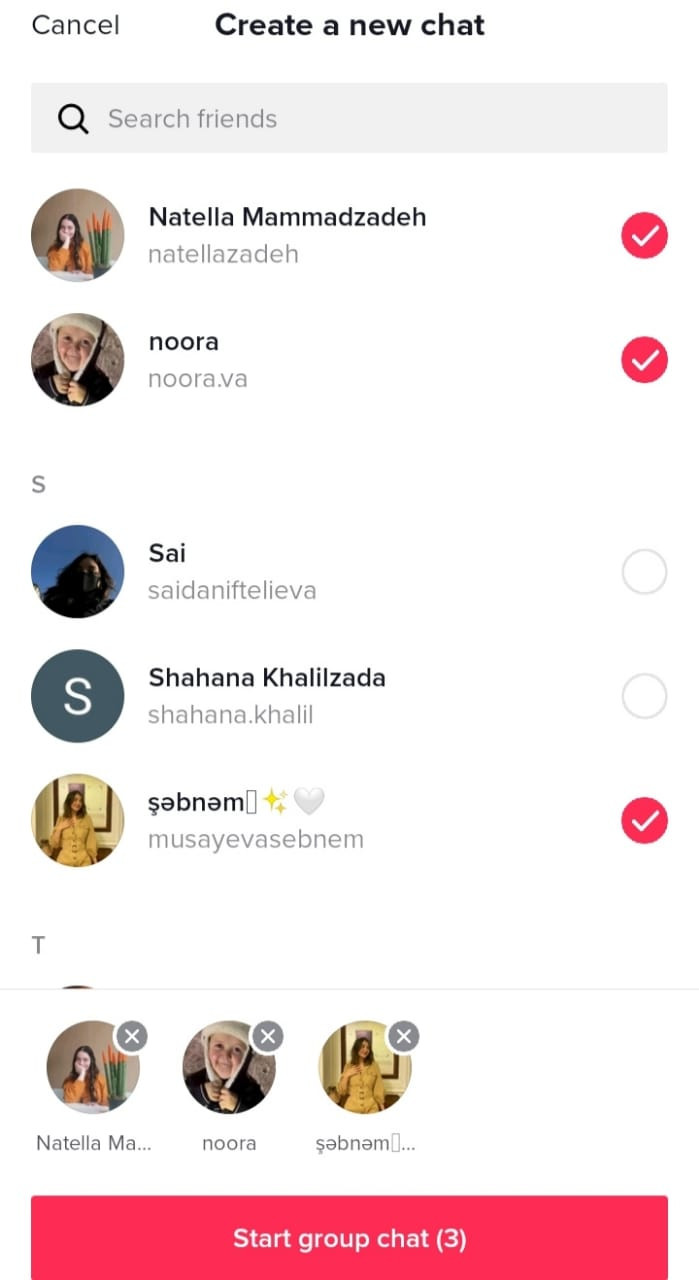
Sending a Photo on TikTok
Once you’re in your inbox, sending a photo is straightforward:
- Choose a recipient: Select the conversation with the person you want to send a photo to. You can also start a new conversation by tapping the “+” icon in the top right corner.
- Open the photo attachment option: Look for the “+” icon next to the message input field. Tap on it. This will open various attachment options.
- Select “Photo”: Choose the “Photo” option to access your device’s photo library.
- Choose your photo: Browse your photos and select the one you want to send. You can select multiple photos to send at once.
- Send your photo: Once you’ve selected your photo, tap the “Send” button (usually a paper airplane icon) to send it to the recipient.
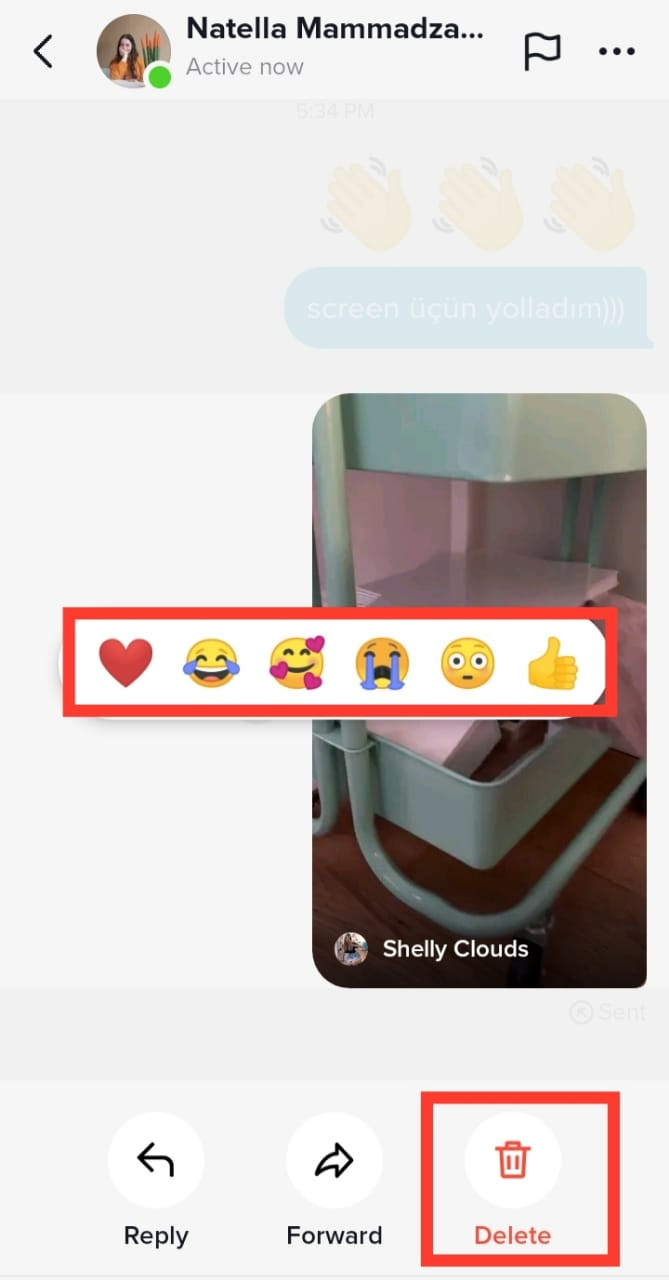
TikTok Direct Message Privacy Settings
TikTok offers various privacy settings to control who can send you direct messages:
- Everyone: Anyone on TikTok can send you a direct message.
- Friends: Only accounts you follow back can send you direct messages.
- Off: No one can send you direct messages.
To adjust these settings:
- Go to your profile: Tap on the “Profile” icon at the bottom right of the screen.
- Access settings: Tap on the three lines in the top right corner to open the settings menu.
- Navigate to privacy: Select “Privacy” and then “Direct Messages.”
- Choose your preference: Select your desired privacy setting.
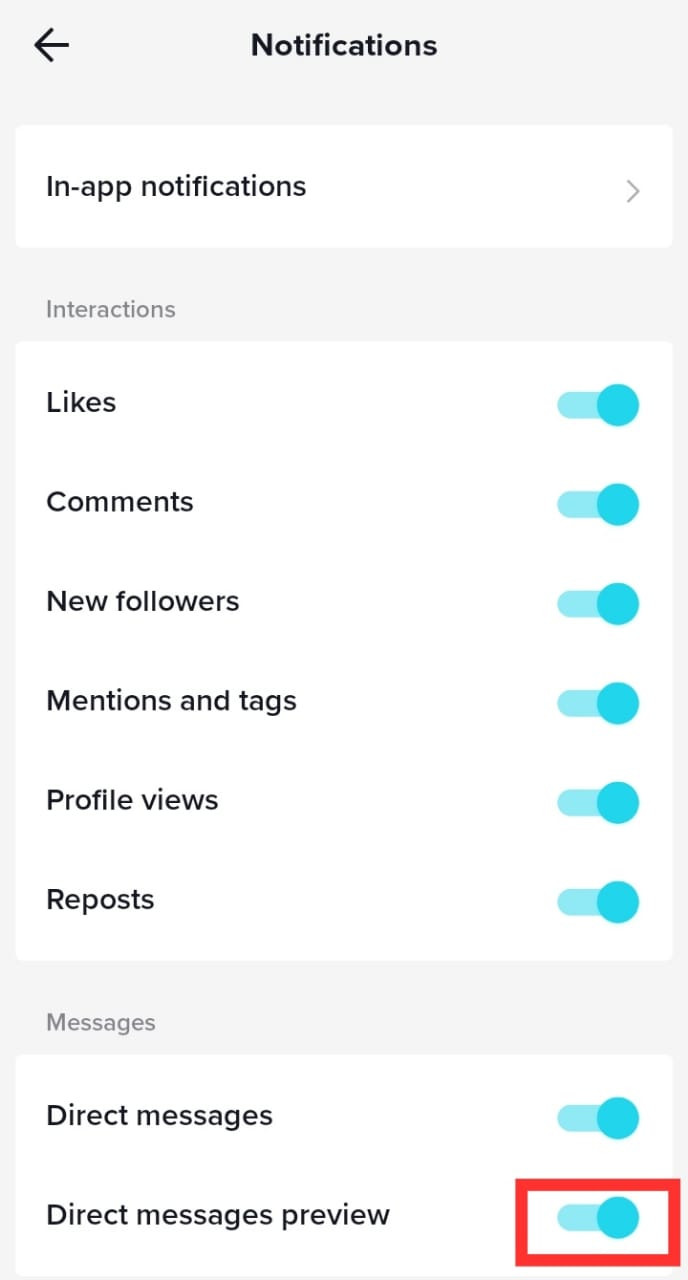
Blocking and Reporting Users
If you receive unwanted or inappropriate photos, you can block or report the sender:
- Open the conversation: Go to the direct message conversation with the user you want to block or report.
- Access user profile: Tap on their profile picture within the conversation.
- Block or report: Choose to either “Block” or “Report” the user based on the situation.
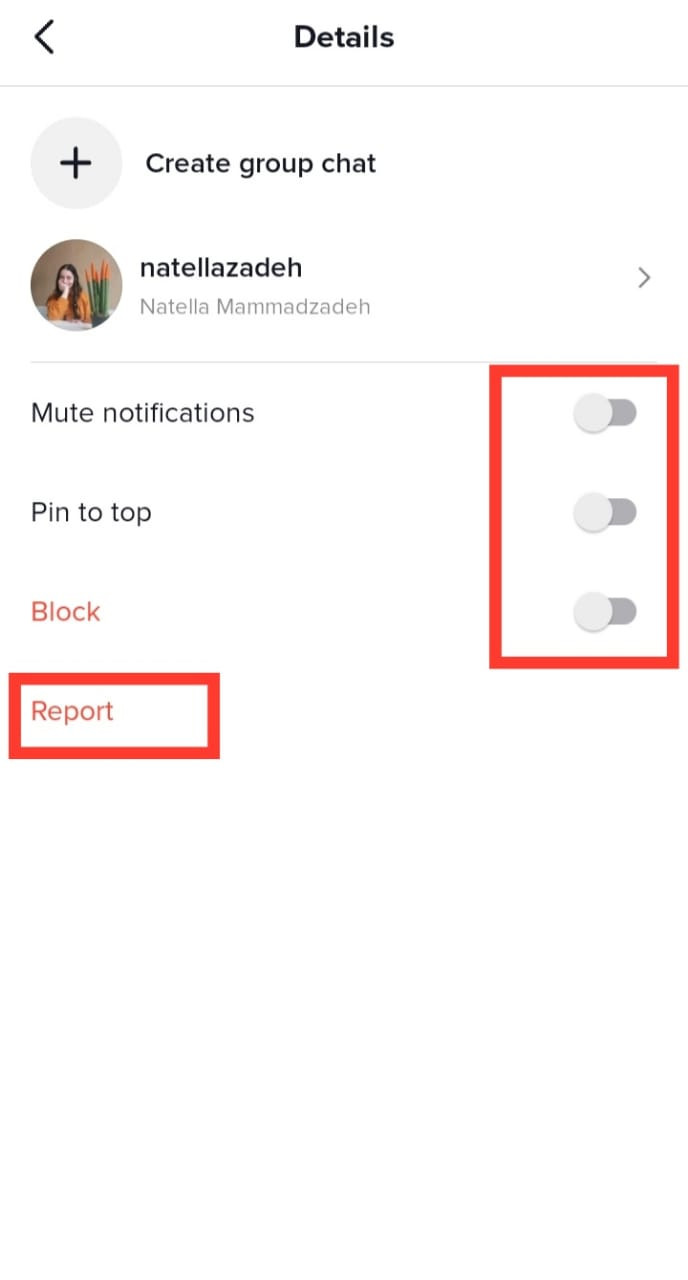
Conclusion
Sending photos on TikTok is a quick and easy way to share moments with friends and followers. By understanding the platform’s features and privacy settings, you can ensure a safe and enjoyable messaging experience.
