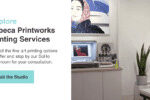Instagram Direct Messages, commonly known as DMs, have revolutionized how we interact on this popular photo and video-sharing platform. Launched in 2013, Instagram DM introduced private, one-to-one messaging, shifting Instagram from a purely public platform to one that also fosters personal connections. Initially, interactions were limited to public likes and comments, but DMs opened up a new realm of private communication between users who follow each other.
In this comprehensive guide, we will explore the world of Instagram DMs and focus specifically on How To Send Photos On Instagram. We’ll delve into what Instagram Direct is, why it was a game-changing feature, and most importantly, provide you with step-by-step instructions on sending various types of messages, including photos, videos, text messages, and even disappearing media.
Let’s dive in and master the art of sending photos and more via Instagram DM!
Understanding Instagram DM
First, let’s clarify what exactly an Instagram DM is. DM stands for Direct Message, which in the context of Instagram, means a message sent privately to a specific individual or a group of people.
What is a DM on Instagram?
Instagram Direct is Instagram’s built-in private messaging feature. Announced by Instagram’s founder, Kevin Systrom, in December 2013, it marked a significant expansion of the platform’s capabilities. Before Instagram Direct, all interactions were public. The introduction of DMs allowed for private conversations, enhancing user engagement and providing a more intimate way to connect.
The announcement of Instagram Direct came shortly after Facebook acquired Instagram. Facebook already had a well-established messaging platform, Facebook Messenger, highlighting the growing importance of private messaging in the social media landscape. By 2013, apps like WhatsApp and Snapchat were rapidly gaining popularity, emphasizing the user demand for private communication channels alongside public social feeds. Introducing Instagram DM was a strategic and essential move for Instagram to remain competitive and cater to evolving user needs.
Instagram Direct allows users to send a wide range of content privately. You can share photos and videos directly from your camera roll or capture new ones within the DM interface. Beyond media, you can also send posts you discover in your Instagram feed, share engaging Instagram Stories from other users, and even send hashtags and location pages to friends.
Instagram has also incorporated features to enhance real-time interaction, such as the green dot indicator that shows when a user is online and available to chat.
An Instagram DM can be sent to a single person or to a group of up to 32 participants, facilitating both individual and small group conversations. For sharing private Instagram Stories with a larger circle, Instagram offers the “Close Friends” list feature.
Expanding its functionality further, Instagram introduced video chat within Direct Messaging in 2018. This feature allows users to have video calls with individuals or groups of up to four people, similar to FaceTime or Google Hangouts, all within the DM interface.
Today, Instagram Direct has become a powerful tool for Instagram marketing and customer service. Businesses with Instagram business profiles leverage DMs for direct customer interaction, offering personalized support and building stronger relationships with their audience. Users also utilize DMs to connect with their favorite brands, ask questions, and engage in direct communication.
Now that we’ve explored the background and capabilities of Instagram DM, let’s get into the practical steps of using it, specifically focusing on how to send photos and other media. The following step-by-step instructions will equip you with the knowledge to start using Instagram DM effectively to connect with friends, family, and followers.
Level Up Your Instagram Game
Want to master Instagram and connect more effectively? Explore resources designed to help you get the most out of Instagram!
Step-by-Step Guide: How to DM on Instagram
There are multiple ways to initiate a Direct Message on Instagram, but we will focus on the two most common and straightforward methods. In this section, we will provide detailed, step-by-step instructions on:
- Sending a photo, video, or text message in a DM.
- Sharing a post from your Instagram feed via DM.
Let’s begin with sending photos, videos, and text messages directly through Instagram DM.
Sending a Photo, Video, or Text Message via DM
Have you ever captured a perfect photo that you instantly knew a friend had to see? Or perhaps you reconnected with someone and want to reach out privately on Instagram? Sending a photo, video, or simple chat message via Instagram DM is the perfect way to share moments and connect with people.
The process is remarkably simple and can be completed in just a few easy steps.
1. Launch Instagram and Sign into Your Account
The first step is straightforward – open the Instagram app on your mobile device and log in to your account. If you’re like many users, this is likely a daily routine. Please note that while these instructions and screenshots are based on the iPhone Instagram app, the process is virtually identical for Android devices.
2. Access Direct Messages: Tap the Paper Airplane Icon or Swipe Left
To access your Direct Messages, locate and tap the paper airplane icon situated in the top right corner of your Instagram home feed. Alternatively, you can swipe left from anywhere within your main feed to arrive at the same DM screen. If you have existing DM conversations, they will be displayed on this screen.
Access Instagram Direct Messages by tapping the paper airplane icon in the top right corner of your feed.
3. Initiate a New Message: Tap the Plus Sign
To compose a new message, tap the plus sign (+) icon, usually found in the top right corner of the Direct Messages screen. This action will take you to a new screen where you can select the recipients for your message.
4. Choose Your Recipient(s)
Instagram will present a list of suggested accounts you might want to message. If your intended recipient isn’t immediately visible, use the search bar at the top to find them by typing their username or full name. Once you’ve located and selected your recipient(s), tap “Next” in the top right corner to proceed.
Select recipients for your Instagram Direct Message by searching for their username or choosing from suggested accounts.
5. Compose and Send Your Message: Text, Photo, or Video
Now you have several options for sending your message:
To send a text message: Simply type your message into the text box at the bottom of the screen and tap “Send.”
To capture and send a new photo or video: Tap the camera icon located to the left of the text box. If you’ve used Instagram Stories before, this interface will be familiar. You can take a new photo or record a video in real-time, utilizing Instagram’s creative tools like Boomerang, filters, and more.
After capturing your photo or video, you’ll be presented with options for how it will be delivered to the recipient. You can choose:
- View Once: The photo or video will disappear after the recipient views it once (resembling the original Snapchat format).
- Allow Replay: The recipient can view the photo or video once and then replay it one additional time (similar to Snapchat’s current functionality).
- Keep in Chat: The photo or video will remain visible in your private chat history with the recipient.
Select your preferred viewing option and then tap “Send.”
Capture a new photo or video directly within Instagram DM to send instantly.
To send a photo or video from your phone’s library: Tap the photo library icon, which looks like a landscape scene, positioned to the right of the text box. This will open your phone’s camera roll, allowing you to select an existing photo or video. After choosing your media, tap “Send.” For optimal quality, ensure your photo or video adheres to the standard Instagram Story dimensions.
That’s it! You’ve successfully sent a photo, video, or text message via Instagram DM. You can continue the conversation, send more content, and enjoy private interactions.
Sharing a Post from Your Instagram Feed via DM
With Instagram feeds full of engaging content, especially memes and funny videos, sharing posts directly from your feed to friends is a common activity. Instagram simplifies this process, allowing you to send posts privately to your connections. Importantly, the original poster of the content will not be notified that you shared their post via DM, and these messages remain private, not appearing in public feeds or search results.
However, be mindful of privacy settings. If the original poster has a private Instagram profile, your recipient will only be able to view the shared post if they are already following that private account. If the original profile is public, there are no viewing restrictions.
Here’s how to share a post from your Instagram feed via DM. We assume you’re already logged into Instagram and have found a post you want to share.
1. Locate the Share Icon: Tap the Paper Airplane Below the Post
Beneath the Instagram post you wish to share, you’ll find a row of icons: Like, Comment, and Share. Tap the paper airplane icon (Share) to send the post via Direct Message. Instagram will then display a list of your recent DM conversations and suggested recipients. If your intended recipient isn’t visible, use the search bar to find their account and select their username from the list.
Share an Instagram post directly from your feed by tapping the paper airplane icon below the image.
2. Add an Optional Message and Send
After selecting your recipient(s), you have the option to add a text message to accompany the shared post. Consider adding context, explaining why you thought of this person, or simply adding a personal touch. Personalized messages enhance connection and make your DMs more engaging. Once you’ve added an optional message, or if you choose to send without one, tap “Send.”
Pro Tip: If your recipient is unable to view the shared post due to privacy settings, you can take a screenshot of the post and send the screenshot as a photo via DM using the instructions provided in the previous section.
Ready to Dive into DMs?
This guide has provided you with a comprehensive understanding of how to send photos on Instagram and utilize Instagram Direct for effective communication. Instagram DM is a versatile tool for staying connected with friends and family, reaching out to new acquaintances, and engaging with brands. Whether you’re sharing everyday moments or sending important messages, mastering Instagram DM enhances your overall Instagram experience.
Want to further explore Instagram for business? Learn how to use IGTV to boost your business presence.