TikTok has revolutionized social media with its engaging short-form video content. Beyond creating and watching videos, TikTok’s Direct Message (DM) feature offers a way to connect with friends and followers personally. If you’re wondering how to share photos in TikTok messages, you’ve come to the right place. This guide will provide you with a comprehensive understanding of TikTok DMs and specifically focus on sending photos, ensuring you can fully utilize this feature.
Understanding TikTok Direct Messages (DM)
TikTok Direct Message, or TikTok DM, is a private messaging feature within the TikTok app. It allows users to communicate directly with each other, sharing text, videos, and, importantly, photos. TikTok messages foster a more intimate connection with your TikTok community, moving beyond public comments and into private conversations. Before you can effectively send photos, understanding the basics of TikTok DM is essential.
What is TikTok DM?
TikTok DM is essentially a private chat system built into the TikTok platform. It enables one-on-one conversations or group chats, allowing users to share content and interact more personally. This feature is perfect for connecting with friends, collaborating with creators, or engaging with followers on a more personal level.
Enabling Direct Messages on TikTok
For those new to the platform or ensuring your settings are correct, enabling DMs is a straightforward process. By default, TikTok may have DM settings that need adjustment depending on your privacy preferences.
To manage your DM settings:
- Go to your Profile within the TikTok app.
- Tap the three dots or lines icon, typically located in the top right or top left corner, to access your settings menu.
- Select Privacy and Safety (or simply Privacy in some versions).
- Look for the Direct messages or Who can send you direct messages option.
- Here, you can choose who can send you DMs:
- Everyone: Anyone on TikTok can message you.
- Friends: Only users you follow back can message you.
- No one: Direct messages are turned off completely.
Choose the setting that best suits your comfort level and how you intend to use TikTok DM. For sending and receiving photos, ensure DMs are enabled for your desired contacts.
TikTok DM Privacy Settings Explained
TikTok provides granular privacy controls for Direct Messages. Understanding these settings is crucial for a safe and tailored experience. Beyond simply enabling or disabling DMs, you can refine who can reach out to you.
- “Everyone” Setting: This is the most open setting, allowing any TikTok user to initiate a message with you. It’s suitable for creators aiming for maximum engagement but may increase unsolicited messages.
- “Friends” Setting: Selecting “Friends” limits messages to only those you mutually follow. This offers a balance between accessibility and privacy, ideal for users primarily wanting to connect with their established network.
- “Off” Setting: Turning DMs “Off” completely prevents anyone from sending you direct messages. This is for users who prefer to avoid private interactions and only engage publicly through comments and videos.
Remember, even with DMs turned off, users can still interact with you publicly through comments, duets, and mentions. These privacy settings specifically control private messaging.
Step-by-Step Guide: How to Send Photos in TikTok Messages
Now, let’s get to the core focus: sending photos in TikTok messages. The process is user-friendly and integrated directly into the chat interface.
Opening a Chat
Before sending a photo, you need to open a direct message chat with the intended recipient.
- Navigate to your Inbox. This is usually represented by an envelope icon at the bottom of your TikTok screen.
- Tap the Direct Messages section within your Inbox.
- To start a new chat or send a photo to someone you haven’t messaged before, look for the New Message icon. This might be a pencil icon in the top right corner.
- Search for the username of the person you want to message.
- Select their name to open a new chat window. If you’ve chatted before, simply select their existing chat from your DM list.
Accessing the Photo/Video Library
Once you have the chat window open, you’ll need to access your device’s photo and video library to select the photo you want to send.
- In the chat window, look for the plus (+) icon or a camera icon next to the text input field. The icon might vary slightly depending on your TikTok version, but it’s usually located in the bottom left corner of the chat interface.
- Tapping this icon will typically bring up a menu with options to attach different types of media. Look for an option like “Gallery,” “Photos,” or “Upload.”
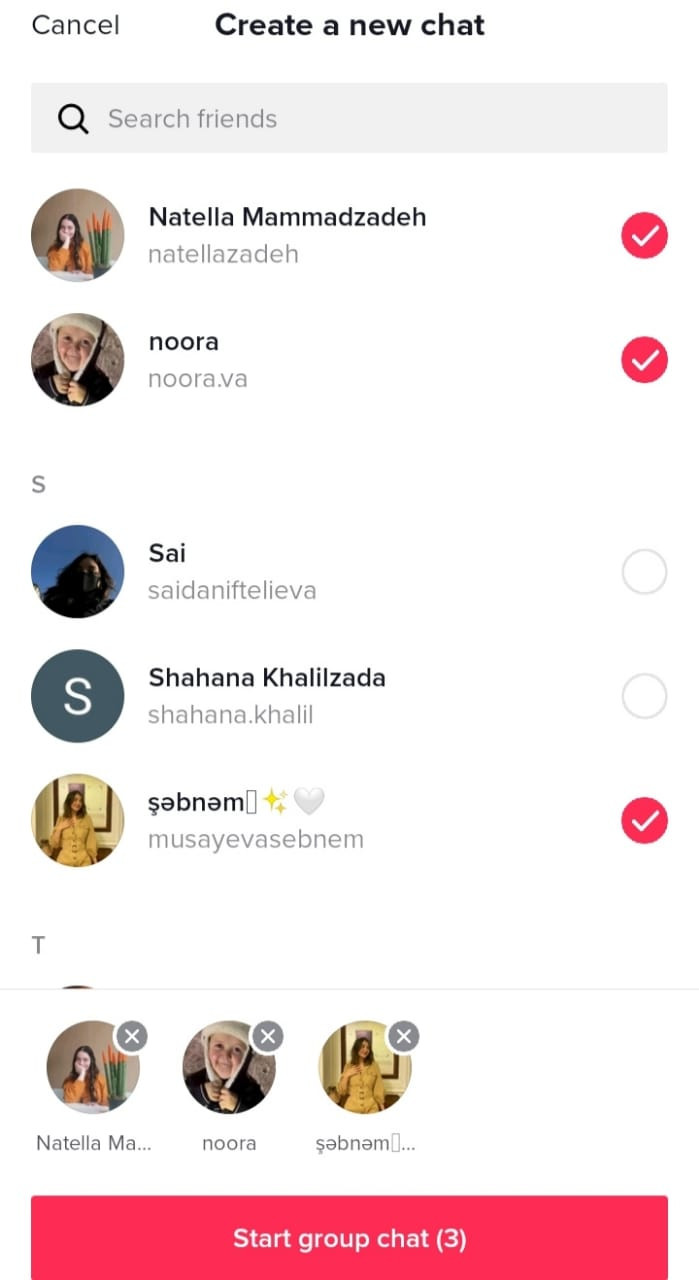 Accessing the photo library in TikTok DM
Accessing the photo library in TikTok DM
Selecting and Sending Photos
After accessing your library, the final steps involve selecting and sending your chosen photo.
- Your device’s photo and video library will appear. Navigate to the photo you wish to send.
- Tap on the photo to select it. You may be able to select multiple photos depending on TikTok’s current features.
- Once selected, you may have options to preview, crop, or edit the photo slightly before sending.
- Tap the Send button. This is often represented by a paper airplane icon or a “Send” text button within the chat interface.
The photo will then be sent through TikTok DM to the recipient. They will receive a notification and be able to view the photo within the chat.
Adding Captions and Enhancements (Optional)
While TikTok DM photo sending is straightforward, you can sometimes add captions or minor enhancements depending on the available features.
- Captions: After selecting a photo but before sending, look for a text field to add a caption. This allows you to provide context or a message along with the photo.
- Enhancements: TikTok might offer basic editing tools like cropping or filters directly within the DM photo sending process. These options are usually limited compared to the main TikTok video editing suite but can be useful for quick adjustments.
These optional features can enhance your photo messages, making them more engaging and informative.
Beyond Photos: Other Media You Can Send in TikTok DM
While this guide focuses on photos, TikTok DM supports sending various media types, enriching your conversations.
Videos
Just like photos, you can send videos from your library through TikTok DM. The process is very similar: access the media attachment option in chat and select a video instead of a photo. This is great for sharing longer clips or personal video messages privately.
GIFs and Stickers
To make your messages more expressive and fun, TikTok DM integrates GIFs and stickers. Within the chat interface, look for a GIF or sticker icon (often a smiley face icon as shown below). Tapping this will open a library of animated GIFs and stickers you can easily send.
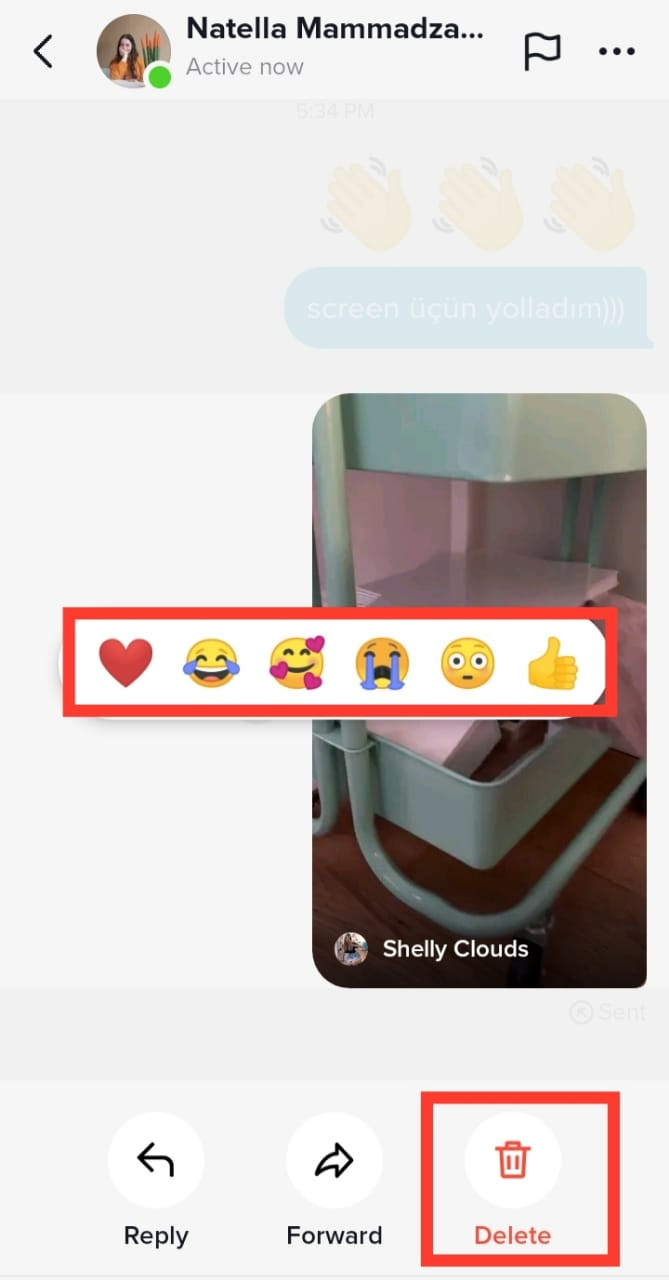 Accessing emojis and stickers in TikTok DM
Accessing emojis and stickers in TikTok DM
Text Messages
Of course, basic text messaging is a core function of TikTok DM. The text input field at the bottom of the chat window allows you to type and send text messages alongside photos, videos, GIFs, and stickers.
TikTok DM for Networking and Marketing
TikTok DM isn’t just for personal chats; it’s also a valuable tool for networking and marketing.
- Connecting with Creators: Use DMs to reach out to other creators in your niche for collaborations or cross-promotion opportunities.
- Engaging with Followers (for Marketers): Businesses and marketers can use DMs to offer personalized customer service, exclusive promotions, or build a more direct relationship with their audience. Responding to DMs promptly and authentically can significantly enhance engagement.
Tips and Tricks for Effective TikTok DM Communication
To maximize your TikTok DM experience, consider these tips and tricks:
- Turn off Notifications (if needed): If you find DM notifications overwhelming, you can customize or turn them off in Settings and privacy > Notifications > Direct messages, as shown below.
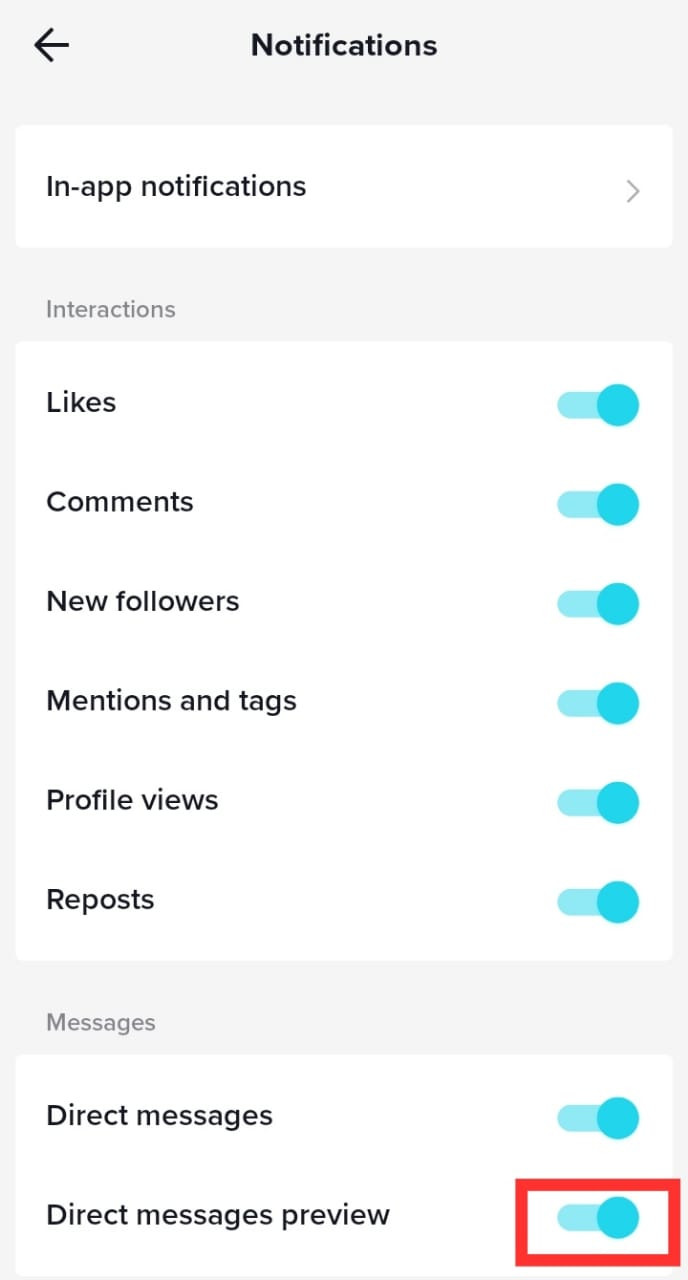 Navigating to DM notification settings in TikTok
Navigating to DM notification settings in TikTok
- Use Group Chats: For communicating with multiple friends simultaneously, start a group chat. This is ideal for planning events or sharing content with a select group.
- Block or Report: If you receive unwanted or inappropriate messages, utilize the block or report features to maintain a safe and positive experience, as shown in the following image. Access these options by tapping on the user’s profile picture within the message.
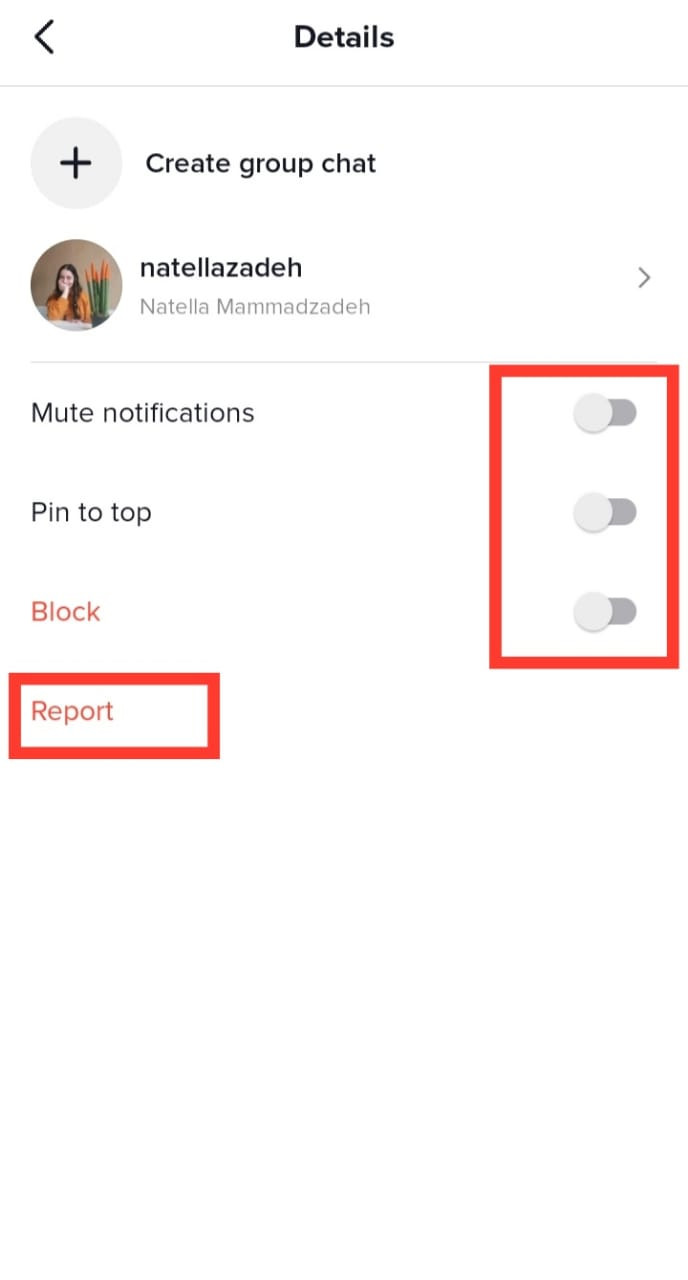 Options to block or report a user in TikTok DM
Options to block or report a user in TikTok DM
TikTok DM Best Practices
Effective and respectful communication is key in TikTok DMs. Adhere to these best practices for a positive experience:
- Be Respectful and Courteous: Treat others with respect in your messages, avoiding offensive language or behavior.
- Avoid Spamming: Don’t send excessive messages to users, especially if they are unresponsive.
- Use Appropriate Tone: Tailor your tone to the context of the conversation, being professional when needed and casual with friends.
- Keep Messages Concise: Be mindful of others’ time and keep your messages clear and to the point.
- Be Cautious with Links: Only share links from reputable sources and avoid suspicious links.
Time to Send Photos on TikTok DM!
TikTok DM is a versatile feature that goes beyond just text, allowing you to share photos and various media to enhance your connections. Sending photos in TikTok messages is a simple yet powerful way to communicate visually and personally with your TikTok network. Whether for personal chats, networking, or marketing, mastering TikTok DM and photo sharing opens up new avenues for interaction on this dynamic platform. Start sending photos and explore the full potential of TikTok Direct Messages today!
