Transferring photos from your iPhone to your PC might seem like a daunting task, but it’s actually quite straightforward. Whether you’re looking to back up precious memories, free up space on your phone, or edit your photos on a larger screen, knowing How To Send Photos From Iphone To Pc is a valuable skill. This guide will walk you through the simplest and most effective methods to get your iPhone photos onto your computer, ensuring you never lose a moment.
Method 1: Leveraging iCloud Photos for Seamless Transfer
For users deeply embedded in the Apple ecosystem, iCloud Photos offers an effortless way to manage and access photos across all devices, including your PC. iCloud Photos automatically uploads and stores your entire photo library in the cloud, making them accessible on your iPhone, iPad, Mac, and even your Windows PC.
By enabling iCloud Photos, you ensure your memories are always backed up and within reach. Any edits or organizational changes you make on one device instantly sync across all others. To use iCloud Photos:
- On your iPhone, go to Settings > [Your Name] > iCloud > Photos.
- Toggle iCloud Photos to on.
- On your PC, download and install iCloud for Windows from the Microsoft Store.
- Sign in to iCloud for Windows with your Apple ID.
- Select Photos and click Apply.
Now, your iPhone photos will automatically download to your PC. Keep in mind that iCloud storage is shared across services, so ensure you have sufficient space for your photo library, and consider upgrading your iCloud storage plan if needed.
Method 2: Importing Photos to Your Mac via USB Cable
If you prefer a direct connection, using a USB cable to import photos to your Mac is a reliable and quick method. This method is particularly useful for transferring large numbers of photos or videos efficiently.
Here’s how to import photos from your iPhone to your Mac using a USB cable:
- Connect your iPhone to your Mac using a USB cable.
- If prompted with “Allow this accessory to connect?”, click Allow on your iPhone.
 Accessory prompt to allow or don’t allow accessory to connect.
Accessory prompt to allow or don’t allow accessory to connect.
Alt text: Security prompt on iPhone asking user to allow connection to accessory, with options to Allow or Don’t Allow.
- The Photos app on your Mac should open automatically and display an Import screen. If not, open the Photos app and select your iPhone from the sidebar.
- Unlock your iPhone using your passcode if prompted. Tap Trust on your iPhone if you see the “Trust This Computer?” prompt.
- Choose an existing album or create a new one to import your photos into.
- Select Import Selected for specific photos, or Import All New Photos to transfer all new photos and videos.
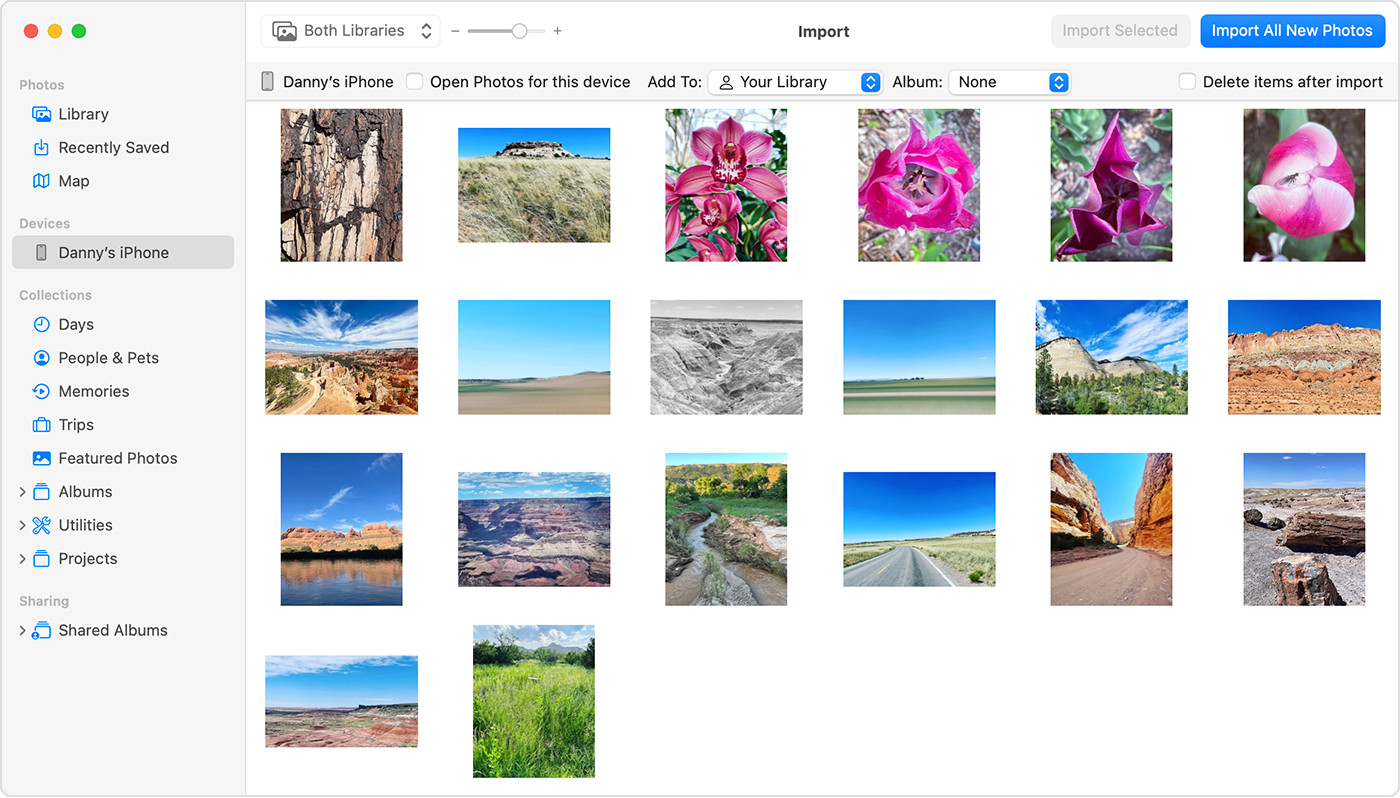 Mac screen showing the photos available for import
Mac screen showing the photos available for import
Alt text: Photos app interface on Mac displaying photos ready for import from connected iPhone, with Import All New Photos button highlighted.
- Once the import is complete, you can disconnect your iPhone.
Method 3: Transferring Photos to Your Windows PC Using USB
For Windows users, transferring photos from an iPhone is also straightforward using a USB cable and the Apple Devices app. This method allows you to directly access your iPhone’s photos and import them to your PC.
Follow these steps to import your iPhone photos to a Windows PC:
- Download and install the Apple Devices app from the Microsoft Store on your PC.
- Connect your iPhone to your PC with a USB cable.
- Unlock your iPhone with your passcode if prompted. Tap Trust or Allow if you see the “Trust This Computer?” prompt on your iPhone.
- Follow Microsoft’s guide on their website to import photos using the Microsoft Photos app in Windows.
If you encounter issues with video rotation on Windows, adding the videos to iTunes can resolve the orientation problem. For optimal compatibility with Windows, you can also adjust your iPhone camera settings to capture photos and videos in JPEG and H.264 formats by navigating to Settings > Camera > Formats and selecting Most Compatible.
Conclusion
Knowing how to send photos from iPhone to PC is essential for managing your digital memories. Whether you opt for the cloud-based convenience of iCloud Photos or the direct transfer via USB cable, both methods are effective for keeping your photos safe and accessible on your PC. Choose the method that best suits your needs and enjoy your photos on a larger screen!

