Transferring photos from your iPhone to your Mac should be a seamless process, allowing you to free up precious phone storage, back up your memories, or edit them on a larger screen. Whether you are looking to routinely sync all your photos or simply move a batch of images for a specific project, understanding the best methods is key. This guide will walk you through the most effective ways to send photos from your iPhone to your Mac, ensuring you choose the method that best fits your needs.
Leveraging iCloud Photos for Automatic Syncing
For those within the Apple ecosystem, iCloud Photos offers an incredibly convenient solution for keeping your photo libraries synchronized across all your devices. Once enabled, any photo or video you capture on your iPhone will automatically upload to iCloud and become available on your Mac, iPad, and even other iPhones. This eliminates the need for manual transfers and ensures your memories are always backed up and accessible.
iCloud Photos operates by storing your original, high-resolution photos and videos in the cloud. You have the option to keep these full-resolution originals on each device, or to optimize device storage by keeping smaller, device-optimized versions instead. Regardless of your choice, the original files are always available for download whenever you need them, provided you have sufficient iCloud storage and device space. Critically, any edits or organizational changes you make to your photos on one device are instantly reflected across all your Apple devices.
To begin using this seamless syncing feature, you’ll need to set up iCloud Photos on both your iPhone and your Mac. Ensure you have enough available iCloud storage to accommodate your entire photo library before enabling the service. You can easily check your current storage usage and upgrade your iCloud plan if necessary directly from your Apple ID settings.
 Accessory prompt to allow or don’t allow accessory to connect.
Accessory prompt to allow or don’t allow accessory to connect.
Importing Photos Directly to Your Mac Using a USB Cable
If you prefer a more direct and traditional approach, or if you only need to transfer photos occasionally, using a USB cable to import photos from your iPhone to your Mac is a reliable method. This technique is particularly useful for transferring large numbers of photos or videos at once, and it does not rely on an internet connection.
Here’s how to import your photos to your Mac using a USB cable:
- Connect Your Devices: Use a USB cable to connect your iPhone to your Mac. Ensure that both devices are powered on.
- Allow Accessory Connection: Upon connection, your iPhone may display a prompt asking if you trust the connected computer. Tap “Trust” to allow your Mac to access your iPhone’s data. You may also see a system notification on your Mac asking to allow the accessory to connect; click “Allow”. This step is crucial for establishing a secure connection between your devices.
- Open the Photos App on Mac: The Photos app on your Mac is the built-in application designed for managing your photo library and importing media from devices. It should automatically launch when your iPhone is connected. If it doesn’t, simply open the Photos app from your Applications folder or Launchpad.
- Locate Your iPhone in Photos: Within the Photos app, you will see an “Import” screen displaying all the new photos and videos on your connected iPhone that have not yet been imported. If the Import screen does not appear automatically, look for your iPhone’s name in the sidebar menu on the left side of the Photos app window and click on it.
- Unlock Your iPhone: You might be prompted to unlock your iPhone using your passcode to grant the Photos app access to your media files.
- Select Import Destination: Before importing, you can choose where you want to save the imported photos. Next to the “Album” dropdown menu, you can select an existing album or create a new one to organize your imported photos.
- Choose Photos to Import: You can either select specific photos and videos to import or choose to “Import All New Photos” to transfer everything that hasn’t been previously imported.
- Initiate Import: Click “Import Selected” or “Import All New Photos” to begin the transfer process.
- Wait and Disconnect: Allow the import process to complete. The time it takes will depend on the number and size of the photos and videos you are transferring. Once the import is finished, you can safely disconnect your iPhone from your Mac.
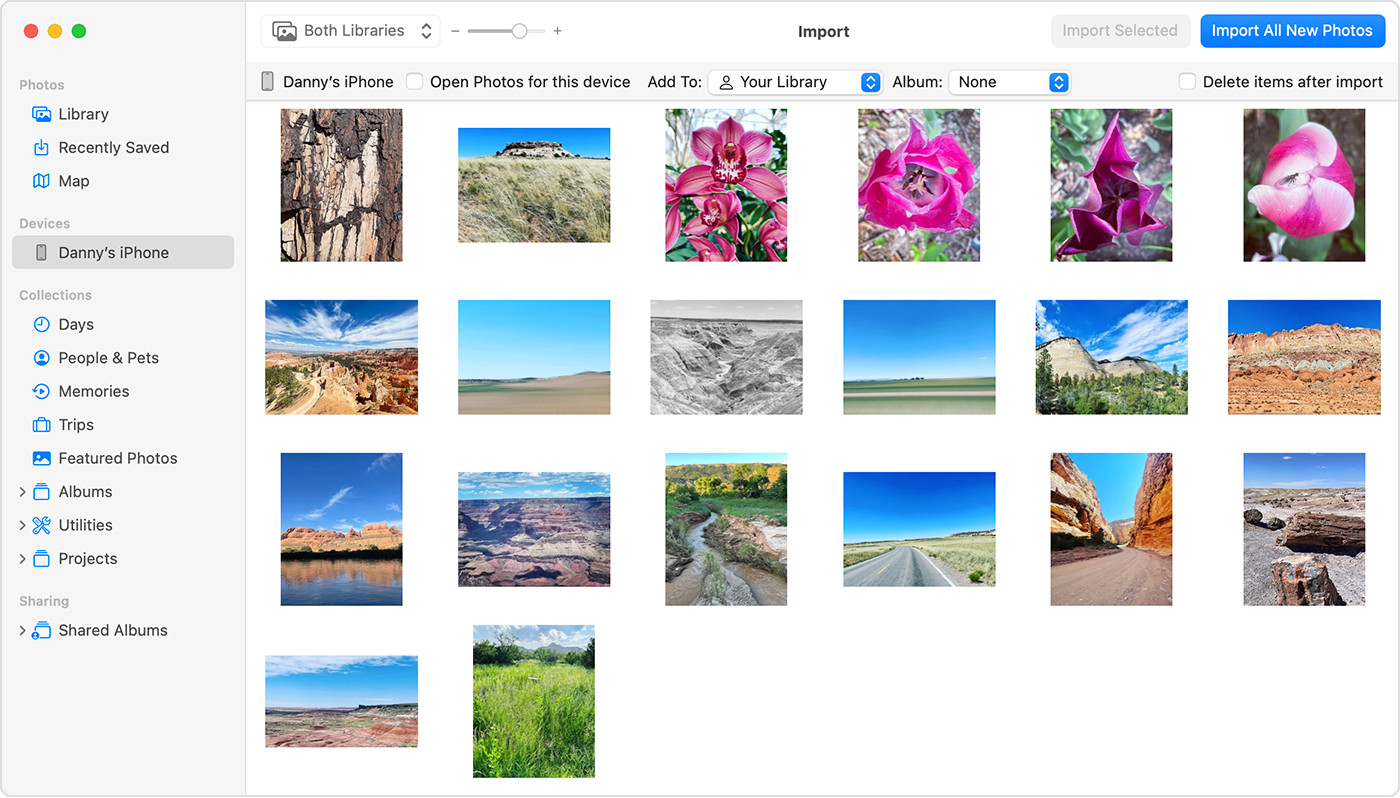 Mac screen showing the photos available for import
Mac screen showing the photos available for import
Alternative Transfer Methods
While iCloud Photos and USB import are the most common and straightforward methods, there are other ways to send photos from your iPhone to your Mac, depending on your specific needs:
- AirDrop: For quickly transferring a few photos or videos wirelessly, AirDrop is an excellent option. Ensure both your iPhone and Mac have Wi-Fi and Bluetooth enabled and are discoverable in AirDrop settings. Simply select the photos on your iPhone, tap the share icon, choose AirDrop, and select your Mac from the list of available devices.
- Email or Messaging Apps: For sending a small number of photos, you can also email them to yourself or use messaging apps like Messages or WhatsApp on your Mac. However, be mindful of file size limits and potential compression when using these methods.
- Third-Party Cloud Services: Services like Google Photos, Dropbox, or OneDrive can also be used to transfer photos between your iPhone and Mac. Install the respective app on both devices and upload your photos from your iPhone to the cloud service, then access and download them on your Mac.
Choosing the Best Method for You
The best method for sending photos from your iPhone to your Mac depends on your individual needs and preferences.
- Choose iCloud Photos if: You want automatic, continuous syncing of your entire photo library across all your Apple devices and value seamless access and backup.
- Choose USB Import if: You prefer a direct, wired connection, need to transfer large amounts of data quickly, or want to import photos without relying on an internet connection or iCloud storage.
- Choose AirDrop for: Quickly sharing a small selection of photos or videos wirelessly between nearby Apple devices.
- Choose Email/Messaging or Third-Party Cloud Services if: You need to transfer a few photos occasionally and are comfortable using these platforms, or if you are already using a specific cloud service for photo management.
By understanding these different methods, you can confidently choose the most efficient and convenient way to send your cherished photos from your iPhone to your Mac, ensuring your memories are safe, accessible, and ready to be enjoyed or edited on your preferred device.
