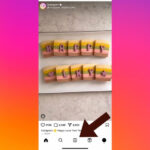Sending a photo without losing quality involves choosing the right method that preserves the image’s original data and resolution, something crucial for photographers and visual artists showcasing their work on platforms like dfphoto.net. This article explores various options, ensuring your images retain their integrity, whether for professional use or sharing with loved ones. You’ll discover how to maintain high-quality image transfers, preserving the artistry of your photos.
1. Understanding Image Quality and Compression
What factors contribute to image quality and how does compression affect it?
Image quality is determined by factors like resolution, color depth, and the amount of detail captured, while compression reduces file size by discarding some of this data. Understanding how compression algorithms work is crucial to avoid significant quality loss when sharing photos. Lossy compression methods like JPEG reduce file size dramatically, but at the expense of detail, while lossless compression methods like PNG or TIFF maintain image integrity but result in larger files. When sending photos, consider the trade-off between file size and image quality to choose the best method for your needs.
Lossy Compression: The Trade-Off
How does lossy compression impact image fidelity?
Lossy compression, commonly used in JPEG format, reduces file size by discarding some image data. While effective for smaller file sizes, this method can degrade image quality, especially with repeated saving and editing. This degradation manifests as artifacts, such as color banding or blockiness, which are particularly noticeable in areas with subtle gradients or fine details. Understanding the impact of lossy compression helps photographers and designers make informed decisions about when and how to use it, opting for lossless formats when image fidelity is paramount.
Lossless Compression: Preserving Detail
What are the benefits of using lossless compression techniques?
Lossless compression, used in formats like PNG and TIFF, reduces file size without sacrificing any image data. This ensures that the image retains its original quality, making it ideal for archiving, editing, and any situation where preserving detail is crucial. While lossless files are larger than lossy ones, the trade-off is worthwhile when quality is paramount. Photographers and graphic artists often prefer lossless compression to maintain the integrity of their work throughout the editing and sharing process, ensuring the final product is as close to the original as possible.
2. Emailing High-Quality Photos
Can I send high-resolution photos via email without compromising quality?
Yes, you can email high-resolution photos without significant quality loss by compressing them into a ZIP file or using file transfer services integrated with email. Standard email attachments often compress images automatically, reducing their quality. To avoid this, compress the photo into a ZIP file before sending, as ZIP compression is lossless. Alternatively, use services like WeTransfer or Google Drive, which allow you to send large files as links in your email, preserving the original image quality.
Compressing Photos Into a ZIP File
How does compressing photos into a ZIP file help maintain quality when emailing?
Compressing photos into a ZIP file ensures that the images are not altered or compressed further by the email provider, preserving their original quality. ZIP compression is a lossless method, meaning it reduces the file size without discarding any image data. This method is particularly useful when sending multiple high-resolution photos, as it keeps them organized in a single file and prevents quality degradation during the email transfer process. Senders can be confident that recipients will receive the photos in the same condition as they were sent.
Using File Transfer Services Through Email
What are the advantages of using file transfer services integrated with email for sending photos?
File transfer services integrated with email, such as WeTransfer or Google Drive, allow you to send large files as links, bypassing the size restrictions of traditional email attachments. This ensures the photos are delivered in their original high resolution without compression. These services often provide additional features like password protection and expiration dates for the files, adding an extra layer of security and control. Photographers and professionals frequently use these services to share large image files with clients and collaborators.
3. Cloud Storage Services
What cloud storage options are best for sharing photos while preserving quality?
Cloud storage services like Google Drive, Dropbox, and OneDrive are excellent for sharing photos without losing quality, as they preserve the original file’s resolution and data. These services allow you to upload high-resolution photos and then share a link with others, who can then download the files in their original quality. Using cloud storage ensures that your photos are not compressed or altered during the sharing process, making it a reliable option for photographers and designers.
Sharing Photos on Google Drive
How does Google Drive ensure photos retain their quality when shared?
Google Drive ensures photos retain their quality when shared by storing the original files without compression and allowing recipients to download them in their original format. When you upload a photo to Google Drive, it remains untouched, preserving its resolution and data. Sharing is done via a link, and anyone with access can download the photo in its original quality. This makes Google Drive an ideal solution for sharing high-resolution images with clients, collaborators, or family members.
Dropbox for High-Resolution Images
Why is Dropbox a reliable platform for sharing high-resolution images?
Dropbox is a reliable platform for sharing high-resolution images because it maintains the original quality of uploaded files and offers straightforward sharing options. When you upload a photo to Dropbox, it remains in its original resolution, with no compression applied. Sharing is simple – you can create a link to the file or folder and send it to others, who can then download the images in their full quality. This makes Dropbox a favorite among photographers and visual artists who need to share their work without compromising on quality.
OneDrive: Microsoft’s Solution for Photo Sharing
What advantages does OneDrive offer for sharing photos without quality loss?
OneDrive offers several advantages for sharing photos without quality loss, including the ability to store and share large files, integration with Microsoft Office apps, and preservation of original image resolution. OneDrive allows you to upload photos and share them via a link, ensuring recipients can download the files in their original quality. Its integration with other Microsoft services makes it particularly convenient for users already invested in the Microsoft ecosystem. For photographers and professionals, OneDrive is a reliable solution for sharing high-resolution images while maintaining their integrity.
4. Social Media and Image Quality
How can I share photos on social media without significant quality degradation?
Sharing photos on social media without significant quality degradation requires understanding each platform’s image compression policies and optimizing your images accordingly. Platforms like Facebook, Instagram, and Twitter often compress images to save bandwidth and storage space, which can reduce image quality. To mitigate this, resize your photos to the platform’s recommended dimensions and save them in the appropriate format (usually JPEG for general photos and PNG for graphics). You might see less compression and better results by doing this.
Facebook’s Image Compression
What steps can I take to minimize Facebook’s impact on my photo quality?
To minimize Facebook’s impact on your photo quality, resize your images to Facebook’s recommended dimensions (2048 pixels wide for standard posts) and save them as JPEG files with a quality setting of 70-80%. Avoid uploading very large files, as Facebook will compress them more aggressively. Using the “High Quality” option when uploading can also help, though some compression will still occur. By optimizing your images before uploading, you can retain more detail and clarity, resulting in a better viewing experience for your audience.
Instagram’s Image Requirements
How should I prepare my photos to meet Instagram’s image requirements for optimal display?
To meet Instagram’s image requirements for optimal display, resize your photos to a width of 1080 pixels and maintain an aspect ratio between 1.91:1 and 4:5. Save your images as JPEG files with a quality setting of 70-80%. Avoid uploading images with dimensions smaller than 320 pixels, as Instagram will upscale them, resulting in a blurry appearance. Adhering to these guidelines ensures your photos look their best on Instagram, with minimal loss of quality due to compression.
Twitter and Image Preservation
How does Twitter handle image uploads, and what can I do to maintain quality?
Twitter compresses images upon upload, but you can minimize quality loss by optimizing your images beforehand. Resize your photos to Twitter’s recommended dimensions (1200×675 pixels for landscape, 1200×1200 pixels for square) and save them as JPEG files with a quality setting of 70-80%. Keep file sizes under 5MB to avoid excessive compression. While some quality degradation is inevitable, these steps will help ensure your images look as good as possible on the platform.
5. Bluetooth for Image Sharing
Is Bluetooth a viable option for sending photos without losing quality?
Bluetooth can be a viable option for sending photos without losing quality, especially when transferring images between devices in close proximity. While it may not be the fastest method, Bluetooth preserves the original file data, ensuring that the photos are not compressed during the transfer. This makes it suitable for situations where image quality is paramount and speed is not a primary concern. Make sure both devices support the Bluetooth version to get the most out of your transfer.
Setting Up Bluetooth on Devices
What steps are involved in setting up Bluetooth for file sharing on different devices?
Setting up Bluetooth for file sharing involves enabling Bluetooth on both the sending and receiving devices, pairing them, and then initiating the file transfer. On smartphones, this is typically done through the settings menu, while computers may require a Bluetooth adapter and configuration through the control panel or system preferences. Once the devices are paired, you can select the photos you want to send and choose the Bluetooth option in the sharing menu. Confirm the transfer on the receiving device to complete the process.
Transferring Images via Bluetooth
How do I actually send a photo from one device to another using Bluetooth?
To send a photo from one device to another using Bluetooth, first ensure that Bluetooth is enabled on both devices and that they are paired. On the sending device, locate the photo you want to share, tap the share icon (or right-click on a computer), and select Bluetooth. Choose the receiving device from the list of available Bluetooth connections. The receiving device will prompt you to accept the incoming file. Once accepted, the photo will be transferred and saved to the designated folder on the receiving device.
6. Dedicated File Transfer Services
Which dedicated file transfer services are best for maintaining image quality?
Dedicated file transfer services like WeTransfer, Smash, and Filemail are excellent for maintaining image quality when sending large photo files. These services are designed to handle large files without compressing them, ensuring that the recipients receive the images in their original resolution. They often provide additional features like password protection, download tracking, and customizable expiration dates, making them a secure and reliable option for professional photographers and designers.
WeTransfer: A Popular Choice
What makes WeTransfer a popular choice for sending large photo files without quality loss?
WeTransfer is a popular choice for sending large photo files without quality loss due to its user-friendly interface, ability to handle large files (up to 2GB for free), and commitment to preserving the original file quality. Users can simply upload their photos to the WeTransfer website, enter the recipient’s email address, and send the file. WeTransfer does not compress the files during transfer, ensuring the recipient receives the photos in their original high resolution. Its simplicity and reliability have made it a favorite among creative professionals.
Smash: An Alternative to WeTransfer
How does Smash offer an advantage over other file transfer services in terms of image quality?
Smash offers an advantage over other file transfer services because it does not impose any size limits on file transfers and guarantees that the files are sent in their original quality. Unlike some services that may compress large files, Smash ensures that your photos remain untouched, preserving their resolution and detail. Additionally, Smash offers customizable branding options, password protection, and download tracking, making it a robust solution for professionals who need to share large image files securely and efficiently.
Filemail for Professional Photographers
Why do professional photographers prefer Filemail for sending high-resolution photos?
Professional photographers prefer Filemail for sending high-resolution photos because it is specifically designed for transferring large files quickly and securely, with a focus on maintaining image quality. Filemail offers features like accelerated transfer speeds, custom branding, and advanced security options, making it ideal for professionals who need to send large volumes of high-resolution images to clients or collaborators. With Filemail, photographers can ensure that their work is delivered in its original condition, without any loss of detail or clarity.
7. Choosing the Right File Format
Which file formats are ideal for preserving image quality during transfer?
Ideal file formats for preserving image quality during transfer include TIFF, PNG, and RAW, as they use lossless compression or maintain the original, uncompressed data. TIFF (Tagged Image File Format) is widely used in professional photography and publishing due to its ability to store high-quality images without compression. PNG (Portable Network Graphics) is another lossless format that is great for graphics and images with text. RAW formats, specific to camera models, preserve all the data captured by the camera sensor, offering maximum flexibility in post-processing but resulting in very large file sizes.
TIFF: The Professional’s Choice
Why is TIFF considered the professional’s choice for high-quality images?
TIFF is considered the professional’s choice for high-quality images because it supports lossless compression, preserving all the original image data. This makes TIFF ideal for archiving, professional printing, and any situation where image quality is paramount. TIFF files can be quite large, but the trade-off is worth it for professionals who need to maintain the integrity of their work. Its compatibility with professional editing software and printing equipment further solidifies its status as the go-to format for high-end image work.
PNG: Ideal for Graphics and Web
How does PNG format ensure quality for graphics and web images?
PNG format ensures quality for graphics and web images through its lossless compression, which preserves image data without any degradation. This makes PNG perfect for images with text, logos, and illustrations, where sharp lines and fine details are essential. PNG also supports transparency, making it versatile for web design. While PNG files can be larger than JPEGs, the superior quality and support for transparency make it a preferred choice for many web graphics and design projects.
RAW: Capturing Maximum Detail
What are the benefits of using RAW format for capturing and transferring photos?
The benefits of using RAW format for capturing and transferring photos include retaining maximum detail and flexibility in post-processing. RAW files contain all the data captured by the camera’s sensor, without any in-camera processing or compression. This allows photographers to adjust settings like white balance, exposure, and contrast with much greater precision than with JPEG files. While RAW files are significantly larger and require specialized software to open and edit, the increased control and quality make them invaluable for professional photography.
8. Optimizing Images Before Sending
What optimization techniques can help preserve image quality during transfer?
Optimization techniques that can help preserve image quality during transfer include resizing images to the appropriate dimensions, adjusting the compression settings, and using the correct file format. Resizing ensures that the image is not larger than necessary, reducing the file size without sacrificing detail. Adjusting the compression settings, particularly for JPEG files, allows you to strike a balance between file size and image quality. Choosing the right file format, such as PNG for graphics or TIFF for high-quality photos, can also make a significant difference.
Resizing for Optimal Quality
How does resizing affect image quality, and what are the best practices?
Resizing affects image quality by altering the number of pixels in an image. When reducing the size of an image, it’s essential to use a resampling method that minimizes data loss and preserves detail. Bicubic resampling is generally considered a good option for downscaling, as it produces smoother results than nearest neighbor or bilinear methods. When increasing the size of an image, quality degradation is more noticeable, so it’s best to avoid upscaling whenever possible. If upscaling is necessary, use advanced techniques like AI-powered upscaling to minimize artifacts and maintain sharpness.
Adjusting Compression Settings
What are the key considerations when adjusting compression settings to balance file size and quality?
When adjusting compression settings, the key consideration is finding the right balance between file size and image quality. Lower compression levels result in larger files but better quality, while higher compression levels reduce file size at the expense of detail and clarity. For JPEG files, a quality setting of 70-80% typically provides a good compromise. It’s helpful to visually inspect the image at different compression levels to determine the point at which quality degradation becomes noticeable. For critical images, consider using a lossless format like PNG or TIFF to avoid any compression artifacts.
Color Profiles and Image Appearance
How do color profiles influence how images appear on different devices?
Color profiles define the range of colors an image can display and ensure consistency across different devices and displays. Using a standard color profile like sRGB is generally recommended for web images, as it is widely supported and provides predictable results. For professional printing, Adobe RGB or ProPhoto RGB may be preferred, as they offer a wider color gamut. Embedding the color profile in the image file ensures that the colors are displayed accurately on devices that support color management.
9. Third-Party Apps for Image Transfer
What third-party apps can help me send photos without quality loss?
Several third-party apps can help you send photos without quality loss, including specialized file transfer apps like Send Anywhere and image-sharing apps like Flickr. Send Anywhere allows you to transfer files directly between devices without compression, while Flickr is designed to preserve the quality of uploaded photos. These apps offer a range of features, such as password protection, link sharing, and automatic syncing, making them convenient and secure for sharing high-resolution images.
Send Anywhere: Direct File Transfer
How does Send Anywhere ensure original quality during file transfers?
Send Anywhere ensures original quality during file transfers by sending files directly from one device to another without any compression or intermediary servers. This peer-to-peer transfer method guarantees that the files remain untouched, preserving their original resolution and data. Send Anywhere also offers various security features, such as a 6-digit key for direct transfer and link sharing with password protection, making it a reliable option for sending sensitive or high-value images.
Flickr: A Photo-Sharing Platform
Why is Flickr a good option for sharing photos while maintaining high quality?
Flickr is a good option for sharing photos while maintaining high quality because it is designed specifically for photographers and prioritizes image preservation. Flickr allows you to upload high-resolution photos and share them with others without compression, ensuring that the images retain their original detail and clarity. Its focus on photography and visual arts makes it a popular platform for professionals and enthusiasts who want to showcase their work without compromising on quality.
10. Intent to search from the main keyword
What are the typical search intents behind the query “How To Send A Photo Without Losing Quality?”
The typical search intents behind the query “how to send a photo without losing quality” include finding methods to:
- Share photos via email without compression.
- Use cloud storage to maintain image resolution.
- Optimize images for social media to minimize quality loss.
- Transfer photos between devices using Bluetooth without degradation.
- Select the best file format for preserving image quality during transfer.
FAQ: How To Send A Photo Without Losing Quality
1. How can I email a photo without it getting compressed?
To email a photo without compression, compress it into a ZIP file before sending or use file transfer services integrated with email, like WeTransfer or Google Drive.
2. What is the best file format to send photos in to avoid quality loss?
The best file formats to send photos in to avoid quality loss are TIFF, PNG, and RAW, as they use lossless compression or maintain the original, uncompressed data.
3. Does WhatsApp reduce photo quality when sending?
Yes, WhatsApp typically compresses photos when sending, which reduces their quality. To avoid this, you can send the photo as a document.
4. How do I share photos on Instagram without losing quality?
To share photos on Instagram without losing quality, resize your photos to a width of 1080 pixels, maintain an aspect ratio between 1.91:1 and 4:5, and save them as JPEG files with a quality setting of 70-80%.
5. Is it better to send photos via Bluetooth or email?
Bluetooth preserves the original file data, but it may not be the quickest method. Emailing photos may compress the file. For best results use ZIP files or services to transfer.
6. How can I transfer photos from my iPhone to my computer without losing quality?
To transfer photos from your iPhone to your computer without losing quality, use a USB cable and import the photos directly, use iCloud Photos with “Download and Keep Originals” enabled, or use AirDrop (if transferring to a Mac).
7. What is lossless compression, and why is it important for sending photos?
Lossless compression reduces file size without sacrificing any image data, ensuring that the image retains its original quality, making it ideal for archiving, editing, and sharing photos.
8. How does Google Drive ensure photos retain their quality when shared?
Google Drive ensures photos retain their quality when shared by storing the original files without compression and allowing recipients to download them in their original format.
9. What are the advantages of using file transfer services like WeTransfer for sending photos?
File transfer services like WeTransfer allow you to send large files as links, bypassing email size restrictions, and ensuring the photos are delivered in their original high resolution without compression.
10. How do color profiles affect the appearance of photos on different devices?
Color profiles define the range of colors an image can display and ensure consistency across different devices. Embedding the color profile in the image file ensures that the colors are displayed accurately on devices that support color management.
Ready to take your photography to the next level? Visit dfphoto.net for in-depth tutorials, stunning image galleries, and a vibrant community of photographers. Whether you’re looking to master new techniques, find inspiration, or share your work, dfphoto.net is your ultimate resource. Join us today and unleash your creative potential! You can also visit our office at 1600 St Michael’s Dr, Santa Fe, NM 87505, United States or call us at +1 (505) 471-6001. We look forward to hearing from you.