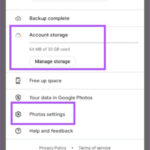Experiencing trouble sending photos with your messages on your iPhone? You’re not alone. Many iPhone users occasionally face this frustrating issue, especially after updating their iOS. If you’re finding that your photos are not sending along with your text messages, here’s a simple guide to help you troubleshoot and get back to sharing your pictures smoothly.
Common Quick Fixes for iPhone Photo Sending Issues
Often, the problem is temporary and can be resolved with a couple of quick actions. Let’s start with the easiest solutions:
Toggle Airplane Mode
This is a surprisingly effective first step. Airplane mode temporarily disconnects your iPhone from cellular and Wi-Fi networks, and then reconnecting can sometimes clear up communication glitches.
- Open Control Center: Swipe down from the top-right corner of your screen (or swipe up from the bottom on older iPhones).
- Tap the Airplane icon: This will turn Airplane Mode on. Wait for a few seconds.
- Tap the Airplane icon again: This will turn Airplane Mode off, reconnecting your iPhone to cellular and Wi-Fi.
- Try sending your photo message again.
Restart Your iPhone
A simple restart can resolve many temporary software issues. Turning your iPhone off and on again can refresh its processes and potentially fix the problem preventing photo messages from sending.
- Press and hold the Side button and either Volume button (or just the Side button on some models) until the power-off slider appears.
- Drag the slider to turn your iPhone completely off.
- Wait for about 30 seconds.
- Press and hold the Side button again until you see the Apple logo to turn your iPhone back on.
- Once restarted, attempt to send your photo message.
Check Your Network Connection
Sending photos requires a stable data connection. Whether you are using Wi-Fi or cellular data, ensure you have a strong and active connection.
Verify Wi-Fi or Cellular Data
- Wi-Fi: Make sure you are connected to a Wi-Fi network and that it’s working correctly. Try opening a webpage to confirm internet access. If the Wi-Fi signal is weak, move closer to your router or try a different network.
- Cellular Data: If you are using cellular data, ensure that it is turned on for Messages. Go to Settings > Cellular and make sure “Cellular Data” is toggled on. Also, check if “Messages” is enabled under “Cellular Data Options” or “USE CELLULAR DATA FOR”. A weak cellular signal can also cause issues, so try moving to an area with better reception.
Message Settings and MMS Messaging
To send photos via text message (MMS – Multimedia Messaging Service), MMS Messaging needs to be enabled in your iPhone settings.
Enable MMS Messaging
- Go to Settings on your iPhone.
- Scroll down and tap on Messages.
- Find the MMS Messaging option and ensure that it is toggled on (green). If it’s off, toggle it on.
Alt text: iPhone Messages settings screen highlighting the MMS Messaging toggle switch in the ON position.
iOS Update Issues and Software Updates
Sometimes, issues arise after an iOS update. While updates usually improve performance, occasional bugs can occur.
Check for iOS Updates
Make sure your iPhone is running the latest version of iOS available. Apple often releases updates to fix bugs and improve performance.
- Go to Settings > General > Software Update.
- Your iPhone will check for updates. If an update is available, tap Download and Install.
- Follow the on-screen instructions to complete the update process.
If you are still unable to send photos with messages after trying these steps, the problem might be more specific or require deeper troubleshooting. Consider contacting Apple Support for further assistance. They can provide personalized support and help identify if there’s a more complex issue with your device or account.