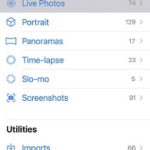Live Photos, a unique feature of iPhones, capture a few moments before and after you take a still photo, bringing your images to life with motion and sound. While this feature is fantastic for capturing fleeting moments, you might find that the automatically selected key photo—the still image you see first—isn’t always the best representation of the memory. Perhaps the perfect smile happened a split second later, or maybe the initial frame is slightly blurry. Fortunately, Apple provides tools to let you choose a different frame from your Live Photo to serve as the key photo. This guide will walk you through how to select the perfect frame from a Live Photo on both your iPhone and Mac, ensuring your memories are always presented in the best possible light.
Understanding Live Photos and Key Frames
Before diving into the steps, it’s helpful to understand how Live Photos work. When you capture a Live Photo, your iPhone records a short video clip alongside a still image. The “key photo” is the single still frame that is initially displayed as the thumbnail and primary image. Apple’s algorithms automatically select this key photo, often doing a good job. However, you, as the photographer, might have a different preference. You might want to choose a frame that is sharper, better composed, or captures a more decisive moment within the Live Photo’s timeline.
Method 1: Selecting a Key Photo on iPhone (iOS 11 and Later)
If you’re using an iPhone with iOS 11 or a later version, changing the key photo of a Live Photo is a straightforward process right on your device. Here’s how:
-
Open the Live Photo: Begin by navigating to the Photos app on your iPhone and selecting the Live Photo you wish to edit. Tap on the photo to view it in full screen.
-
Enter Edit Mode: Tap the “Edit” button located in the top right corner of the screen. This will bring you into the photo editing interface.
-
Access the Frame Slider: At the bottom of the screen, you will see a filmstrip view of the Live Photo’s frames. This slider represents the entire motion sequence captured in your Live Photo.
-
Browse and Select a Frame: Drag the white slider left or right across the filmstrip. As you move the slider, the image in the main preview area will change, allowing you to preview each frame of the Live Photo. Carefully examine each frame to find the one you want to use as the new key photo.
-
Make Key Photo: Once you have landed on your desired frame, release your finger from the slider. A button labeled “Make Key Photo” will appear. Tap this button to designate the currently displayed frame as the new key photo.
-
Finalize Changes: After selecting your key photo, tap “Done” in the bottom right corner to save your changes. The Live Photo will now use your chosen frame as its still image preview in your Photos library.
This GIF demonstrates the process of selecting a key photo within a Live Photo on an iPhone, showcasing the frame slider and the “Make Key Photo” option.
Method 2: Selecting a Key Photo on Mac (macOS High Sierra and Later)
If you prefer to work on a larger screen or manage your photos on your Mac, you can also change the key photo of a Live Photo using the Photos app in macOS High Sierra (10.13) or later. Here are the steps:
-
Open Photos App and Select Live Photo: Launch the Photos application on your Mac and locate the Live Photo you want to adjust. Double-click the photo to open it in single-view mode.
-
Enter Edit Mode: Click the “Edit” button at the top right corner of the Photos window. This will switch you to the editing view for the selected Live Photo.
-
Find the Frame Slider: Similar to the iPhone interface, you will find a frame slider at the bottom of the edit window. This filmstrip displays the sequence of frames within your Live Photo.
-
Choose Your Preferred Frame: Drag the slider to the left or right to scrub through the frames of the Live Photo. Observe the main image preview as you move the slider to pinpoint the perfect frame.
-
Set as Key Photo: When you have found the frame you want to use, release the slider. Then, click the “Make Key Photo” button that appears just above the frame slider, next to the current frame number.
-
Save Changes: Click “Done” at the top right of the window to save your selection. The Photos app on your Mac will now use your chosen frame as the key photo for the Live Photo.
This image illustrates the process of selecting a key photo on a Mac, highlighting the frame slider and the “Make Key Photo” button within the Photos application.
What About Older iOS or macOS Versions?
If you are using an older operating system that doesn’t directly support key photo selection for Live Photos, you still have options, although they might be slightly less convenient. One common workaround involves extracting still frames from the Live Photo, essentially treating it as a short video.
Workaround: Extracting Still Frames as Video
On older systems, you can export the Live Photo as a video. Once you have the video file, you can then use video editing software or even online tools to grab a still frame from the video. Keep in mind that frames extracted from the video portion of a Live Photo might be of lower resolution compared to the original key photo, as Live Photos are designed with one high-resolution still frame and a lower-resolution video component.
Steps for the Workaround (General Approach):
-
Export Live Photo as Video: On your older device or macOS, find an option to export or share the Live Photo as a video file (e.g., .MOV).
-
Use Video Software/Tool: Import the exported video into video editing software or use an online video-to-image converter.
-
Select Desired Frame: Navigate through the video frames within the software/tool to find the frame you want.
-
Extract Still Image: Use the software/tool to export or capture the selected frame as a still image (e.g., JPEG, PNG).
-
Import and Manage: Import the extracted still image back into your Photos library if desired. You will now have a still photo version of your chosen frame, separate from the original Live Photo.
Tips for Choosing the Best Key Photo
Selecting the right key photo can significantly improve how your Live Photo is perceived at a glance. Here are a few tips to consider when making your choice:
- Sharpness and Focus: Prioritize frames that are sharp and in focus. Blurry key photos can be unappealing as thumbnails.
- Composition: Choose a frame with good composition. Consider elements like rule of thirds, leading lines, and overall balance within the frame.
- Decisive Moment: If your Live Photo captures action or expressions, select a frame that represents the peak or most impactful moment. For portraits, this might be the frame with the best smile or eye contact.
- Motion Blur (or Lack Thereof): Depending on your subject, you might want to minimize motion blur in your key photo for clarity, or embrace it for artistic effect. Choose a frame that aligns with your intention.
- Experiment: Don’t be afraid to experiment with different frames. Quickly scrubbing through the frame slider and previewing various options is the best way to discover the most compelling key photo.
Conclusion
Selecting the perfect key photo from a Live Photo is a simple yet powerful way to ensure your memories are represented exactly as you envision. Whether you are using the intuitive frame selection tools on the latest iOS and macOS versions, or employing workarounds on older systems, taking control of your key photos allows you to present the best still representation of your dynamic Live Photo moments. By following these steps and tips, you can confidently curate your Live Photo collection and ensure every key photo tells the story you want to share.