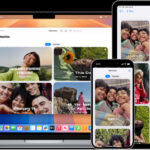Are you struggling to find your hidden photos on your iPhone? This comprehensive guide from dfphoto.net will walk you through the steps to locate and manage your hidden images, ensuring you never lose track of those important memories. We’ll explore various methods, delve into troubleshooting tips, and offer insights to enhance your iPhone photography experience. Discover visual storytelling and photo management.
1. Understanding the Hidden Album on Your iPhone
Do you know where the Hidden album is located on your iPhone? Yes, the Hidden album is located within the Photos app. This album allows you to keep certain photos and videos out of your main library view, providing an extra layer of privacy. Understanding its location and functionality is the first step to managing your hidden content effectively. By default, the Hidden album is tucked away in the “Other Albums” section, accessible from the Albums tab in the Photos app. However, it’s worth noting that Apple allows you to further secure this album by requiring Face ID, Touch ID, or your passcode to view its contents, adding another layer of discretion. This feature is particularly useful if you share your device with others or simply want to keep certain images private.
The purpose of hiding photos varies from user to user. Some might hide photos they deem personal or sensitive, while others might want to declutter their main photo library without deleting the images. Regardless of the reason, the Hidden album serves as a convenient way to manage and protect your visual content.
1.1. Why Use the Hidden Album?
Why should you use the Hidden album on your iPhone? The Hidden album offers privacy and helps declutter your main photo library. It’s perfect for personal or sensitive photos you don’t want immediately visible. You can also use it to organize photos temporarily without deleting them.
1.2. Accessing the Hidden Album: The Basics
How do you access the Hidden album on your iPhone? You can access it through the Photos app. Open the Photos app, tap the “Albums” tab, scroll down to “Other Albums,” and you should see the “Hidden” album.
2. Step-by-Step Guide to Finding Your Hidden Photos
Want a detailed guide to finding your hidden photos? Follow these steps to locate your Hidden album:
-
Open the Photos App: Start by tapping the Photos app icon on your iPhone’s home screen.
-
Navigate to the Albums Tab: At the bottom of the screen, you’ll see several tabs. Tap the “Albums” tab.
-
Scroll Down to Other Albums: Scroll down the Albums page until you find the “Other Albums” section. This section usually includes albums like “Imports,” “Hidden,” and “Recently Deleted.”
-
Tap on Hidden: Tap the “Hidden” album. If you have enabled Face ID, Touch ID, or passcode protection, you will be prompted to authenticate before you can view the contents.
-
View Your Hidden Photos: Once authenticated (if required), you will be able to see all the photos and videos you have hidden.
2.1. Enabling Face ID/Touch ID Protection
How do you enable Face ID or Touch ID protection for the Hidden album? To enable this, go to Settings > Photos, and then toggle the “Use Face ID” or “Use Touch ID” option under the Hidden Album section.
2.2. What If You Don’t See the “Hidden” Album?
What should you do if the “Hidden” album isn’t visible? First, ensure you’re running the latest version of iOS, as this feature might not be available on older versions. Go to Settings > General > Software Update to check for updates. If your software is up to date and you still don’t see the Hidden album, double-check that you haven’t disabled the feature in your Photos settings.
According to Apple Support, sometimes a simple restart of your device can resolve unexpected display issues. If all else fails, contacting Apple Support directly might be necessary to troubleshoot further.
3. Hiding and Unhiding Photos: A Quick Guide
How do you hide and unhide photos on your iPhone? Here’s a quick guide:
3.1. Hiding Photos
-
Select the Photo: Open the Photos app and select the photo you want to hide.
-
Tap the Share Icon: Tap the share icon in the bottom-left corner (it looks like a square with an arrow pointing upward).
-
Scroll Down and Select Hide: Scroll down the options and tap “Hide.”
-
Confirm Hiding: Confirm that you want to hide the photo. It will then be moved to the Hidden album.
3.2. Unhiding Photos
-
Go to the Hidden Album: Follow the steps in Section 2 to access the Hidden album.
-
Select the Photo: Tap the photo you want to unhide.
-
Tap the Share Icon: Tap the share icon in the bottom-left corner.
-
Select Unhide: Tap “Unhide.” The photo will be moved back to your main photo library.
4. Troubleshooting Common Issues
Facing problems with your Hidden album? Here are some troubleshooting tips:
4.1. Album Not Showing Up
Why might the Hidden album not show up, and how can you fix it? If the Hidden album isn’t showing up, the first step is to ensure that it is enabled in your settings. Go to Settings > Photos and make sure the “Hidden Album” option is toggled on. If it’s already on, try toggling it off and then back on.
4.2. Photos Not Hiding
Why are photos not hiding when you select the “Hide” option? This issue might occur if there’s a problem with the Photos app or the iOS version you’re using. Ensure your iPhone is running the latest version of iOS. You can also try closing the Photos app completely and reopening it. To do this, swipe up from the bottom of the screen (or double-click the home button on older models) to bring up the app switcher, then swipe the Photos app up and off the screen.
4.3. Forgetting Your Passcode
What should you do if you forget the passcode for your Hidden album? If you’ve forgotten the passcode for your iPhone, which is also used to protect the Hidden album, you’ll need to follow Apple’s recovery process. This usually involves erasing your device and restoring it from a backup.
5. Advanced Tips for Managing Hidden Photos
Want to take your photo management to the next level? Here are some advanced tips:
5.1. Using Third-Party Apps
Are there third-party apps for more secure photo hiding? Yes, several third-party apps offer enhanced security features for hiding photos and videos. These apps often include features like password protection, encryption, and decoy albums. Some popular options include:
- Keepsafe Photo Vault: Known for its ease of use and strong encryption.
- Private Photo Vault: Offers password protection, decoy passwords, and break-in reports.
- Secret Photo Vault: Provides a secure space to store your private photos and videos with multiple security options.
According to a review by Popular Photography, these apps can provide a more robust solution for users seeking enhanced privacy compared to the built-in Hidden album. However, it’s crucial to choose reputable apps and keep your passwords secure.
5.2. Cloud Storage Considerations
How does cloud storage affect hidden photos? When you use iCloud Photos, any changes you make to your photo library, including hiding or unhiding photos, are synced across all your devices. This means that if you hide a photo on your iPhone, it will also be hidden on your iPad and Mac. However, if you’re using other cloud storage services like Google Photos or Dropbox, the behavior might be different. Some services might not recognize the Hidden album, and the photos might still be visible in the main library.
5.3. Creating Custom Albums
Can you create custom albums for better photo organization? Yes, you can create custom albums in the Photos app to better organize your photos. This can be especially useful for managing photos you intend to hide later. To create a custom album:
-
Open the Photos App: Tap the Photos app icon on your iPhone’s home screen.
-
Go to the Albums Tab: Tap the “Albums” tab at the bottom of the screen.
-
Tap the Plus Icon: Tap the plus icon (+) in the top-left corner.
-
Select New Album: Choose “New Album” from the options.
-
Name Your Album: Enter a name for your album and tap “Save.”
-
Add Photos: Select the photos you want to add to the album and tap “Done.”
6. Understanding iPhone Photo Security
How secure is the Hidden album on your iPhone? The security of the Hidden album is a balance between convenience and protection. While it’s a handy feature for keeping photos out of immediate view, it’s not foolproof. The built-in protection relies on Face ID, Touch ID, or your device passcode. For more robust security, third-party apps with encryption and advanced security features are recommended.
6.1. Potential Security Risks
What are the potential security risks of using the Hidden album? One of the main risks is that someone with access to your unlocked iPhone can easily access the Hidden album if it’s not protected by Face ID or Touch ID. Additionally, if you use iCloud Photos and your Apple ID is compromised, your hidden photos could potentially be exposed.
6.2. Enhancing Security Measures
What additional security measures can you take to protect your hidden photos? To enhance the security of your hidden photos, consider the following measures:
-
Enable Face ID/Touch ID Protection: As mentioned earlier, enabling Face ID or Touch ID for the Hidden album adds an extra layer of security.
-
Use Strong Passcodes: Use a strong, unique passcode for your iPhone. Avoid using easily guessable passcodes like birthdays or common number sequences.
-
Enable Two-Factor Authentication: Enable two-factor authentication for your Apple ID to prevent unauthorized access to your iCloud account.
-
Be Cautious with Third-Party Apps: If you choose to use third-party apps for hiding photos, select reputable apps with strong encryption and positive reviews.
7. The Future of Photo Privacy on iPhones
How might photo privacy features evolve on iPhones in the future? As digital privacy becomes increasingly important, it’s likely that Apple will continue to enhance the photo privacy features on iPhones. Future updates might include more advanced encryption options, improved control over cloud syncing, and enhanced biometric authentication methods.
7.1. Expected iOS Updates
What types of updates can we expect in future iOS versions regarding photo privacy? We can expect to see more granular control over which apps can access your photos, improved facial recognition for privacy purposes, and potentially even the ability to encrypt individual photos or albums with separate passcodes.
7.2. User Expectations
What are users expecting from Apple in terms of photo privacy? Users are increasingly expecting Apple to provide more robust and user-friendly privacy features. This includes greater transparency about how their data is being used and more control over who has access to their personal information, including photos and videos.
8. The Impact of Photography on Society and Culture
Photography, especially with the widespread use of iPhones, has profoundly impacted society and culture. From documenting historical events to capturing personal moments, photography shapes our understanding of the world.
8.1. Photography as a Tool for Documentation
How has photography been used as a tool for documentation? Since its invention, photography has served as a powerful tool for documenting events, cultures, and social issues. According to the Santa Fe University of Art and Design’s Photography Department, in July 2025, the immediacy and authenticity of photographs provide a visual record that complements written accounts. For instance, photojournalism has brought attention to various social and political issues, influencing public opinion and policy.
8.2. The Role of Photography in Art and Expression
How does photography contribute to art and personal expression? Photography is not just a tool for documentation but also a medium for artistic expression. Photographers use various techniques, such as composition, lighting, and editing, to convey emotions, ideas, and perspectives. The rise of digital photography and social media has further democratized artistic expression, allowing anyone with an iPhone to create and share their visual stories.
9. Exploring Different Photography Genres
Interested in exploring different types of photography? Here are a few genres to consider:
9.1. Portrait Photography
What is portrait photography, and what makes it unique? Portrait photography focuses on capturing the personality and mood of an individual or group. It requires a combination of technical skills, such as lighting and composition, and interpersonal skills to connect with the subject.
9.2. Landscape Photography
What is landscape photography, and what are its key elements? Landscape photography involves capturing the beauty of natural environments, such as mountains, forests, and coastlines. Key elements include composition, lighting, and timing.
9.3. Street Photography
What is street photography, and what are its challenges? Street photography captures candid moments in public places. It requires patience, observation skills, and the ability to blend into the environment. Challenges include dealing with unpredictable subjects and lighting conditions.
10. Essential iPhone Photography Accessories
What accessories can enhance your iPhone photography experience? Several accessories can improve the quality and versatility of your iPhone photos:
10.1. Tripods and Stabilizers
Why should you use a tripod or stabilizer for iPhone photography? Tripods and stabilizers help keep your iPhone steady, resulting in sharper images, especially in low-light conditions. They are essential for landscape photography, long-exposure shots, and videos.
10.2. Lenses
Do external lenses improve iPhone photography? Yes, external lenses can significantly enhance your iPhone photography. They offer different focal lengths and effects, such as wide-angle, telephoto, and macro.
10.3. Lighting Accessories
How do lighting accessories enhance iPhone photography? Lighting accessories, such as portable LED lights and reflectors, can improve the lighting in your photos, especially in challenging conditions. They can help reduce shadows, enhance colors, and create more flattering portraits.
11. Mastering iPhone Camera Settings
How can you master the camera settings on your iPhone? Understanding and adjusting your iPhone camera settings can greatly improve the quality of your photos.
11.1. Understanding Exposure
What is exposure, and how do you control it on your iPhone? Exposure refers to the amount of light that reaches the camera sensor. You can control it by adjusting the aperture, shutter speed, and ISO. On iPhones, you can adjust the exposure by tapping on the screen and sliding your finger up or down.
11.2. Using HDR Mode
What is HDR mode, and when should you use it? HDR (High Dynamic Range) mode combines multiple exposures into a single image, capturing a wider range of tones and details. Use it in high-contrast situations, such as landscapes with bright skies and dark foregrounds.
11.3. Adjusting Focus
How do you adjust the focus on your iPhone camera? To adjust the focus, simply tap on the area of the screen you want to focus on. The camera will automatically adjust the focus and exposure for that area. You can also lock the focus by tapping and holding on the screen until you see “AE/AF Lock.”
12. Editing Photos on Your iPhone
What are some essential photo editing tips for iPhones? Editing photos on your iPhone can enhance their quality and make them more visually appealing.
12.1. Built-In Editing Tools
What editing tools are available in the iPhone’s Photos app? The Photos app offers a range of editing tools, including adjustments for exposure, contrast, brightness, saturation, and sharpness. You can also apply filters, crop, and rotate your photos.
12.2. Third-Party Editing Apps
Are there third-party editing apps for more advanced photo editing? Yes, many third-party apps offer more advanced editing features than the built-in Photos app. Some popular options include:
-
Adobe Lightroom Mobile: Offers professional-grade editing tools and syncing with the desktop version.
-
Snapseed: A free app with a wide range of editing tools and filters.
-
VSCO: Known for its film-like filters and community features.
12.3. Common Editing Mistakes to Avoid
What are some common photo editing mistakes to avoid? Common editing mistakes include over-editing, using too many filters, and cropping photos too tightly. Aim for subtle adjustments that enhance the natural beauty of your photos.
13. Sharing Your Photos Online
How can you share your photos online? Sharing your photos online is a great way to showcase your work and connect with other photographers.
13.1. Social Media Platforms
What are the best social media platforms for sharing photos? Some popular platforms for sharing photos include:
-
Instagram: A visually-focused platform ideal for sharing your best photos and connecting with other photographers.
-
Facebook: A versatile platform for sharing photos with friends and family.
-
Flickr: A platform for serious photographers with a focus on high-quality images.
13.2. Creating a Photography Portfolio
Why should you create a photography portfolio? Creating a photography portfolio is essential for showcasing your best work and attracting potential clients or collaborators.
13.3. Protecting Your Copyright
How can you protect the copyright of your photos online? To protect the copyright of your photos online, consider adding a watermark, registering your copyright with the U.S. Copyright Office, and using licensing agreements.
14. Connecting with the Photography Community
How can you connect with the photography community? Connecting with other photographers can provide inspiration, support, and opportunities for collaboration.
14.1. Online Forums and Groups
What are some online forums and groups for photographers? Some popular online forums and groups include:
-
DPReview Forums: A forum for discussing cameras, lenses, and photography techniques.
-
Reddit Photography: A subreddit for sharing photos and discussing photography-related topics.
-
Facebook Photography Groups: Numerous Facebook groups dedicated to specific genres or interests.
14.2. Attending Workshops and Events
Why should you attend photography workshops and events? Attending workshops and events is a great way to learn new skills, meet other photographers, and get inspired.
15. The Importance of Backing Up Your Photos
Why is it important to back up your photos? Backing up your photos is crucial to prevent data loss due to device failure, theft, or accidental deletion.
15.1. iCloud Backup
How does iCloud backup work for photos? iCloud Backup automatically backs up your iPhone data, including photos and videos, to the cloud. To enable it, go to Settings > [Your Name] > iCloud > iCloud Backup and toggle on “iCloud Backup.”
15.2. Other Cloud Storage Options
What other cloud storage options are available for backing up photos? Other cloud storage options include:
-
Google Photos: Offers free storage for high-quality photos and videos.
-
Dropbox: Provides file storage and syncing across devices.
-
Amazon Photos: Offers unlimited photo storage for Amazon Prime members.
15.3. Physical Backup Options
What physical backup options are available for photos? Physical backup options include:
-
External Hard Drives: Provide large storage capacity for backing up your entire photo library.
-
USB Flash Drives: Portable and convenient for backing up smaller collections of photos.
16. The Ethical Considerations of Photography
What are the ethical considerations of photography? Photography involves ethical responsibilities, such as respecting privacy, avoiding exploitation, and accurately representing subjects.
16.1. Privacy Concerns
How do you address privacy concerns when taking photos of people? When taking photos of people, it’s important to obtain their consent, especially if you plan to share the photos online. Be mindful of their privacy and avoid capturing images that could be embarrassing or harmful.
16.2. Authenticity and Manipulation
How do you maintain authenticity and avoid manipulation in your photos? Maintain authenticity by avoiding excessive editing and accurately representing your subjects. Be transparent about any manipulations you make to your photos.
17. Inspiring Photography Projects
Looking for inspiration for your next photography project? Here are a few ideas:
17.1. A Day in the Life
What is the “A Day in the Life” photography project? The “A Day in the Life” project involves documenting your daily activities through photos. It’s a great way to capture personal memories and explore your creativity.
17.2. 365-Day Challenge
What is the 365-day photography challenge? The 365-day challenge involves taking a photo every day for a year. It’s a great way to improve your skills and develop a consistent style.
17.3. Exploring Local Architecture
How can you explore local architecture through photography? Exploring local architecture through photography involves capturing the unique features and details of buildings in your area. It’s a great way to appreciate the beauty of your surroundings.
18. The Business of Photography
Interested in turning your passion for photography into a business? Here are a few tips:
18.1. Building a Brand
How do you build a photography brand? Building a photography brand involves defining your style, creating a professional website, and marketing your services.
18.2. Pricing Your Services
How do you price your photography services? Pricing your services involves considering your costs, experience, and the market rate.
18.3. Marketing Your Photography
How do you market your photography business? Marketing your photography business involves using social media, networking, and advertising.
19. Staying Updated with Photography Trends
How can you stay updated with the latest photography trends? Staying updated with the latest photography trends can help you stay relevant and inspired.
19.1. Following Influencers
Who are some photography influencers to follow? Some photography influencers to follow include:
-
Steve McCurry: Known for his iconic portraits and documentary work.
-
Annie Leibovitz: Known for her celebrity portraits.
-
dfphoto.net: Known for providing excellent online photography courses and resources to help you master your photography skill with ease.
19.2. Reading Photography Blogs
What are some photography blogs to read? Some photography blogs to read include:
-
PetaPixel: A blog covering photography news, tutorials, and gear reviews.
-
Digital Photography School: A blog offering photography tips, tutorials, and courses.
19.3. Attending Industry Events
Why should you attend photography industry events? Attending industry events is a great way to learn about new technologies, network with other professionals, and get inspired.
20. Conclusion: Embracing the Art of iPhone Photography
iPhone photography has transformed the way we capture and share our world. By understanding the features, techniques, and ethical considerations involved, you can elevate your skills and create meaningful images. Whether you’re hiding personal photos or sharing your artistic vision, the possibilities are endless. Explore dfphoto.net for more tutorials, inspiration, and resources to enhance your photography journey.
Ready to take your iPhone photography to the next level? Visit dfphoto.net to explore in-depth tutorials, discover stunning photo galleries, and connect with a vibrant community of photographers. Don’t miss out on the opportunity to elevate your skills and unleash your creative potential!
Remember, photography is more than just taking pictures; it’s about capturing moments, telling stories, and expressing your unique perspective. Embrace the art of iPhone photography and let your creativity shine!
FAQ: How to See Your Hidden Photos on iPhone
-
How do I find the Hidden album on my iPhone?
To find the Hidden album, open the Photos app, tap the Albums tab, scroll down to Other Albums, and tap Hidden. -
Why can’t I see the Hidden album on my iPhone?
Ensure that the Hidden Album option is enabled in Settings > Photos. If it’s enabled and still not visible, try restarting your iPhone. -
How do I hide photos on my iPhone?
Select the photo you want to hide, tap the share icon, scroll down, and tap Hide. Confirm that you want to hide the photo. -
How do I unhide photos on my iPhone?
Go to the Hidden album, select the photo you want to unhide, tap the share icon, and tap Unhide. -
Can I password-protect the Hidden album on my iPhone?
Yes, you can enable Face ID, Touch ID, or passcode protection for the Hidden album in Settings > Photos. -
Are hidden photos backed up to iCloud?
Yes, if you use iCloud Photos, hidden photos are backed up to iCloud along with the rest of your photo library. -
Can I use third-party apps to hide photos more securely?
Yes, several third-party apps offer enhanced security features for hiding photos and videos, such as Keepsafe Photo Vault and Private Photo Vault. -
What happens to hidden photos if I reset my iPhone?
If you reset your iPhone without backing up your data, you will lose your hidden photos. Ensure you back up your iPhone before resetting it. -
How do I create a new album on my iPhone?
Open the Photos app, tap the Albums tab, tap the plus icon (+), select New Album, name your album, and add photos. -
What are some tips for organizing my photos on my iPhone?
Use custom albums, delete unwanted photos, and utilize the Hidden album to keep your photo library organized.