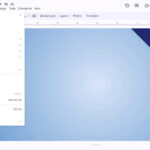iPhone photography has revolutionized how we capture memories, offering stunning image quality right in our pockets. The magic truly unfolds with iCloud, Apple’s cloud service, seamlessly connecting your visual world across all your devices. Imagine taking a breathtaking landscape shot on your iPhone and instantly being able to edit it on your Mac’s larger screen, or effortlessly sharing cherished family moments with loved ones. iCloud Photos makes this a reality, acting as a central hub for all your photos and videos, eliminating the hassle of manual transfers and ensuring your memories are always within reach.
If you’re new to the Apple ecosystem or just starting to explore the power of iCloud Photos, you might be wondering, “Where are my iCloud photos?” and “How do I see photos saved on iCloud?”. You’re not alone. Many users, especially those transitioning from other platforms, find themselves navigating this initial learning curve.
This comprehensive guide is designed to demystify the process of accessing your iCloud photos. We’ll walk you through various methods to view your precious memories, whether you’re on your iPhone, iPad, Mac, or even a web browser. Let’s dive in and unlock the simplicity of viewing your iCloud photo library.
Accessing Your iCloud Photos: Multiple Avenues
Viewing your photos saved on iCloud is incredibly straightforward, thanks to Apple’s intuitive design. The primary method involves using the Photos app, the native application on all Apple devices. However, there are alternative ways to access your iCloud photo library, offering flexibility and convenience depending on your situation.
Let’s explore the most common and effective methods:
Method 1: Viewing iCloud Photos Through the Photos App
The Photos app is your direct portal to your iCloud photo library. It’s pre-installed on iPhones, iPads, and Macs, and is designed to seamlessly sync with iCloud Photos. The key is ensuring your Photos app is actually connected to iCloud. If it’s not, you’ll only be seeing photos stored locally on that specific device, missing out on the synced collection from your other Apple devices.
Let’s walk through how to activate iCloud Photos sync on each device:
On your iPhone or iPad:
- Open the Settings app.
- Tap on your Apple ID at the top (your name and profile picture).
- Select iCloud.
- Tap Photos.
- Toggle the switch next to Sync this iPhone (or iPad) to the ON position.
Alt: Steps to turn on iCloud Photos sync on iPhone in settings menu.
On your Mac:
- Click the Apple menu in the top-left corner of your screen.
- Choose System Settings (or System Preferences in older macOS versions).
- Click on Apple ID.
- Select iCloud in the sidebar.
- Ensure Photos is checked in the list of iCloud services and click on Options next to Photos.
- Make sure Sync this Mac is selected.
Alt: Steps to enable iCloud Photos sync on macOS in System Settings.
Once you’ve enabled iCloud Photos on your devices, the Photos app will automatically begin uploading your local photos to iCloud and downloading photos from your iCloud library. Simply open the Photos app on any of your synced devices to view your complete photo and video collection.
Navigating the Photos App:
- Library: Tap “Library” at the bottom to see all your photos chronologically. Within “Library,” “All Photos” displays your entire iCloud Photo Library.
- Albums: Tap “Albums” to browse your photos organized into albums, including automatically created albums like “People & Places” and “Selfies,” as well as albums you’ve created yourself.
- Search: Use the “Search” tab to find specific photos by keywords (like “beach” or “birthday”), locations, dates, or even people’s names (if you’ve enabled facial recognition).
When you see “Synced with iCloud” or “Syncing [number] items to iCloud” at the bottom of the Photos app, it confirms that iCloud Photos is active and your media is being synchronized seamlessly across your Apple ecosystem.
Method 2: Accessing iCloud Photos on the Web via iCloud.com
What if you need to access your iCloud photos but don’t have your iPhone, iPad, or Mac readily available? Or perhaps you are using a non-Apple device temporarily? No problem! Apple provides a web interface at iCloud.com that allows you to access your iCloud Photo Library from any device with a web browser and internet connection.
Here’s how to view iCloud Photos in your browser:
- Open your preferred web browser (Safari, Chrome, Firefox, etc.).
- Go to www.icloud.com.
- Enter your Apple ID and password to sign in.
- You may be prompted to enter a two-factor authentication code if you have it enabled (which is highly recommended for security!).
- Once logged in, click on the Photos icon.
Alt: iCloud.com login screen prompting for Apple ID and password.
You will now see your iCloud Photo Library displayed in your web browser. You can browse through your photos, albums, and even download them directly from the website. This web access is incredibly useful for quickly viewing or sharing photos when you’re away from your primary Apple devices.
Troubleshooting: Why Can’t I See My iCloud Photos?
While iCloud Photos is generally reliable, there might be times when you encounter issues and your photos don’t appear as expected. Don’t worry, most of these problems are easily solvable. Let’s troubleshoot some common scenarios:
1. Network Connectivity Problems
iCloud relies on a stable internet connection to sync your photos. If your device is offline or has a weak Wi-Fi or cellular signal, your photos may not sync or load properly.
Solution:
- Check your internet connection: Ensure you are connected to a stable Wi-Fi network or have a strong cellular data signal.
- Troubleshoot network issues: If you suspect network problems, try restarting your router or modem. Apps like WiFi Signal (mentioned in the original article) can help diagnose Wi-Fi strength and connectivity issues on a Mac.
Alt: WiFi Signal app interface showing network details and signal strength.
2. Incorrect Apple ID Login
Your iCloud Photo Library is linked to your specific Apple ID. If you are signed in with a different Apple ID on your device, or not signed in at all, you won’t see your intended iCloud photos. This can happen if you have multiple Apple IDs or someone else has used your device.
Solution:
- Verify your Apple ID: Double-check that you are signed in with the correct Apple ID on all your devices. Go to Settings (iPhone/iPad) or System Settings/Preferences (Mac) and confirm the Apple ID displayed at the top.
- Sign in with the correct ID: If you are signed in with the wrong ID, sign out and sign back in with the Apple ID associated with your iCloud Photo Library.
3. iCloud Photos Sync is Disabled
As we discussed earlier, iCloud Photos sync needs to be enabled for your photos to sync across devices. If it’s accidentally turned off, your photos won’t appear on other devices.
Solution:
- Re-enable iCloud Photos Sync: Follow the steps outlined in “Method 1” to ensure “Sync this iPhone/iPad” and “Sync this Mac” are toggled ON in your iCloud settings.
4. Outdated Software
Using outdated operating systems (iOS, iPadOS, macOS) can sometimes lead to compatibility issues with iCloud services, including iCloud Photos.
Solution:
- Update your software: Make sure your iPhone, iPad, and Mac are running the latest compatible versions of iOS, iPadOS, and macOS. Go to Settings > General > Software Update (iPhone/iPad) or System Settings/Preferences > General > Software Update (Mac) to check for and install updates.
5. Large Number of Photos to Sync
If you’ve recently taken a large number of photos or are syncing a massive photo library for the first time, the initial sync process can take time, even with a fast internet connection.
Solution:
- Be patient: Allow sufficient time for the initial sync to complete, especially for large libraries. The syncing progress is usually indicated at the bottom of the Photos app.
- Consider using a faster transfer app (Optional): For extremely large libraries, apps like AnyTrans for iOS (mentioned in the original article) might expedite the transfer process, although this is generally not necessary for most users.
Alt: AnyTrans for iOS application interface showing iCloud Photo management features.
6. Low Power Mode Enabled
On iPhones and iPads, Low Power Mode can temporarily disable certain background activities to conserve battery life, including iCloud syncing.
Solution:
- Disable Low Power Mode (temporarily): Turn off Low Power Mode in Settings > Battery to allow iCloud syncing to resume. Alternatively, connect your device to a power source, which usually automatically disables Low Power Mode and allows syncing to proceed.
7. Insufficient iCloud Storage
Apple provides 5GB of free iCloud storage. If you’ve exceeded this limit, iCloud Photos syncing will be paused, and new photos won’t be uploaded.
Solution:
- Check your iCloud storage: Go to Settings > Apple ID > iCloud > Manage Account Storage (iPhone/iPad) or System Settings/Preferences > Apple ID > iCloud > Manage (Mac) to see your storage usage.
- Free up storage: Delete unnecessary files from iCloud Drive, backups, or other iCloud services to free up space.
- Upgrade your iCloud storage: Subscribe to iCloud+ for increased storage capacity if you need more space for your growing photo library and other iCloud data. You can choose from various storage tiers to suit your needs.
Conclusion: Your iCloud Photos at Your Fingertips
Viewing your photos saved on iCloud should be a seamless and enjoyable experience. By understanding the different methods of access – through the Photos app and via iCloud.com – and knowing how to troubleshoot common issues, you can ensure your precious memories are always readily available across your Apple devices and beyond. Embrace the convenience and power of iCloud Photos to keep your visual story synced, safe, and accessible wherever you go.
FAQ
Q: How do I access my iCloud photos across all my devices?
A: The key is to sign in to each device with the same Apple ID and enable iCloud Photos sync in the iCloud settings on each device. Refer to “Method 1” for detailed steps on enabling sync on iPhone, iPad, and Mac.
Q: Is there a way to access older iCloud photos?
A: Yes, all your uploaded photos, including older ones, should be accessible in your iCloud Photo Library. Check the “Library” or “Albums” sections in the Photos app or on iCloud.com. If you accidentally deleted photos, check the “Recently Deleted” album in the Photos app or on iCloud.com to recover them within 30 days.
Q: Can someone else see my photos if they have my iCloud login?
A: Yes, anyone who has your Apple ID and password can access your iCloud account, including your photos. Protect your Apple ID credentials and enable two-factor authentication for enhanced security to prevent unauthorized access to your iCloud data.