iCloud Photos seamlessly integrates with your Apple ecosystem, ensuring that all your precious memories are safely stored in the cloud and accessible across your devices. If you’re wondering how to see photos on iCloud on your iPhone, you’re in the right place. This guide will walk you through the simple steps to access your iCloud Photo Library directly from your iPhone, ensuring you can view, share, and relive your moments anytime, anywhere.
To begin viewing your photos and videos stored in iCloud on your iPhone, you first need to ensure iCloud Photos is properly set up and synced. Here’s how to do it:
- Start by opening the Settings app on your iPhone. This is usually found on your home screen and is represented by a grey gear icon.
- Tap on your Apple ID profile name at the very top of the Settings menu. This section displays your name and Apple ID associated with your device.
- Select iCloud from the Apple ID menu. This will take you to the settings for all iCloud services on your iPhone.
- Tap on Photos. Here you will manage your iCloud Photos settings.
- Ensure that the Sync this iPhone toggle is turned on (it should appear green).
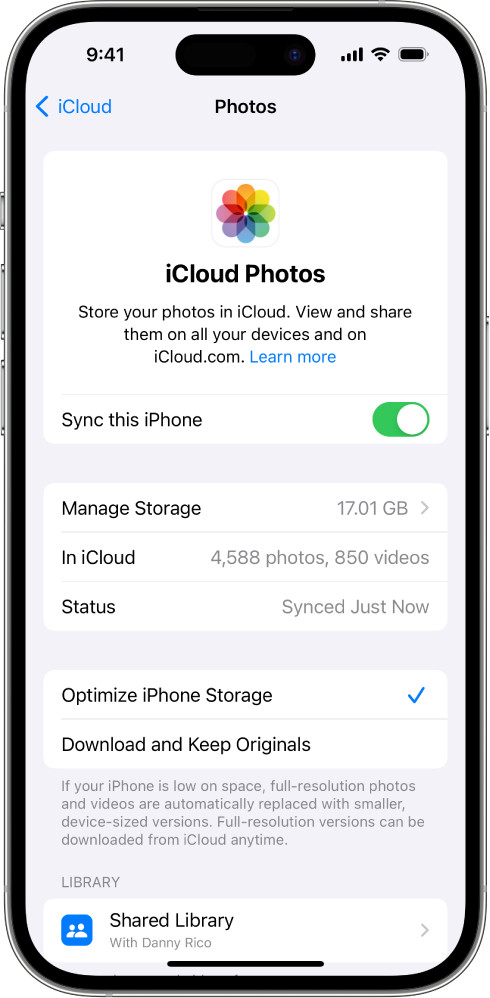 iCloud Photos settings on iPhone showing 'Sync this iPhone' is enabled, allowing you to see your iCloud photos on your device.
iCloud Photos settings on iPhone showing 'Sync this iPhone' is enabled, allowing you to see your iCloud photos on your device.
With ‘Sync this iPhone’ enabled, your iPhone will automatically upload new photos and videos to iCloud, and download any photos and videos already in your iCloud Photo Library so you can see photos on iCloud on your iPhone.
Once iCloud Photos is enabled, accessing your photo library is incredibly straightforward. Follow these steps to view your iCloud photos:
- Open the Photos app on your iPhone. This is the app with the multicolored pinwheel icon, typically located on your home screen or in your app library.
- Tap on Library at the bottom of the screen. This section displays all your photos and videos, organized by date and albums.
Within the Library view, you’ll see all your photos and videos, whether they are stored directly on your device or in iCloud. iCloud Photos cleverly manages storage, so you might see thumbnails of photos that are stored in iCloud. When you tap on a thumbnail to view a photo or video in full resolution, it will download from iCloud if it’s not already fully downloaded on your device. This helps save space on your iPhone while still giving you access to your entire photo library.
Checking Sync Status
If you’ve just enabled iCloud Photos or are expecting new photos to appear, you can check the sync status to ensure everything is working correctly. To do this:
- In the Photos app, tap on Library.
- Tap on All Photos at the top of the screen.
- Scroll to the very bottom of your photos. Here, you will see a status message indicating whether your photos are up to date, or if there is any syncing in progress.
If you encounter any issues with your iCloud Photos not syncing, Apple provides a helpful support article that can guide you through troubleshooting steps: If your iCloud Photos aren’t syncing to your device.
Optimizing Your iCloud Photo Experience on iPhone
iCloud Photos offers more than just viewing your photos; it provides features to optimize your photo management on your iPhone. In the Photos settings (Settings > [Your Name] > iCloud > Photos), you might see options like “Optimize iPhone Storage”. If storage space on your iPhone is limited, enabling this option can be beneficial. It replaces full-resolution photos with smaller, device-optimized versions when space is needed, while keeping the original, high-resolution photos safely stored in iCloud. You can still view and download the original quality versions whenever you need them.
In conclusion, seeing your iCloud photos on your iPhone is a seamless experience designed for ease of use. By following these simple steps, you can ensure your memories are always at your fingertips, beautifully displayed and readily accessible on your iPhone.

