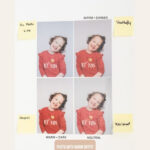If you’re part of the Apple ecosystem with an iPhone and perhaps an iPad, you’re likely already benefiting from the seamless integration of iCloud. One of the most appreciated features is iCloud Photos, which automatically syncs your precious photos across all your devices.
Imagine capturing a perfect moment with your iPhone and then, almost instantly, seeing it pop up on your iPad or even on your computer via the iCloud website. This automatic syncing is a game-changer for photo management and accessibility.
While iCloud Photos is designed to work effortlessly in the background, ensuring it’s properly set up and knowing how to access your photos is key to fully leveraging this feature.
Ready to ensure your iCloud photos are synced and accessible across your devices? Let’s dive into how to enable and view your iCloud photos on your iPhone, iPad, and the iCloud website.
Enabling iCloud Photos on Your iPhone or iPad
Before you can enjoy the seamless access to your photos, you need to make sure iCloud Photos is turned on. Here’s how to activate it on your iPhone or iPad:
1. Navigate to the Settings app on your iPhone or iPad. This is usually found on your home screen and represented by a gear icon.
2. Tap on your Name at the very top of the Settings menu. This will take you to your Apple ID settings.
3. Select iCloud. Here, you’ll find all the settings related to your iCloud account and the services it offers.
4. Tap Photos. This will bring you to the iCloud Photos settings page.
5. Toggle the switch next to iCloud Photos to the on position. If the switch is already green, iCloud Photos is already enabled.
 Tap the toggle for "iCloud Photos" to enable the feature.
Tap the toggle for "iCloud Photos" to enable the feature.
6. Repeat these steps on every Apple device you wish to sync with iCloud. This ensures all your iPhones and iPads are connected to your iCloud photo library.
By following these simple steps on each of your devices, you ensure that every photo you capture is automatically backed up to iCloud and accessible from any device where you’ve enabled iCloud Photos.
Accessing Your iCloud Photos on an iPhone or iPad via the Photos App
Once iCloud Photos is enabled, viewing your photos on your iPhone or iPad is incredibly straightforward. The native Photos app is your gateway to your entire iCloud photo library.
1. Launch the Photos app. This app, with its colorful pinwheel icon, is pre-installed on all iPhones and iPads.
2. Upon opening the app, you should see all your photos and videos. These are not just the photos stored locally on your device, but your entire iCloud Photo Library, seamlessly integrated.
3. Tap Albums located at the bottom of the screen. This allows you to browse your photos organized into albums, including automatically created albums like “Recents,” “Favorites,” and “Selfies,” as well as albums you’ve created yourself. You’ll also find categories like “People & Places” and “Media Types” for easier browsing.
 Tap the toggle for "iCloud Photos" to enable the feature.
Tap the toggle for "iCloud Photos" to enable the feature.
4. Utilize the Search function. If you’re looking for a specific photo, tap the “Search” icon (magnifying glass) at the bottom right. You can search by date, location, or even keywords if Photos has recognized objects or scenes within your images.
The Photos app provides a user-friendly interface to navigate your iCloud Photo Library, making it easy to find, view, and share your photos directly from your iPhone or iPad.
Viewing iCloud Photos on the iCloud Website
For accessing your iCloud photos from a computer or any device with a web browser, the iCloud website provides a convenient solution.
1. Open your preferred web browser and navigate to iCloud.com. This is the official website for accessing iCloud services.
2. Log in using your Apple ID and password. Ensure you use the same Apple ID associated with your iCloud Photos library. You might be prompted to enter a two-factor authentication code if you have it enabled for enhanced security.
3. Once logged in, locate and click on the Photos icon. It’s typically represented by a multicolored flower or pinwheel, similar to the Photos app icon.
 Tap the toggle for "iCloud Photos" to enable the feature.
Tap the toggle for "iCloud Photos" to enable the feature.
4. You will now see your entire iCloud Photo Library displayed in your web browser. From here, you can view, download, and even delete photos, just as you would on your iPhone or iPad.
The iCloud website offers a comprehensive way to manage and view your photos on a larger screen, making it ideal for tasks like organizing albums or sharing photos with others who may not be using Apple devices.
Conclusion
Accessing your photos on iCloud from your iPhone is designed to be a seamless and intuitive experience. By enabling iCloud Photos and utilizing the Photos app or the iCloud website, you ensure that your memories are always within reach, no matter which Apple device you are using. Whether you are quickly showing a friend a picture on your iPhone, browsing through vacation photos on your iPad, or managing your library from your computer, iCloud Photos keeps your visual world synced and accessible.