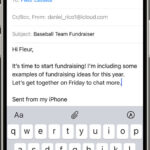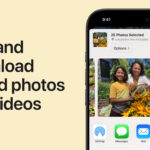Having trouble viewing all your photos in iCloud? You’re not alone. Many users, especially those transitioning to larger iCloud storage plans, find discrepancies between their iPhone photo count and what’s visible on iCloud.com. This guide will walk you through common reasons why you might not see all your photos in iCloud and provide solutions to access your entire photo library.
Common Reasons for Missing iCloud Photos
Several factors can contribute to not seeing all your photos in iCloud:
- Incomplete iCloud Backup: While your backup might show as successful, ensure the process fully completed. Network interruptions can sometimes halt the upload before all photos and videos transfer. Check your iCloud storage usage to confirm it matches your iPhone’s used storage.
- iCloud Storage Limits: Verify you have sufficient iCloud storage. If your iCloud storage is full, older photos and videos might not be backed up.
- “Optimize iPhone Storage” Enabled: If this setting is active, your iPhone retains smaller, optimized versions of photos and videos, while full-resolution files reside in iCloud. You’ll need a strong internet connection to view these full-resolution images on your iPhone.
- My Photo Stream Disabled: While you mentioned not using My Photo Stream, it’s worth noting that this feature, when enabled, only stores photos for 30 days and has a 1,000-image limit. It’s distinct from iCloud Photos, which offers continuous backup.
- Software Glitches: Occasionally, temporary software issues can hinder proper iCloud synchronization. Restarting your devices and ensuring your software is up-to-date can sometimes resolve this.
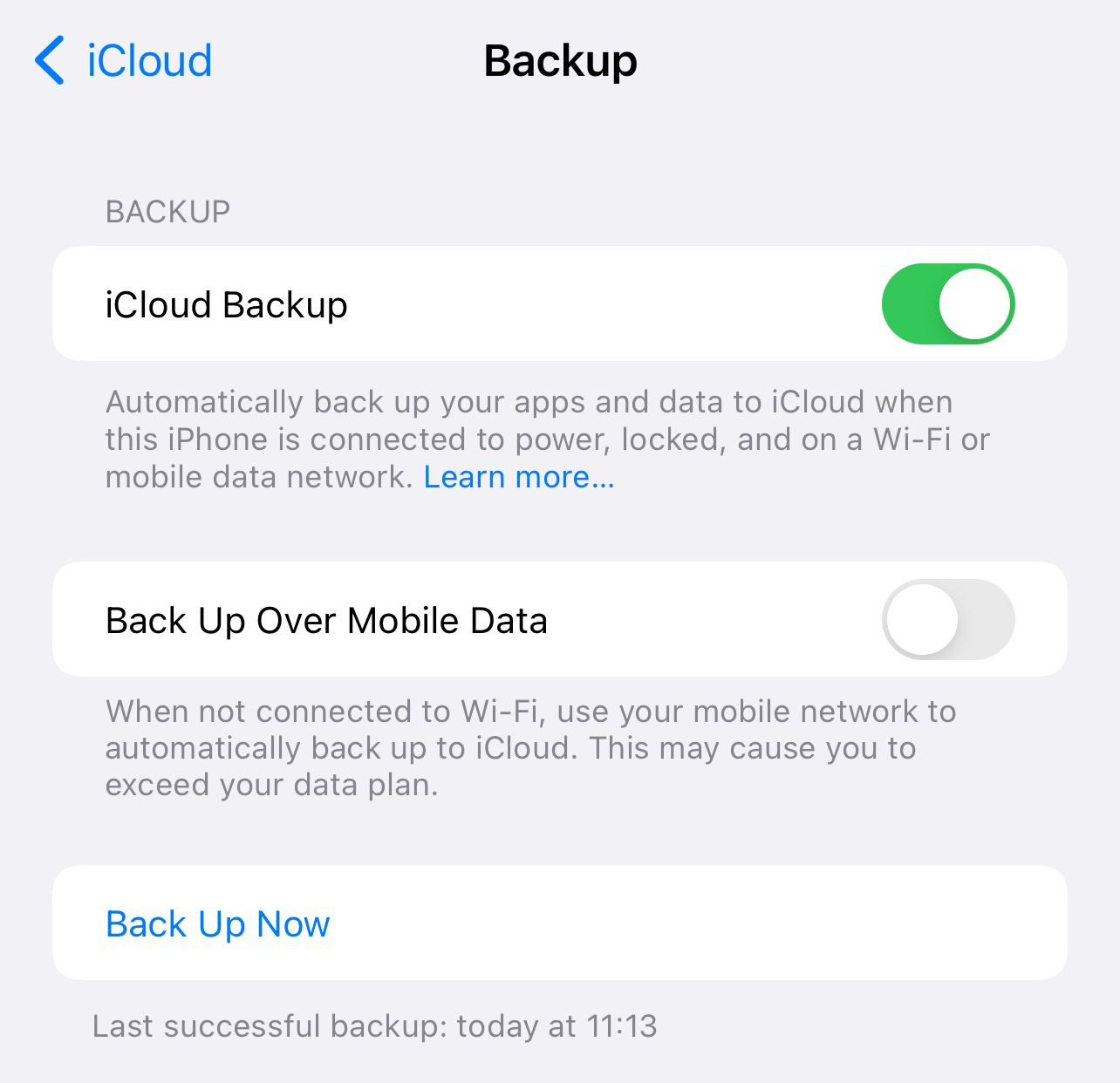 iCloud backup complete notification
iCloud backup complete notification
This image shows a successful iCloud backup, but doesn’t guarantee all photos are uploaded.
Solutions to Access Your iCloud Photos
Here are steps to troubleshoot and access your iCloud Photos:
- Check iCloud Storage: Navigate to Settings > [Your Name] > iCloud > Manage Storage on your iPhone to see your current iCloud storage usage. Compare this to the storage used on your iPhone.
- Ensure Strong Internet Connection: A stable internet connection is crucial for viewing and downloading full-resolution photos and videos from iCloud.
- Disable “Optimize iPhone Storage”: If enabled, disable this setting (found in Settings > [Your Name] > iCloud > Photos) to download all original photos to your iPhone. Be mindful of your iPhone’s available storage before doing this.
- Retry iCloud Backup: Initiate a manual iCloud backup (Settings > [Your Name] > iCloud > iCloud Backup > Back Up Now) after ensuring sufficient storage and a stable internet connection.
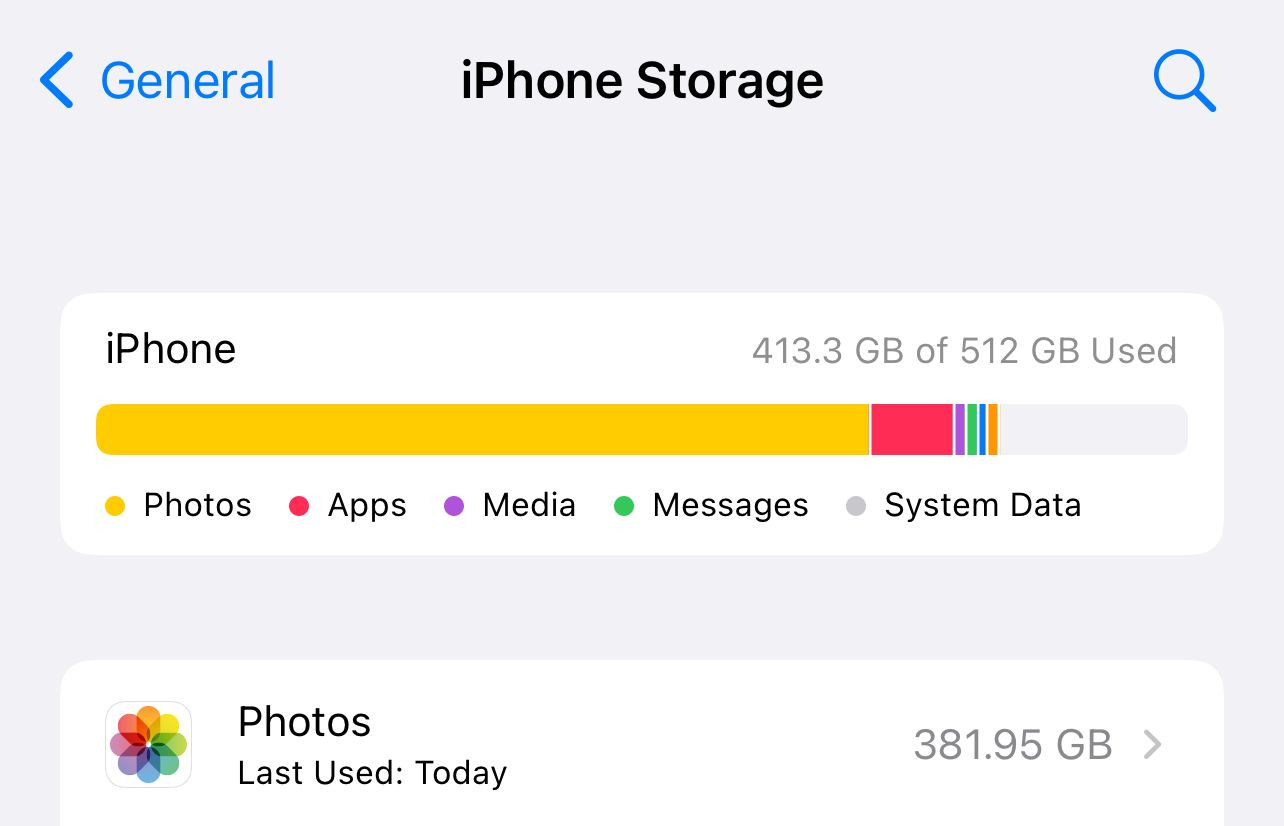 iPhone storage breakdown alongside iCloud storage information
iPhone storage breakdown alongside iCloud storage information
Comparing iPhone and iCloud storage usage helps identify potential discrepancies.
- Access iCloud.com on a Different Browser or Device: Try accessing iCloud.com on another browser or a different device (e.g., a Mac) to rule out browser-specific issues.
- Contact Apple Support: If none of these solutions work, contacting Apple Support is recommended. They can help diagnose and resolve more complex iCloud issues.
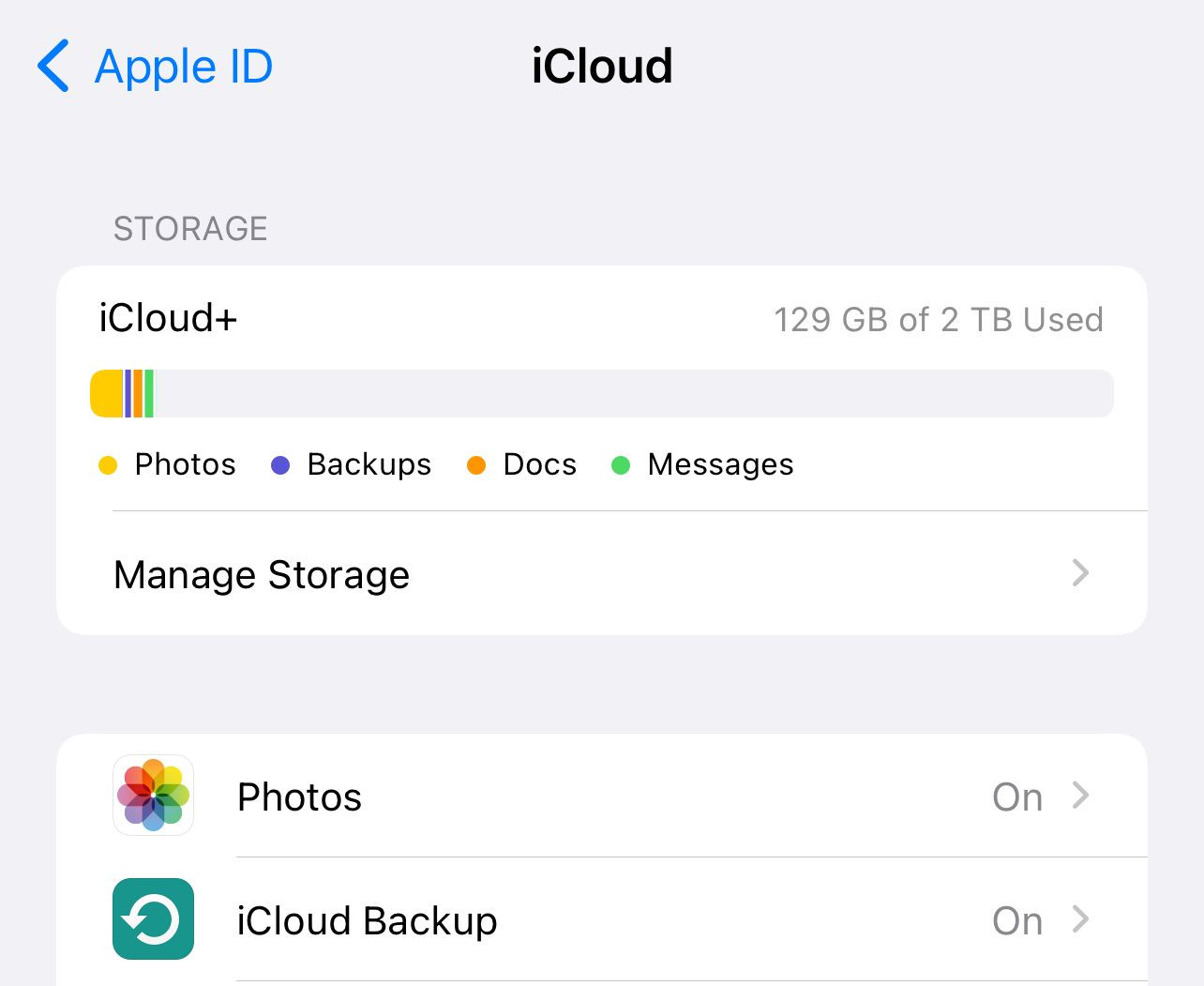 Comparison of photo and video counts on iCloud versus iPhone
Comparison of photo and video counts on iCloud versus iPhone
Significant differences in media counts indicate a potential issue with iCloud sync.
Downloading Your iCloud Photos to an External Drive
Once you can see all your photos in iCloud, downloading them to an external drive is straightforward:
- Access iCloud.com: Log in to iCloud.com on your computer.
- Select Photos: Open the Photos app.
- Download: Select the photos and videos you want to download and click the download icon. Choose the “Unmodified Original” option for full resolution.
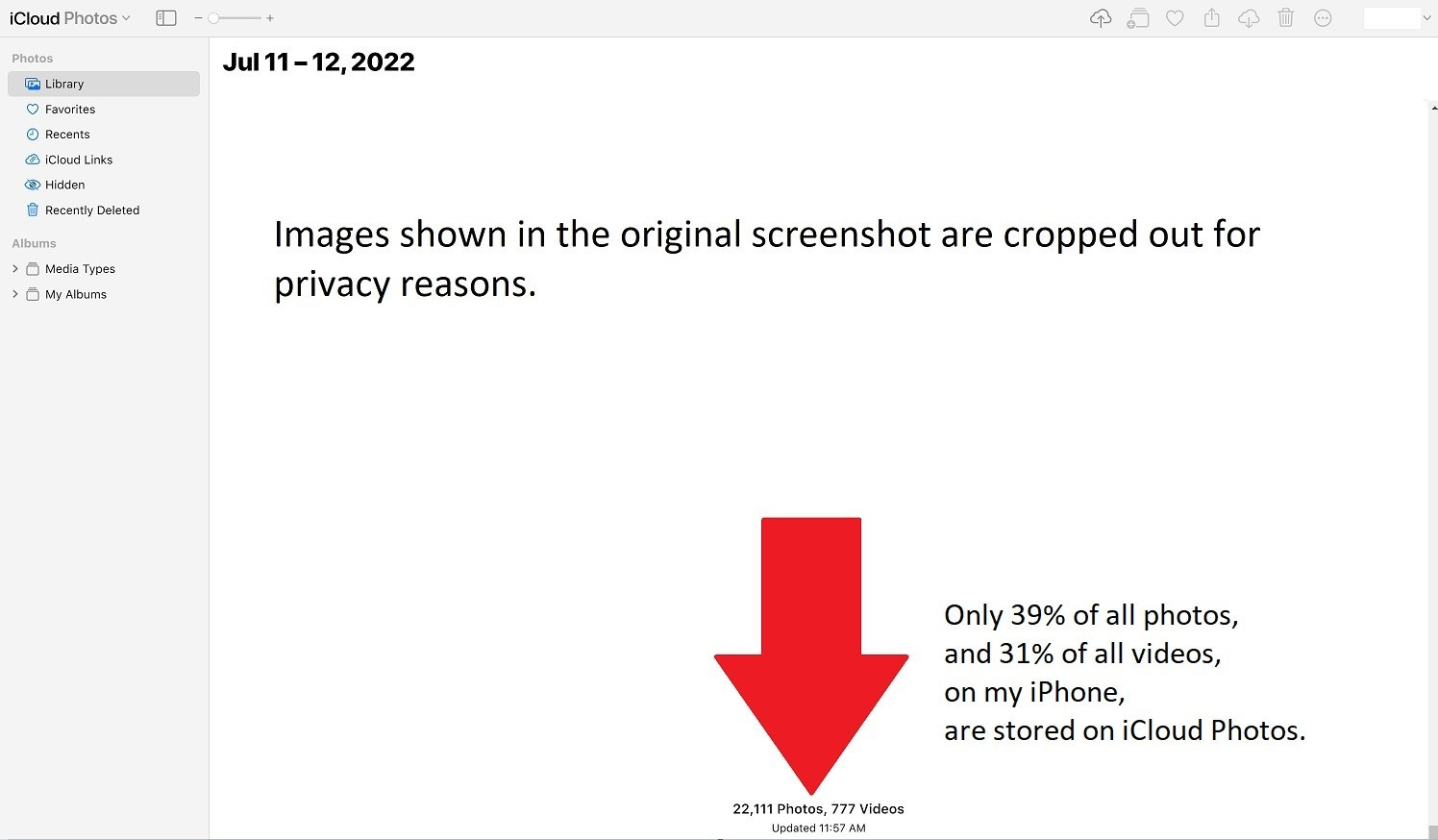 Number of photos and videos stored on iCloud
Number of photos and videos stored on iCloud
This image displays the photo and video count visible on iCloud.
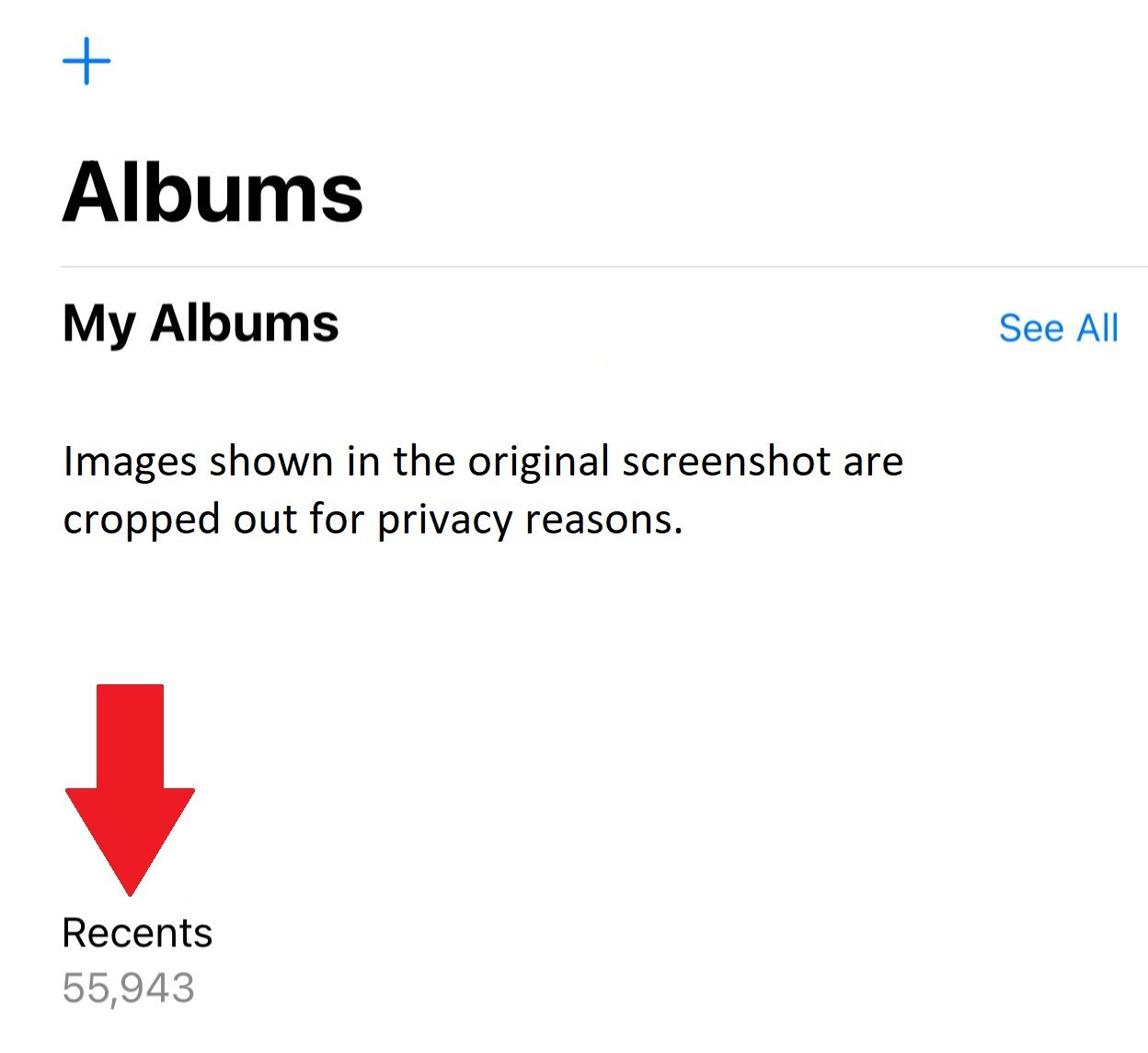 Total number of photos on the iPhone
Total number of photos on the iPhone
This shows the total number of photos on the iPhone, significantly more than on iCloud.
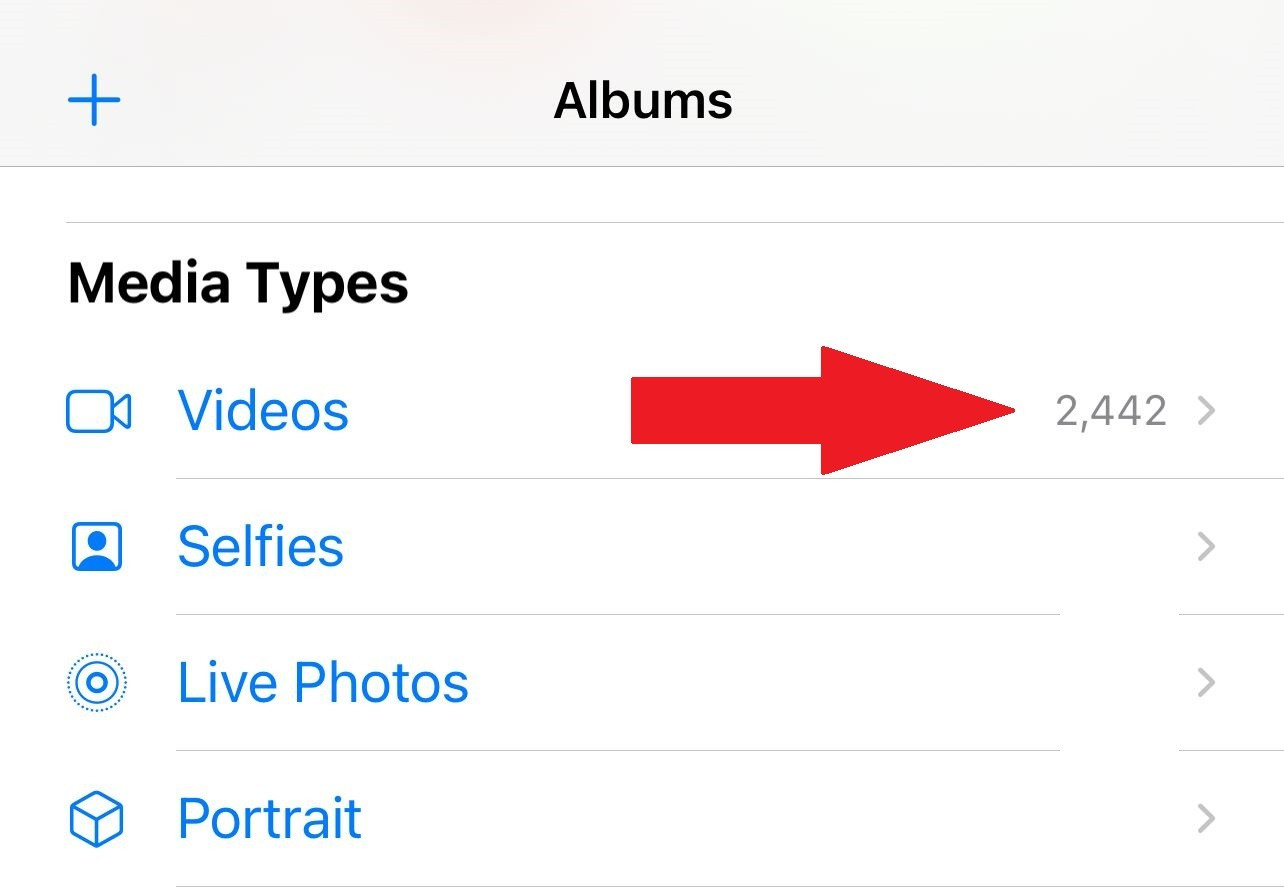 Total number of videos on the iPhone
Total number of videos on the iPhone
This reveals the total number of videos on the iPhone. Note the difference from the iCloud count.
By following these steps, you should be able to access and download all your photos and videos from iCloud, ensuring a secure backup and allowing you to create a physical copy on an external drive. Remember to maintain sufficient iCloud storage and a reliable internet connection for seamless synchronization.