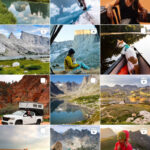Virtual Copies in Lightroom are a powerful tool for creating multiple variations of a single image without altering the original. This allows for extensive experimentation with different edits and crops while preserving the original photo. This article explains how to utilize Virtual Copies to see the original photo after making changes.
Leveraging Virtual Copies to Preserve Originals
Lightroom’s Catalog functions as a database, storing a record for each image. A Virtual Copy creates an additional record linked to the same image file on your hard drive. The original image remains as the Master, while any subsequent records are designated as Virtual Copies. This system enables numerous edits without modifying the original file. Essentially, the process involves duplicating the Master image with all its adjustments, creating an identical Virtual Copy. Then, in the Develop module, the Reset function clears all changes from the Virtual Copy, effectively restoring it to its original state. Simultaneously, the Master designation is transferred to this reset copy. The initially edited version now becomes a Virtual Copy.
Restoring the Original View: A Step-by-Step Guide
If you’ve cropped or edited your original imported image, follow these steps to see the original:
-
Create a Virtual Copy: In the Library module, select the edited image and press Ctrl+’ (Windows) or Cmd+’ (Mac) to create a Virtual Copy.
-
Access Develop Module: With the Virtual Copy selected, press ‘D’ to switch to the Develop module.
-
Reset the Virtual Copy: In the Develop module, click the ‘Reset’ button located at the bottom of the right panel. This will remove all edits applied to the Virtual Copy.
-
Return to Library Module: Press ‘E’ or ‘G’ to return to the Library module.
-
Set Copy as Master: In the upper left corner, click ‘Photo’ to access the drop-down menu and select ‘Set Copy as Master’. This automatically designates the original Master as a Virtual Copy.
-
Compare in Survey View: Now, your edited version is a Virtual Copy, and the new Master represents the original photo. To compare them side-by-side, select both the Master and the Virtual Copy and press ‘N’ to enter Survey view. To toggle between full-screen views of both images, press ‘E’ and use the right arrow key.
Utilizing Virtual Copies for Diverse Image Variations
Virtual Copies allow you to generate as many versions of an image as needed. This includes varying crop ratios, diverse Develop settings, different color adjustments, and black and white conversions. This flexibility empowers you to explore creative possibilities without compromising the integrity of your original photo. By understanding how to use Virtual Copies and the Reset function, you can always revert to and view your original image in Adobe Lightroom.