Are you trying to figure out How To See All Tagged Photos On Instagram? This comprehensive guide on dfphoto.net breaks down the process step by step, ensuring you can effortlessly find and manage your tagged photos and explore visual narratives. With the right techniques, you can curate your visual identity, safeguard your online presence, and optimize your content for wider visibility. Learn all about media management now!
1. Understanding Instagram Tagging
Before diving into the how-to, let’s understand what tagging is and why it matters. Tagging on Instagram is the process of linking an Instagram account to a photo or video. It’s a way to give credit, identify people in a post, or connect content to specific users. According to social media experts, tagging increases engagement and visibility, drawing more viewers to your content.
- Visibility Boost: Tagging enhances content exposure, making it easier for people to find relevant posts.
- Community Engagement: It fosters interactions by connecting users with shared interests or mutual connections.
- Credit Attribution: Tagging ensures proper credit is given when featuring other users in your content.
2. Why Can’t You See All Tagged Photos on Instagram?
Sometimes, you might encounter difficulties viewing tagged photos. This can be due to a few reasons: privacy settings, manual approval settings, or technical glitches. Here’s a closer look at these potential hurdles.
2.1. Privacy Settings
Instagram’s privacy settings allow users to control who can see their content. If an account is private, only approved followers can view their tagged photos.
2.2. Manual Approval Settings
Instagram offers an option to manually approve tags, giving users control over which tagged photos appear on their profile. If this setting is enabled, you won’t see tagged photos until they’re approved.
2.3. Technical Glitches
Occasional technical issues or glitches on the Instagram platform can also prevent tagged photos from displaying correctly. Restarting the app or checking your internet connection may resolve these issues.
3. Step-by-Step Guide: How to See Photos You’re Tagged In
Let’s get into the nitty-gritty of finding those tagged photos. Here’s a straightforward guide to help you locate and manage photos you’re tagged in.
3.1. Accessing Your Profile
- Open the Instagram App: Launch the Instagram app on your mobile device.
- Navigate to Your Profile: Tap on your profile picture located in the bottom-right corner of the screen.
3.2. Finding the Tagged Photos Section
- Locate the Photo Frame Icon: On your profile page, look for the “photo frame” icon. This icon is typically located to the right above your photo grid.
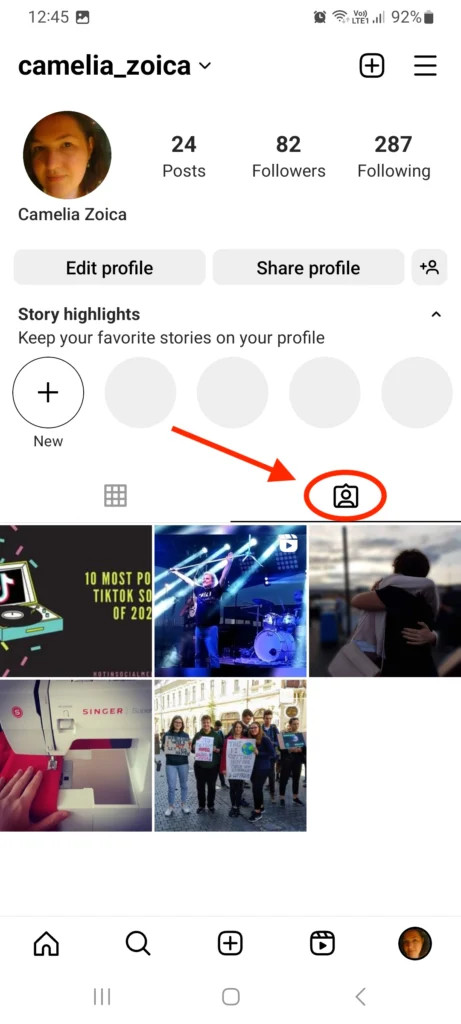 Profile grid area with the Tagged Photos icon highlighted
Profile grid area with the Tagged Photos icon highlighted
- Tap the Icon: Tap the “photo frame” icon to access the section containing all the photos and videos you’ve been tagged in.
3.3. Managing Tagged Photos
- Review Tagged Content: Scroll through the tagged photos and videos to review the content.
- Untag Yourself (If Desired): If you want to remove a tag, tap on the photo, tap on your username, and select “Remove Me From Post.”
- Adjust Privacy Settings: To control who can see tagged photos, go to “Settings and privacy,” then “Tags and mentions,” and adjust your preferences.
4. Managing Tagged Photos: Approve or Hide
Instagram gives you the power to manage tagged photos, ensuring your profile reflects your preferences. Here’s how to approve or hide tagged photos on your profile.
4.1. Manual Approval Process
- Go to Settings and privacy: Tap the three-line icon in the top-right corner of your profile.
- Select “Tags and mentions”: Scroll down and tap on “Tags and mentions”.
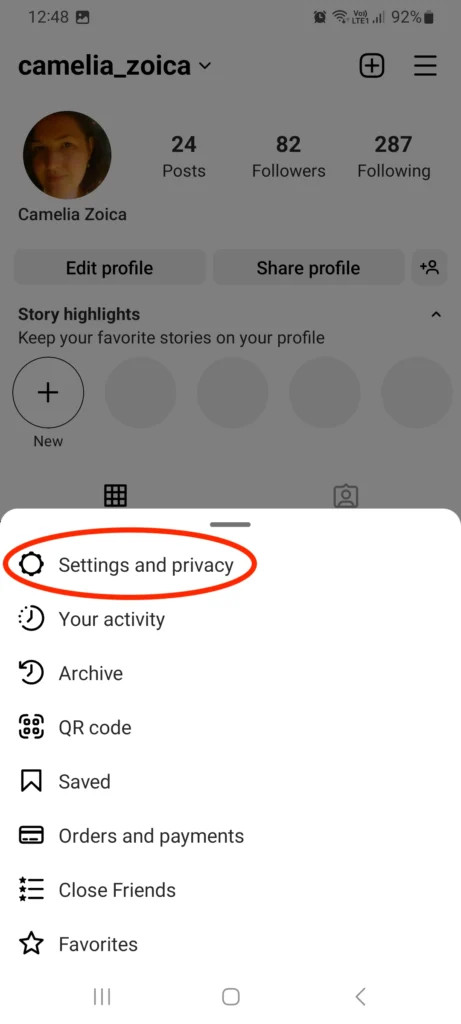 Instagram Tags and mentions settings
Instagram Tags and mentions settings
- Enable Manual Approval: Go to “Manually Approve Tags” and turn on “Manually approve tags”.
- Review Pending Tags: From “Tagged Posts”, go to “Pending Tags” to see posts awaiting your approval.
- Approve or Reject: Choose the photo you want to approve, tap the three-dot icon, and select “Tag Options,” then “Show In My Profile.”
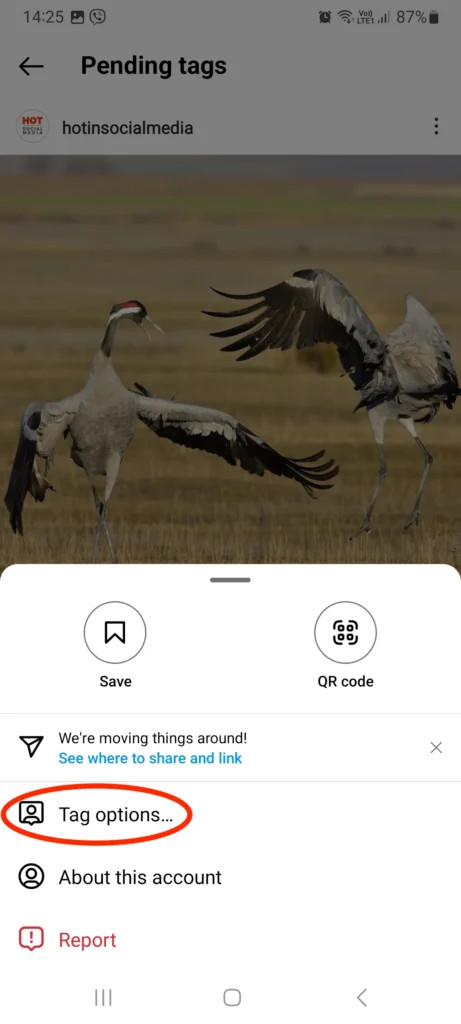 Instagram Tag Options
Instagram Tag Options
4.2. Hiding Tagged Photos
- Select the Photo: Open the tagged photo you want to hide from your profile.
- Tap the Three Dots: Tap the three-dot icon in the top-right corner of the post.
- Choose “Tag Options”: Select “Tag Options” from the menu.
- Hide from Profile: Tap “Hide from My Profile” to remove the photo from your profile grid.
5. How to See Tagged Photos of Someone Else
Curious about what photos your friends or favorite influencers are tagged in? Here’s how to view tagged photos of other users on Instagram.
5.1. Navigating to Their Profile
- Search for the User: Use the search bar at the bottom of the app to find the user you want to view.
- Visit Their Profile: Tap on their username to go to their profile page.
5.2. Finding the Tagged Photos Section
- Locate the Photo Frame Icon: Look for the “photo frame” icon above their photo grid.
- Tap the Icon: Tap the “photo frame” icon to see the photos they’ve been tagged in.
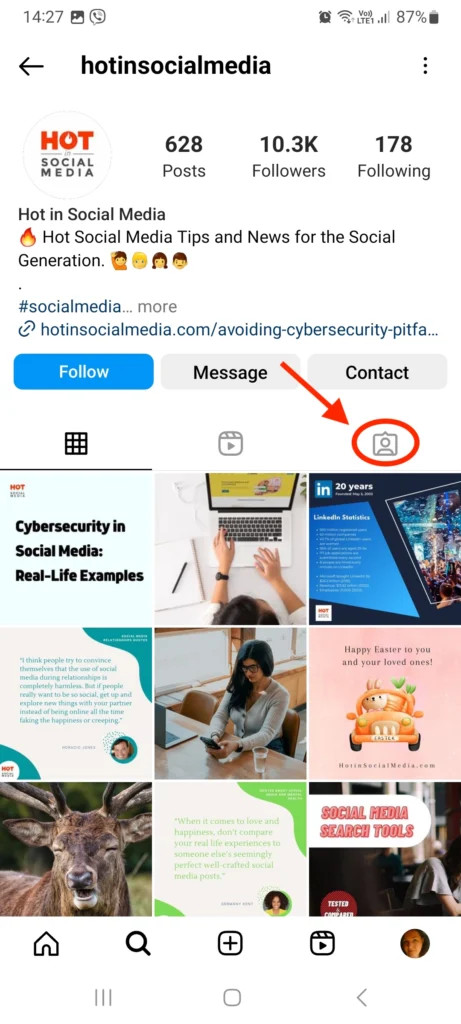 Instagram Tagged photos on another user's profile
Instagram Tagged photos on another user's profile
5.3. Limitations
- Private Accounts: If the user has a private account, you won’t be able to see their tagged photos unless you are an approved follower.
- Hidden Tags: Users can hide tagged photos from their profile, so you might not see all the photos they are tagged in.
6. Searching for Tagged Photos on Instagram
Beyond viewing tagged photos on specific profiles, you can also search for tagged photos using locations, tags, audio or accounts. This feature is useful for discovering content related to specific themes or places.
6.1. Using the Search Function
- Tap the Search Icon: Tap the search icon at the bottom of the app.
- Enter Your Search Term: Type in the place, tag, audio, or account you want to search for in the search bar.
- Navigate to the Relevant Section: Choose the appropriate section (e.g., Tags, Places, Audio or Accounts) to refine your search.
6.2. Examples
- Searching for a Hashtag: Type in a hashtag (e.g., #travelphotography) in the search bar and go to the Tags section to see posts with that tag.
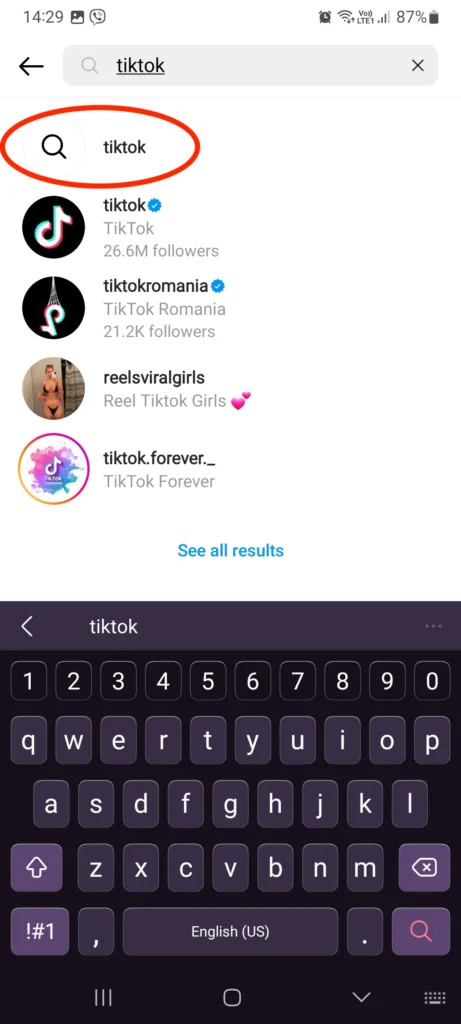 Instagram Hashtag search example
Instagram Hashtag search example
- Searching for a Location: Type in a location (e.g., Paris) in the search bar and go to the Places section to find tagged photos taken in Paris.
 Instagram Location search example
Instagram Location search example
7. Benefits of Managing Your Tagged Photos
Managing your tagged photos on Instagram offers numerous benefits, from maintaining your personal brand to ensuring privacy.
7.1. Maintaining Your Personal Brand
- Control Over Content: By approving or hiding tagged photos, you ensure that only content aligned with your personal brand is visible on your profile.
- Professional Image: Managing tagged photos helps maintain a professional image, especially important for influencers, professionals, and businesses.
7.2. Ensuring Privacy
- Prevent Unwanted Associations: Hiding tagged photos allows you to avoid association with content that doesn’t reflect your values or interests.
- Protect Personal Information: Managing tags helps protect your personal information and privacy by controlling the content linked to your profile.
7.3. Enhancing User Experience
- Clean Profile: A curated tagged photos section creates a cleaner, more appealing profile for visitors.
- Relevant Content: Ensuring only relevant content is displayed enhances the overall user experience for your followers.
8. Tips for Optimizing Your Instagram Presence
Beyond managing tagged photos, optimizing your overall Instagram presence is crucial for growth and engagement. Here are some tips to help you enhance your Instagram game.
8.1. Consistent Posting
- Regular Updates: Keep your followers engaged by posting regularly. Consistent updates ensure your content remains relevant and visible.
- Scheduling Tools: Use scheduling tools to plan and automate your posts, maintaining a steady flow of content.
8.2. Engaging with Your Audience
- Respond to Comments: Interact with your followers by responding to comments and messages promptly.
- Ask Questions: Encourage engagement by asking questions in your captions and stories.
- Run Contests and Giveaways: Host contests and giveaways to incentivize participation and attract new followers.
8.3. Using High-Quality Visuals
- Invest in Good Photography: Use high-quality photos and videos to capture attention.
- Maintain a Consistent Aesthetic: Develop a consistent visual style for your profile to create a cohesive and appealing look.
8.4. Strategic Use of Hashtags
- Research Relevant Hashtags: Identify and use hashtags relevant to your content and target audience.
- Mix Popular and Niche Hashtags: Combine popular hashtags for broad reach with niche hashtags to target specific interests.
8.5. Analyzing Your Performance
- Use Instagram Insights: Regularly review your Instagram Insights to understand what content performs best.
- Track Key Metrics: Monitor metrics like engagement rate, reach, and follower growth to measure your success and identify areas for improvement.
9. Common Issues and Troubleshooting
Even with the best strategies, you might encounter issues while managing tagged photos. Here’s a guide to common problems and how to troubleshoot them.
9.1. Tagged Photos Not Showing Up
- Check Manual Approval Settings: Ensure manual approval is disabled if you want tagged photos to appear automatically.
- Review Pending Tags: Check your pending tags to approve or reject photos awaiting your action.
- Restart the App: Sometimes, simply restarting the app can resolve display issues.
9.2. Unable to Untag Yourself
- Check Your Internet Connection: Ensure you have a stable internet connection.
- Try Again Later: The issue might be temporary; try untagging yourself again after some time.
- Contact Instagram Support: If the problem persists, contact Instagram support for assistance.
9.3. Tagged Photos Disappearing
- Check the User’s Account: The user who posted the photo might have deleted it or made their account private.
- Review Instagram Updates: Ensure you have the latest version of the Instagram app.
10. The Future of Tagging on Instagram
As Instagram continues to evolve, so will its tagging features. Here are some potential future developments to watch out for.
10.1. Enhanced Privacy Controls
- Granular Permissions: Expect more detailed privacy settings that allow you to control who can tag you and in what types of content.
- AI-Powered Tagging: Look out for AI-driven features that automatically detect and suggest tags based on facial recognition and content analysis.
10.2. Integration with E-commerce
- Product Tagging: Increased integration with e-commerce platforms will enable users to tag products directly in their photos, making it easier for followers to purchase items.
- Influencer Marketing: Improved tagging features will streamline influencer marketing, allowing brands to track and measure the impact of tagged content more effectively.
10.3. Augmented Reality (AR) Tags
- Interactive Tags: AR tags could add interactive elements to tagged photos, providing users with immersive experiences.
- Location-Based Tags: AR tags could offer location-based information, enhancing the discoverability of local businesses and attractions.
11. Leveraging dfphoto.net for Photography Inspiration
Now that you’re equipped to manage your tagged photos, it’s time to elevate your photography game. dfphoto.net is your go-to resource for inspiration, education, and community engagement.
11.1. Exploring Photography Techniques
- Tutorials and Guides: dfphoto.net offers detailed tutorials and guides on various photography techniques, from mastering exposure to perfecting composition.
- Expert Advice: Learn from seasoned photographers through articles, interviews, and workshops.
11.2. Finding Creative Inspiration
- Photo Galleries: Browse stunning photo galleries showcasing diverse styles and genres.
- Featured Photographers: Discover talented photographers and their captivating work.
11.3. Connecting with the Photography Community
- Forums and Discussions: Engage in discussions with fellow photographers, share your work, and receive feedback.
- Events and Workshops: Stay updated on local and global photography events, workshops, and exhibitions.
12. Conclusion: Mastering Your Instagram Tagged Photos
Mastering the art of managing tagged photos on Instagram is essential for maintaining your personal brand, ensuring privacy, and enhancing your user experience. By following this comprehensive guide, you can effortlessly navigate the world of Instagram tagging and optimize your online presence. Remember, your Instagram profile is a reflection of you, so take control and make it shine.
Ready to take your photography skills to the next level? Visit dfphoto.net today to explore a wealth of resources, connect with a vibrant community, and unleash your creative potential. Whether you’re a seasoned pro or a budding enthusiast, dfphoto.net has everything you need to thrive in the world of photography.
Address: 1600 St Michael’s Dr, Santa Fe, NM 87505, United States.
Phone: +1 (505) 471-6001.
Website: dfphoto.net.
13. FAQ: Frequently Asked Questions About Instagram Tagged Photos
13.1. How Do I See All the Photos I’ve Been Tagged In on Instagram?
To see all the photos you’ve been tagged in, go to your profile and tap on the “photo frame” icon above your photo grid. This will display all the photos and videos you’ve been tagged in.
13.2. Why Can’t I See Some of the Photos I’m Tagged In?
If you can’t see some of the photos you’re tagged in, it could be due to the poster’s privacy settings, your manual approval settings, or technical glitches on Instagram.
13.3. How Do I Approve Tagged Photos on Instagram?
To approve tagged photos, go to “Settings and privacy,” then “Tags and mentions,” and enable “Manually approve tags.” Review pending tags and choose to approve or reject them individually.
13.4. Can I Hide Tagged Photos from My Instagram Profile?
Yes, you can hide tagged photos from your profile. Open the tagged photo, tap the three-dot icon, select “Tag Options,” and then tap “Hide from My Profile.”
13.5. How Do I See Tagged Photos of Someone Else on Instagram?
To see tagged photos of someone else, go to their profile and tap on the “photo frame” icon above their photo grid. Note that this is only possible if their account is public.
13.6. What Happens If I Remove a Tag of Myself on Instagram?
If you remove a tag of yourself, the photo will no longer appear in your tagged photos section. However, the photo will still be visible on the poster’s profile.
13.7. How Do I Search for Tagged Photos on Instagram?
To search for tagged photos, use the search bar at the bottom of the app and enter the place, tag, audio, or account you want to search for.
13.8. Can I Control Who Can Tag Me in Photos on Instagram?
Yes, you can control who can tag you by going to “Settings and privacy,” then “Tags and mentions,” and adjusting your preferences for who is allowed to tag you.
13.9. What Are the Benefits of Managing My Tagged Photos?
Managing your tagged photos helps maintain your personal brand, ensures privacy, enhances your user experience, and prevents unwanted associations.
13.10. Where Can I Find More Photography Inspiration and Education?
Visit dfphoto.net for a wealth of resources, tutorials, expert advice, and a vibrant community to enhance your photography skills and find creative inspiration.