Utilizing the People & Pets Album to Find People
The People & Pets album is your central hub for managing and finding photos of people and pets recognized by your iPhone. Before you can effectively search for a person with a photo, you need to ensure that the Photos app has identified and ideally named them. Here’s how to start using this feature:
Naming a Person Directly from a Photo
The most straightforward way to begin is by naming people as you come across their photos in your regular photo library. This helps the Photos app learn and group photos of the same person together.
- Open the Photos app on your iPhone.
- Navigate to any photo or video in your library where the person you want to identify is visible.
- Swipe up on the photo to reveal photo details. You’ll see people and pets identified in the bottom-left corner. Unnamed individuals will have a question mark next to their face.
- Tap the question mark associated with the person you wish to name.
- Select “Name This Person”.
- Enter their name in the text field.
- Tap “Done” to save.
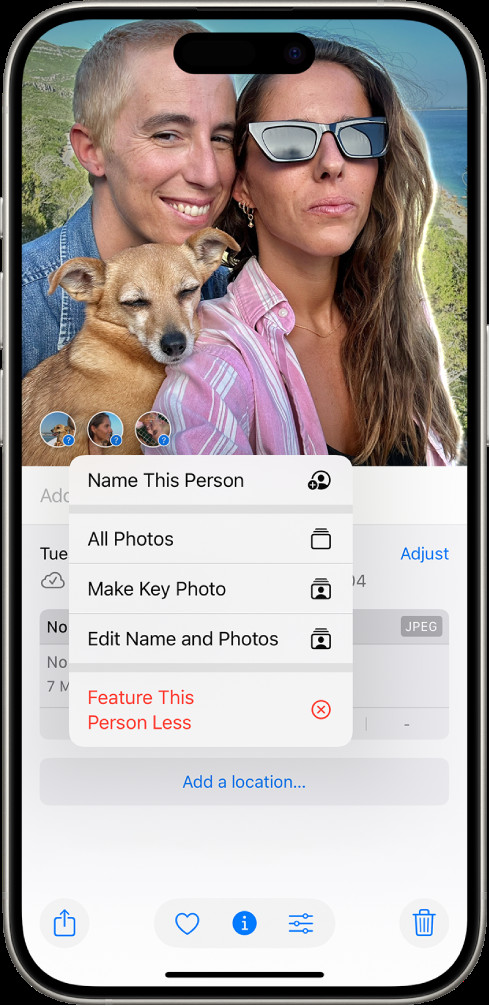 Name a person from a photo in the Photos app on iPhone
Name a person from a photo in the Photos app on iPhone
By naming individuals in this way, the Photos app automatically adds them to the People & Pets album and recognizes them in other photos and videos across your library. This builds a searchable database of faces within your photos.
Naming a Person in the People & Pets Collection
Alternatively, you can directly access the People & Pets album to name individuals, especially if you want a focused approach to organizing your contacts within your photos.
- Go to the Photos app on your iPhone.
- Tap the “Albums” tab at the bottom of the screen.
- Scroll down to “People & Pets” (or just “People” if no pets are detected) and tap it.
- You’ll see grids of faces that the Photos app has recognized. Tap on a face that is unnamed (indicated by the absence of a name below the face).
- Tap “Name This Person”.
- Enter the name and tap “Done”.
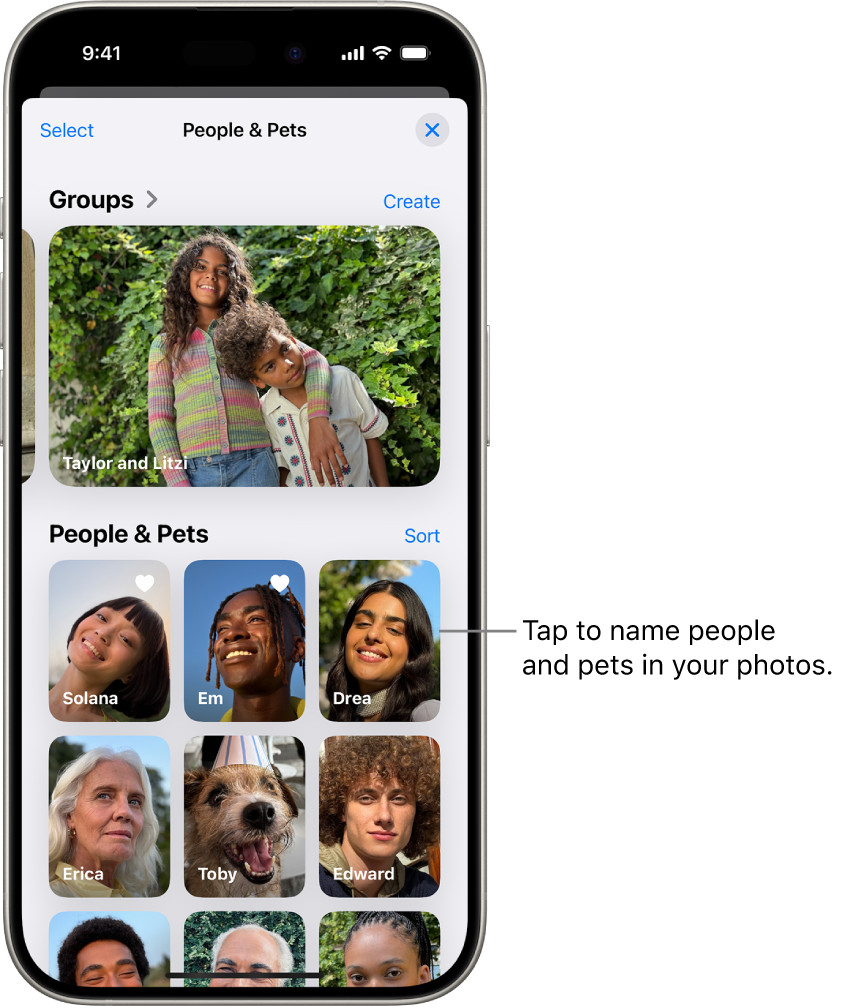 Access the People & Pets collection in the Photos app on iPhone
Access the People & Pets collection in the Photos app on iPhone
If you don’t see the person you’re looking to name, tap “Add People” at the bottom of the People & Pets album to prompt the app to show more faces it has detected but not yet grouped.
Managing People in the People & Pets Album
Once you’ve started naming people, the People & Pets album becomes a powerful tool for managing and searching your photos. Here are a few ways to refine your experience:
Changing the Key Photo
The key photo is the representative image for each person in the People & Pets album. You can customize this to your preference.
- In the Photos app, go to People & Pets.
- Tap on a person’s collection.
- Tap the More button (three dots icon).
- Select “Show Faces”.
- Touch and hold the photo you want to use as the key photo.
- Tap “Make Key Photo”.
Marking as Favorite
To easily find photos of your closest contacts, you can mark them as favorites in the People & Pets album.
- Go to People & Pets in the Photos app.
- Touch and hold a person’s key photo.
- Tap “Favorite”.
They will then appear at the top of your People & Pets collection for quicker access. To unfavorite, simply repeat the process and tap “Unfavorite”.
Correcting Incorrect Names
Sometimes, the facial recognition might misidentify someone. It’s easy to correct these mistakes:
- In People & Pets, tap on the person with the incorrect name.
- To rename for all photos: Tap the More button, tap the name, edit it, and tap “Done”.
- To correct a specific photo: Open the photo, swipe up, tap the incorrectly named person, then tap “This is Not [Name]”.
Sorting People
You can organize your People & Pets album either alphabetically or manually.
- In People & Pets, tap “Sort”.
- Choose “Name” for alphabetical sorting or “Custom” to manually drag and rearrange the order of people.
Removing a Person
If you wish to remove a person from the People & Pets album (perhaps someone who is no longer relevant), you can hide them.
- In People & Pets, touch and hold the person you want to remove.
- Tap “Hide [Name]”.
This removes them from the main view but doesn’t delete any photos.
By effectively utilizing the People & Pets feature, you transform your iPhone Photos app into a powerful tool for searching for people within your photo library. This method offers a seamless and private way to “search a person with a photo” directly on your device, making it easier than ever to revisit memories featuring the people who matter most to you.