Instagram is a treasure trove of visual content, from stunning landscapes to cherished personal memories. While the platform makes it straightforward to save your own posts, figuring out how to save Instagram photos from other accounts, or even backup your own, can be less obvious. You might be wondering if it’s even possible to download those inspiring images you stumble upon or create a local copy of your own Instagram library.
This guide will walk you through everything you need to know about saving Instagram photos. We’ll cover saving your own photos to your camera roll for easy access and backup, and explore methods for saving photos you find online, all while respecting copyright and usage guidelines. Let’s dive into the steps you can take to keep the Instagram photos you value.
Understanding Instagram’s Photo Saving Limitations
 Instagram app interface on an iPhone displaying a user profile
Instagram app interface on an iPhone displaying a user profile
Instagram doesn’t offer a direct “download” button for saving photos from other users’ feeds, and this is largely due to copyright considerations. Think about it: when you take a photo and upload it to Instagram, you retain the copyright to that image. Instagram aims to protect content creators’ rights by preventing easy unauthorized copying and distribution of photos. Their copyright rules are in place to regulate content sharing and usage across its vast user base.
However, there are legitimate ways to save Instagram photos for personal use, and we’ll explore those methods in detail. It’s crucial to remember to always respect copyright and use downloaded photos responsibly and ethically.
Saving Your Own Instagram Photos: Simple Methods
Whether you want to ensure you have a backup of your Instagram content, or simply want easy access to photos you’ve posted, Instagram offers convenient ways to save your own images.
Automatically Save to Your Phone’s Camera Roll
This is the easiest way to make sure every photo you post on Instagram is also saved directly to your phone’s photo library. Here’s how to activate this automatic save feature:
Step 1:
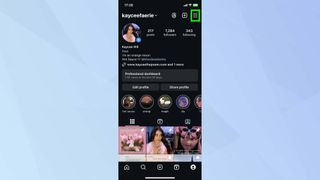 Screenshot of Instagram profile page with the three horizontal lines menu icon highlighted
Screenshot of Instagram profile page with the three horizontal lines menu icon highlighted
Navigate to your profile page within the Instagram app. Look for the three horizontal lines icon located in the top right corner of the screen and tap it to open the menu.
Step 2:
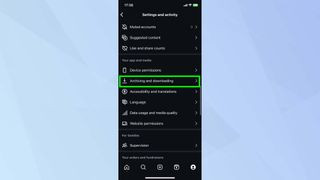 Screenshot of Instagram menu with "Archiving and downloading" option highlighted
Screenshot of Instagram menu with "Archiving and downloading" option highlighted
From the menu options that appear, scroll down until you find “Archiving and downloading” and tap on this option to access your download settings.
Step 3:
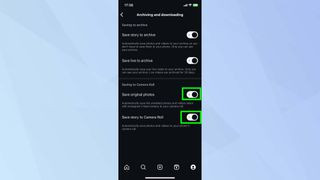 Screenshot of Instagram "Archiving and downloading" settings with "Save Original Photos" and "Save Story to Camera Roll" toggles highlighted as active
Screenshot of Instagram "Archiving and downloading" settings with "Save Original Photos" and "Save Story to Camera Roll" toggles highlighted as active
Within the “Archiving and downloading” settings, you’ll see toggles next to “Save Original Photos” and “Save Story to Camera Roll.” Tap the toggle buttons to turn these options on (they will usually turn blue or a similar active color). With these settings enabled, every photo you post from that point forward, and your stories, will be automatically saved to your phone’s camera roll.
Downloading Your Instagram Data for a Full Backup
Instagram also provides a feature to download a comprehensive archive of your account data, which includes all your photos and videos posted on the platform. This is a great option for creating a full backup of your Instagram presence.
- Access Instagram on the Web: Go to the Instagram website on your computer or mobile browser and log in to your account.
- Go to Settings: Click on your profile picture in the top right corner, then select “Settings” from the dropdown menu.
- Privacy and Security: In the settings menu, click on “Privacy and Security.”
- Data Download Request: Scroll down to “Data Download” and click “Request Download.”
- Choose Format and Submit: You’ll be asked to choose between HTML and JSON formats. Select your preferred format (HTML is generally easier to browse). Then, click “Next” and enter your password to confirm your identity.
- Wait for the Email: Instagram will email you a link to download your data. This process can take up to 48 hours, depending on the amount of data in your account.
- Download Your Data: Once you receive the email, click the download link and follow the instructions to download a ZIP file containing your Instagram data, including your photos and videos in their original quality.
Saving Photos from Other Instagram Users (With Permission and Respect)
Saving photos from other Instagram accounts requires a different approach, as there isn’t a direct download option within the app. Here are a couple of methods, always keeping in mind the importance of respecting copyright and asking for permission when appropriate.
Using the “View Page Source” Method on a Web Browser
This method leverages the developer tools available in web browsers like Google Chrome to extract the direct image link. It involves a few more technical steps but can be effective.
Step 1:
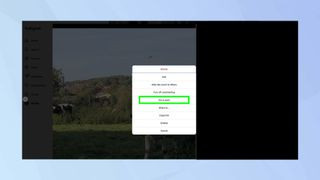 Screenshot of an Instagram photo open in a web browser with the three dots menu highlighted
Screenshot of an Instagram photo open in a web browser with the three dots menu highlighted
Open Instagram in your web browser and navigate to the photo you wish to save. Click on the three dots icon (ellipsis) located at the top right corner above the photo. From the dropdown menu that appears, select “Go to post.” This ensures you are viewing the individual post page.
Step 2:
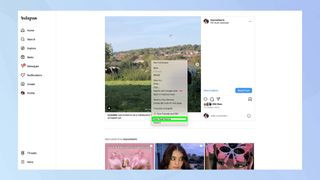 Screenshot of an Instagram photo in a web browser with the "View Page Source" option highlighted in the right-click menu
Screenshot of an Instagram photo in a web browser with the "View Page Source" option highlighted in the right-click menu
Right-click anywhere on the webpage surrounding the photo. In the context menu that appears, choose “View page source.” This will open a new tab displaying the HTML code of the webpage.
Step 3:
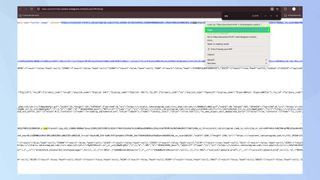 Screenshot of Instagram page source code with ".jpg" search term entered and a .jpg link highlighted
Screenshot of Instagram page source code with ".jpg" search term entered and a .jpg link highlighted
Press Ctrl+F (or Cmd+F on Mac) to open the “Find” search box. Type “.jpg” into the search box and press Enter. This will highlight the first instance of a link ending in “.jpg,” which is likely to be the image source link. Copy the highlighted link. Open a new browser tab, paste the copied link into the address bar, and press Enter. The photo will now open directly in your browser. Finally, right-click on the photo and choose “Save image as…” to save the photo to your computer.
Considering Third-Party Apps and Websites (Use with Caution)
Numerous third-party apps and websites claim to offer Instagram photo download services. While some of these may function, it’s essential to exercise caution when using them. Many may violate Instagram’s terms of service, and some could pose security risks or compromise your privacy. If you choose to explore these options, research thoroughly, read reviews, and be mindful of the permissions you grant. Always prioritize methods that respect copyright and user privacy. It’s often best practice to simply ask the photo owner for permission to save their photo directly.
Respecting Copyright and Ethical Usage
Saving Instagram photos should always be done with respect for copyright and ethical considerations. Unless you have explicit permission from the copyright holder, downloading photos should generally be limited to personal, non-commercial use, such as for inspiration or private archiving. Redistributing or using downloaded Instagram photos for commercial purposes without permission is a copyright infringement.
In conclusion, while Instagram doesn’t make it overtly easy to save photos, there are several methods available to download both your own content and, with a bit more effort, photos from other users. By understanding these methods and always prioritizing ethical and legal usage, you can effectively save and manage the Instagram photos that are important to you. Why not explore further and learn how to manage your Instagram privacy settings to ensure your own content is shared according to your preferences?