Saving Snapchat photos to your gallery is simpler than you might think. This comprehensive guide on dfphoto.net, your go-to resource for photography tips and visual arts inspiration, will show you exactly how to preserve those fleeting moments. By learning these methods, you’ll have the ability to save your snaps, store images, and manage multimedia directly to your phone’s storage, giving you more control over your visual content.
1. Understanding Snapchat’s Ephemeral Nature
Snapchat’s popularity stems from its core concept: messages and photos disappearing after a short time. This ephemerality encourages spontaneity and carefree sharing. However, there are times when you want to keep a Snap, whether it’s a funny moment with friends, a stunning landscape, or important information. Understanding how to bypass this temporary setting while respecting others’ privacy is important.
1.1. The Allure of Disappearing Content
Snapchat’s disappearing content creates a unique user experience. It promotes authentic interactions without the pressure of creating a perfect, permanent online presence. This feature is especially appealing to those who value privacy and enjoy sharing moments without the digital footprint.
1.2. When Saving Becomes Necessary
Despite the appeal of ephemeral content, there are valid reasons to save Snaps:
- Memories: Capture special moments to look back on.
- Information: Save important details shared via Snapchat.
- Creative Content: Preserve your artistic snaps for later use.
- Funny Content: Save funny moments with friends for sharing later.
2. Respecting Privacy: A Key Consideration
Before saving any Snap, especially those sent by others, consider the privacy implications. Snapchat’s design implies an expectation of privacy. Saving someone else’s Snap without their knowledge can be a breach of trust.
2.1. Snapchat’s Notification System
Snapchat notifies users when someone takes a screenshot of their Snap or Chat. This transparency helps maintain a level of accountability and respect for privacy. Be aware that taking a screenshot is the most common way to save someone’s snap, but that is the one sure way to let that person know you saved their snap.
2.2. Best Practices for Saving Snaps
Here are some best practices to follow when saving Snaps:
- Ask Permission: Always ask the sender for permission before saving their Snap.
- Be Transparent: Inform others if you plan to save a Snap they send you.
- Respect Boundaries: If someone asks you not to save their Snaps, respect their wishes.
3. Changing Default Save Settings in Snapchat
Snapchat allows you to customize where your saved Snaps are stored. You can choose to save them to Memories (Snapchat’s internal storage), your device’s Camera Roll, or both.
3.1. Step-by-Step Guide to Adjusting Save Settings
Here’s how to change your default save settings:
- Open Snapchat: Launch the Snapchat app on your device.
- Access Profile: Tap on your profile icon in the upper-left corner of the screen.
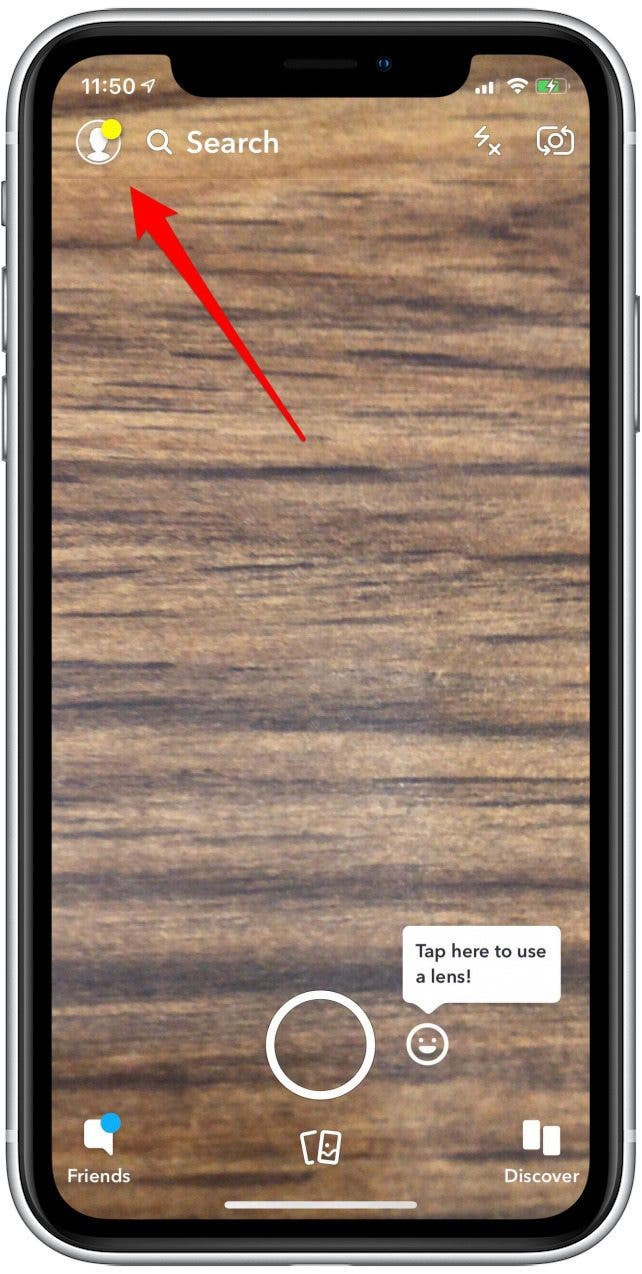 Snapchat profile access showing user icon
Snapchat profile access showing user icon - Open Settings: Tap the gear icon in the upper-right corner to access the Settings menu.
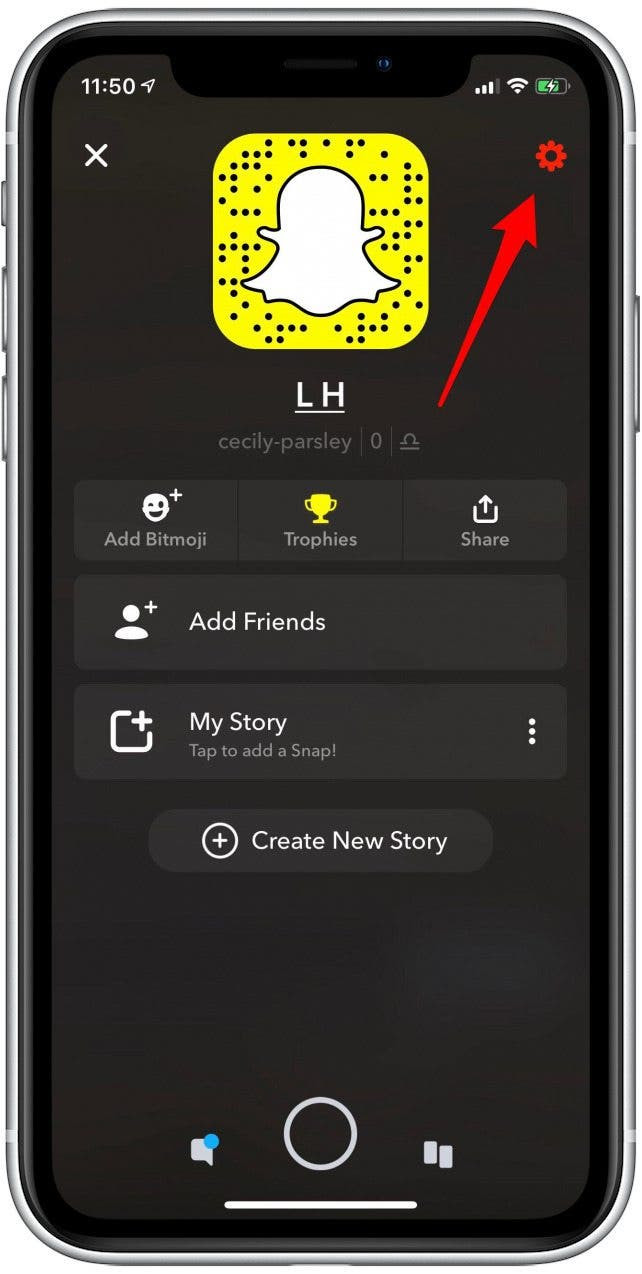 Snapchat settings showing settings icon
Snapchat settings showing settings icon - Navigate to Memories: Scroll down and tap on “Memories.”
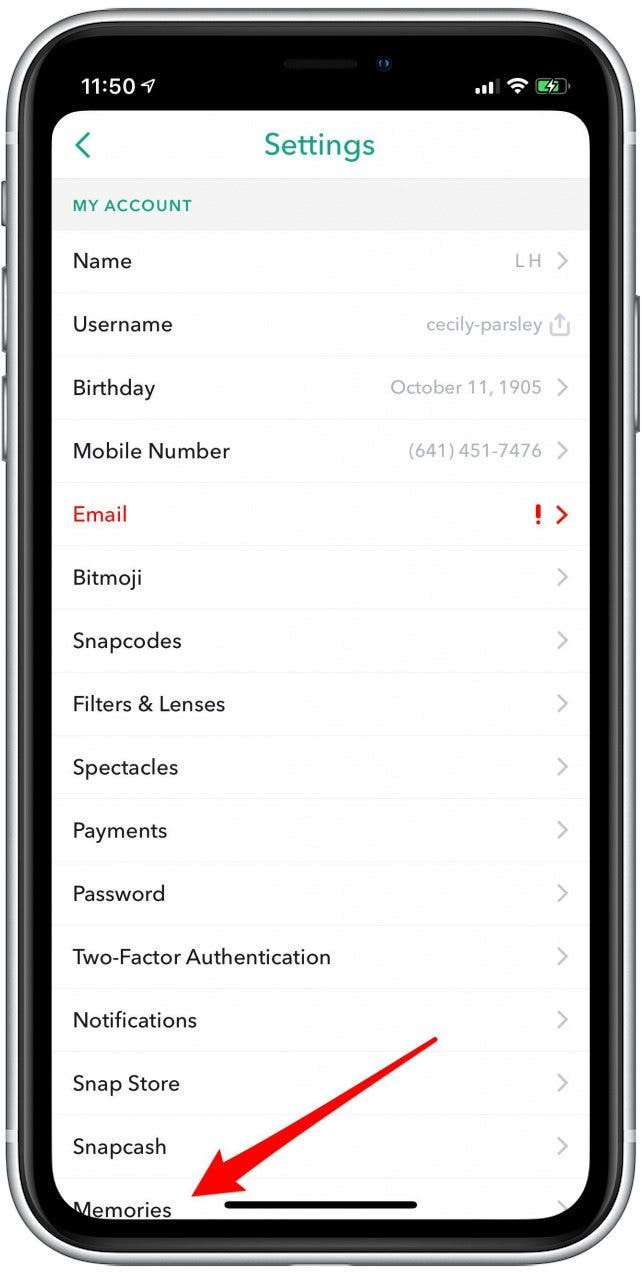 Snapchat memories showing memories settings option
Snapchat memories showing memories settings option - Select Save Destination: Tap on “Save Button.”
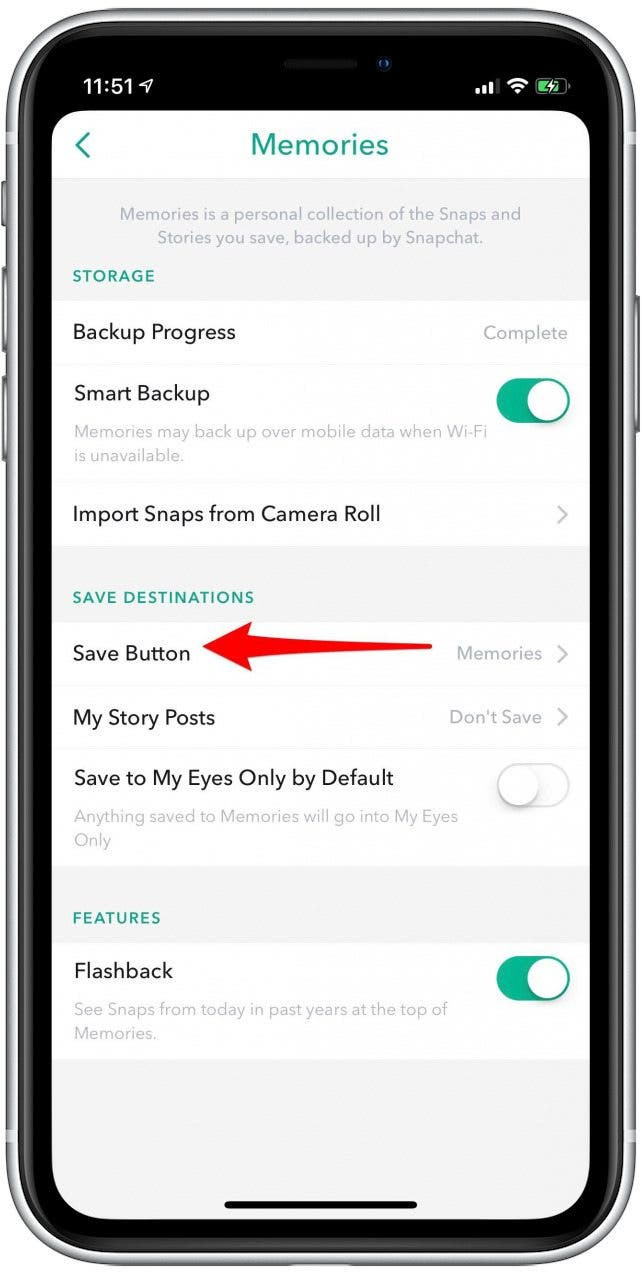 Snapchat save button showing save destinations
Snapchat save button showing save destinations - Choose Your Preference: Choose between “Memories,” “Camera Roll,” or “Memories & Camera Roll.”
- Memories: Saves Snaps only within Snapchat’s Memories.
- Camera Roll: Saves Snaps directly to your device’s photo gallery.
- Memories & Camera Roll: Saves Snaps to both locations.
3.2. Advantages of Each Save Option
Each save option offers distinct advantages:
| Option | Advantages |
|---|---|
| Memories | Keeps your Camera Roll clutter-free, provides backup within Snapchat. |
| Camera Roll | Easy access to Snaps outside of Snapchat, allows for editing and sharing on other platforms. |
| Memories & Camera Roll | Offers both convenience and backup security. |
3.3. Optimizing Storage on dfphoto.net
For photographers and visual artists, efficient storage is crucial. If you’re using Snapchat for professional purposes, consider saving directly to your Camera Roll for easy access to your images for editing and posting on platforms like dfphoto.net.
4. Saving Your Own Snaps Before Sending
Saving your own Snaps before sending them is a straightforward process. This ensures you have a copy of your creative work or memorable moments.
4.1. Saving Snaps Immediately After Creation
After taking a Snap, look for the save button (a download icon) in the lower-left corner of the screen. Tapping this button saves the Snap to your chosen destination (Memories, Camera Roll, or both).
4.2. Step-by-Step Guide to Saving Before Sending
- Create Your Snap: Take a photo or video within the Snapchat app.
- Edit Your Snap: Add filters, text, stickers, or drawings.
- Tap the Save Button: Locate and tap the download icon in the lower-left corner.
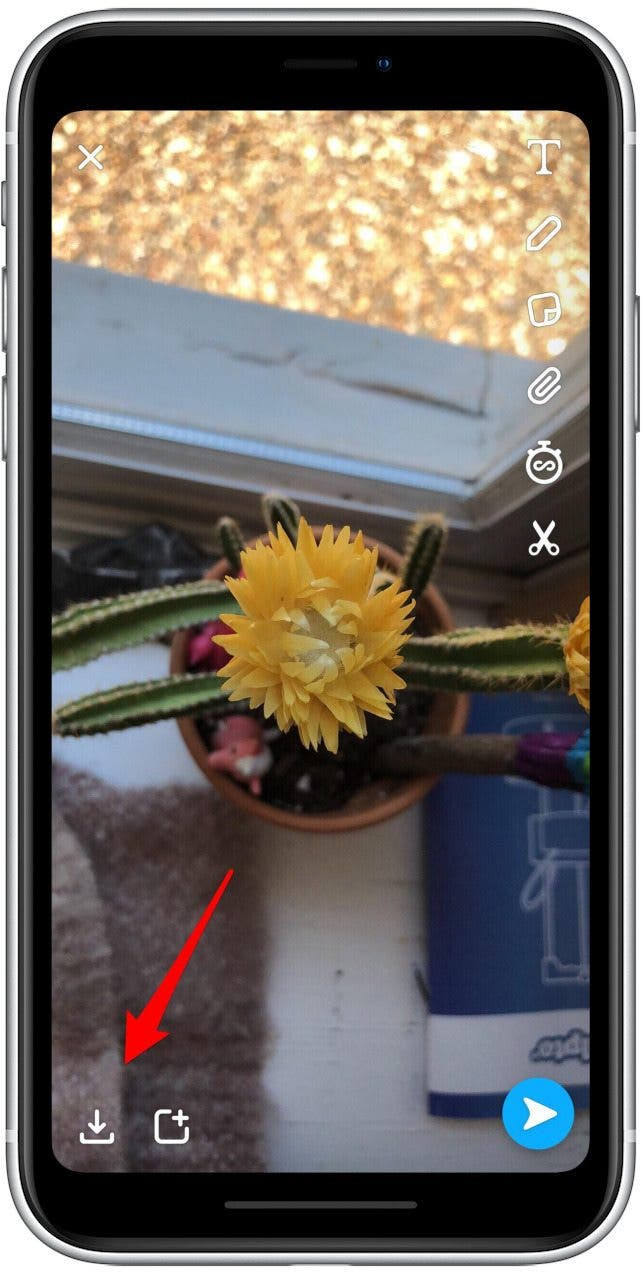 Snapchat save button showing download icon
Snapchat save button showing download icon - Confirmation: A check mark will appear, indicating that your Snap has been saved.
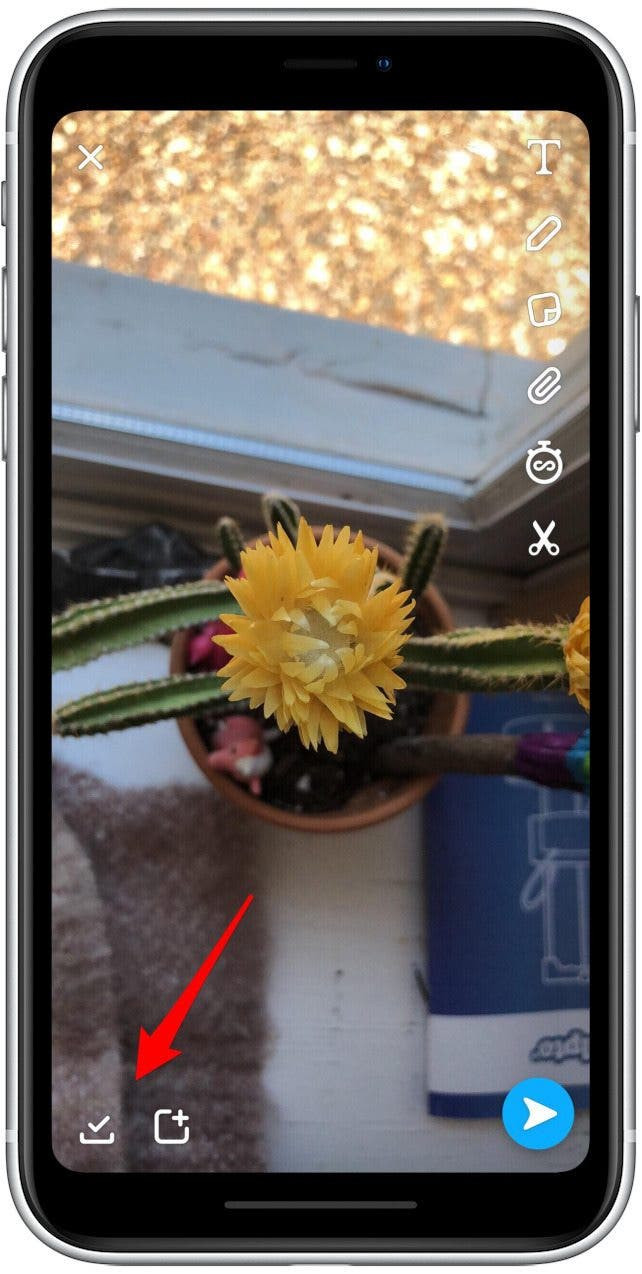 Snapchat save conformation showing checkmark
Snapchat save conformation showing checkmark
4.3. Integrating Saved Snaps with dfphoto.net
Once you’ve saved your Snaps to your Camera Roll, you can easily upload them to dfphoto.net to showcase your photography, receive feedback, and connect with other visual artists.
5. Saving Snaps from Snapchat Memories
If you’ve chosen to save your Snaps to Memories, you can still export them to your Camera Roll for broader use.
5.1. Accessing Your Memories
To access your Memories, tap the photos icon next to the shutter button in the camera view. This will open your collection of saved Snaps.
5.2. Exporting Snaps from Memories to Camera Roll
- Open Memories: Tap the photos icon next to the shutter button.
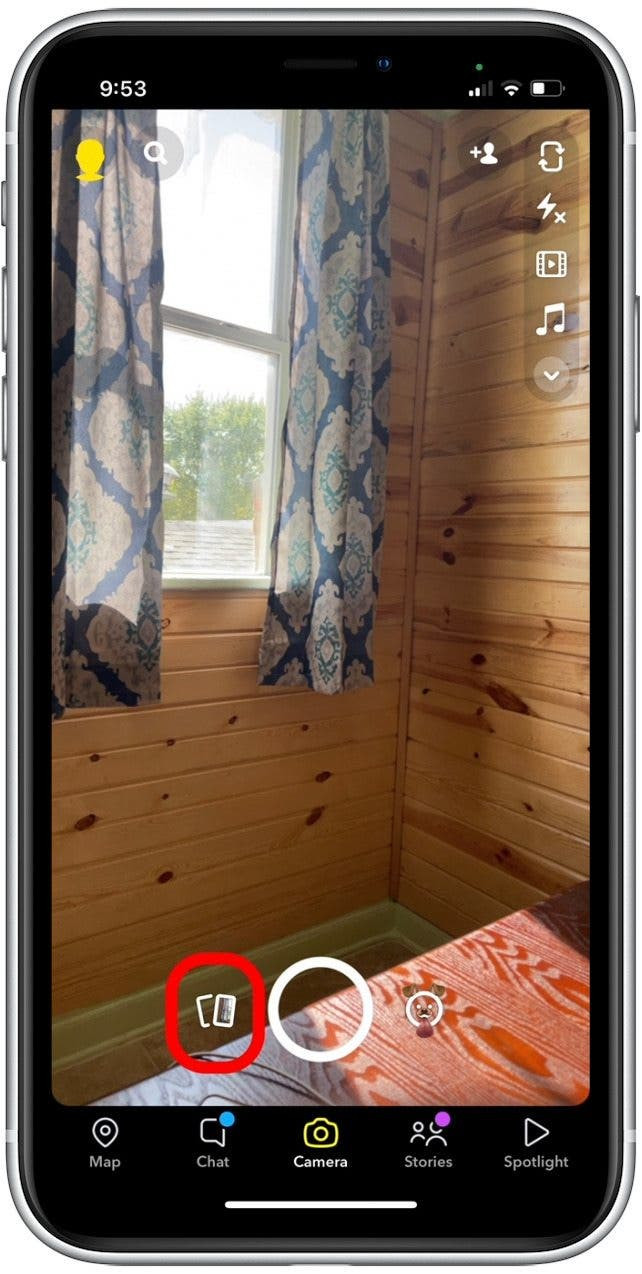 Snapchat memories icon showing photos icon
Snapchat memories icon showing photos icon - Select the Snap: Tap on the Snap you want to save to your Camera Roll.
- Tap the More Icon: Look for and tap the three dots in the upper-right corner of the screen.
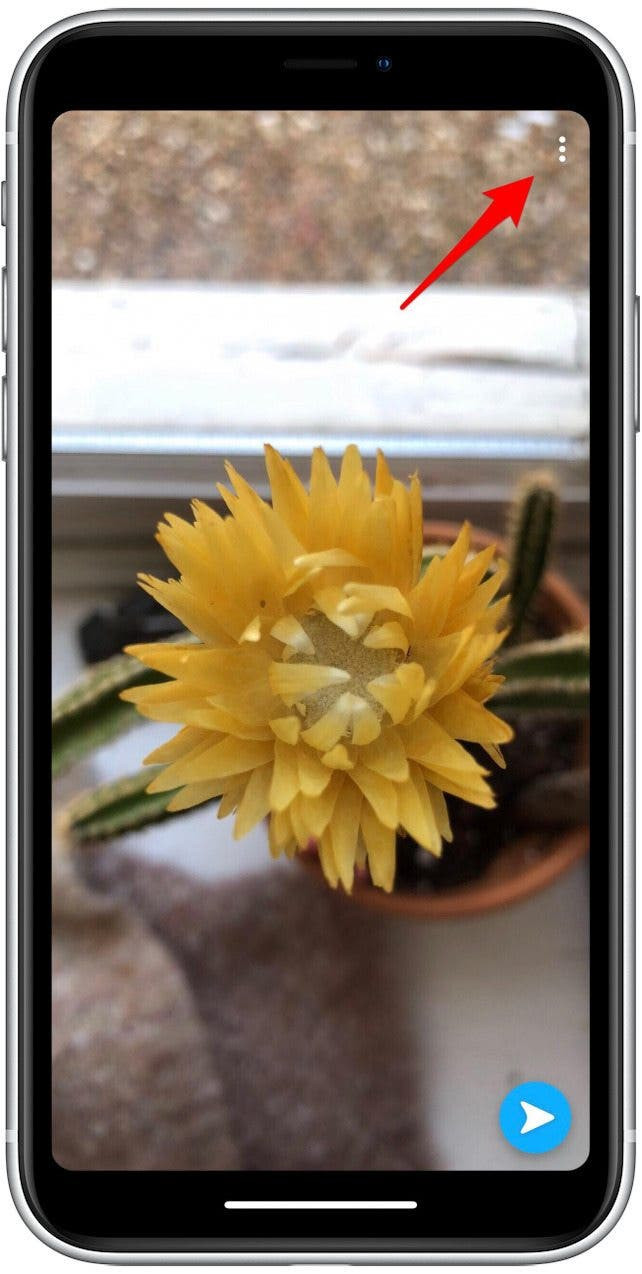 Snapchat more icon showing three dots
Snapchat more icon showing three dots - Select Export Snap: Choose “Export Snap” from the options.
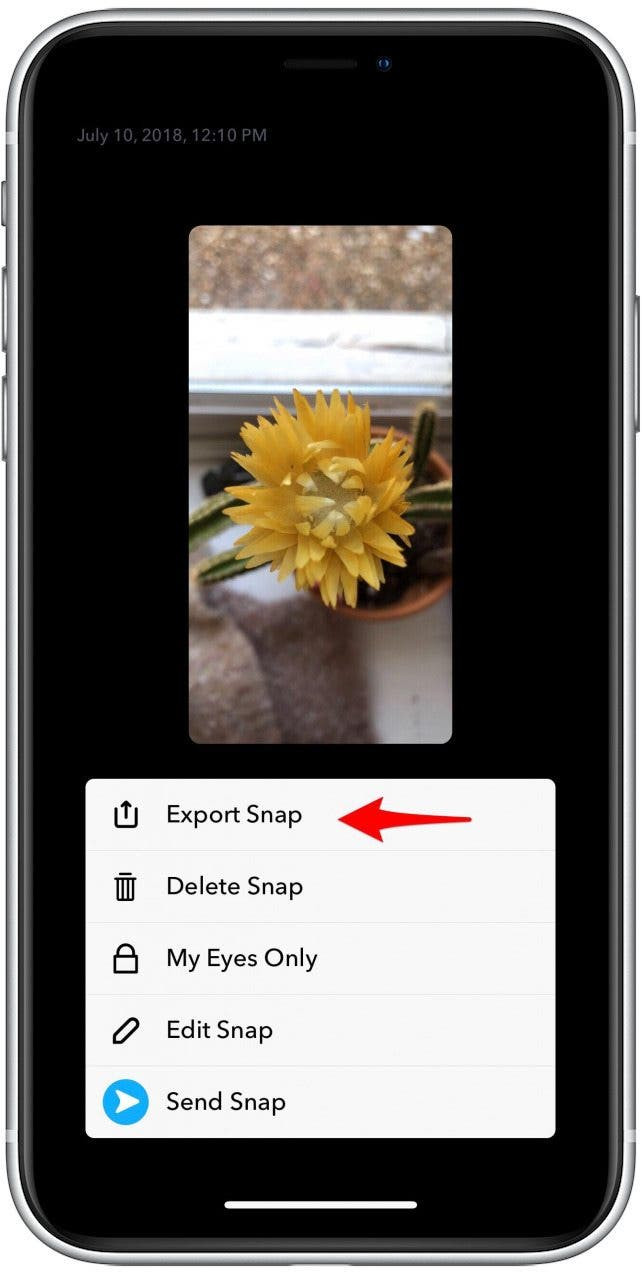 Snapchat export snap option showing options menu
Snapchat export snap option showing options menu - Save Image: Tap “Save Image” to save the Snap to your Camera Roll.
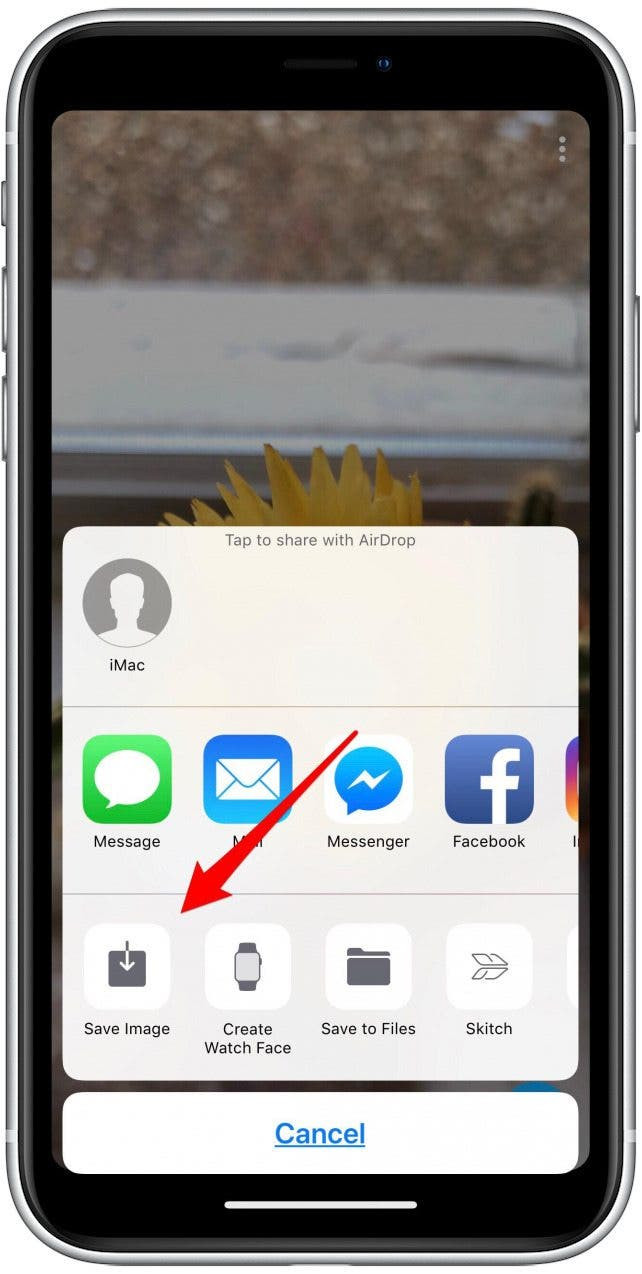 Snapchat save image showing save options
Snapchat save image showing save options
5.3. Curating Your Portfolio on dfphoto.net
Memories can serve as a holding space for Snaps you intend to curate for your dfphoto.net portfolio. Regularly export your best Snaps from Memories to your Camera Roll, then upload them to your dfphoto.net profile to showcase your work.
6. Saving Snaps Received from Friends
Saving Snaps received from friends requires a different approach, as Snapchat’s default settings prioritize privacy. The only Snaps that can be saved using Snapchat’s built-in save options are snaps set to “no time limit” for photos or infinity loop for videos.
6.1. Identifying Savable Snaps
Snaps that can be saved directly are those without a time limit or set to loop indefinitely. These Snaps offer the option to save within the chat.
6.2. Saving Snaps Within a Chat
- Open the Snap: Tap “Tap to view” to open the Snap.
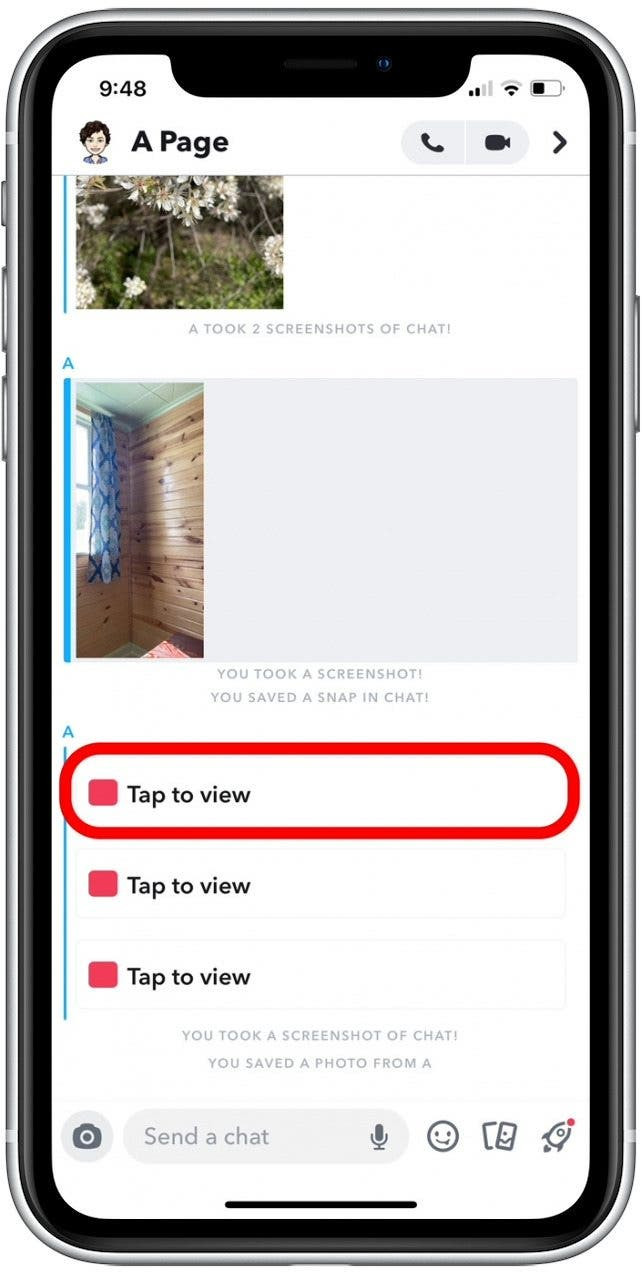 Snapchat tap to view snap showing open options
Snapchat tap to view snap showing open options - Access Save Options: Either long-press the photo and swipe up, or tap the More icon in the top-right corner.
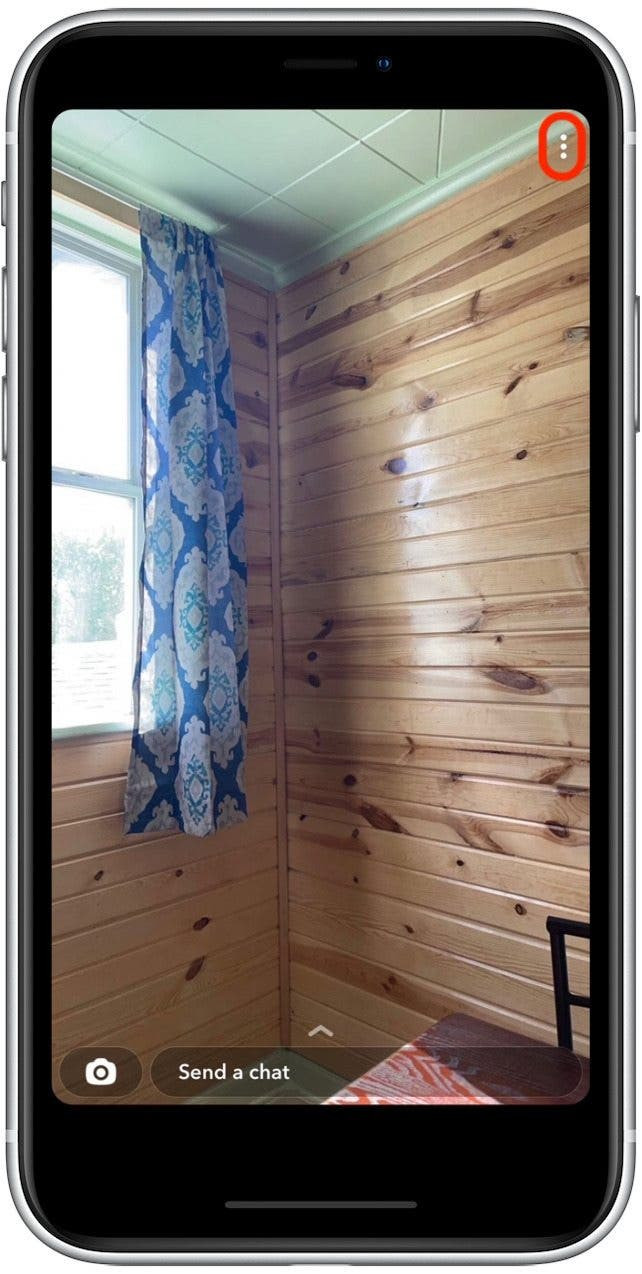 Snapchat access save option showing save menu
Snapchat access save option showing save menu - Save in Chat: Select “Save in Chat.”
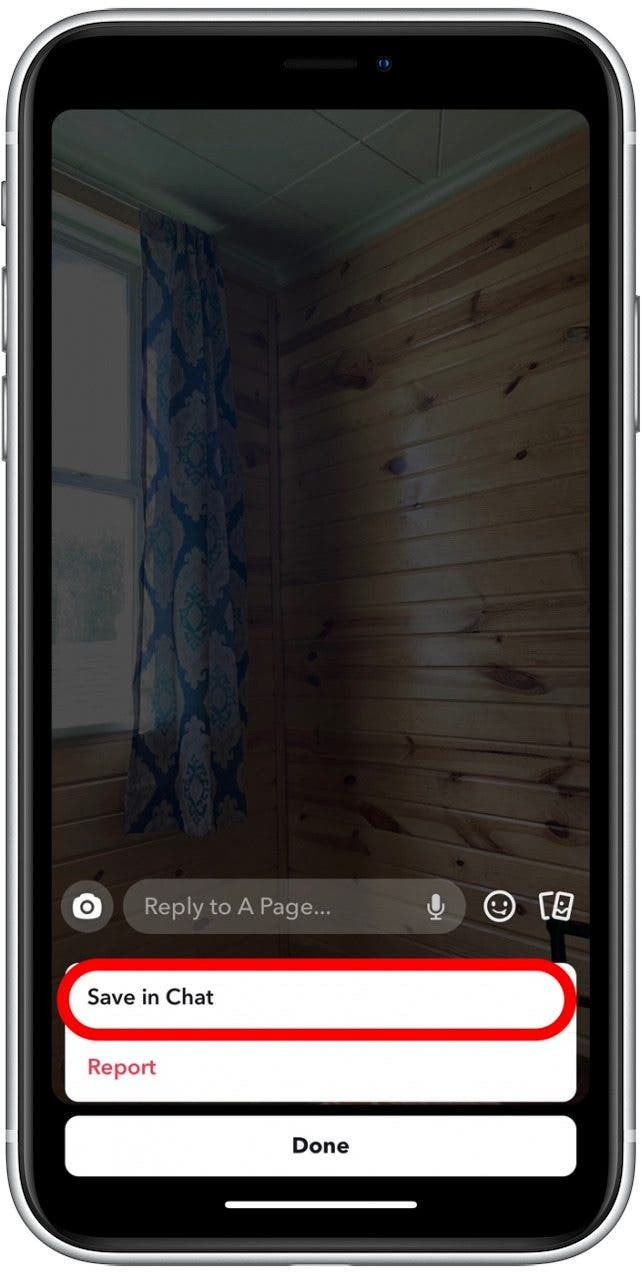 Snapchat save option showing save in chat option
Snapchat save option showing save in chat option - Close the Snap: Tap anywhere on the photo to close it; the Snap will now be visible within the chat.
- Save to Camera Roll: Long-press the image in your chat.
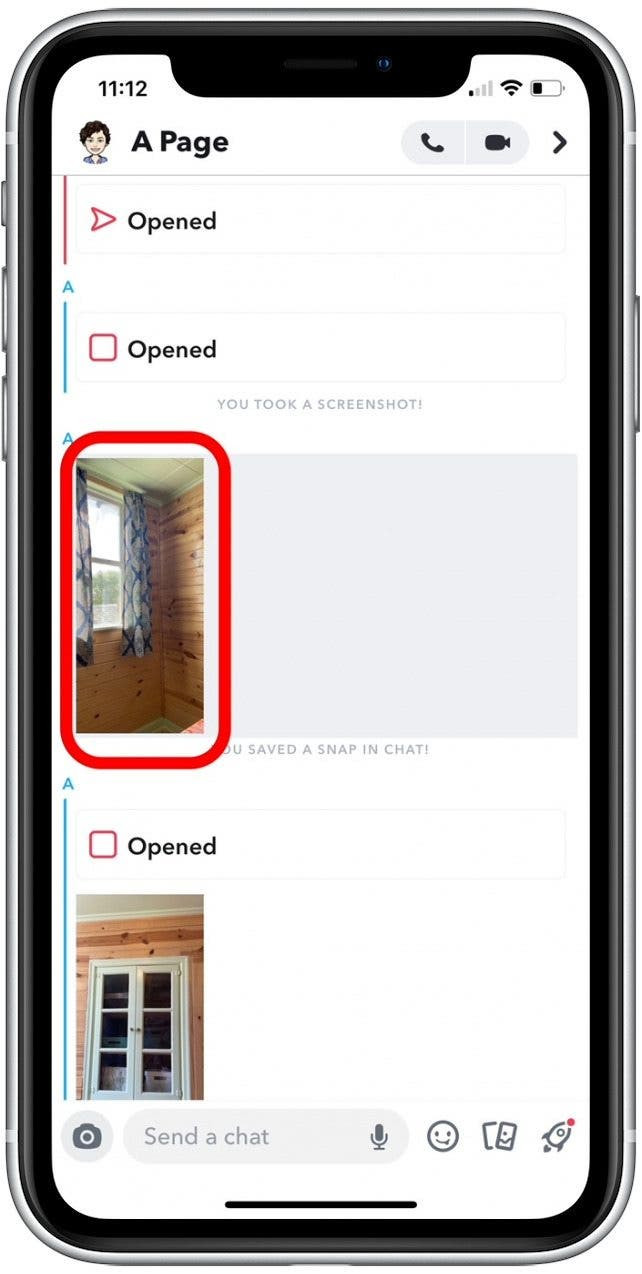 Snapchat save option showing image in chat
Snapchat save option showing image in chat - Select Save to Camera Roll: Tap “Save to Camera Roll.”
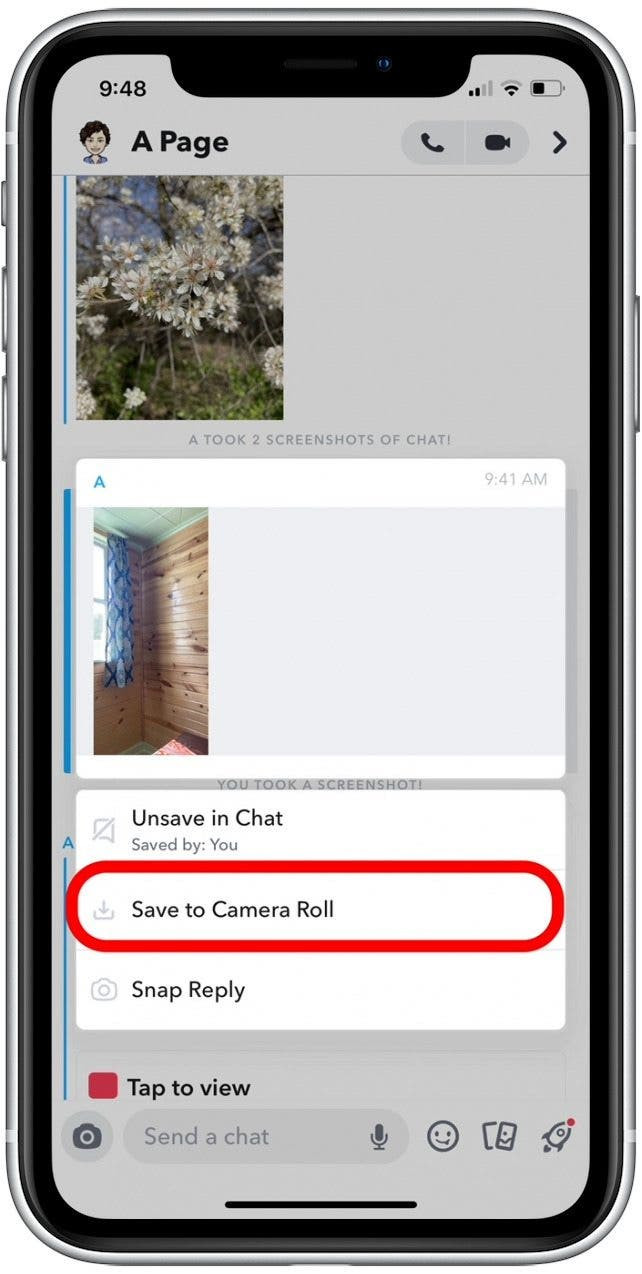 Snapchat save to camera roll option showing in options
Snapchat save to camera roll option showing in options
6.3. Alternative: Taking Screenshots
If a Snap is not savable through the built-in options, taking a screenshot is the only alternative. However, remember that the sender will be notified. Always ask for permission before taking a screenshot.
7. Managing Storage and Backups
Saving a large number of Snaps can consume significant storage space on your device. Regularly manage your storage and back up your photos to avoid data loss.
7.1. Clearing Snapchat Cache
Snapchat stores cached data, which can accumulate over time. Clearing the cache can free up storage space.
- Open Snapchat: Launch the app.
- Access Profile: Tap on your profile icon.
- Open Settings: Tap the gear icon to access Settings.
- Clear Cache: Scroll down to “Account Actions” and tap “Clear Cache.”
- Confirm: Confirm that you want to clear the cache.
7.2. Backing Up Your Camera Roll
Back up your Camera Roll regularly to a cloud service (like iCloud, Google Photos, or Dropbox) or an external hard drive. This ensures you won’t lose your saved Snaps if your device is lost, stolen, or damaged.
7.3. Optimizing Images for dfphoto.net
Before uploading Snaps to dfphoto.net, optimize them for web use. Resize images to reduce file size without sacrificing quality. Use photo editing software like Adobe Photoshop or free online tools to compress images and adjust resolution.
8. Tips for High-Quality Snaps
To make the most of your Snapchat photography, consider these tips for capturing high-quality Snaps:
- Lighting: Good lighting is essential for clear, vibrant photos. Shoot in natural light whenever possible.
- Composition: Use basic composition techniques like the rule of thirds to create visually appealing Snaps.
According to research from the Santa Fe University of Art and Design’s Photography Department, in July 2025, the Rule of Thirds is the most popular photography composition. - Focus: Tap on the screen to focus on your subject.
- Clean Lens: Wipe your camera lens regularly to remove smudges and fingerprints.
- Experiment: Don’t be afraid to try different angles, filters, and creative effects.
9. Legal Considerations
Be mindful of copyright and intellectual property laws when saving and sharing Snaps. Do not save or share content that infringes on someone else’s rights.
9.1. Copyright and Fair Use
Understand the basics of copyright law. Do not save or share Snaps that contain copyrighted material (e.g., music, artwork) without permission from the copyright holder. Fair use principles may allow limited use of copyrighted material for purposes such as criticism, commentary, or education.
9.2. Model Releases
If you’re taking Snaps of people, especially for commercial purposes, consider obtaining model releases. A model release is a legal agreement that gives you permission to use someone’s likeness in your photos.
10. dfphoto.net: Showcasing Your Snapchat Photography
dfphoto.net is the perfect platform for showcasing your Snapchat photography. Whether you’re capturing candid moments, artistic compositions, or documenting your daily life, dfphoto.net provides a space to share your vision with a community of like-minded individuals.
10.1. Creating a Compelling Portfolio
Curate your best Snaps to create a compelling portfolio on dfphoto.net. Choose images that represent your unique style and showcase your technical skills.
10.2. Engaging with the Community
Engage with other photographers and visual artists on dfphoto.net. Provide constructive feedback on their work, participate in discussions, and build connections with fellow creatives.
10.3. Getting Inspired
Explore the work of other photographers on dfphoto.net to find inspiration and learn new techniques. Pay attention to their composition, lighting, and editing styles.
Saving Snapchat photos to your gallery is a valuable skill, whether you’re preserving personal memories or showcasing your photography on platforms like dfphoto.net. By understanding Snapchat’s save options, respecting privacy, and managing your storage effectively, you can make the most of this popular social media platform.
Ready to take your photography to the next level? Visit dfphoto.net for more tips, tutorials, and inspiration. Explore our comprehensive guides on composition, lighting, and editing techniques. Join our community of photographers and visual artists to share your work, receive feedback, and connect with fellow creatives. Start your journey today!
Address: 1600 St Michael’s Dr, Santa Fe, NM 87505, United States.
Phone: +1 (505) 471-6001.
Website: dfphoto.net.
FAQ: Saving Snapchat Photos to Gallery
1. Can I save Snapchat photos without the other person knowing?
Taking a screenshot is the most common way to save someone’s snap, but that is the one sure way to let that person know you saved their snap. Snapchat notifies users when you take a screenshot of their Snap or Chat unless the snap is set to no time limit or infinity loop.
2. How do I change where my Snaps are saved by default?
To change where your Snaps are saved, go to Settings > Memories > Save Button and choose between “Memories,” “Camera Roll,” or “Memories & Camera Roll.”
3. What’s the difference between saving to Memories and Camera Roll?
Saving to Memories stores your Snaps within Snapchat’s internal storage, while saving to Camera Roll saves them directly to your device’s photo gallery.
4. Can I save Snaps from Memories to my Camera Roll later?
Yes, you can export Snaps from Memories to your Camera Roll by opening the Snap, tapping the More icon, and selecting “Export Snap” > “Save Image.”
5. How do I save a Snap I receive from a friend?
You can only save Snaps received from friends if they are set to “no time limit” or infinity loop. Long press the photo and swipe up, or tap the More icon in the top-right corner then “Save in Chat”, tap anywhere on the photo to close it; Long-press the image in your chat then tap “Save to Camera Roll.”
6. Is it legal to save someone else’s Snapchat photo without their permission?
It’s generally considered unethical and potentially a breach of privacy to save someone else’s Snapchat photo without their permission.
7. How do I clear Snapchat’s cache to free up storage space?
To clear Snapchat’s cache, go to Settings > Clear Cache and confirm that you want to clear the cache.
8. What are some tips for taking high-quality Snaps?
Tips for high-quality Snaps include using good lighting, focusing on your subject, cleaning your camera lens, and experimenting with different angles and filters.
9. How can I showcase my Snapchat photography on dfphoto.net?
Create a compelling portfolio on dfphoto.net by curating your best Snaps, engaging with the community, and getting inspired by the work of other photographers.
10. How do I back up my saved Snapchat photos?
Back up your Camera Roll regularly to a cloud service (like iCloud, Google Photos, or Dropbox) or an external hard drive to avoid data loss.