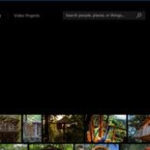Saving captivating images from Pinterest to your iPad is simple, and this guide on dfphoto.net will explain the various methods, ensuring you can curate your visual inspiration effectively. Whether you are a photography enthusiast, a visual artist, or someone who loves collecting beautiful images, mastering this skill will enhance your creative journey with Pinterest.
1. Why Can’t I Directly Save Pinterest Photos on My iPad?
Sometimes, you might notice a direct save option missing on Pinterest when using your iPad.
The missing direct save option in Pinterest on iPad is typically due to app updates or changes in Pinterest’s interface. These updates often aim to streamline user experience or introduce new features, which can sometimes lead to the relocation or removal of certain functionalities.
1.1 Understanding Pinterest Updates
Pinterest regularly updates its app, and these updates can alter the layout and features available. Keep your Pinterest app updated to the latest version to ensure compatibility and access to the most current features. Regular updates often include improvements to the user interface and functionality.
1.2 Account-Specific Issues
Occasionally, account-specific issues can prevent certain features from working correctly. Try logging out and back into your Pinterest account to refresh your settings and resolve any temporary glitches. This can often restore missing functionalities.
2. What Are the Primary Methods to Save Pinterest Photos on iPad?
There are several effective methods to save Pinterest photos on your iPad, including downloading directly from a Pin, using the screenshot method, or utilizing third-party apps.
2.1 Downloading Directly From a Pin
The most straightforward method is to download directly from a Pin. Here’s how:
- Open Pinterest: Launch the Pinterest app on your iPad.
- Find the Photo: Navigate to the photo you wish to save.
- Tap the Three Dots: Look for the three dots (ellipsis) icon, usually located at the bottom or top right corner of the Pin.
- Select “Download Image”: Tap the “Download Image” option from the menu.
This will save the photo directly to your iPad’s Photos app.
2.2 Using the Screenshot Method
If the direct download option is unavailable, taking a screenshot is a quick alternative:
- Open Pinterest: Open the Pinterest app on your iPad.
- Find the Photo: Find the photo you want to save.
- Take a Screenshot: Press the Home button and the Power button simultaneously (or the Volume Up button and the Power button on newer models without a Home button).
- Edit (Optional): Open the screenshot in the Photos app and crop any unnecessary parts.
While simple, screenshots might not offer the best image quality compared to direct downloads.
2.3 Using Third-Party Apps
Several third-party apps can help you download Pinterest images. These apps often come with additional features, such as batch downloading and higher resolution options. Some popular choices include:
- Pin Downloader: A dedicated app for downloading Pinterest content.
- Save-o-gram: An app that supports downloading from various social media platforms, including Pinterest.
Be cautious when using third-party apps, and ensure they are reputable to protect your privacy and security.
3. How Do I Troubleshoot Common Issues When Saving Photos From Pinterest?
Encountering issues while trying to save photos from Pinterest on your iPad can be frustrating. Addressing these problems involves a few troubleshooting steps to ensure a smooth experience.
3.1 Checking Internet Connection
A stable internet connection is essential for downloading images from Pinterest.
- Verify Wi-Fi: Ensure your iPad is connected to a reliable Wi-Fi network.
- Test Connection: Open a web browser and try loading a webpage to confirm your internet is working correctly.
- Restart Router: If your internet is unstable, try restarting your Wi-Fi router.
A weak or intermittent connection can interrupt the download process, causing it to fail.
3.2 Clearing Pinterest Cache
Clearing the Pinterest app’s cache can resolve issues caused by corrupted or outdated data.
- Open Settings: Go to the Settings app on your iPad.
- Select General: Scroll down and tap on “General.”
- Tap iPad Storage: Find and tap on “iPad Storage.”
- Find Pinterest: Locate Pinterest in the list of apps.
- Offload App: Tap “Offload App” to clear the cache while keeping the app installed, then reinstall it.
Clearing the cache can help the app run more efficiently and resolve download issues.
3.3 Updating the Pinterest App
Using an outdated version of the Pinterest app can lead to compatibility issues and missing features.
- Open App Store: Go to the App Store on your iPad.
- Search for Pinterest: Search for “Pinterest” in the App Store.
- Update: If an update is available, tap the “Update” button.
Keeping your app updated ensures you have the latest features and bug fixes.
3.4 Restarting Your iPad
Restarting your iPad can resolve many temporary software glitches that might be preventing you from saving photos.
- Press and Hold: Press and hold the Power button until the power-off slider appears.
- Slide to Power Off: Drag the slider to turn off your iPad.
- Wait: Wait for about 30 seconds.
- Power On: Press and hold the Power button again until the Apple logo appears.
Restarting your iPad clears the device’s memory and can fix minor software issues.
3.5 Contacting Pinterest Support
If you’ve tried all the above steps and still can’t save photos, contacting Pinterest support might be necessary.
- Open Pinterest: Launch the Pinterest app on your iPad.
- Go to Settings: Tap your profile picture, then tap the gear icon to open Settings.
- Select Help Center: Scroll down and tap on “Help Center.”
- Contact Support: Follow the prompts to contact Pinterest support and explain your issue.
Pinterest support can provide specific guidance based on your account and the current app version.
4. Can I Save Pinterest Videos on My iPad?
Yes, saving Pinterest videos on your iPad is possible, though the methods differ slightly from saving photos. The primary methods include using third-party apps or online downloaders, as Pinterest does not offer a direct download option for videos.
4.1 Using Third-Party Apps
Several apps available on the App Store can download videos from Pinterest. Here’s how to use them:
- Download an App: Search for a Pinterest video downloader in the App Store. Some popular choices include “Pin Downloader” or “Video Downloader for Pinterest.”
- Copy the Video Link: In the Pinterest app, find the video you want to download. Tap the share icon (usually three dots connected by lines) and select “Copy Link.”
- Paste the Link: Open the downloaded app and paste the copied link into the designated field.
- Download the Video: Follow the app’s instructions to download the video. The video will typically be saved to your iPad’s Photos app or a folder within the app.
4.2 Using Online Downloaders
Online downloaders are websites that allow you to download Pinterest videos by pasting the video link. Here’s how:
- Copy the Video Link: As with the app method, start by copying the video link from Pinterest.
- Visit an Online Downloader: Open a web browser on your iPad and go to a reputable online Pinterest video downloader website. Some popular options include “ExpertsPHP Pinterest Video Downloader” or “Pinterest Video Downloader Online.”
- Paste the Link: Paste the copied link into the provided field on the website.
- Download the Video: Click the download button and follow the prompts to save the video to your iPad. You might need to allow the website to access your files or confirm the download in a pop-up window.
4.3 Considerations When Downloading Videos
- Copyright: Be aware of copyright issues when downloading and using videos from Pinterest. Only download videos for personal use or with the owner’s permission.
- Security: Ensure that the apps and websites you use are secure to protect your device from malware or phishing attempts. Check reviews and ratings before downloading any app.
- Quality: The quality of the downloaded video may vary depending on the source and the downloader used. Some downloaders offer options to choose the video quality.
5. What Are the Best Pinterest Boards for Photography Inspiration?
Pinterest is a treasure trove of visual inspiration, and for photography enthusiasts, it offers a plethora of boards dedicated to various photography styles, techniques, and ideas. Here are some of the best Pinterest boards to follow for photography inspiration:
5.1 General Photography Inspiration
These boards offer a broad range of photographic styles and subjects, perfect for sparking new ideas and appreciating diverse perspectives.
- Photography Inspiration: Curated by various users, this board features stunning images from different genres, including landscape, portrait, and street photography.
- Beautiful Photography: This board focuses on aesthetically pleasing and visually striking photographs, emphasizing composition, color, and lighting.
- Photography Ideas: A collection of creative and innovative photography concepts, perfect for those looking to experiment with new techniques and themes.
5.2 Landscape Photography
For those who love capturing the beauty of nature, these boards showcase breathtaking landscapes from around the world.
- Landscape Photography: This board is dedicated to awe-inspiring landscape images, from serene natural scenes to dramatic weather events.
- Nature Photography: A collection of photographs that highlight the beauty of the natural world, including wildlife, flora, and scenic views.
- Travel Photography: Combining travel and photography, this board features images from exotic locations and cultural experiences.
5.3 Portrait Photography
These boards focus on capturing the human form, showcasing various portrait styles and techniques.
- Portrait Photography: A diverse collection of portraits, ranging from classic studio shots to candid moments, highlighting different approaches to capturing personality and emotion.
- Creative Portraits: This board features artistic and innovative portrait photography, experimenting with lighting, posing, and post-processing techniques.
- Black and White Portraits: Emphasizing the timeless quality of black and white photography, this board showcases striking and emotive portraits.
5.4 Street Photography
For those interested in capturing everyday life and candid moments, these boards offer inspiration and insight into the world of street photography.
- Street Photography: This board captures the essence of urban life, showcasing candid moments, interesting characters, and unique perspectives.
- Candid Photography: A collection of unposed and spontaneous photographs, capturing authentic moments and emotions.
- Urban Photography: Focusing on the visual elements of cities, this board features images of architecture, street scenes, and urban landscapes.
5.5 Black and White Photography
These boards celebrate the elegance and simplicity of black and white photography, showcasing various subjects and styles.
- Black and White Photography: A curated collection of stunning black and white images, emphasizing contrast, texture, and composition.
- Monochrome Photography: Exploring the beauty of monochrome imagery, this board features a range of subjects, from landscapes to portraits.
- Fine Art Black and White Photography: Showcasing artistic and sophisticated black and white photographs, emphasizing creativity and technical skill.
5.6 Tips for Using Pinterest for Photography Inspiration
- Follow Relevant Boards: Follow boards that align with your interests and photographic goals to receive a constant stream of inspiration.
- Create Your Own Boards: Save images that inspire you to your own boards to create a personalized collection of ideas and references.
- Engage with the Community: Interact with other photographers by liking, commenting on, and sharing pins to build connections and exchange ideas.
- Explore Related Pins: When you find an image you like, explore the related pins to discover similar content and new sources of inspiration.
- Use Keywords: Utilize Pinterest’s search function to find specific types of photography or techniques you’re interested in.
By following these boards and tips, you can leverage Pinterest as a powerful tool for photography inspiration, helping you develop your skills, explore new styles, and stay creative.
6. How Can I Organize My Saved Pinterest Photos on My iPad?
Organizing your saved Pinterest photos on your iPad is essential for efficient access and inspiration. Pinterest offers several tools to help you categorize and manage your Pins effectively.
6.1 Creating and Managing Boards
Boards are the primary way to organize your saved Pins on Pinterest. Here’s how to create and manage them:
-
Create a New Board:
- Open Pinterest: Launch the Pinterest app on your iPad.
- Go to Your Profile: Tap your profile picture at the bottom right corner.
- Tap the Plus Icon: Tap the plus (+) icon to create a new board.
- Name Your Board: Enter a descriptive name for your board (e.g., “Landscape Photography,” “Portrait Ideas,” “Home Decor”).
- Make it Secret (Optional): If you want the board to be private, toggle the “Keep this board secret” option.
- Create: Tap “Create” to finish.
-
Edit a Board:
- Go to Your Profile: Tap your profile picture.
- Select the Board: Tap the board you want to edit.
- Tap the Edit Icon: Tap the edit (pencil) icon at the top.
- Edit Details: You can change the board name, description, and privacy settings.
- Save: Tap “Done” to save your changes.
6.2 Adding Pins to Boards
Adding Pins to your boards is simple and helps you categorize your saved content.
- Find a Pin: Browse Pinterest and find a Pin you want to save.
- Tap Save: Tap the “Save” button on the Pin.
- Choose a Board: Select the board you want to save the Pin to from the list. You can also create a new board at this stage.
- Pin Saved: The Pin will be saved to your chosen board.
6.3 Using Sections Within Boards
Sections allow you to further organize your Pins within a board, creating subcategories for more specific themes.
-
Create a Section:
- Go to Your Profile: Tap your profile picture.
- Select the Board: Tap the board where you want to create a section.
- Tap the Plus Icon: Tap the plus (+) icon within the board.
- Select Section: Choose “Section” from the options.
- Name Your Section: Enter a name for the section (e.g., “Golden Hour Landscapes,” “Studio Portraits”).
- Create: Tap “Create” to finish.
-
Add Pins to a Section:
- Open the Board: Go to the board containing the section.
- Find a Pin: Locate the Pin you want to add to the section.
- Tap the Pin: Tap the Pin to open it.
- Tap the Three Dots: Tap the three dots (ellipsis) icon.
- Select “Move to Section”: Choose “Move to section” from the menu.
- Choose a Section: Select the section you want to move the Pin to.
- Pin Moved: The Pin will be moved to your chosen section.
6.4 Rearranging Pins and Boards
You can rearrange Pins within a board and reorder your boards to keep your Pinterest organized.
-
Rearrange Pins:
- Open the Board: Go to the board you want to rearrange.
- Tap Organize: Tap the “Organize” button.
- Drag and Drop: Tap and hold a Pin, then drag it to its new position.
- Done: Tap “Done” when you’re finished rearranging.
-
Reorder Boards:
- Go to Your Profile: Tap your profile picture.
- Tap and Hold: Tap and hold a board, then drag it to its new position in the list.
6.5 Archiving Boards
If you have boards that are no longer relevant but you don’t want to delete them, you can archive them.
- Archive a Board:
- Go to Your Profile: Tap your profile picture.
- Select the Board: Tap the board you want to archive.
- Tap the Edit Icon: Tap the edit (pencil) icon.
- Archive Board: Scroll down and tap “Archive board.”
- Confirm: Confirm that you want to archive the board.
Archived boards are hidden from your profile but can still be accessed if you want to revisit them later.
6.6 Tips for Effective Organization
- Use Descriptive Names: Choose clear and descriptive names for your boards and sections to make it easy to find what you’re looking for.
- Be Consistent: Maintain a consistent organizational system across all your boards to avoid confusion.
- Regularly Review and Update: Periodically review your boards and sections to remove irrelevant Pins and reorganize as needed.
- Use Secret Boards: Create secret boards for personal projects or ideas that you don’t want to share publicly.
By using these organization techniques, you can keep your saved Pinterest photos on your iPad well-managed and easily accessible, making it a valuable resource for inspiration and creativity.
7. How Do I Find High-Quality Photography Resources on Pinterest?
Finding high-quality photography resources on Pinterest involves a strategic approach to identify reliable and informative content. Here’s how to effectively navigate Pinterest and discover valuable photography resources:
7.1 Using Specific Keywords
Using precise keywords in your Pinterest searches will help you filter out irrelevant content and find resources that match your specific needs.
- Example Keywords:
- “Photography tutorials for beginners”
- “Landscape photography techniques”
- “Portrait lighting tips”
- “Street photography composition”
- “Black and white photography editing”
7.2 Following Reputable Photographers and Brands
Following established photographers, photography magazines, and brands can provide you with a steady stream of high-quality content.
- Example Accounts:
- National Geographic: Known for stunning nature and wildlife photography.
- Adobe Photoshop: Shares tutorials and tips for photo editing.
- Popular Photography Magazine: Offers a wide range of photography-related articles and inspiration.
- Professional Photographers of America (PPA): Provides resources and inspiration for professional photographers.
7.3 Identifying Authoritative Boards
Certain Pinterest boards are curated by experts and feature consistently high-quality content. Look for boards that are well-organized, frequently updated, and have a clear focus.
- Example Boards:
- Digital Photography School: A board featuring articles and tutorials from the popular photography website.
- CreativeLive: Shares content from their online photography courses and workshops.
- DIY Photography: Offers DIY photography tips, tricks, and tutorials.
7.4 Evaluating Pin Quality
Before saving a Pin, take a moment to evaluate its quality and relevance.
- Check the Source: Ensure the Pin links to a reputable website or blog.
- Read Comments: Look at the comments section to see if other users found the content helpful and accurate.
- Assess Visual Appeal: High-quality photography resources often feature visually appealing images that demonstrate the techniques or concepts being discussed.
7.5 Using Pinterest’s Search Filters
Pinterest offers search filters that can help you narrow down your results and find specific types of content.
- Filter by Type: You can filter your search results to show only Pins, boards, or users.
- Sort by Relevance: Sort your search results by relevance to see the most popular and relevant content first.
7.6 Exploring Related Pins and Recommendations
When you find a Pin that you like, explore the related Pins and recommendations to discover similar content and new sources of inspiration.
- Related Pins: After clicking on a Pin, Pinterest will show you a selection of related Pins that you might find interesting.
- Recommended Boards: Pinterest also recommends boards based on your interests and the content you’ve been viewing.
7.7 Joining Pinterest Groups
Joining Pinterest groups dedicated to photography can provide you with access to curated content and a community of like-minded individuals.
- Example Groups:
- “Photography Tips and Tricks”
- “Landscape Photography Enthusiasts”
- “Portrait Photography Group”
7.8 Saving and Organizing Your Finds
When you find high-quality photography resources, be sure to save them to well-organized boards so you can easily access them later.
- Create Specific Boards: Create boards for different types of photography resources (e.g., “Photography Tutorials,” “Lighting Techniques,” “Composition Tips”).
- Use Sections: Within your boards, use sections to further organize your Pins by topic (e.g., “Beginner Tutorials,” “Advanced Techniques”).
By following these tips, you can effectively navigate Pinterest and find high-quality photography resources that will help you improve your skills, expand your knowledge, and stay inspired.
8. What Are the Copyright Considerations When Saving Pinterest Photos?
When saving photos from Pinterest, it’s crucial to be aware of copyright laws and ethical considerations. Understanding these aspects ensures you use images responsibly and avoid potential legal issues.
8.1 Understanding Copyright Basics
Copyright is a legal right granted to the creator of original works, including photographs, giving them exclusive control over how their work is used. This protection includes the right to copy, distribute, display, and create derivative works.
8.2 Pinterest’s Terms of Service
Pinterest’s Terms of Service require users to respect copyright laws. When you save or share images on Pinterest, you are responsible for ensuring that you have the necessary rights or permissions to do so.
8.3 Fair Use Doctrine
The fair use doctrine allows limited use of copyrighted material without permission from the copyright holder for purposes such as criticism, commentary, news reporting, teaching, scholarship, and research. However, fair use is determined on a case-by-case basis, and several factors are considered, including:
- The purpose and character of the use: Is it for commercial or non-profit educational purposes?
- The nature of the copyrighted work: Is it a factual or creative work?
- The amount and substantiality of the portion used: Are you using a small portion or the entire work?
- The effect of the use on the potential market for the copyrighted work: Does your use harm the copyright holder’s ability to profit from their work?
8.4 Best Practices for Respecting Copyright on Pinterest
-
Give Credit to the Photographer:
- Whenever you save or share a photo, make sure to include proper attribution to the photographer or copyright holder. This can be done by including their name or a link to their website in the Pin description.
-
Seek Permission for Commercial Use:
- If you plan to use a photo for commercial purposes, such as advertising or marketing, you must obtain permission from the copyright holder. This may involve licensing the image or entering into a usage agreement.
-
Use Royalty-Free Images:
- Consider using royalty-free images from stock photo websites, which offer images that can be used for various purposes without paying royalties for each use. However, be sure to review the terms of the license to understand any restrictions on how the images can be used.
-
Respect Watermarks and Copyright Notices:
- Do not remove or alter watermarks or copyright notices on images. These are intended to protect the photographer’s rights and identify the source of the image.
-
Be Mindful of Derivative Works:
- Creating derivative works, such as editing or altering a photo, may infringe on the copyright holder’s rights. Obtain permission before creating derivative works, especially for commercial purposes.
-
Report Copyright Infringement:
- If you believe that your own copyrighted work has been infringed upon on Pinterest, you can report the infringement to Pinterest using their copyright claim form.
8.5 Disclaimer
This information is for informational purposes only and does not constitute legal advice. Consult with an attorney to obtain advice regarding specific copyright issues.
9. How Can I Use Saved Pinterest Photos for Creative Projects on My iPad?
Once you’ve saved a collection of inspiring photos from Pinterest to your iPad, you can leverage them for various creative projects. Here are some ideas and tips on how to use your saved images effectively:
9.1 Creating Mood Boards
Mood boards are visual tools used to explore and communicate the overall style, theme, and mood of a project. They can be used for photography, design, fashion, and more.
-
Gather Images:
- Browse your saved Pinterest photos and select images that resonate with the vision of your project.
-
Use a Digital Mood Board App:
- Download a mood board app on your iPad, such as Canva, Milanote, or PicCollage.
-
Arrange Images:
- Import your selected images into the app and arrange them on a digital canvas. Experiment with different layouts to find the most visually appealing arrangement.
-
Add Text and Annotations:
- Use the app’s text tools to add labels, descriptions, and annotations to your mood board. This can help clarify the themes and ideas you’re trying to convey.
9.2 Photo Editing Inspiration
Saved Pinterest photos can serve as inspiration for your own photo editing projects.
-
Analyze Editing Styles:
- Study the editing styles of your favorite Pinterest photos. Pay attention to color grading, contrast, sharpness, and other editing techniques.
-
Recreate Editing Styles:
- Use photo editing apps on your iPad, such as Adobe Lightroom Mobile, VSCO, or Snapseed, to recreate the editing styles you admire.
-
Experiment with Presets and Filters:
- Many photo editing apps offer presets and filters that can help you quickly achieve different looks. Experiment with these tools to find styles that suit your own photos.
9.3 Photography Project Ideas
Saved Pinterest photos can spark ideas for your own photography projects.
-
Identify Themes and Styles:
- Look for recurring themes, styles, and subjects in your saved photos. This can help you identify areas of interest for your own photography.
-
Develop Project Concepts:
- Use your observations to develop project concepts. For example, if you’re drawn to black and white street photography, you might decide to create a series of photos documenting daily life in your city.
-
Create a Shot List:
- Based on your project concept, create a shot list of specific photos you want to capture. This can help you stay focused and organized during your photo shoots.
9.4 Creating Digital Collages
Digital collages are a fun and creative way to combine multiple images into a single artwork.
-
Select Images:
- Choose a variety of images from your saved Pinterest photos that complement each other in terms of color, theme, or style.
-
Use a Collage App:
- Download a collage app on your iPad, such as PicCollage, Moldiv, or Layout from Instagram.
-
Arrange Images:
- Import your selected images into the app and arrange them in a visually appealing layout. Experiment with different grid patterns, borders, and spacing options.
-
Add Effects and Text:
- Use the app’s editing tools to add effects, filters, and text to your collage. This can help enhance the overall look and feel of your artwork.
9.5 Sharing Your Creations
Once you’ve completed your creative projects, share them with the world on social media or online portfolios.
-
Instagram:
- Share your mood boards, edited photos, and digital collages on Instagram. Use relevant hashtags to reach a wider audience and connect with other creatives.
-
Pinterest:
- Create boards on Pinterest to showcase your own creative work. This can help you attract new followers and gain exposure for your projects.
-
Online Portfolios:
- Create an online portfolio using platforms like Behance, Dribbble, or your own website to showcase your best work.
By using your saved Pinterest photos as inspiration and leveraging the creative tools available on your iPad, you can bring your artistic visions to life and share your creations with the world.
10. What Are the Latest Trends in Photography on Pinterest?
Staying updated with the latest photography trends on Pinterest can provide inspiration and direction for your own photographic pursuits. Here are some of the current trends gaining traction on the platform:
10.1 Authentic and Candid Photography
-
Description:
- A move away from overly staged and posed photos towards more natural and authentic imagery. This trend emphasizes capturing genuine moments and emotions.
-
Key Elements:
- Candid shots of people in real-life situations
- Unposed portraits with natural expressions
- Documentary-style photography capturing everyday life
10.2 Minimalist Photography
-
Description:
- A focus on simplicity and clean aesthetics, using minimal elements to create impactful images.
-
Key Elements:
- Clean backgrounds and uncluttered compositions
- Use of negative space to draw attention to the subject
- Monochrome or muted color palettes
10.3 Sustainable and Ethical Photography
-
Description:
- A growing awareness of the environmental and social impact of photography, leading to a focus on sustainable and ethical practices.
-
Key Elements:
- Photography that promotes environmental conservation and sustainability
- Ethical wildlife photography that respects animals and their habitats
- Documenting social issues and promoting positive change
10.4 Aerial and Drone Photography
-
Description:
- Capturing unique perspectives from above using drones or aerial platforms.
-
Key Elements:
- Stunning landscape and cityscape shots from elevated viewpoints
- Patterns and textures that are only visible from above
- Dynamic perspectives of familiar scenes
10.5 Black and White Portraiture
-
Description:
- A renewed interest in the timeless elegance of black and white portraits.
-
Key Elements:
- Dramatic lighting and strong contrasts
- Focus on capturing the subject’s personality and emotion
- Simple and uncluttered compositions
10.6 Storytelling Photography
-
Description:
- Images that tell a story or convey a message through visual elements.
-
Key Elements:
- Thoughtful composition and use of symbolism
- Capturing moments that evoke emotion and create a narrative
- Use of light and shadow to add depth and drama
10.7 Mobile Photography
-
Description:
- Showcasing the creative potential of smartphone cameras and mobile editing apps.
-
Key Elements:
- Stunning images captured using smartphones
- Creative use of mobile editing apps to enhance photos
- Sharing tips and tricks for mobile photography
10.8 Conceptual Photography
-
Description:
- Images that convey abstract ideas or concepts through visual metaphors and symbolism.
-
Key Elements:
- Creative and imaginative concepts
- Use of props, costumes, and visual effects
- Thought-provoking and meaningful imagery
10.9 Dark and Moody Photography
-
Description:
- A style characterized by dark tones, dramatic shadows, and a sense of mystery.
-
Key Elements:
- Low-key lighting and underexposed images
- Rich textures and details
- Atmospheric and evocative imagery
10.10 Nature Macro Photography
-
Description:
- Capturing the intricate details of nature up close using macro lenses.
-
Key Elements:
- Detailed shots of flowers, insects, and other small natural objects
- Shallow depth of field and blurred backgrounds
- Vibrant colors and textures
By keeping an eye on these photography trends on Pinterest, you can stay inspired, expand your creative horizons, and create images that resonate with current visual aesthetics.
FAQ: Saving Pinterest Photos on iPad
1. Why can’t I see the download option on some Pinterest photos?
The download option may be missing due to the Pin creator disabling downloads or the photo being protected by copyright. Try alternative methods like screenshots or third-party apps.
2. How do I ensure the photos I save from Pinterest are high quality?
Download photos directly from the Pin whenever possible, as this preserves the original quality. Screenshots may result in lower resolution images.
3. Can I save multiple Pinterest photos at once on my iPad?
Pinterest doesn’t offer a batch download feature. You’ll need to save photos individually or use a third-party app that supports batch downloading.
4. Is it legal to save photos from Pinterest?
Saving photos for personal inspiration is generally acceptable, but using them for commercial purposes without permission is a copyright infringement. Always credit the original source.
5. What should I do if a third-party app doesn’t work for downloading Pinterest photos?
Ensure the app is updated to the latest version and compatible with your iPad’s operating system. If the issue persists, try a different app or contact the app developer for support.
6. How do I organize my saved Pinterest photos on my iPad’s Photos app?
Create albums in the Photos app and manually move the saved Pinterest photos into relevant albums. This helps keep your photo library organized.
7. Can I save GIFs from Pinterest on my iPad?
Yes, you can save GIFs from Pinterest using the same methods as photos. The GIF will be saved as an animated image in your Photos app.
8. How do I report a copyright violation if someone is using my Pinterest photo without permission?
Use Pinterest’s copyright claim form to report the violation. Provide details about your original work and the infringing content.
9. Are there any risks to using third-party apps for downloading Pinterest photos?
Some third-party apps may contain malware or compromise your privacy. Download apps from reputable sources and review their permissions before installing.
10. How do I clear the cache for the Pinterest app on my iPad?
Go to Settings > General > iPad Storage > Pinterest > Offload App. This clears the cache while keeping the app installed. Then, reinstall the app to clear any residual data.
We encourage you to visit dfphoto.net for in-depth tutorials, stunning photography collections, and to connect with a vibrant community of photography enthusiasts in the USA. Whether you’re looking to master new techniques, find inspiration for your next project, or simply appreciate the art of photography, dfphoto.net is your go-to resource. Join us today and elevate your photographic journey! Address: 1600 St Michael’s Dr, Santa Fe, NM 87505, United States. Phone: +1 (505) 471-6001. Website: dfphoto.net.