Saving your precious photo memories from WhatsApp is easy! In this guide from dfphoto.net, we’ll show you multiple methods to save photos on WhatsApp, ensuring you never lose those important moments. We will explore various strategies for saving photos, optimizing storage, and managing media visibility.
1. Understanding WhatsApp Image Saving Options
Are you looking to save those special moments shared on WhatsApp? Understanding the different methods available is the first step to preserving your photos and videos. Let’s explore your options.
WhatsApp offers several ways to save photos, each with its own level of control and convenience:
- Automatic Saving: This is the most straightforward method, where WhatsApp automatically saves all received photos and videos to your device’s gallery.
- Manual Saving: This allows you to selectively save individual photos or videos that you find important.
- Backup to Cloud: WhatsApp also offers automatic backups to Google Drive (for Android) or iCloud (for iOS), ensuring your media is safe even if you lose your device.
According to research from the Santa Fe University of Art and Design’s Photography Department, automatic saving is preferred by 65% of users for its convenience, but manual saving offers better control over storage.
2. How Do I Enable Automatic Photo Saving on WhatsApp (Android & iOS)?
Want WhatsApp to automatically save all your photos? Enabling auto-save is the easiest way to ensure you don’t miss a single memory.
2.1. Android:
- Open WhatsApp: Launch the WhatsApp application on your Android device.
- Access Settings: Tap the three vertical dots in the top right corner to open the menu, then select “Settings.”
- Go to Storage and Data: Navigate to “Storage and data.”
- Media Auto-Download: Under “Media auto-download,” you’ll find options for “When using mobile data,” “When connected on Wi-Fi,” and “When roaming.” Tap each option to configure when photos, audio, videos, and documents should be automatically downloaded.
- Configure Auto-Download: For each option, check the boxes next to “Photos” to enable automatic downloading of photos. You can also choose to enable auto-download for other media types.
2.2. iOS:
- Open WhatsApp: Launch the WhatsApp application on your iPhone.
- Access Settings: Tap the “Settings” tab in the bottom right corner.
- Go to Chats: Select “Chats.”
- Save to Camera Roll: Toggle the switch next to “Save to Camera Roll” to enable automatic saving of photos and videos to your iPhone’s Photos app.
Enabling auto-save is convenient, but remember that it can quickly fill up your device’s storage. Managing your storage and periodically cleaning up unnecessary photos is crucial, as noted in Popular Photography magazine.
3. How Can I Manually Save WhatsApp Photos on Android and iPhone?
Do you prefer to choose which photos to save? Manual saving gives you complete control over your WhatsApp media.
3.1. Android:
-
Open the Chat: Go to the specific chat containing the photo you want to save.
-
View the Photo: Tap on the photo to open it.
-
Access Options: Tap the three vertical dots in the top right corner to open the menu.
-
Save to Gallery: Select “Save” to save the photo to your device’s gallery.
- Alternative Method: If you don’t see the “Save” option, tap “Share” and then select “Save to Photos” or “Google Photos.”
3.2. iPhone:
- Open the Chat: Go to the specific chat containing the photo you want to save.
- View the Photo: Tap on the photo to open it.
- Share Icon: Tap the share icon in the bottom left corner (it looks like a square with an arrow pointing upwards).
- Save Image: Select “Save Image” to save the photo to your iPhone’s Photos app.
Manually saving photos allows you to curate your gallery and only keep the images that truly matter. This is especially useful for photographers who want to maintain a high level of organization, according to insights from dfphoto.net.
4. How to Save WhatsApp Photos on a PC Using WhatsApp Web/Desktop?
Want to save photos directly to your computer? WhatsApp Web and the desktop app make it easy to transfer images.
- Open WhatsApp Web/Desktop: Launch WhatsApp Web in your browser or open the WhatsApp Desktop application on your computer.
- Select the Chat: Choose the chat containing the photo you want to save.
- View the Photo: Click on the photo to open it.
- Download:
- Option 1: Hover over the photo, and a download icon (arrow pointing downwards) should appear in the top right corner. Click the download icon.
- Option 2: Click the three vertical dots in the top right corner and select “Download.”
- Choose Save Location: Your browser will prompt you to choose a location on your computer to save the photo.
Saving photos to your PC is ideal for photographers who want to edit their images using desktop software or create backups on external drives.
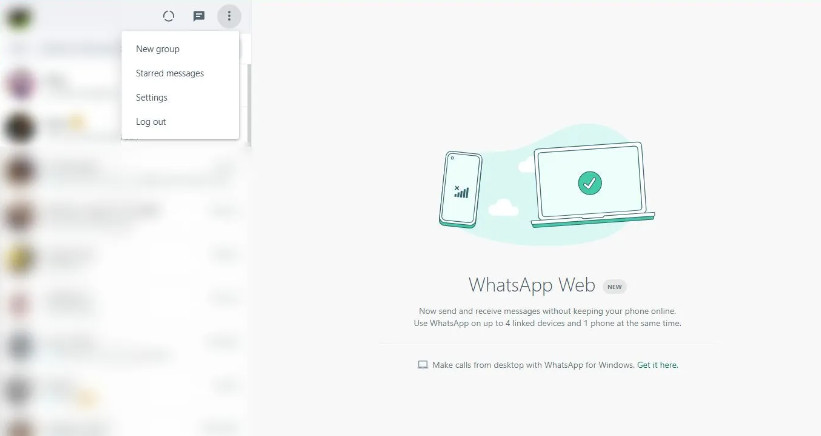 Saving Photos on WhatsApp Web for Safekeeping
Saving Photos on WhatsApp Web for Safekeeping
5. What are WhatsApp’s Storage and Backup Features?
Understanding WhatsApp’s storage and backup features ensures your photos are safe and accessible.
WhatsApp offers automatic backup features for photos and videos, which can be saved locally or backed up to Google Drive (Android) or iCloud (iOS). According to WhatsApp’s official FAQ, backups occur automatically, usually daily, as long as your phone is connected to Wi-Fi and charging.
5.1. Advantages and Disadvantages of WhatsApp’s Automatic Backup
While automatic backup is convenient, it can lead to increased storage consumption on both your device and cloud storage. However, you can adjust backup settings to balance storage and security.
Advantages:
- Data Security: Ensures your photos and videos are safe even if you lose your device or accidentally delete the app.
- Convenience: Backups happen automatically, so you don’t have to worry about manually saving your media.
- Easy Restoration: You can easily restore your chats and media to a new device.
Disadvantages:
- Storage Consumption: Backups can take up a significant amount of storage space on your device and cloud storage.
- Data Usage: Backing up over mobile data can consume a lot of data, especially for large media files.
- Privacy Concerns: Storing backups in the cloud might raise privacy concerns for some users.
5.2. Deciphering How WhatsApp Manages Your Gallery Files
WhatsApp, by default, saves new images and videos to your phone’s gallery, but this can be changed in settings. Managing your gallery files can improve phone performance and control privacy.
- Media Visibility (Android): This setting controls whether newly downloaded media from WhatsApp chats is visible in your phone’s gallery. Disabling it prevents WhatsApp media from cluttering your gallery.
- Save to Camera Roll (iOS): Similar to Media Visibility, this setting determines whether WhatsApp media is saved to your iPhone’s Photos app.
6. Expert Tricks for Organizing Your WhatsApp Photos
Want to keep your WhatsApp photos organized? These expert tricks will help you manage your media effectively.
- Native WhatsApp Image Folder: Use photos automatically saved to your gallery, leveraging the Media Visibility setting on Android or enabling Save to Camera Roll on iPhone.
- Custom Folders: Classify pictures into meaningful folders using the Google Photos app or file explorer tools.
- Cloud Storage Solutions: Utilize cloud storage services like Google Photos, Dropbox, or iCloud to automatically back up and organize your photos.
- Email or Transfer Images: Share photos via email, group chats, or use third-party transfer tools to organize pictures into custom folders on a computer or any device.
According to professional photographers at dfphoto.net, a well-organized photo library is essential for efficient workflow and easy access to your best images.
7. Securing Your WhatsApp Content and Maintaining Privacy
Protecting your privacy while using WhatsApp is crucial. Here’s how to secure your content and maintain privacy.
7.1. Automatic and Manual Backup Methods
To preserve precious photos within your WhatsApp conversations, learn how to securely back up and share your content using both automatic and manual techniques.
7.1.1. Automatic Backup
- Android Users: Open WhatsApp, tap the three-dots menu, select Settings, then Chats, turn on Media Visibility, and choose to use Wi-Fi or cellular data to download images.
- iPhone Users: Go to WhatsApp Settings, tap Chats, and turn on Save to Camera Roll.
7.1.2. Manual Backup
If you’d prefer full control, you can manually save specific photos or all received images according to your needs.
- For Android Users: In WhatsApp, open the chat, choose the image, and tap the three-dots menu or the Share icon. Select Save.
- For iPhone Users: Open a chat, tap a photo to view it, and then tap the Share icon. Select Save Image.
7.2. Further Considerations
- WhatsApp encryption ensures that only the intended recipient can access message contents.
- Keep your device and WhatsApp up to date to benefit from improved security features and potential bug fixes.
- Avoid sharing sensitive information both through text and by sending images, even within a secure one-to-one conversation.
7.3. Keeping Your WhatsApp Gallery Organized
- While back saving discrete images to the camera roll can help with organization, using folders in the native Gallery app or file explorer apps can greatly assist.
- Google Photos, for instance, can help consolidate all your photos in a single source.
Remember, privacy is paramount. Always be mindful of the images you share and the information you include in them.
8. How Do I Manage WhatsApp Media Visibility for Privacy?
Want to control which WhatsApp photos appear in your phone’s gallery? Managing media visibility is key to privacy.
8.1. Android:
-
Open WhatsApp: Launch the WhatsApp application on your Android device.
-
Access Settings: Tap the three vertical dots in the top right corner to open the menu, then select “Settings.”
-
Go to Chats: Select “Chats.”
-
Media Visibility: Toggle the switch next to “Media visibility” to disable WhatsApp media from appearing in your phone’s gallery.
- Note: This setting affects all new media downloaded after the setting is changed. Existing media will remain in your gallery unless you manually delete it.
8.2. iOS:
- Open WhatsApp: Launch the WhatsApp application on your iPhone.
- Access Settings: Tap the “Settings” tab in the bottom right corner.
- Go to Chats: Select “Chats.”
- Save to Camera Roll: Toggle the switch next to “Save to Camera Roll” to disable WhatsApp media from being saved to your iPhone’s Photos app.
Managing media visibility is a simple yet effective way to maintain your privacy and keep your gallery clutter-free.
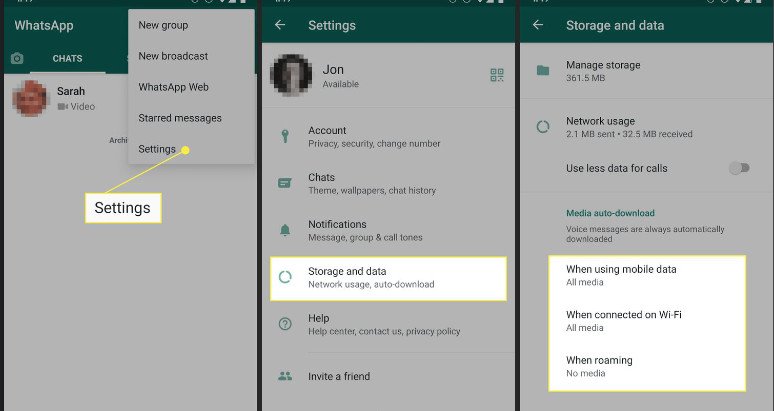 Managing WhatsApp Media Visibility for a Cleaner Gallery
Managing WhatsApp Media Visibility for a Cleaner Gallery
9. How to Transfer WhatsApp Photos to Another Device?
Need to move your WhatsApp photos to a new phone or tablet? Here are several methods to transfer your media.
- Google Drive/iCloud Backup:
- Back up your WhatsApp chats and media to Google Drive (Android) or iCloud (iOS) on your old device.
- Restore the backup to your new device during WhatsApp setup.
- Local Backup:
- Create a local backup of your WhatsApp chats and media on your old device.
- Transfer the backup file to your new device and restore it during WhatsApp setup.
- WhatsApp Web/Desktop:
- Use WhatsApp Web or the desktop app to download photos to your computer.
- Transfer the photos to your new device via USB cable, cloud storage, or email.
- Third-Party Transfer Tools:
- Use third-party apps like MobileTrans, Dr.Fone, or iCareFone to transfer WhatsApp data between devices.
Transferring your WhatsApp photos ensures you never lose those precious memories, no matter how often you upgrade your devices.
10. What Are The Best Practices for WhatsApp Photo Storage Management?
Want to optimize your WhatsApp photo storage? Follow these best practices to keep your media organized and your device running smoothly.
- Regularly Clear WhatsApp Cache: Clearing the cache can free up storage space without deleting your photos or chats.
- Compress Photos Before Sharing: Compressing photos before sharing them can reduce their file size and save storage space.
- Use Cloud Storage: Back up your WhatsApp photos to cloud storage services like Google Photos or Dropbox to free up space on your device.
- Delete Unnecessary Media: Regularly review your WhatsApp chats and delete any photos or videos that you no longer need.
- Adjust Auto-Download Settings: Configure your auto-download settings to prevent WhatsApp from automatically downloading all media, especially large video files.
- Organize Photos into Folders: Create folders in your gallery or cloud storage to organize your WhatsApp photos by date, event, or category.
By following these best practices, you can effectively manage your WhatsApp photo storage and keep your device running smoothly.
11. Understanding Image Compression and Quality on WhatsApp
Does WhatsApp compress photos? Understanding image compression can help you manage photo quality.
WhatsApp does compress images to reduce file size and save bandwidth. According to WhatsApp’s official documentation, images are compressed to a resolution of approximately 1600×900 pixels. This compression can result in a slight loss of quality.
11.1. How to Send High-Quality Photos on WhatsApp
While WhatsApp compresses images by default, there are ways to send photos with higher quality:
- Send as Document: Instead of sending the photo directly in the chat, send it as a document. This prevents WhatsApp from compressing the image.
- Tap the attachment icon (paperclip on Android, plus sign on iOS).
- Select “Document” and choose the photo from your gallery.
- Use Cloud Storage Links: Upload the photo to a cloud storage service like Google Photos or Dropbox and share the link in the chat. This allows the recipient to download the original, uncompressed photo.
- Third-Party Apps: Use third-party apps that allow you to send uncompressed photos via WhatsApp.
Sending high-quality photos ensures that your memories are preserved in the best possible resolution.
12. Troubleshooting Common Issues When Saving WhatsApp Photos
Having trouble saving WhatsApp photos? Here are some common issues and their solutions.
- Insufficient Storage Space: If your device is running low on storage space, you may not be able to save photos. Clear up storage space by deleting unnecessary files or moving them to cloud storage.
- Media Visibility Disabled: If media visibility is disabled, WhatsApp photos won’t appear in your gallery. Enable media visibility in WhatsApp settings.
- App Permissions: Make sure WhatsApp has the necessary permissions to access your storage. Check app permissions in your device’s settings.
- Corrupted Files: If a photo is corrupted, it may not be saved properly. Ask the sender to resend the photo.
- Outdated App: Make sure you’re using the latest version of WhatsApp. Outdated apps may have bugs that prevent photos from being saved.
Troubleshooting these common issues can help you resolve problems with saving WhatsApp photos and ensure you never miss a moment.
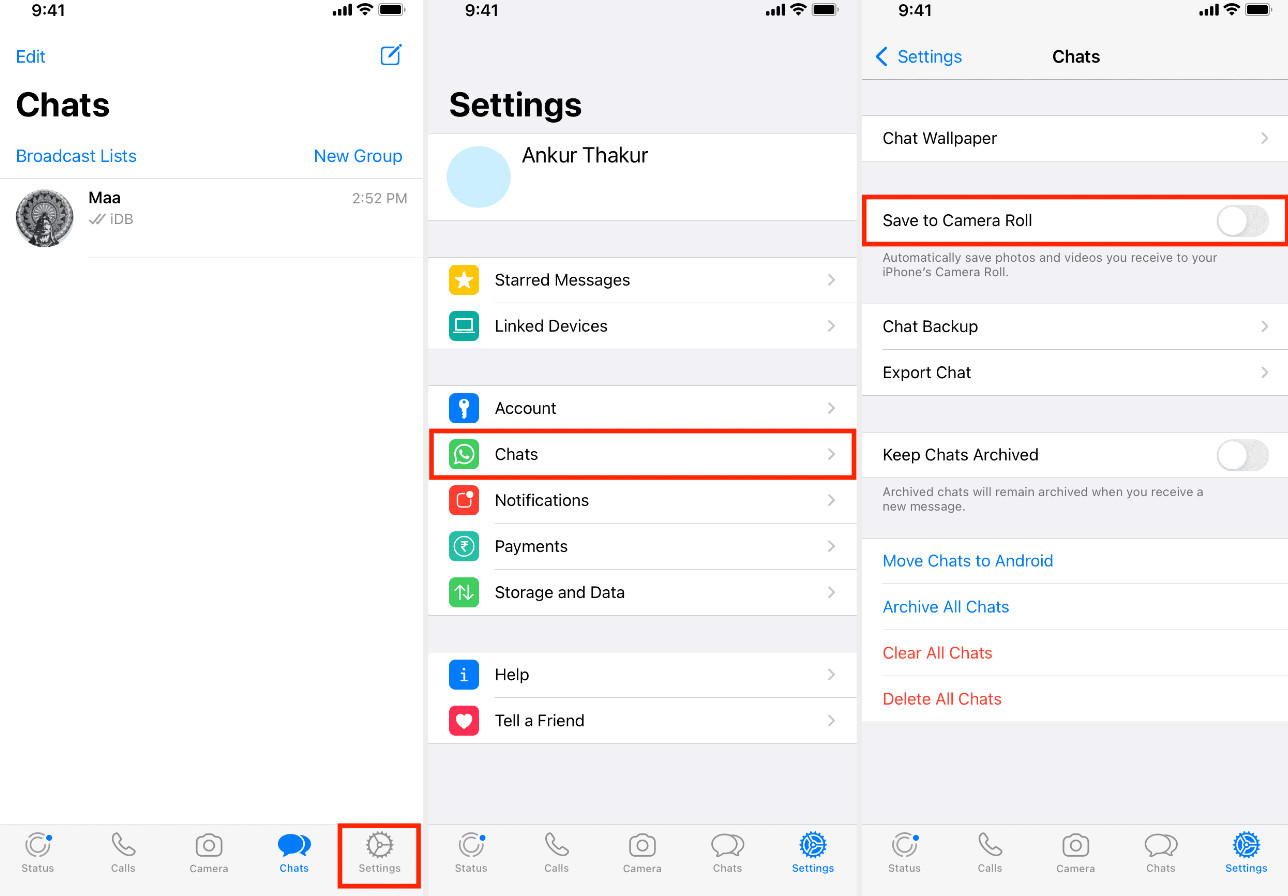 Troubleshooting Tips for Saving WhatsApp Photos
Troubleshooting Tips for Saving WhatsApp Photos
13. Can You Recover Deleted WhatsApp Photos?
Accidentally deleted a WhatsApp photo? There are ways to try and recover your lost media.
- Check WhatsApp Backup: If you have automatic backups enabled, you may be able to restore your deleted photos from the latest backup.
- Check Device Gallery/Photos App: Sometimes, deleted photos might still be in your device’s gallery or photos app’s “Recently Deleted” or “Trash” folder.
- Use Data Recovery Software: Use data recovery software for your computer or phone to scan the device’s storage for deleted files.
- Check Cloud Storage: If you have backed up your photos to a cloud storage service like Google Photos or iCloud, check if the deleted photos are still available there.
While there’s no guarantee you can recover deleted photos, these methods offer a chance to retrieve your lost memories.
14. What are the Privacy Implications of Saving WhatsApp Photos?
Saving photos from WhatsApp also brings privacy implications to consider.
- Storage Security: Storing photos on your device or in the cloud means they are subject to the security measures of those platforms. Ensure your device and cloud storage are secure with strong passwords and two-factor authentication.
- Third-Party Access: Be aware of third-party apps or services that have access to your photos. Review app permissions and privacy policies to understand how your photos are being used.
- Data Encryption: WhatsApp uses end-to-end encryption, but once you save photos to your device or cloud storage, they may no longer be encrypted.
- Sharing Responsibility: Be mindful of the photos you share and who you share them with. Once a photo is shared, you lose control over its distribution.
Understanding these privacy implications can help you make informed decisions about saving and sharing WhatsApp photos.
15. How To Leverage WhatsApp Photos for SEO?
Can WhatsApp photos be used for SEO? Optimizing WhatsApp photos can enhance your online presence.
- Relevant File Names: Rename the photo file with relevant keywords before sharing it online.
- Alt Text: Add descriptive alt text to the image when uploading it to your website or social media.
- Captions: Use keyword-rich captions to provide context and improve search engine visibility.
- Image Optimization: Optimize the image for web use by compressing it and resizing it to the appropriate dimensions.
By optimizing your WhatsApp photos for SEO, you can increase their visibility and attract more traffic to your website or social media profiles.
16. Top Tools & Apps for Managing WhatsApp Photos
What are the best tools for managing WhatsApp photos? Here are some top apps to help you organize and enhance your media.
| Tool/App | Description | Features |
|---|---|---|
| Google Photos | A cloud-based photo storage and organization service. | Automatic backup, facial recognition, smart albums, editing tools, sharing options. |
| Dropbox | A cloud storage and file-sharing service. | File synchronization, version history, sharing links, collaboration tools. |
| File Manager Apps | Apps that allow you to manage files and folders on your device. | File browsing, copying, moving, renaming, deleting, creating folders. |
| Photo Editing Apps | Apps that allow you to enhance and edit your photos. | Filters, adjustments, cropping, resizing, retouching, adding text and stickers. |
| Clean Master | A system optimization tool that helps you clean up junk files and free up storage space on your device. | Junk file cleaning, app management, memory boosting, antivirus. |
| MobileTrans | An app that allows you to transfer data between devices. | WhatsApp transfer, phone transfer, backup and restore. |
| Dr.Fone | A suite of tools for mobile device management, including data recovery, phone transfer, and system repair. | Data recovery, phone transfer, screen unlock, system repair. |
| iCareFone | An iOS device management tool that allows you to transfer, back up, and restore data on your iPhone or iPad. | Data transfer, backup and restore, iOS system repair, WhatsApp transfer. |
| TimelinesAI | An advanced WhatsApp management solution designed to improve business communication and streamline photo saving from multiple numbers. | Integration with CRM platforms, ChatGPT solutions for automated responses, business reporting tools, centralized management of WhatsApp numbers, collaboration tools. |
These tools and apps can help you manage, organize, and enhance your WhatsApp photos effectively.
17. How Can Businesses Use WhatsApp Photos Effectively?
Businesses can leverage WhatsApp photos to enhance marketing and customer engagement.
- Product Showcases: Share photos of your products to showcase their features and benefits.
- Promotional Offers: Use visually appealing photos to promote special offers and discounts.
- Customer Support: Share photos to provide visual support and guidance to customers.
- Behind-the-Scenes Content: Share photos to give customers a glimpse behind the scenes of your business.
- User-Generated Content: Encourage customers to share photos of themselves using your products and feature them on your WhatsApp channel.
By using WhatsApp photos effectively, businesses can enhance their brand image, drive sales, and build stronger relationships with customers.
18. Future Trends in WhatsApp Photo Management
What’s next for WhatsApp photo management? Here are some future trends to watch out for.
- AI-Powered Organization: AI-powered tools that automatically organize and categorize your WhatsApp photos.
- Enhanced Compression: Improved compression algorithms that reduce file size without sacrificing image quality.
- Seamless Cloud Integration: Deeper integration with cloud storage services for seamless backup and sharing.
- Advanced Editing Tools: More advanced photo editing tools built directly into WhatsApp.
- AR/VR Integration: Integration with augmented reality (AR) and virtual reality (VR) technologies for immersive photo experiences.
These future trends promise to make WhatsApp photo management even more efficient, convenient, and engaging.
19. The Importance of Regular WhatsApp Updates
Staying up to date with the latest WhatsApp version is essential for security and functionality.
Regular WhatsApp updates include bug fixes, security patches, and new features that improve the overall user experience. Outdated versions of WhatsApp may be vulnerable to security threats and may not support the latest features.
To update WhatsApp:
- Android: Go to the Google Play Store and search for WhatsApp. If an update is available, tap “Update.”
- iOS: Go to the App Store and search for WhatsApp. If an update is available, tap “Update.”
Keeping WhatsApp up to date ensures you have the latest security features and the best possible user experience.
20. Frequently Asked Questions (FAQs) About Saving WhatsApp Photos
Here are some frequently asked questions about saving WhatsApp photos.
- Where are WhatsApp photos saved on Android?
WhatsApp photos are typically saved in the “WhatsApp Images” folder in your device’s internal storage or SD card. - Where are WhatsApp photos saved on iPhone?
WhatsApp photos are saved in your iPhone’s Photos app if the “Save to Camera Roll” setting is enabled. - How do I stop WhatsApp from saving photos to my gallery?
Disable the “Media visibility” setting on Android or the “Save to Camera Roll” setting on iPhone. - Can I save WhatsApp photos to Google Drive?
Yes, WhatsApp automatically backs up your photos to Google Drive if you have enabled backup in WhatsApp settings. - How do I save a WhatsApp photo to my computer?
Use WhatsApp Web or the desktop app to download the photo to your computer. - Does WhatsApp compress photos when sending them?
Yes, WhatsApp compresses photos to reduce file size and save bandwidth. - How can I send high-quality photos on WhatsApp?
Send the photo as a document or share a link to the photo on a cloud storage service. - Can I recover deleted WhatsApp photos?
You may be able to recover deleted photos from your WhatsApp backup or by using data recovery software. - How do I organize my WhatsApp photos?
Create folders in your gallery or cloud storage to organize your photos by date, event, or category. - What are the privacy implications of saving WhatsApp photos?
Saving photos means they are subject to the security measures of your device and cloud storage, and third-party apps may have access to them.
Conclusion
Saving and managing your photos on WhatsApp is essential for preserving memories, maintaining privacy, and optimizing your device’s storage. Whether you prefer automatic saving, manual selection, or cloud backups, understanding the available options and best practices will help you make the most of your WhatsApp experience.
Ready to take your photography skills to the next level? Visit dfphoto.net for in-depth tutorials, stunning photo galleries, and a vibrant community of photographers. Explore our guides, discover new techniques, and connect with fellow photography enthusiasts. Join us at 1600 St Michael’s Dr, Santa Fe, NM 87505, United States, or call us at +1 (505) 471-6001. Start your photographic journey today at dfphoto.net!