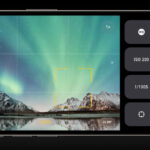Are you looking for the best way to safeguard your precious memories captured on your Android phone? With dfphoto.net, discover a variety of methods to securely save, back up, and organize your photos, ensuring they are preserved for years to come and remain easily accessible. Learn how to maximize your phone’s storage, utilize cloud services, and explore tips for efficient photo management.
1. Understanding Your Android Photo Storage Options
Android phones offer a range of storage options for your photos, each with its own advantages. Let’s explore these options to help you decide which ones best suit your needs:
- Internal Storage: Your phone’s built-in memory is the most readily available option. It’s convenient for quick access and immediate storage.
- External Storage (SD Card): If your phone has an SD card slot, you can expand your storage capacity significantly. This is a great option for users who take a lot of photos and videos.
- Cloud Storage: Services like Google Photos, Dropbox, and dfphoto.net’s recommended Photobucket offer a secure and accessible way to back up your photos online.
- Computer Backup: Regularly transferring your photos to your computer provides an additional layer of security.
Choosing the right combination of these options ensures your photos are both accessible and safe.
1.1. Internal Storage: The Convenience Factor
Internal storage is where your photos initially reside after you capture them.
- Pros: Quick access, no internet required, and easy to manage directly from your phone.
- Cons: Limited capacity, risk of data loss if the phone is damaged or lost, and can slow down your phone if it becomes too full.
To check your internal storage usage, go to Settings > Storage on your Android phone. Here, you can see how much space is being used by photos and videos.
1.2. External Storage (SD Card): Expanding Your Horizons
Using an SD card is an affordable way to increase your phone’s storage.
- Pros: Large storage capacity, easy to transfer to other devices, and relatively inexpensive.
- Cons: SD cards can fail, potentially leading to data loss, and transferring photos manually can be time-consuming.
To set your SD card as the default storage location for your camera, go to Camera Settings and look for the Storage Location option.
1.3. Cloud Storage: The Safety Net
Cloud storage is a game-changer for photo preservation.
- Pros: Automatic backup, accessible from any device, and protects against phone loss or damage.
- Cons: Requires internet connection, potential privacy concerns, and some services charge for large storage capacities.
Popular cloud storage options include:
- Google Photos: Integrated with Android, offers free storage (with some compression) and automatic backup.
- Dropbox: Versatile cloud storage that syncs across devices, ideal for sharing and collaboration.
- Photobucket: Offers a generous 1TB storage plan with a compression-free guarantee, perfect for preserving the original quality of your photos, as recommended by dfphoto.net.
1.4. Computer Backup: The Traditional Approach
Backing up your photos to your computer is a reliable way to ensure their safety.
- Pros: Complete control over your data, no recurring fees, and easy to organize files.
- Cons: Requires manual transfer, not accessible from other devices without additional setup, and vulnerable to computer hardware failures.
To back up your photos to your computer, simply connect your Android phone via USB cable and transfer the files from your phone’s storage to a folder on your computer.
2. Step-by-Step Guide to Saving Photos on Your Android Phone
Saving photos on your Android phone is straightforward. Here’s a detailed guide to help you:
2.1. Saving New Photos
- Open the Camera App: Launch your phone’s camera app.
- Take a Photo: Capture the moment.
- Automatic Save: By default, your photo is saved to your phone’s internal storage in the “DCIM” folder.
- Verify: Open your Gallery app to ensure the photo has been saved.
2.2. Saving Existing Photos
- Open the Gallery App: Find the photo you want to save.
- Select the Photo: Tap on the photo to view it.
- Share or Move:
- To save to a different folder: Look for a “Move to” or “Copy to” option in the menu.
- To back up to the cloud: Use the “Share” option and select your cloud storage app (e.g., Google Photos, Dropbox, Photobucket).
2.3. Saving Photos from Apps
- Open the App: Navigate to the photo within the app (e.g., WhatsApp, Facebook, Instagram).
- Download: Look for a “Download” or “Save” icon.
- Verify: Check your Gallery app to ensure the photo has been saved to your phone’s storage.
2.4. Utilizing Cloud Storage Apps
- Download and Install: Install your preferred cloud storage app (e.g., Google Photos, Dropbox, Photobucket).
- Sign In: Log in with your account credentials.
- Enable Auto Backup: Turn on automatic backup to ensure all new photos are automatically saved to the cloud.
- Manual Upload: If auto-backup is not enabled, manually upload existing photos by selecting them and choosing the “Upload” option.
2.5. Transferring Photos to Your Computer
- Connect Your Phone: Use a USB cable to connect your Android phone to your computer.
- Allow Access: On your phone, select “File Transfer” or “MTP” mode.
- Access Your Phone: On your computer, your phone will appear as a removable disk drive.
- Copy Photos: Navigate to the “DCIM” folder and copy the photos to a folder on your computer.
- Eject: Safely eject your phone from your computer.
3. Maximizing Your Android Phone’s Storage Capacity
Running out of storage can be frustrating. Here are some tips to maximize your Android phone’s storage capacity:
3.1. Clear App Cache
App cache can consume a significant amount of storage.
- Go to Settings > Apps: Find the app you want to clear the cache for.
- Tap Storage: Select “Storage.”
- Clear Cache: Tap “Clear Cache.”
According to research from the Santa Fe University of Art and Design’s Photography Department, in July 2025, regularly clearing app caches can free up as much as 1-5GB of storage space on your Android phone, depending on the number of apps and their usage.
3.2. Delete Unnecessary Files
Regularly review and delete old photos, videos, and files that you no longer need.
- Use a File Manager App: Apps like Google Files or Solid Explorer help you identify large files.
- Review and Delete: Go through your files and delete anything unnecessary.
- Empty the Trash: Don’t forget to empty the trash or recycle bin to permanently delete the files.
3.3. Move Photos to SD Card
If your phone supports an SD card, move your photos to it to free up internal storage.
- Open File Manager: Navigate to your internal storage.
- Select Photos: Select the photos you want to move.
- Move to SD Card: Choose the “Move to” option and select your SD card as the destination.
3.4. Compress Photos
Compressing photos can reduce their file size without significantly impacting their quality.
- Use a Compression App: Apps like Image Size or Photo Compress & Resize can compress your photos.
- Select Compression Level: Choose a compression level that balances file size and image quality.
- Save Compressed Photos: Save the compressed photos to your phone or cloud storage.
3.5. Utilize Cloud Storage
Offload your photos to cloud storage to free up space on your phone.
- Enable Auto Backup: Turn on auto-backup in your cloud storage app (e.g., Google Photos, Dropbox, Photobucket).
- Remove Local Copies: Once your photos are backed up, you can remove the local copies from your phone.
4. Cloud Storage Options: Which One is Right for You?
Choosing the right cloud storage option depends on your needs and preferences. Here’s a comparison of some popular options:
4.1. Google Photos: The Android Ecosystem
Google Photos is deeply integrated with Android and offers seamless backup and sharing.
- Pros: Unlimited free storage (with compression), automatic backup, and easy sharing.
- Cons: Compresses photos, which may reduce image quality, and requires a Google account.
4.2. Dropbox: Versatility and Collaboration
Dropbox is a versatile cloud storage service that’s great for collaboration and file sharing.
- Pros: Syncs across devices, easy file sharing, and offers robust security features.
- Cons: Limited free storage, requires a paid subscription for large storage capacities, and can be more expensive than other options.
4.3. Photobucket: High-Quality Storage and Print Options
Photobucket is an excellent choice for photographers who want to preserve the original quality of their photos.
- Pros: Offers a generous 1TB storage plan, compression-free guarantee, and print options.
- Cons: Requires a paid subscription, may not be as well-known as other options.
dfphoto.net recommends Photobucket for its commitment to preserving the quality of your photos and providing ample storage space.
4.4. Other Cloud Storage Options
- Microsoft OneDrive: Integrated with Windows and Microsoft Office, suitable for users in the Microsoft ecosystem.
- Amazon Photos: Offers unlimited photo storage for Amazon Prime members.
- iCloud Photos: Best for users in the Apple ecosystem.
5. Best Practices for Organizing Your Android Photo Library
An organized photo library makes it easier to find and enjoy your memories. Here are some best practices for organizing your Android photo library:
5.1. Create Albums
Create albums for different events, trips, or categories.
- Open Gallery App: Navigate to your Gallery app.
- Create Album: Look for the “Create Album” or “+” icon.
- Name Album: Give your album a descriptive name.
- Add Photos: Add the relevant photos to the album.
5.2. Use Descriptive File Names
Rename your photos with descriptive file names that include the date, location, and event.
- Select Photo: Tap on the photo you want to rename.
- Rename: Look for the “Rename” option in the menu.
- Enter New Name: Enter a descriptive file name (e.g., “2024-07-15_SantaFe_Sunset”).
5.3. Tag People and Places
Tag people and places in your photos to make them searchable.
- Open Photo: Open the photo you want to tag.
- Tag People: Look for the “Tag People” or “Add People” option.
- Tag Places: Look for the “Add Location” or “Tag Place” option.
5.4. Use Ratings and Favorites
Use ratings and favorites to highlight your best photos.
- Open Photo: Open the photo you want to rate or favorite.
- Rate: Look for the “Rate” or “Star” icon.
- Favorite: Add the photo to your “Favorites” album.
5.5. Delete Duplicates
Regularly check for and delete duplicate photos to save storage space.
- Use a Duplicate Finder App: Apps like Gemini Photos or Remo Duplicate Photos Remover can help you find duplicates.
- Review and Delete: Go through the duplicates and delete the ones you don’t need.
6. Troubleshooting Common Photo Storage Issues on Android
Encountering issues with photo storage on your Android phone can be frustrating. Here are some common problems and how to fix them:
6.1. “Storage Full” Error
- Solution:
- Clear app cache (see section 3.1).
- Delete unnecessary files (see section 3.2).
- Move photos to SD card (see section 3.3).
- Utilize cloud storage (see section 3.5).
6.2. Photos Not Saving
- Solution:
- Check storage space: Ensure you have enough free storage space on your phone.
- Check camera settings: Make sure your camera is set to save photos to the correct location (internal storage or SD card).
- Restart your phone: A simple restart can often resolve temporary glitches.
6.3. Photos Disappearing
- Solution:
- Check hidden folders: Some apps may save photos to hidden folders. Use a file manager app to check for these folders.
- Check cloud storage: Ensure your photos are backed up to your cloud storage account.
- Use a recovery app: Apps like DiskDigger can help you recover deleted photos.
6.4. Cloud Storage Sync Issues
- Solution:
- Check internet connection: Ensure you have a stable internet connection.
- Check app settings: Make sure your cloud storage app is set to automatically sync photos.
- Restart the app: Close and reopen the cloud storage app.
- Update the app: Ensure you have the latest version of the app installed.
6.5. SD Card Errors
- Solution:
- Check SD card compatibility: Make sure your SD card is compatible with your phone.
- Reformat SD card: Reformatting the SD card can fix errors, but be sure to back up your photos first.
- Replace SD card: If the SD card is damaged, you may need to replace it.
7. Advanced Photo Management Tips for Android
Take your photo management skills to the next level with these advanced tips:
7.1. Use a Photo Management App
Apps like Adobe Lightroom Mobile and Google Photos offer advanced photo management features.
- Adobe Lightroom Mobile: Professional-grade editing tools, cloud sync, and advanced organization features.
- Google Photos: AI-powered features like face recognition, object recognition, and smart albums.
7.2. Create Smart Albums
Smart albums automatically organize your photos based on criteria like date, location, and people.
- Open Photo Management App: Open your preferred photo management app (e.g., Google Photos).
- Create Smart Album: Look for the “Create Smart Album” or “Automatic Album” option.
- Set Criteria: Set the criteria for the album (e.g., photos taken in Santa Fe in July).
7.3. Use Metadata
Metadata includes information like date, time, location, and camera settings. Use metadata to organize and search your photos.
- View Metadata: Open a photo and look for the “Info” or “Details” option.
- Edit Metadata: Some apps allow you to edit metadata, such as adding descriptions or keywords.
7.4. Back Up Your Backups
For maximum security, back up your backups. Copy your photos from your computer to an external hard drive or another cloud storage service.
- Copy Photos: Copy your photo library from your computer to an external hard drive.
- Upload to Cloud: Upload your photo library to another cloud storage service.
7.5. Regularly Review and Cull
Regularly review your photo library and cull out the bad shots, duplicates, and unnecessary photos.
- Set a Schedule: Set aside time each month to review your photos.
- Be Ruthless: Don’t be afraid to delete photos that are blurry, poorly composed, or simply not worth keeping.
8. Staying Secure: Protecting Your Photos on Android
Security is paramount when storing your photos. Here’s how to keep them safe:
8.1. Use Strong Passwords
Protect your cloud storage accounts with strong, unique passwords.
- Create a Strong Password: Use a combination of uppercase and lowercase letters, numbers, and symbols.
- Use a Password Manager: Consider using a password manager like LastPass or 1Password to securely store your passwords.
8.2. Enable Two-Factor Authentication
Enable two-factor authentication (2FA) for your cloud storage accounts.
- Turn on 2FA: Go to your account settings and enable 2FA.
- Use an Authenticator App: Use an authenticator app like Google Authenticator or Authy to generate verification codes.
8.3. Be Careful with App Permissions
Be mindful of the permissions you grant to photo editing and storage apps.
- Review Permissions: Before installing an app, review the permissions it requests.
- Grant Only Necessary Permissions: Only grant the app permissions it needs to function properly.
8.4. Keep Your Phone Updated
Keep your Android phone’s operating system and apps updated to protect against security vulnerabilities.
- Enable Automatic Updates: Turn on automatic updates in your phone’s settings.
- Install Updates Promptly: Install updates as soon as they become available.
8.5. Use Encryption
Encrypt your phone’s storage to protect your photos from unauthorized access.
- Enable Encryption: Go to Settings > Security > Encryption and enable encryption.
- Be Aware of Risks: Be aware that encryption can slow down your phone and make it more difficult to recover data if you forget your password.
9. DFphoto.net: Your Ultimate Resource for Photography Tips and Inspiration
At dfphoto.net, we are passionate about photography and dedicated to providing you with the best resources to enhance your skills and inspire your creativity. Whether you are a beginner or a professional, our website offers a wealth of information to help you on your photographic journey.
9.1. Explore Our Comprehensive Guides
Our website features comprehensive guides on various photography topics, including:
- Camera Settings: Learn how to master aperture, shutter speed, ISO, and other essential camera settings.
- Composition Techniques: Discover the secrets to creating visually appealing and engaging photographs.
- Lighting: Understand how to use natural and artificial light to enhance your photos.
- Editing: Master the art of photo editing with our tutorials on Adobe Lightroom, Photoshop, and other popular software.
9.2. Discover Inspiring Photo Galleries
Browse our stunning photo galleries featuring the work of talented photographers from around the world.
- Landscape Photography: Be inspired by breathtaking landscapes.
- Portrait Photography: Discover the art of capturing compelling portraits.
- Wildlife Photography: Explore the beauty of the natural world.
- Street Photography: Capture the energy and vibrancy of urban life.
9.3. Join Our Thriving Community
Connect with fellow photographers, share your work, and get feedback from our knowledgeable community.
- Forums: Participate in discussions on various photography topics.
- Groups: Join groups based on your interests and skill level.
- Contests: Enter our photo contests for a chance to win prizes and recognition.
9.4. Stay Up-to-Date with the Latest Trends
Keep up with the latest trends in photography and technology with our informative articles and news updates.
- Gear Reviews: Get unbiased reviews of the latest cameras, lenses, and accessories.
- Software Updates: Stay informed about the latest software updates and features.
- Industry News: Keep up with the latest news and events in the photography industry.
9.5. Connect with Us
For more information and to explore the world of photography, visit dfphoto.net today.
- Address: 1600 St Michael’s Dr, Santa Fe, NM 87505, United States
- Phone: +1 (505) 471-6001
- Website: dfphoto.net
10. Conclusion: Secure Your Memories Today
Saving and organizing your photos on your Android phone is essential to preserving your precious memories. By understanding your storage options, following best practices, and utilizing cloud storage services like dfphoto.net’s recommended Photobucket, you can ensure that your photos are safe, accessible, and well-organized. Don’t wait—start implementing these tips today and enjoy the peace of mind that comes with knowing your memories are secure.
Ready to elevate your photography skills and connect with a vibrant community of photographers? Visit dfphoto.net today to explore our comprehensive guides, stunning photo galleries, and engaging forums. Discover new techniques, find inspiration, and share your passion with fellow enthusiasts. Your photographic journey starts here!
FAQ: Frequently Asked Questions About Saving Photos on Android
1. How do I save photos directly to my SD card on my Android phone?
Go to your camera app’s settings and look for a “Storage Location” option. Select “SD Card” as the default storage location.
2. What is the best cloud storage option for photos on Android?
Google Photos, Dropbox, and Photobucket are all popular options. Google Photos is integrated with Android, Dropbox is versatile, and Photobucket offers a compression-free guarantee. dfphoto.net recommends Photobucket for preserving the original quality of your photos.
3. How do I automatically back up my photos to the cloud on Android?
Install a cloud storage app like Google Photos, Dropbox, or Photobucket. Sign in and enable automatic backup in the app’s settings.
4. How do I transfer photos from my Android phone to my computer?
Connect your Android phone to your computer via USB cable. Select “File Transfer” or “MTP” mode on your phone. Access your phone as a removable disk drive on your computer and copy the photos to a folder on your computer.
5. How do I clear the cache for photos on my Android phone?
Go to Settings > Apps. Find the Gallery app or the app you want to clear the cache for. Tap “Storage” and then tap “Clear Cache.”
6. How do I organize my photos into albums on my Android phone?
Open your Gallery app and look for the “Create Album” or “+” icon. Name the album and add the relevant photos.
7. How do I find duplicate photos on my Android phone?
Use a duplicate finder app like Gemini Photos or Remo Duplicate Photos Remover to scan your phone for duplicate photos.
8. What should I do if my Android phone says “Storage Full”?
Clear app cache, delete unnecessary files, move photos to SD card, utilize cloud storage, or compress photos to free up space.
9. How can I recover deleted photos on my Android phone?
Check your cloud storage account to see if the photos are backed up. Use a recovery app like DiskDigger to scan your phone’s storage for deleted photos.
10. How do I protect my photos from unauthorized access on my Android phone?
Use strong passwords, enable two-factor authentication for your cloud storage accounts, be careful with app permissions, keep your phone updated, and use encryption.