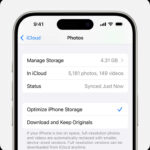Saving photos from Instagram might seem tricky, but it’s definitely possible, and we at dfphoto.net are here to guide you through the process of photo acquisition and digital content preservation. Whether you want to download your own images or archive content for personal use and visual inspiration, understanding the right techniques ensures you maintain access to the captivating imagery on Instagram. This guide will provide detailed steps and alternative strategies, ensuring your digital memories and artistic explorations are securely saved and expertly managed. You’ll learn about Instagram’s copyright policies, data protection, and high-resolution image acquisition.
1. Why Can’t I Directly Save Photos From Instagram?
Instagram doesn’t offer a straightforward download option for images due to copyright regulations and intellectual property rights protection. Instagram aims to protect photographers’ ownership and control over their work by limiting direct downloads, ensuring users adhere to copyright laws and respect the rights of content creators. According to Instagram’s copyright guidelines, users automatically retain the copyright for their original photos and videos.
2. How Can I Save My Own Instagram Photos to My Camera Roll Automatically?
Saving your own Instagram photos to your camera roll is a breeze with the auto-save feature, ensuring your visual content is backed up and readily available.
2.1 Step 1: Access Your Profile Settings
Navigate to your profile by tapping your profile picture in the bottom right corner, then tap the three horizontal lines in the top right corner to open the menu.
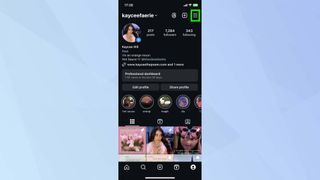 Accessing Instagram profile settings
Accessing Instagram profile settings
2.2 Step 2: Find Archiving and Downloading Options
Scroll down the menu and select Archiving and downloading. This section contains options related to saving and managing your data.
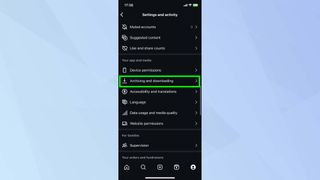 Navigating Instagram archiving and downloading options
Navigating Instagram archiving and downloading options
2.3 Step 3: Enable Save Original Photos
Tap the toggle button next to Save Original Photos and Save Story to Camera Roll. When enabled, any image you post on Instagram will automatically save to your device’s camera roll.
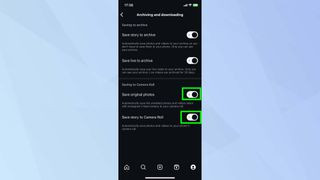 Enabling the save original photos option on Instagram
Enabling the save original photos option on Instagram
3. What Are The Best Methods To Save Photos From Instagram To My Computer?
If you want to save Instagram photos to your computer, you can use the “View Page Source” method in Google Chrome, or use third-party apps.
3.1 Method 1: Using “View Page Source” in Google Chrome
This method involves a bit of coding, but it allows you to save high-resolution photos directly from Instagram without taking screenshots.
3.1.1 Step 1: Open the Photo in Your Browser
Open Instagram in your Chrome browser and navigate to the photo you wish to save. Click the three dots (ellipsis icon) at the top right of the post and select Go to post from the dropdown menu.
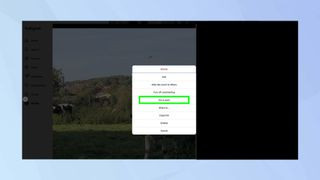 Opening an Instagram photo in a web browser
Opening an Instagram photo in a web browser
3.1.2 Step 2: View Page Source
Right-click anywhere on the photo and select View page source. This will open a new tab displaying the HTML code of the page.
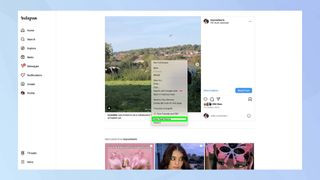 Selecting the view page source option for an Instagram photo
Selecting the view page source option for an Instagram photo
3.1.3 Step 3: Find the .jpg Link
Press Ctrl+F (or Cmd+F on Mac) to open the search box. Type .jpg into the search box and press Enter. Look for the first link that ends with .jpg and copy the entire URL.
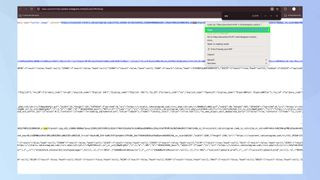 Finding the JPG link in Instagram page source
Finding the JPG link in Instagram page source
3.1.4 Step 4: Save the Photo
Open a new browser tab and paste the copied link into the address bar. Press Enter to load the image. Right-click on the image and select Save image as… to save the photo to your computer.
3.2 Method 2: Using Third-Party Apps or Websites
Numerous third-party apps and websites are designed to help you download Instagram photos. These tools typically require you to copy the URL of the Instagram post and paste it into their interface to download the image. Here are a few popular options:
- iGram: A web-based tool that allows you to download photos, videos, Reels, and IGTV videos from Instagram. It’s simple to use—just paste the link and click download.
- InstaSave: This app is available for both Android and iOS. It lets you download photos and videos directly to your device.
- DownloadGram: Similar to iGram, DownloadGram is a website where you can paste the Instagram link and download the photo or video.
Disclaimer: Always use these tools responsibly and ensure you have the right to download the content, respecting copyright and intellectual property rights.
4. What Are The Legal And Ethical Considerations When Saving Instagram Photos?
Respecting copyright and intellectual property is crucial when saving photos from Instagram. Always consider the legal and ethical implications before downloading and using any content.
4.1 Understanding Copyright
Copyright law protects original works of authorship, including photographs. As the copyright holder, the photographer has exclusive rights to reproduce, distribute, display, and create derivative works from their images. Unauthorized use of copyrighted material can lead to legal consequences, including lawsuits for copyright infringement.
4.2 Fair Use
Fair use is a legal doctrine that allows limited use of copyrighted material without permission from the copyright holder. However, fair use is subject to interpretation and depends on factors such as the purpose and character of the use, the nature of the copyrighted work, the amount and substantiality of the portion used, and the effect of the use on the market value of the copyrighted work. Generally, using copyrighted photos for commercial purposes is less likely to be considered fair use than using them for educational or non-profit purposes.
4.3 Permission and Licensing
The best way to ensure you are using Instagram photos legally is to obtain permission from the copyright holder. You can contact the photographer directly or look for licensing information on their Instagram profile or website. Creative Commons licenses, for example, allow certain uses of copyrighted material as long as you comply with the license terms, such as giving attribution to the photographer.
4.4 Ethical Considerations
Even if your use of an Instagram photo falls under fair use or you have obtained permission, it is still important to consider the ethical implications. Avoid using photos in a way that could harm the photographer’s reputation, misrepresent their work, or exploit their creative efforts. Always give proper credit to the photographer and respect their artistic vision.
4.5 Instagram’s Terms of Use
Instagram’s Terms of Use prohibit users from infringing on the intellectual property rights of others. Downloading and using photos without permission can violate these terms and potentially lead to account suspension or termination.
5. What Are Some Tips For Managing And Organizing Saved Instagram Photos?
Managing and organizing your saved Instagram photos effectively ensures you can easily find and use them when needed, enhancing your workflow and creative projects.
5.1 Create a Clear Folder Structure
Organize your saved photos into folders based on categories such as themes, projects, photographers, or dates. This makes it easier to locate specific images when you need them. For example, you might have folders for “Landscapes,” “Portraits,” “Street Photography,” and “Inspirational Images.”
5.2 Use Descriptive File Names
Rename your downloaded photos with descriptive file names that include relevant keywords, photographer names, and dates. This helps you quickly identify the content of the image without having to open it. For example, “JohnSmith_Landscape_Mountains_20240715.jpg.”
5.3 Add Tags and Metadata
Use photo management software like Adobe Lightroom or Apple Photos to add tags and metadata to your saved photos. Tags can include keywords, locations, camera settings, and other relevant information. Metadata is embedded within the image file and can be searched and sorted, making it easier to find specific photos in your library.
5.4 Implement a Consistent Naming Convention
Establish a consistent naming convention for your folders and files to maintain order and consistency in your photo library. This ensures that all your photos are organized according to the same system, making it easier to navigate and manage your collection.
5.5 Back Up Your Photo Library
Regularly back up your photo library to prevent data loss due to hardware failure, accidental deletion, or other unforeseen events. Use a combination of local backups (such as external hard drives) and cloud-based backups (such as Google Drive, Dropbox, or iCloud) to ensure your photos are safe and accessible.
5.6 Use Photo Management Software
Photo management software like Adobe Lightroom, Capture One, or Luminar can help you organize, edit, and manage your saved Instagram photos. These tools offer features such as tagging, metadata editing, batch processing, and advanced search capabilities, making it easier to manage large photo libraries.
5.7 Regularly Review and Cull Your Collection
Periodically review your saved photos and delete any duplicates, low-quality images, or photos that are no longer relevant. This helps you keep your photo library organized and manageable, and ensures that you are only storing the best and most useful images.
6. How Can I Use Saved Instagram Photos For Inspiration And Creative Projects?
Saved Instagram photos can be a valuable source of inspiration and creative ideas for your own photography and design projects.
6.1 Create Mood Boards
Use your saved photos to create mood boards for your creative projects. Mood boards are visual collages that help you define the overall style, theme, and atmosphere of your project. You can create physical mood boards using printed photos or digital mood boards using software like Pinterest, Milanote, or Adobe Creative Cloud Express.
6.2 Analyze Composition and Lighting
Study the composition and lighting of your saved photos to learn from successful images. Pay attention to elements such as the rule of thirds, leading lines, symmetry, and the use of natural and artificial light. Try to incorporate these techniques into your own photography to improve your skills and create more visually appealing images.
6.3 Experiment with Different Styles
Explore different photography styles and genres by saving photos from a variety of sources. Experiment with portraits, landscapes, street photography, and abstract photography to broaden your creative horizons and develop your own unique style.
6.4 Use as Reference for Editing
Use your saved photos as reference for editing your own images. Analyze the color grading, tone, and contrast of your favorite photos and try to replicate these effects in your own editing workflow. This can help you develop your own editing style and create a consistent look across your portfolio.
6.5 Combine with Other Elements
Combine your saved photos with other elements such as text, illustrations, and graphics to create unique and compelling designs. Use software like Adobe Photoshop, Illustrator, or InDesign to create posters, social media graphics, and other visual content.
6.6 Credit the Original Photographers
When using saved Instagram photos for inspiration, always give credit to the original photographers. This shows respect for their work and helps promote their talent. You can include their names and Instagram handles in your mood boards, blog posts, or social media posts.
7. What Are The Best Apps And Software For Managing Instagram Photos?
Several apps and software programs can help you manage your Instagram photos, from organizing and editing to backing up and sharing.
7.1 Adobe Lightroom
Adobe Lightroom is a powerful photo management and editing software that allows you to organize, edit, and share your photos. It offers features such as tagging, metadata editing, batch processing, and advanced search capabilities. Lightroom is available as a desktop application and a mobile app, allowing you to manage your photos on the go.
7.2 Apple Photos
Apple Photos is a free photo management application that comes pre-installed on macOS and iOS devices. It allows you to organize your photos into albums, add tags and metadata, and perform basic editing tasks. Apple Photos also integrates with iCloud, allowing you to sync your photos across all your Apple devices.
7.3 Google Photos
Google Photos is a cloud-based photo storage and sharing service that allows you to back up your photos and access them from any device. It offers features such as automatic organization, facial recognition, and basic editing tools. Google Photos also allows you to share your photos with others via links or albums.
7.4 Capture One
Capture One is a professional photo editing software that offers advanced features for organizing, editing, and managing your photos. It is particularly popular among professional photographers for its superior image quality and color handling capabilities.
7.5 Mylio Photos
Mylio Photos is a photo management application that allows you to organize and sync your photos across multiple devices without relying on cloud storage. It offers features such as facial recognition, location-based organization, and advanced search capabilities.
7.6 Photo Mechanic
Photo Mechanic is a fast and efficient photo browsing and tagging software that is popular among photojournalists and sports photographers. It allows you to quickly cull and tag your photos, add metadata, and export them to other applications.
8. How To Deal With Copyright Infringement On Instagram?
If you discover that your photos have been used without your permission on Instagram, you can take several steps to address the copyright infringement.
8.1 Document the Infringement
Take screenshots or record videos of the infringing content, including the URL of the Instagram post or profile. This will serve as evidence of the copyright infringement.
8.2 Contact the Infringing Party
Reach out to the person or entity that is using your photo without permission and request that they remove the infringing content. Be polite but firm, and explain that you are the copyright holder and that their use of your photo is unauthorized.
8.3 Report the Infringement to Instagram
If the infringing party does not comply with your request, you can report the copyright infringement to Instagram. Instagram has a dedicated copyright infringement reporting system that allows you to submit a DMCA takedown notice. To file a DMCA takedown notice, you will need to provide information such as your contact details, a description of the copyrighted work, and the location of the infringing content on Instagram.
8.4 Consider Legal Action
If the copyright infringement is causing significant harm to your business or reputation, you may want to consider taking legal action. Consult with an attorney who specializes in copyright law to discuss your options and determine the best course of action.
8.5 Use Watermarks
To deter copyright infringement, consider adding watermarks to your Instagram photos. Watermarks are semi-transparent overlays that display your name, logo, or copyright notice on your images. Watermarks can make it more difficult for others to use your photos without permission and can help you identify your images if they are used without your consent.
8.6 Monitor Your Online Presence
Regularly monitor your online presence to look for instances of copyright infringement. You can use tools such as Google Alerts, TinEye, or ImageRaider to search for your photos on the web and identify any unauthorized uses.
9. What Are The Best Practices For Sharing Instagram Photos Legally And Ethically?
Sharing Instagram photos legally and ethically involves respecting copyright laws, giving proper credit to the original photographers, and obtaining permission when necessary.
9.1 Obtain Permission
Always obtain permission from the copyright holder before sharing or using someone else’s Instagram photo. Contact the photographer directly and ask for their consent. Be clear about how you intend to use the photo and provide them with proper credit.
9.2 Give Proper Credit
When sharing an Instagram photo, always give proper credit to the original photographer. Include their name and Instagram handle in the caption or description of the photo. You can also tag them in the photo itself.
9.3 Respect Creative Commons Licenses
If the Instagram photo is licensed under a Creative Commons license, be sure to comply with the terms of the license. This may include giving attribution to the photographer, sharing the photo under the same license, or using the photo for non-commercial purposes only.
9.4 Avoid Commercial Use Without Permission
Do not use Instagram photos for commercial purposes without obtaining explicit permission from the copyright holder. Commercial use includes using photos for advertising, marketing, or selling products or services.
9.5 Be Mindful of Privacy
Be mindful of the privacy of the people depicted in the Instagram photo. Avoid sharing photos that could be embarrassing, offensive, or harmful to the subjects. Obtain their consent before sharing photos that feature them prominently.
9.6 Follow Instagram’s Terms of Use
Adhere to Instagram’s Terms of Use, which prohibit users from infringing on the intellectual property rights of others. Do not download or share photos without permission, and report any instances of copyright infringement that you encounter.
10. What Are Emerging Trends In Instagram Photo Management And Storage?
The landscape of Instagram photo management and storage is constantly evolving, with new technologies and trends emerging to meet the changing needs of users.
10.1 Cloud-Based Photo Management
Cloud-based photo management services such as Google Photos, iCloud Photos, and Dropbox are becoming increasingly popular. These services allow you to store your photos in the cloud and access them from any device. They also offer features such as automatic organization, facial recognition, and sharing capabilities.
10.2 AI-Powered Photo Organization
Artificial intelligence (AI) is being used to automate photo organization tasks such as tagging, facial recognition, and scene detection. AI-powered photo management tools can automatically identify the content of your photos and organize them into albums based on themes, locations, or people.
10.3 Decentralized Photo Storage
Decentralized photo storage solutions such as blockchain-based platforms are emerging as an alternative to traditional cloud storage services. These platforms offer enhanced security, privacy, and control over your photos.
10.4 Photo Archiving and Preservation
With the increasing volume of digital photos being created, there is a growing interest in photo archiving and preservation. Digital photo archiving services help you preserve your photos for future generations by converting them to archival formats and storing them in secure, climate-controlled environments.
10.5 Integration with Social Media Platforms
Photo management tools are increasingly integrating with social media platforms such as Instagram, Facebook, and Twitter. This allows you to easily share your photos across multiple platforms and manage your social media presence from a single interface.
FAQ: Saving Photos From Instagram
Q1: Is it legal to save photos from Instagram?
It depends. Saving your own photos is perfectly fine. Saving photos of others without their explicit permission can violate copyright laws. Always respect intellectual property rights.
Q2: How can I save high-resolution photos from Instagram?
Using the “View Page Source” method in a web browser like Chrome often provides the highest resolution available. Third-party apps may compress images.
Q3: What are the best apps for downloading Instagram photos?
Popular apps include iGram, InstaSave, and DownloadGram. However, be cautious and use reputable sources to avoid security risks.
Q4: Can I save Instagram stories?
Yes, you can save your own stories directly to your camera roll. For others’ stories, you may need third-party apps, but always respect their privacy.
Q5: How do I give credit when sharing someone else’s Instagram photo?
Include their Instagram handle in your caption. Tag them in the photo if possible, and always ask for permission beforehand.
Q6: What should I do if someone uses my Instagram photo without permission?
Contact them directly to request removal. If they don’t comply, report the infringement to Instagram. Consider legal action for severe cases.
Q7: Are there ethical considerations when saving photos from Instagram?
Absolutely. Always respect the photographer’s rights, avoid misrepresentation, and ensure you’re not exploiting their work.
Q8: How can I organize my saved Instagram photos?
Create a clear folder structure, use descriptive file names, and add tags using photo management software like Adobe Lightroom or Apple Photos.
Q9: Can I use saved Instagram photos for commercial purposes?
Only if you have explicit permission from the copyright holder. Commercial use without permission can lead to legal issues.
Q10: What are the emerging trends in Instagram photo management?
Cloud-based solutions, AI-powered organization, decentralized storage, and integration with other social media platforms are all growing trends.
For more in-depth guides, inspirational photography, and a vibrant community, visit us at dfphoto.net, located at 1600 St Michael’s Dr, Santa Fe, NM 87505, United States, or call us at +1 (505) 471-6001.
Call to Action
Ready to master the art of photography and elevate your Instagram game? Visit dfphoto.net today to explore our comprehensive tutorials, discover stunning photography, and connect with a thriving community of photographers in the USA. Whether you’re looking to refine your skills, find inspiration, or stay updated with the latest trends, dfphoto.net is your ultimate resource. Don’t miss out—start your photographic journey with us now and see the world through a new lens.
Address: 1600 St Michael’s Dr, Santa Fe, NM 87505, United States
Phone: +1 (505) 471-6001
Website: dfphoto.net