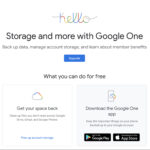Are you contemplating deleting your Facebook account but worried about losing your precious photos? This article, brought to you by dfphoto.net, guides you through a seamless process of backing up and downloading your Facebook photos, ensuring your visual memories are preserved before you say goodbye to the platform. Discover the straightforward steps and practical tips to safeguard your digital legacy. Image preservation and data management become simple with this definitive guide.
1. Why Should I Save My Photos From Facebook Before Deleting My Account?
Saving your photos from Facebook before deleting your account is essential for several compelling reasons. It ensures that your visual memories, captured over time, are not lost forever. These photos often hold sentimental value, documenting important life events, relationships, and personal growth. Think of them as a visual diary, preserving moments you might otherwise forget. Beyond personal sentiment, these images might be useful for future projects, such as creating family albums, slideshows, or even contributing to historical archives. Moreover, having a backup of your photos gives you control over your data, allowing you to decide how and where your memories are stored. According to a study by the Pew Research Center in 2023, 69% of social media users are concerned about the privacy of their data, making it more important to take control of your information.
2. What Are The Steps To Download My Facebook Photos Before Account Deletion?
Downloading your Facebook photos before deleting your account involves a straightforward process that Facebook has made relatively easy to navigate. Here’s a step-by-step guide:
- Log into Facebook: Access your Facebook account via a desktop computer.
- Navigate to Settings & Privacy: Click the down arrow located at the top right corner of the page. This will expose a popup menu. Select “Settings & Privacy,” then click on “Settings.”
- Access Your Facebook Information: In the side panel, click on “Your Facebook Information” and then select “Download Your Information.”
- Choose Your File Format: Select the file format for your download. You can choose between HTML and JSON. HTML is ideal for viewing your posts in a browser on your local computer. JSON, preferred by developers, is great for writing scripts, parsing data, and potentially uploading to another platform. Either way, your photos will be included as external files.
- Set Media Quality and Date Range: Set the “Media Quality” to “High” to ensure you get the best possible quality for your photos. Set the “Date Range” to “All time” to download everything.
- Select Data to Include: You can choose which data you want to include in your backup file. By default, everything is selected. The more you select, the larger the file will be. If space is a concern, uncheck the items you don’t need.
- Request the Download: Click “Request a download.” Facebook will start generating your backup zip file.
According to Facebook’s official help center, the time to generate the backup file can vary. For instance, a user with a large amount of data may experience a longer wait time. Once the file is ready, you’ll receive a notification, and you can download it from the “Available files” tab. Remember to download it promptly as the file will expire in a few days.
3. What File Format Should I Choose: HTML or JSON?
Choosing between HTML and JSON file formats depends on your technical expertise and intended use for the downloaded data. If your primary goal is to easily view your Facebook posts and photos on your computer, HTML is the better choice. This format allows you to open the downloaded files in a web browser and navigate through your data in a user-friendly manner. On the other hand, JSON (JavaScript Object Notation) is preferred by developers or those with programming skills. JSON is a lightweight format that is easy to parse and can be used to write scripts for manipulating the data. This is particularly useful if you plan to upload your data to another platform or perform custom analyses.
According to a survey conducted by Stack Overflow in 2024, JSON is one of the most popular data formats among developers. The survey found that 89.9% of the professional developers are using it, due to its flexibility and compatibility with various programming languages.
4. How Long Does It Take To Generate The Facebook Backup File?
The time it takes to generate the Facebook backup file can vary significantly depending on the amount of data in your account. Factors influencing the generation time include the number of photos and videos, the volume of posts, comments, and messages, and overall account activity. For some users, the process might take as little as 15 minutes, while others with extensive data could wait several hours or even a full day.
In some cases, users may need to request the backup multiple times, especially if they forget to download it before it expires. Facebook typically sends a notification when the backup file is ready, but it’s a good idea to check the “Available files” tab periodically to monitor the status of your request. If you find that your backup file is taking an exceptionally long time to generate, ensure that you have a stable internet connection and consider deselecting some of the optional data categories to reduce the file size.
5. What Do I Do After I Receive The Backup File From Facebook?
Once you receive the backup file from Facebook, which is typically a zip file, follow these steps to ensure your data is safely stored and accessible:
- Download and Extract the File: Download the zip file to your computer. Once downloaded, extract the contents of the zip file to a safe location. This will create a folder containing various subfolders and files.
- Explore the Contents: Inside the extracted folder, you’ll find your posts in a folder called “posts,” and your photos and videos in the “media” subfolder. Other folders may contain information like your messages, comments, and profile information.
- Backup the Data: Move the entire extracted folder to a secure location. This could be an external hard drive, a cloud storage service like Google Drive or Dropbox, or another safe place on your computer.
- Review the Data: Take some time to review the contents of the backup to ensure that all your important photos and data are included. This is a good opportunity to organize your photos and delete any duplicates or unwanted files.
- Consider Encryption: For added security, consider encrypting the backup folder. This will protect your data in case your storage device is lost or stolen.
It’s also advisable to create multiple backups and store them in different locations to safeguard against data loss due to hardware failure or other unforeseen events.
6. What Kind Of Data Is Included In The Facebook Backup File?
The Facebook backup file includes a comprehensive collection of your data, providing a complete record of your activity on the platform. Here’s a breakdown of the types of data you can expect to find:
- Posts: All your status updates, shared links, notes, and other content you’ve posted on your timeline.
- Photos and Videos: Copies of all the photos and videos you’ve uploaded to Facebook, including those in albums, posts, and stories.
- Messages: A record of your conversations with other users on Facebook Messenger.
- Comments: All the comments you’ve made on posts, photos, and other content.
- Profile Information: Your profile details, including your name, contact information, education, work history, and interests.
- Friends List: A list of all your Facebook friends.
- Events: Information about the events you’ve attended or created on Facebook.
- Pages and Groups: A list of the pages and groups you’ve liked or joined.
- Ads: Data related to the ads you’ve interacted with on Facebook, including the ads you’ve clicked on and the interests Facebook has assigned to you for ad targeting purposes.
- Login History: A record of the times you’ve logged in to Facebook, including the IP addresses and devices used.
According to Facebook’s data policy, the company collects and stores a wide range of information about its users to provide and improve its services. The backup file allows you to access and review this data, giving you greater transparency and control over your personal information.
7. How Can I Ensure The Best Quality Of My Downloaded Facebook Photos?
To ensure the best quality of your downloaded Facebook photos, follow these steps during the download process:
- Set Media Quality to High: When requesting your data download, make sure to set the “Media Quality” to “High.” This option ensures that Facebook provides you with the highest resolution versions of your photos and videos.
- Avoid Downloading Individual Photos: Instead of downloading photos one by one, use the “Download Your Information” tool to get a complete backup of all your media.
- Check the File Format: As mentioned earlier, the file format (HTML or JSON) doesn’t affect the quality of the photos themselves. However, ensure that you have the necessary software to view the files properly after downloading.
- Verify the Download: After downloading, review a sample of your photos to ensure they meet your quality expectations. If you notice any issues, such as low resolution or missing images, consider requesting the download again.
It’s important to note that Facebook may compress photos when they are initially uploaded to the platform, which can slightly reduce their quality. However, by selecting the “High” media quality option, you’ll receive the best possible versions of your photos that Facebook has available.
8. Is There A Limit To How Much Data I Can Download From Facebook?
While Facebook allows you to download a comprehensive backup of your data, there may be practical limits to the size of the download file. Facebook does not explicitly state a maximum file size limit, but the generation and download process can be affected by the amount of data in your account.
Users with very large accounts, containing many years of photos, videos, and other content, may find that the download process takes a significant amount of time or that the resulting zip file is extremely large. In some cases, Facebook may split the data into multiple files to facilitate the download. If you encounter issues with the download process, consider deselecting some of the optional data categories to reduce the file size. You can also try downloading your data in smaller increments by specifying a shorter date range.
According to Facebook’s support documentation, the company may impose certain restrictions on data downloads to prevent abuse or to protect the security and integrity of its systems. However, these restrictions are typically applied in exceptional circumstances and are unlikely to affect most users.
9. What Are The Security Considerations When Downloading My Facebook Data?
Downloading your Facebook data involves handling sensitive personal information, so it’s important to take appropriate security precautions to protect your privacy. Here are some key security considerations:
- Use a Secure Network: Ensure that you are using a secure, private network when downloading your data. Avoid using public Wi-Fi networks, which can be vulnerable to eavesdropping and data interception.
- Protect the Downloaded File: Once you’ve downloaded the zip file, store it in a secure location on your computer or an external storage device. Consider encrypting the file to prevent unauthorized access.
- Use a Strong Password: Protect your Facebook account with a strong, unique password. Enable two-factor authentication for added security.
- Be Cautious of Phishing: Be wary of phishing emails or messages that may attempt to trick you into downloading malicious files or providing your login credentials. Always access Facebook’s download tool directly through the official website.
- Regularly Scan for Malware: Keep your computer’s antivirus software up to date and perform regular scans to detect and remove any malware that could compromise your data.
According to a report by Symantec, social media accounts are increasingly targeted by cybercriminals due to the vast amount of personal information they contain. By taking these security precautions, you can minimize the risk of your Facebook data falling into the wrong hands.
10. Can I Download My Facebook Photos Directly To Another Platform Or Cloud Storage?
Unfortunately, Facebook does not offer a direct option to download your photos directly to another platform or cloud storage service. The standard procedure involves downloading your data as a zip file to your local computer, after which you can manually upload it to your preferred platform or cloud storage.
However, there are third-party tools and browser extensions that claim to automate this process. These tools may allow you to transfer your Facebook photos directly to services like Google Photos, Dropbox, or other cloud storage providers. While these tools can be convenient, it’s important to exercise caution when using them. Ensure that the tool is reputable and trustworthy, and carefully review its privacy policy to understand how your data will be handled.
According to a survey conducted by Consumer Reports in 2023, many consumers are concerned about the privacy implications of using third-party apps and services to access their social media data. Before using any such tool, consider the potential risks and weigh them against the convenience it offers.
11. What Happens To My Photos If I Don’t Download Them Before Deleting My Account?
If you don’t download your photos before deleting your Facebook account, they will be permanently deleted from Facebook’s servers. Facebook provides a grace period of 30 days during which you can cancel your account deletion request. However, after this period, your account and all its associated data, including your photos, will be irretrievably removed.
This is a critical point to consider before proceeding with account deletion. Once the deletion process is complete, there is no way to recover your photos or any other data from your account. Facebook’s data deletion policy is designed to protect user privacy and ensure that personal information is permanently removed from its systems.
According to Facebook’s official help center, the company takes several steps to ensure that deleted data is securely and permanently removed from its servers. However, it’s your responsibility to back up any data you want to keep before initiating the account deletion process.
12. Are There Any Alternative Ways To Save My Facebook Photos?
Yes, besides using Facebook’s “Download Your Information” tool, there are alternative ways to save your Facebook photos:
- Manual Download: You can manually download individual photos from your Facebook albums. This can be time-consuming if you have a large number of photos, but it gives you more control over which photos you save.
- Screenshot: You can take screenshots of your photos and save them as image files. However, this method will result in lower-quality images compared to the original photos.
- Third-Party Apps: Several third-party apps and browser extensions claim to help you download your Facebook photos. These apps can automate the process and allow you to download multiple photos at once. However, use these apps with caution and make sure they are reputable and trustworthy.
- Facebook Albums Downloader: Some online tools specialize in downloading entire Facebook albums. These tools require you to provide your Facebook login credentials, so make sure to use them only if you trust the provider.
According to security experts, it’s always a good idea to use official methods provided by the platform whenever possible, as they are generally more secure and reliable than third-party tools. However, if you choose to use alternative methods, be sure to do your research and take appropriate security precautions.
13. How Do I Delete My Facebook Account After Saving My Photos?
After successfully saving your photos and other important data, you can proceed with deleting your Facebook account. Here’s how:
- Go to Facebook Settings: Click the down arrow in the top right corner and select “Settings & Privacy,” then click on “Settings.”
- Access Your Facebook Information: In the left column, click on “Your Facebook Information.”
- Initiate Account Deletion: Click on “Deactivation and Deletion.”
- Choose Delete Account: Select “Delete Account” and then click “Continue to Account Deletion.”
- Confirm Deletion: Facebook will provide you with a warning and offer options to deactivate your account or download your information. If you’re sure you want to delete your account, click “Delete Account.”
- Enter Password: You’ll be prompted to enter your password to confirm the deletion.
- Wait for the Grace Period: After confirming the deletion, Facebook will give you a 30-day grace period during which you can cancel the deletion request. If you log in to your account during this period, the deletion will be canceled.
According to Facebook’s help center, it may take up to 90 days for all of your data to be permanently deleted from its systems after the 30-day grace period. During this time, your information is not accessible to other users.
14. What Are The Best Practices For Storing And Organizing My Downloaded Photos?
Once you’ve downloaded your Facebook photos, it’s important to store and organize them properly to ensure they are easily accessible and protected against data loss. Here are some best practices:
- Create a Clear Folder Structure: Organize your photos into folders based on date, event, or category. Use descriptive folder names to make it easy to find specific photos later.
- Use Descriptive File Names: Rename your photo files with descriptive names that include the date, location, and event. This will help you quickly identify the contents of each file.
- Backup Your Photos: Create multiple backups of your photos and store them in different locations. This could include an external hard drive, a cloud storage service, or another secure location on your computer.
- Use Cloud Storage: Consider using a cloud storage service like Google Photos, Dropbox, or iCloud to store your photos. These services provide automatic backups and allow you to access your photos from any device.
- Consider a NAS Device: For a more robust storage solution, consider using a Network Attached Storage (NAS) device. A NAS device is a dedicated storage device that connects to your home network and provides centralized storage for all your files.
- Use Metadata: Add metadata to your photos, such as tags, captions, and keywords. This will make it easier to search for and organize your photos in the future.
- Regularly Review and Update: Periodically review your photo collection and update your organization system as needed. Delete any duplicates or unwanted photos to keep your collection manageable.
According to data management experts, following these best practices will help you create a well-organized and easily accessible photo library that will last for years to come.
15. Are There Any Legal Or Copyright Considerations When Downloading And Storing Facebook Photos?
When downloading and storing photos from Facebook, it’s important to be aware of potential legal and copyright considerations:
- Copyright Ownership: Remember that you only own the copyright to photos you have personally taken. If you download photos of other people without their permission, you may be violating their copyright.
- Terms of Service: Facebook’s Terms of Service grant the company certain rights to use and display your photos. However, when you download your photos, you are essentially creating a personal copy that you control.
- Privacy Rights: Be mindful of the privacy rights of the people in your photos. Avoid sharing or distributing photos of others without their consent.
- Commercial Use: If you plan to use your downloaded photos for commercial purposes, such as in advertising or marketing materials, you may need to obtain additional permissions from the copyright holders and the people in the photos.
- Data Protection Laws: Be aware of data protection laws in your jurisdiction, such as the General Data Protection Regulation (GDPR) in Europe. These laws may impose certain restrictions on how you collect, store, and use personal data, including photos.
According to legal experts, it’s always a good idea to seek legal advice if you have any questions or concerns about the legal or copyright implications of downloading and storing Facebook photos.
16. How Can dfphoto.net Help Me With My Photography Needs After Leaving Facebook?
At dfphoto.net, we understand the importance of preserving and celebrating your photographic memories, especially after making the decision to leave a platform like Facebook. We offer a range of resources and services to support your photography journey:
- Inspiration and Education: Explore our extensive collection of articles, tutorials, and guides on various photography topics, from basic techniques to advanced editing skills.
- Community: Connect with a vibrant community of photographers from around the globe, share your work, and get feedback from fellow enthusiasts.
- Portfolio Showcase: Create a professional online portfolio to showcase your best photos and gain exposure for your talent.
- Equipment Reviews: Stay up-to-date on the latest photography equipment and accessories with our in-depth reviews and buying guides.
- Contests and Challenges: Participate in exciting photography contests and challenges to test your skills and win prizes.
- Personalized Guidance: Receive personalized guidance and support from our team of experienced photographers and educators.
Whether you’re a beginner just starting out or a seasoned professional, dfphoto.net has something to offer you. We’re committed to helping you unlock your creative potential and share your unique vision with the world.
Address: 1600 St Michael’s Dr, Santa Fe, NM 87505, United States.
Phone: +1 (505) 471-6001.
Website: dfphoto.net.
Ready to take your photography to the next level? Visit dfphoto.net today to discover a world of inspiration, education, and community.
FAQ: Saving Facebook Photos Before Deleting Account
1. Can I download Facebook photos from a mobile device?
Yes, you can download Facebook photos from a mobile device using the Facebook app or a mobile browser. The process is similar to downloading from a desktop, but the interface may vary slightly.
2. Will the downloaded photos retain the original date and time?
Yes, the downloaded photos should retain the original date and time metadata. This information is typically embedded in the image file itself.
3. Can I choose to download only specific albums from Facebook?
When using Facebook’s “Download Your Information” tool, you can select specific data categories to include in your download. However, you cannot choose to download individual albums. The tool will download all photos in your account.
4. What if I forgot my Facebook password and can’t access my account?
If you forgot your Facebook password, you can try to recover it by following the password reset instructions on the Facebook login page. If you’re still unable to access your account, contact Facebook’s support team for assistance.
5. Is it possible to download photos from a deceased person’s Facebook account?
In some cases, it may be possible to download photos from a deceased person’s Facebook account if you have been granted permission to manage the account or if you can provide legal documentation. Contact Facebook’s support team for guidance.
6. Can I download photos from a Facebook page or group that I manage?
Yes, if you are an admin of a Facebook page or group, you can download the photos and videos that have been uploaded to the page or group. The process is similar to downloading your personal Facebook data.
7. Will the downloaded photos include comments and captions?
No, the downloaded photos will not include the comments and captions that were associated with them on Facebook. However, you can download your Facebook posts and comments separately using the “Download Your Information” tool.
8. How can I verify that all my photos have been downloaded successfully?
After downloading your Facebook data, review the contents of the “media” folder to ensure that all your photos are present. Compare the number of photos in the folder to the number of photos in your Facebook albums.
9. Is it safe to use third-party apps to download Facebook photos?
Using third-party apps to download Facebook photos can be risky, as some apps may be malicious or may violate your privacy. Use these apps with caution and make sure they are reputable and trustworthy.
10. What should I do if I encounter problems during the download process?
If you encounter problems during the download process, check your internet connection, try again later, or contact Facebook’s support team for assistance.