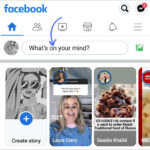Saving Instagram photos directly to your PC can be tricky. Instagram doesn’t offer a direct download button. However, there are simple methods to bypass this limitation. This guide provides a clear, step-by-step process on how to save IG photos on your computer without using third-party apps.
Step 1: Locate the Instagram Photo
First, navigate to instagram.com and find the photo you want to save. Click on the image to open it in a preview window. The URL in your browser’s address bar will change to something like instagram.com/p/#########, which is the unique web address for that specific photo.
Refresh your browser using the refresh button or by pressing Ctrl+R (or Cmd+R on a Mac). This will load the photo’s individual page, isolating it from the rest of the Instagram feed.
Step 2: Access the Image URL
Once the photo’s unique page is loaded, right-click on the image and select “Inspect” or “Inspect Element” from the dropdown menu. This action will open your browser’s developer tools.
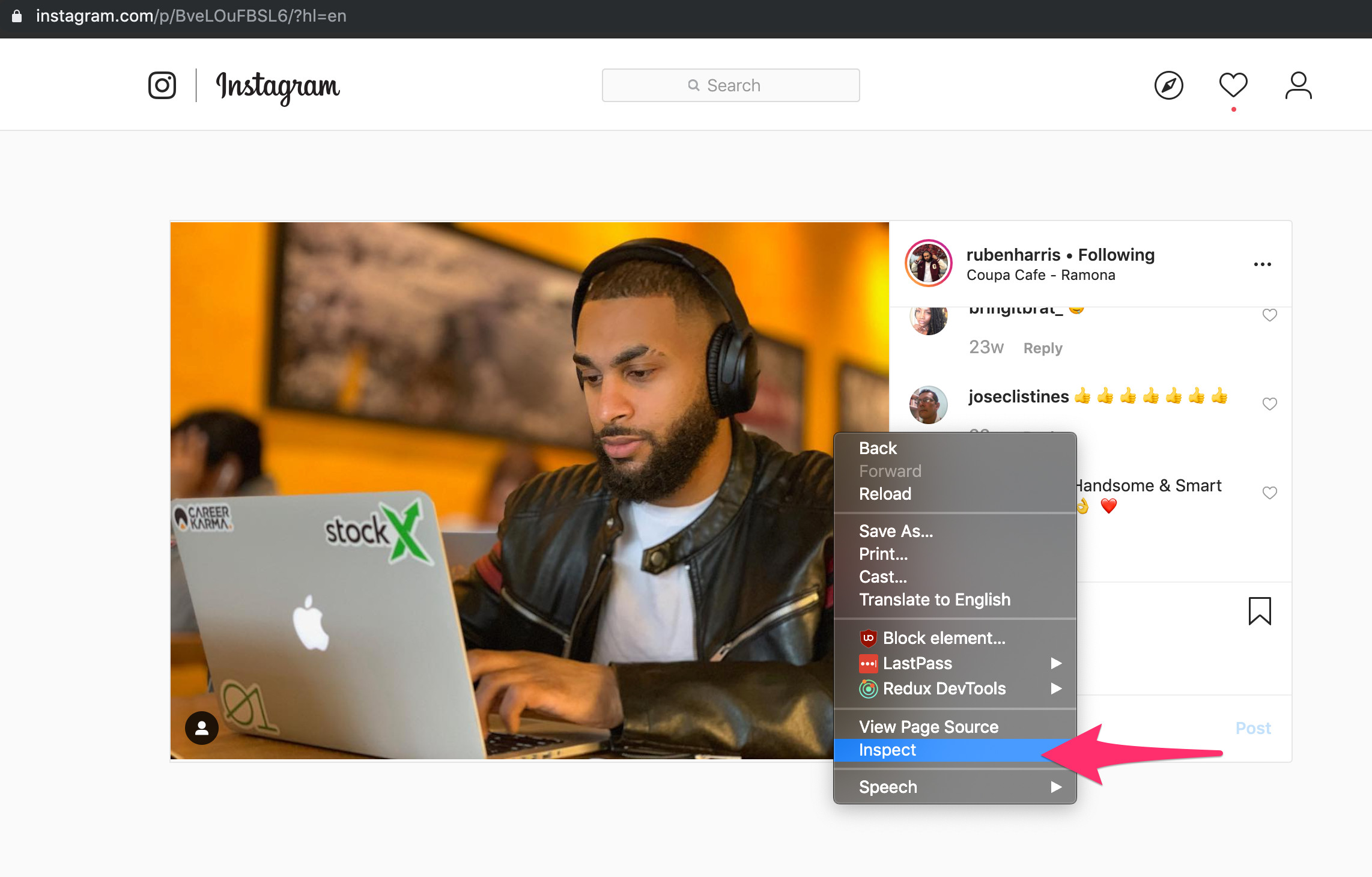 alt text: Right-clicking on the Instagram photo and selecting "Inspect" opens the browser's developer tools.
alt text: Right-clicking on the Instagram photo and selecting "Inspect" opens the browser's developer tools.
In the developer tools, navigate to the “Sources” tab. Look for a folder labeled “VP” and expand it. Inside, you’ll find several folders containing image files. Locate the full-sized image of the photo you’re looking for (usually the largest file size). Right-click on this file and select “Open in new tab”.
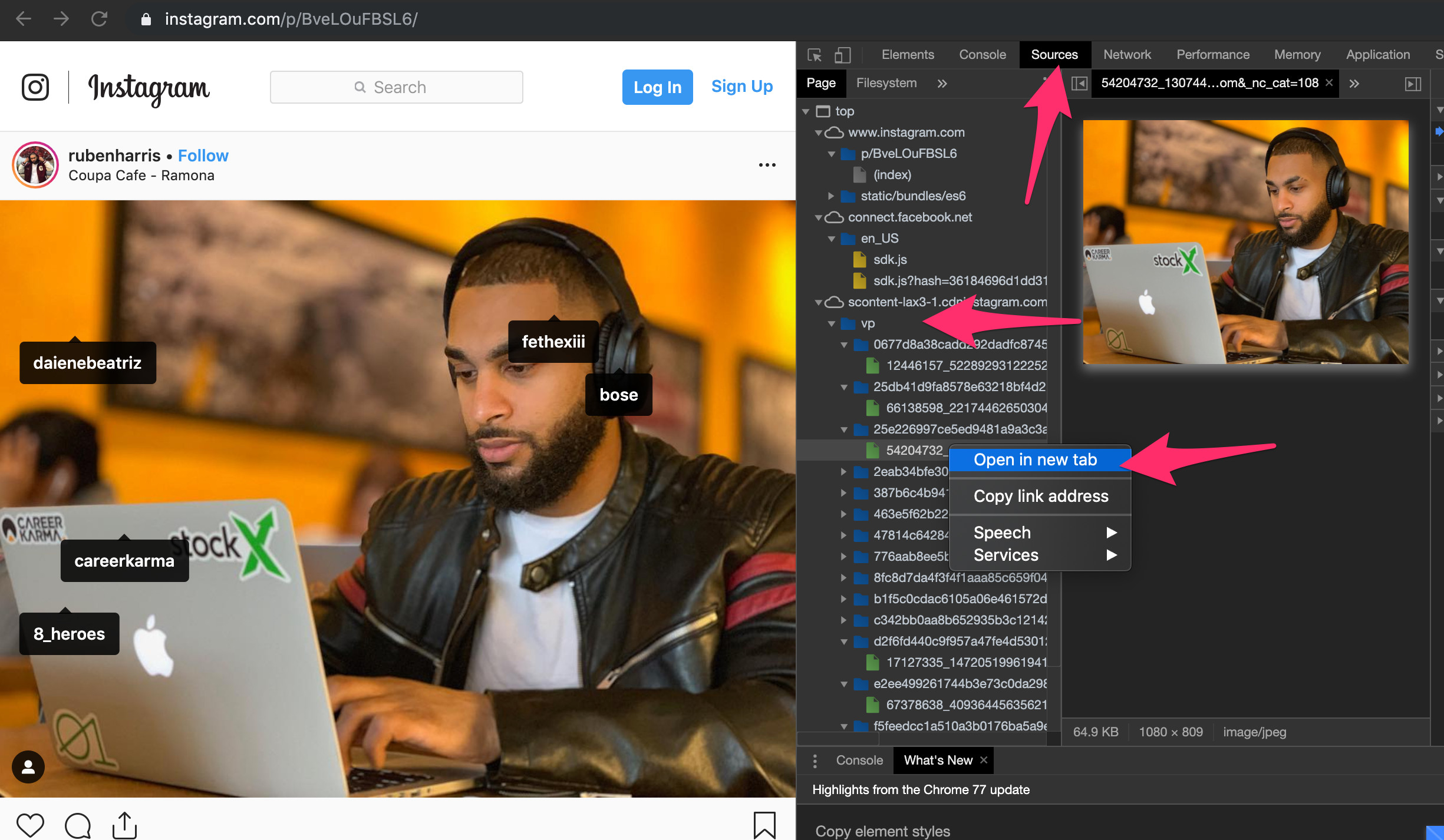 alt text: Navigating to the "Sources" tab in developer tools reveals the image file within the "VP" folder.
alt text: Navigating to the "Sources" tab in developer tools reveals the image file within the "VP" folder.
Step 3: Save the Image
The image will now open in a new tab. Right-click on the image and select “Save image as…” to download the full-resolution photo to your computer.
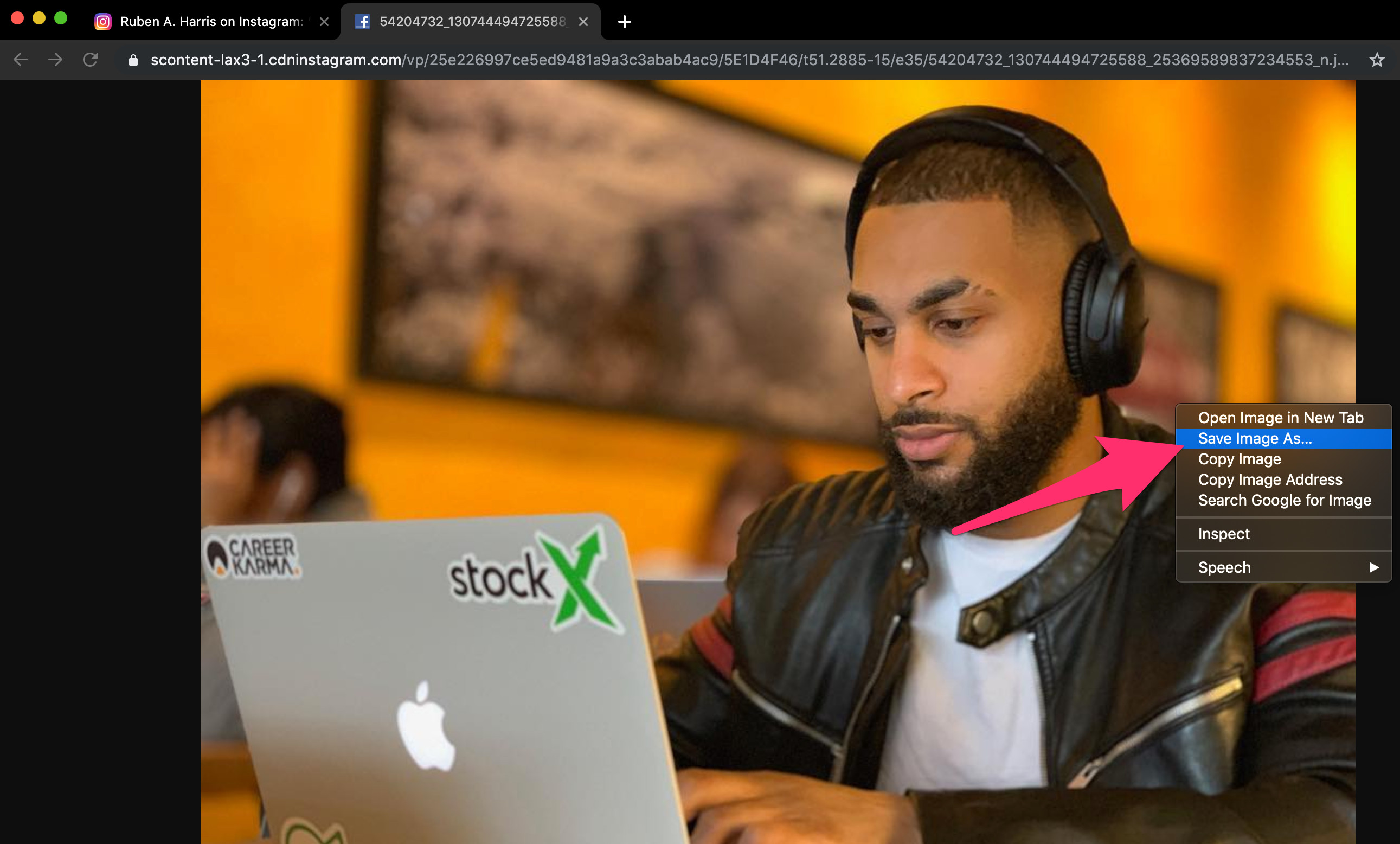 alt text: Right-clicking on the image in the new tab allows you to save the full-resolution Instagram photo to your PC.
alt text: Right-clicking on the image in the new tab allows you to save the full-resolution Instagram photo to your PC.
You now have the original, high-quality image saved on your PC. Remember to always respect copyright and credit the original photographer when using images downloaded from Instagram. This method provides a quick and easy solution for saving individual Instagram photos without relying on external software or browser extensions.