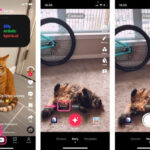Saving photos from Google Drive to your iPhone is a common need. Whether you want to free up space in the cloud or simply have your pictures readily available offline, there are several ways to accomplish this. This guide provides three distinct methods to download Google Drive photos to your iPhone’s Camera Roll.
Method 1: Using the Google Drive App
The most straightforward approach is using the official Google Drive app. This method allows for quick, individual photo downloads directly to your Camera Roll.
- Install and Log In: Download the Google Drive app from the App Store and log in with your Google account.
- Locate the Photo: Find the photo you want to save within your Google Drive files.
- Send a Copy: Tap the three-dot icon beneath the photo, select “Send a copy,” and then choose “Save Image.” This will download the image directly to your iPhone’s Photos app.
Pros: Simple and direct, no computer required.
Cons: Only allows downloading one photo at a time, potentially slow for multiple photos.
Method 2: Leveraging the Files App
The Files app provides a more versatile method for transferring photos from Google Drive to your iPhone, including the option to save multiple images at once. This method utilizes iCloud Drive as an intermediary.
- Open in Files: Within the Google Drive app, locate the photo(s) you wish to save. Tap the three-dot icon, and select “Open in.”
- Save to Files: Choose “Save to Files” from the share sheet. Select a folder within the Files app, preferably iCloud Drive, and tap “Save.”
- iCloud Sync: Ensure iCloud Photos is enabled in your iPhone settings. This will synchronize the photos from iCloud Drive to your Camera Roll.
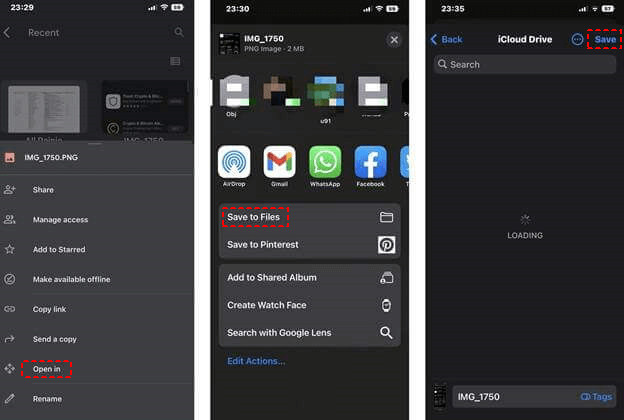 alt text: iPhone displaying the 'Save to Files' option from Google Drive
alt text: iPhone displaying the 'Save to Files' option from Google Drive
Pros: No third-party apps needed, can download multiple photos, utilizes built-in iOS features.
Cons: Slightly more complex than using the Google Drive app directly.
Method 3: Downloading via a Web Browser
If you prefer not to install the Google Drive app, you can use a web browser on your iPhone in conjunction with a cloud storage manager like MultCloud.
- Sign Up for MultCloud: Create a free account on the MultCloud website.
- Add Google Drive: Connect your Google Drive account to MultCloud.
- Download the Photo: Locate the photo in MultCloud, select it, and choose the “Download” option. Ensure your browser’s default download location is set to your photo storage location.
 alt text: Screenshot of MultCloud interface showing the download option for a photo in Google Drive.
alt text: Screenshot of MultCloud interface showing the download option for a photo in Google Drive.
Pros: No need for the Google Drive app, convenient for users already utilizing MultCloud.
Cons: Downloads one photo at a time. Requires an additional service.
Conclusion
These three methods offer varying approaches to saving your Google Drive photos to your iPhone. Choose the method that best suits your needs and technical comfort level. Whether you need a single photo or want to transfer multiple images, there’s a solution for you.