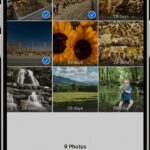Want to safeguard your precious Facebook memories before taking a break from the platform? At dfphoto.net, we provide a clear, step-by-step guide on how to download all your photos from Facebook, ensuring you retain access to those cherished moments. Discover how to preserve your visual history and organize your downloaded files with ease.
1. Why Should You Save All Your Photos From Facebook?
Saving your photos from Facebook offers several compelling reasons, from ensuring data security to preserving memories and providing flexibility for future use.
Here are the top reasons to download your Facebook photos:
- Data Security: Facebook is a company, and like all companies, it can change its policies, services, or even cease operations. Having a personal backup ensures you don’t lose your photos if something happens to the platform.
- Preserving Memories: Photos capture precious moments in your life. Downloading them ensures you have a personal archive of these memories, allowing you to relive and share them irrespective of Facebook’s status.
- Privacy Control: You have greater control over your photos when they are stored on your own device. You decide who gets to see them and how they are used, without being subject to Facebook’s privacy policies.
- Flexibility and Usage: Once downloaded, you can use your photos in various ways—printing them, creating photo albums, using them in personal projects, or sharing them on other platforms.
- Metadata Preservation: While Facebook strips metadata from photos shared on its site, having a backup allows you to re-add or preserve any important information like dates, locations, and descriptions.
- Better Organization: You can organize your photos in a way that makes sense to you, using folders, tags, and other organizational methods that Facebook might not offer.
- Peace of Mind: Knowing that you have a secure backup of your photos can provide peace of mind, reducing the stress of potential data loss.
- Avoiding Platform Lock-in: By having your photos stored independently, you avoid being locked into a single platform. You can easily switch to other social media sites or storage solutions without losing your visual history.
- Improved Quality: Downloaded photos can be stored in higher resolution than what Facebook displays, ensuring that your memories are preserved in the best possible quality.
- Archiving Purposes: If you are a photographer or someone who values visual documentation, having a complete archive of your Facebook photos can be invaluable for personal or professional use.
Saving your photos from Facebook is a proactive measure that safeguards your memories, provides greater control over your data, and offers flexibility for future use.
2. What Are The 5 Key Intents When Searching For “How to Save All Photos on Facebook?”
When users search for “How To Save All Photos On Facebook,” their intentions typically fall into these five categories:
- Step-by-step Instructions: Users want a detailed, easy-to-follow guide on how to download all their photos from Facebook.
- Data Preservation: Users aim to create a backup of their photos to ensure they don’t lose precious memories if they decide to leave Facebook or if something happens to their account.
- Privacy and Control: Users want to gain more control over their photos by having them stored on their own devices rather than relying solely on Facebook’s platform.
- Organizational Needs: Users are looking for ways to download their photos so they can better organize, manage, and utilize them for personal projects or sharing on other platforms.
- Troubleshooting: Users seek solutions to common problems encountered during the download process, such as dealing with large files or understanding the format of the downloaded data.
3. What Are The Steps To Prepare Before Downloading Your Photos?
Before you start downloading your photos from Facebook, a little preparation can make the process smoother and ensure you get everything you need.
Here are the steps to prepare:
- Check Your Storage Space: Ensure you have enough storage space on your computer or external drive to accommodate all the photos and videos you plan to download. Estimate the size by considering the number of photos and videos you have on Facebook.
- Update Your Browser: Use the latest version of your web browser to avoid compatibility issues during the download process.
- Stable Internet Connection: A stable and fast internet connection will prevent interruptions and speed up the download.
- Review Facebook Privacy Settings:
- Go to your Facebook settings and review your privacy settings.
- Ensure that the photos you want to download are accessible according to your privacy preferences.
- Organize Your Facebook Albums (Optional):
- If you have many albums, consider organizing them before downloading. This can make it easier to manage the downloaded files later.
- Delete any unwanted or duplicate photos to reduce the download size.
- Choose Your Download Method:
- Decide whether you want to download all your data or specific types of data (e.g., just photos and videos).
- Facebook allows you to choose the format and quality of the download.
- Prepare an External Drive (Optional): If you have a large number of photos and videos, consider using an external hard drive to store the downloaded files. This prevents your computer’s storage from filling up.
- Clear Browser Cache and Cookies: Clearing your browser cache and cookies can resolve potential download issues and ensure a smoother process.
- Disable Browser Extensions (Optional): Some browser extensions can interfere with downloads. Disable any unnecessary extensions before starting the process.
- Set Aside Time: Downloading a large amount of data can take time. Set aside a block of time to start the process and monitor it.
- Check Email Settings: Ensure that the email address associated with your Facebook account is active and accessible, as Facebook will send a notification when your download is ready.
- Understand Facebook’s Download Limits: Be aware that Facebook may have limits on the size or frequency of data downloads. If you have a very large account, you might need to download your data in multiple batches.
By following these preparatory steps, you can ensure a smooth and efficient download of your photos from Facebook.
4. How Can You Request a Download Of Your Facebook Photos?
Requesting a download of your Facebook photos is a straightforward process.
Follow these steps:
- Go to Settings & Privacy:
- Log in to your Facebook account on a computer.
- Click the downward-facing arrow in the top right corner of the page.
- Select “Settings & Privacy” from the dropdown menu.
- Click on “Settings.”
- Navigate to Your Facebook Information:
- In the left sidebar, look for “Your Facebook Information” and click on it.
- Access Download Your Information:
- You will see several options related to your Facebook information.
- Click on “Download Your Information.” This will take you to the “Request a copy” page.
- Select Specific Types of Data:
- On the “Request a copy” page, you can choose what type of information you want to download.
- Click the “Deselect All” button to clear all pre-selected options.
- Select “Posts” to ensure you only download your photos and videos.
- Customize Your Download Request:
- Date Range: Choose the date range for the data you want to download. You can select “All time” to download all your photos and videos.
- Format: Select the format for your download. The common options are HTML (easy to view in a browser) and JSON (more suitable for data processing). For photos, HTML is generally more user-friendly.
- Media Quality: Choose the quality of the media you want to download. Selecting “High” will give you the best quality, but the file size will be larger.
- Submit Your Request:
- After customizing your download request, click the “Request” button at the bottom of the page.
- Wait for Processing:
- Facebook will process your request, which can take some time depending on the amount of data.
- You will receive an email notification when your download is ready. This can take a few hours to a few days.
- Access the Download:
- Once you receive the email notification, return to the “Download Your Information” page.
- You will see a list of available downloads.
- Click the “Download” button next to the most recent request.
- Enter Your Password:
- Facebook will prompt you to enter your password to confirm your identity.
- Enter your password and click “Submit.”
- Download the File:
- The file will download to your computer as a ZIP archive.
- Save the file to a location where you can easily find it.
By following these steps, you can successfully request and download your photos and videos from Facebook, ensuring you have a personal backup of your visual memories.
Here is an image demonstrating how to download Facebook data.
5. What Should You Do After Requesting The Download?
After requesting the download of your Facebook photos, it’s important to monitor the process and prepare for the next steps.
Here’s what you should do:
- Monitor Your Email: Keep an eye on the email address associated with your Facebook account. Facebook will send you a notification when your download is ready. This can take anywhere from a few hours to a few days, depending on the amount of data.
- Check the “Available Downloads” Section: You can also check the status of your download request directly on Facebook:
- Go to Settings & Privacy > Settings > Your Facebook Information > Download Your Information.
- In the “Available Downloads” section, you will see the status of your request.
- Ensure You Have Enough Storage: While waiting, double-check that you have enough storage space on your computer or external drive to accommodate the downloaded files. Large accounts can result in very large ZIP files.
- Prepare Your Download Location: Decide where you want to save the downloaded ZIP file. Create a new folder on your computer or external drive to keep the files organized.
- Understand the File Structure: Familiarize yourself with the potential file structure of the downloaded data. Typically, photos and videos are stored in a “Posts” or “Media” folder within the ZIP archive.
- Check Download Limits: Be aware of any download limits Facebook may have. If you have a very large account, you might need to download your data in multiple batches.
- Plan for Extraction Time: Keep in mind that extracting the contents of the ZIP file can take a significant amount of time, especially for large archives.
- Disable Sleep Mode (If Necessary): If you plan to leave your computer while the download is in progress, ensure that your computer’s sleep mode is disabled to prevent interruptions.
- Review Facebook’s Documentation: While waiting, review Facebook’s documentation on data downloads to understand the process better and troubleshoot any potential issues.
- Prepare for Potential Issues: Be ready to troubleshoot common issues, such as download errors, corrupted files, or difficulty extracting the ZIP archive.
- Consider Additional Backup Options: While waiting for your Facebook download, consider other backup options for your important photos and videos, such as cloud storage services or external hard drives.
- Refrain from Multiple Requests: Avoid submitting multiple download requests at the same time, as this can slow down the process and potentially cause issues with your account.
By taking these steps while waiting for your Facebook download, you’ll be well-prepared to manage and organize your data once it becomes available.
6. What Are The Steps To Download Your File From Facebook?
Once Facebook has processed your request, you’ll receive a notification that your file is ready for download.
Here’s how to download the file:
- Check Your Email:
- Look for an email from Facebook with the subject “Your Facebook information is available for download.”
- Open the email and click the link provided to go to the “Download Your Information” page on Facebook.
- Go to the “Download Your Information” Page:
- If you can’t find the email, you can also access this page directly through your Facebook settings:
- Go to Settings & Privacy > Settings > Your Facebook Information > Download Your Information.
- If you can’t find the email, you can also access this page directly through your Facebook settings:
- Locate the Available Download:
- In the “Available Downloads” section, you will see a list of your recent download requests.
- Find the request that is marked as “Available” or “Ready.”
- Download the File:
- Click the “Download” button next to the available request.
- Enter Your Password:
- Facebook will prompt you to enter your password to verify your identity.
- Enter your password and click “Submit.”
- Save the File:
- Your browser will start downloading the file, which will be in ZIP format.
- Choose a location on your computer or external drive to save the file. Make sure you remember where you saved it.
- Ensure a Stable Connection:
- During the download, ensure you have a stable internet connection to prevent interruptions.
- Avoid using your computer for other bandwidth-intensive tasks while the download is in progress.
- Verify the Download:
- After the download is complete, verify that the file has been downloaded successfully. Check the file size to ensure it matches the expected size.
- Scan for Viruses:
- Before extracting the contents of the ZIP file, it’s a good practice to scan it for viruses using your antivirus software.
- Check File Integrity:
- If you encounter any issues during the extraction process, such as errors or incomplete files, try downloading the file again.
By following these steps, you can successfully download your Facebook data and prepare it for extraction and organization.
7. How Do You Extract And Organize Your Downloaded Facebook Photos?
After downloading your Facebook data, the next step is to extract the files from the ZIP archive and organize your photos for easy access.
Here’s how to do it:
- Locate the Downloaded ZIP File:
- Find the ZIP file on your computer or external drive where you saved it.
- Extract the Files:
- Right-click on the ZIP file.
- Select “Extract All” (Windows) or double-click the file (macOS).
- Choose a destination folder for the extracted files. It’s best to create a new folder specifically for this purpose.
- Click “Extract.”
- Wait for Extraction:
- The extraction process may take some time, depending on the size of the ZIP file and the speed of your computer.
- Ensure that your computer remains powered on and does not go into sleep mode during extraction.
- Navigate to the Media Folder:
- Once the extraction is complete, open the destination folder.
- Look for a folder named “posts” or “media.” This is where your photos and videos are typically stored.
- Organize Your Photos:
- Inside the “posts” or “media” folder, you may find subfolders or a large collection of individual files.
- Create new folders to organize your photos by date, event, or album.
- Drag and drop the photos into the appropriate folders.
- Rename Files (Optional):
- The downloaded files may have generic names. Consider renaming them to something more descriptive, such as “Event Name – Date – Photo Number.”
- Add Metadata (Optional):
- Facebook strips metadata from photos shared on its site. If you have important information about the photos, such as dates, locations, or descriptions, consider adding this metadata back to the files.
- Backup Your Organized Photos:
- Once you have organized your photos, create a backup on an external hard drive or cloud storage service.
- Delete the ZIP File (Optional):
- After you have successfully extracted and organized your photos, you can delete the original ZIP file to free up storage space.
By following these steps, you can successfully extract and organize your downloaded Facebook photos, making them easy to access and manage.
8. What Are The Limitations Of Facebook Photo Downloads?
While downloading your photos from Facebook is a great way to back up your memories, there are some limitations to be aware of.
Here are the key limitations:
- Loss of Metadata: Facebook strips metadata from photos shared on its site. When you download your photos, they will not include the original date, time, location, or other information embedded in the file.
- Lower Image Quality: Facebook often compresses photos to save storage space. The downloaded photos may be of lower quality than the original files you uploaded.
- No Tagged Photos: The download only includes photos you have shared, not photos you have been tagged in by others.
- Time-Consuming Process: Downloading a large number of photos and videos can be a time-consuming process, especially if you have a slow internet connection.
- File Size Limits: Facebook may have limits on the size of the ZIP file you can download. If you have a very large account, you may need to download your data in multiple batches.
- Download Errors: You may encounter download errors or corrupted files, especially if your internet connection is unstable.
- No Automatic Organization: The downloaded photos may not be organized in the same way as they are on Facebook. You will need to manually organize the files into folders.
- Privacy Concerns: Downloading your data means you are responsible for protecting it.
- Limited Download Options: Facebook’s download tool is basic and doesn’t offer advanced features like filtering photos by album or date range.
- Dependency on Facebook: You are still dependent on Facebook to provide the download tool and ensure it is working correctly.
Despite these limitations, downloading your photos from Facebook is still a valuable way to back up your memories and gain more control over your data.
9. What Are Alternative Methods To Download Photos From Facebook?
If the official Facebook download tool doesn’t meet your needs, several alternative methods can help you download your photos.
Here are some popular options:
- Third-Party Browser Extensions:
- Description: Browser extensions like “DownloadThemAll” for Firefox or “Downloader for Facebook” for Chrome can help you download multiple photos at once.
- How to Use: Install the extension, navigate to your Facebook albums, and use the extension to download all the photos in the album.
- Pros: Convenient for downloading multiple photos at once, often faster than manual download.
- Cons: Requires installing a third-party extension, which may have privacy or security risks.
- Third-Party Software:
- Description: Software programs like “4K Stogram” or “JDownloader” can download photos and videos from Facebook and other social media platforms.
- How to Use: Install the software, enter your Facebook credentials, and select the albums or photos you want to download.
- Pros: Offers more advanced features than browser extensions, such as downloading entire profiles or pages.
- Cons: Requires installing software, which may have privacy or security risks, often comes with a cost.
- Copy and Paste:
- Description: For individual photos, you can manually copy and paste them into a document or image editor.
- How to Use: Open the photo on Facebook, right-click, select “Copy Image,” and paste it into a document or image editor.
- Pros: Simple and doesn’t require any additional tools.
- Cons: Time-consuming for downloading multiple photos, may result in lower image quality.
- Screenshot:
- Description: Take a screenshot of the photo and save it as an image file.
- How to Use: Open the photo on Facebook, take a screenshot using your computer’s screenshot tool, and save the screenshot as an image file.
- Pros: Simple and doesn’t require any additional tools.
- Cons: Results in lower image quality, time-consuming for downloading multiple photos.
- Facebook Graph API:
- Description: For developers, the Facebook Graph API allows you to access and download your data programmatically.
- How to Use: Use the API to retrieve your photos and videos and download them using a script or application.
- Pros: Offers more control and flexibility than other methods, allows for automated downloads.
- Cons: Requires programming knowledge, more complex than other methods.
When using third-party tools, always ensure they are from reputable sources and review their privacy policies to protect your data.
10. How Can You Protect Your Downloaded Photos?
After downloading and organizing your photos from Facebook, it’s important to protect them from loss, damage, or unauthorized access.
Here are several ways to protect your downloaded photos:
- Create Multiple Backups:
- External Hard Drive: Copy your photos to an external hard drive and store it in a safe location.
- Cloud Storage: Upload your photos to a cloud storage service like Google Photos, Dropbox, or OneDrive.
- NAS Device: Use a Network Attached Storage (NAS) device for local network backup and access.
- Use Strong Passwords:
- Protect your computer, external hard drives, and cloud storage accounts with strong, unique passwords.
- Use a password manager to generate and store your passwords securely.
- Enable Two-Factor Authentication:
- Enable two-factor authentication (2FA) on your cloud storage accounts and any other services you use to store your photos.
- 2FA adds an extra layer of security by requiring a second verification code in addition to your password.
- Encrypt Your Data:
- Encrypt your external hard drives or cloud storage accounts to protect your photos from unauthorized access.
- Use encryption software like VeraCrypt or BitLocker.
- Keep Your Software Up to Date:
- Keep your operating system, antivirus software, and other security software up to date to protect against malware and other threats.
- Use Antivirus Software:
- Install and regularly update antivirus software to protect your computer from viruses and malware that could damage or steal your photos.
- Store Backups in Separate Locations:
- Store your backups in separate physical locations to protect against fire, theft, or other disasters.
- Limit Access to Your Photos:
- Be careful about who you share your photos with and limit access to only those who need it.
- Use privacy settings on cloud storage services to control who can view or download your photos.
- Regularly Test Your Backups:
- Periodically test your backups to ensure they are working correctly and that you can restore your photos if needed.
- Educate Yourself About Security Threats:
- Stay informed about the latest security threats and how to protect yourself from them.
- Be cautious of phishing emails, malware, and other scams that could compromise your data.
By implementing these measures, you can significantly reduce the risk of losing your downloaded photos and protect them from unauthorized access.
11. How Does Dfphoto.Net Help You With Your Photography Needs?
At dfphoto.net, we understand the importance of preserving and managing your cherished photos. We offer a range of resources to help you with all your photography needs, from downloading and organizing your photos to enhancing your skills and finding inspiration.
Here’s how dfphoto.net can assist you:
- Comprehensive Guides and Tutorials:
- We provide detailed, easy-to-follow guides on various photography topics, including how to download your photos from Facebook, organize them effectively, and protect them from loss.
- Inspiration and Ideas:
- Explore our gallery of stunning photos from talented photographers around the world.
- Find inspiration for your own photography projects and discover new styles and techniques.
- Community and Connection:
- Connect with other photography enthusiasts in our vibrant community forums.
- Share your photos, get feedback, and learn from others.
- Expert Advice:
- Access articles and advice from experienced photographers on topics ranging from camera settings to post-processing techniques.
- Get tips on how to improve your photography skills and take your photos to the next level.
- Product Reviews and Recommendations:
- Read our unbiased reviews of the latest cameras, lenses, and other photography equipment.
- Find the best gear for your needs and budget.
- Photography Challenges and Contests:
- Participate in our photography challenges and contests to showcase your skills and win prizes.
- Get inspired by the work of other participants and push your creative boundaries.
- Backup and Storage Solutions:
- Learn about the best backup and storage solutions for your photos, including external hard drives, cloud storage services, and NAS devices.
- Ensure that your photos are safe and secure.
- Photo Editing Tutorials:
- Master photo editing software like Adobe Photoshop and Lightroom with our step-by-step tutorials.
- Learn how to enhance your photos, correct imperfections, and create stunning visual effects.
- Printing and Display Options:
- Discover the best ways to print and display your photos, from traditional prints to canvas wraps and metal prints.
- Learn how to choose the right options for your style and budget.
At dfphoto.net, we are committed to helping you make the most of your photography journey. Whether you’re a beginner or an experienced photographer, we have the resources and support you need to succeed.
12. What Are Some Common Questions People Ask About Saving Photos From Facebook?
Here are some frequently asked questions about saving photos from Facebook:
- Can I download all my Facebook photos at once?
- Yes, Facebook allows you to download all your photos and videos at once through the “Download Your Information” tool in your settings.
- Will the downloaded photos be high quality?
- The quality of the downloaded photos may be lower than the original files you uploaded due to Facebook’s compression.
- Can I download photos I’m tagged in but didn’t upload?
- No, the download only includes photos you have shared, not photos you have been tagged in by others.
- How long does it take to download all my photos?
- The download time depends on the amount of data you have and your internet connection speed. It can take anywhere from a few hours to a few days.
- What format will the downloaded photos be in?
- The photos will be downloaded in JPEG format within a ZIP archive.
- Will the downloaded photos include metadata like date and location?
- No, Facebook strips metadata from photos shared on its site. The downloaded photos will not include this information.
- Is it safe to use third-party apps to download my photos?
- Using third-party apps can pose privacy and security risks. It’s best to use Facebook’s official download tool.
- What should I do if the download fails?
- Check your internet connection, clear your browser cache, and try downloading again. If the problem persists, contact Facebook support.
- Can I download my photos from the Facebook mobile app?
- The “Download Your Information” tool is typically accessed through the desktop version of Facebook.
- How do I organize my photos after downloading them?
- Create folders on your computer or external drive and organize the photos by date, event, or album.
13. How To Access More Detailed Photography Guides On Dfphoto.Net?
Looking to elevate your photography skills and dive deeper into the art of visual storytelling? Dfphoto.net is your ultimate resource for a wealth of photography guides, tutorials, and expert advice.
Here’s how you can access more detailed photography guides on dfphoto.net:
- Visit Our Website:
- Start by visiting our homepage at dfphoto.net.
- Take a moment to explore the layout and familiarize yourself with the different sections.
- Navigate to the “Guides” Section:
- Look for the “Guides” or “Tutorials” section in the main navigation menu.
- Click on it to access a comprehensive list of photography guides.
- Use the Search Function:
- If you’re looking for a specific topic, use the search bar located at the top of the page.
- Type in keywords related to your topic of interest, such as “portrait photography,” “landscape photography,” or “photo editing.”
- Explore Categories:
- Browse through the various categories to find guides related to specific genres, techniques, or equipment.
- Categories may include:
- “Beginner’s Guides”
- “Advanced Techniques”
- “Camera Settings”
- “Post-Processing”
- “Equipment Reviews”
- Check the Blog:
- Visit our blog for the latest articles, tips, and tricks from our team of expert photographers.
- The blog is updated regularly with fresh content to keep you informed and inspired.
- Sign Up for Our Newsletter:
- Subscribe to our newsletter to receive exclusive access to new guides, special offers, and behind-the-scenes content.
- Stay up-to-date with the latest trends and techniques in the world of photography.
- Join Our Community Forums:
- Connect with other photography enthusiasts in our community forums.
- Ask questions, share your work, and get feedback from experienced photographers.
- Follow Us on Social Media:
- Follow us on social media platforms like Facebook, Instagram, and Twitter to stay connected and receive updates on new content.
- Engage with our community and share your own photography journey.
By following these steps, you can easily access the wealth of photography guides available on dfphoto.net and take your skills to the next level.
14. Where Can You Find Inspiration For Your Photography On Dfphoto.Net?
Looking for a spark of creativity to ignite your next photography project? Dfphoto.net is your go-to source for a daily dose of inspiration.
Here’s how you can find inspiration for your photography on dfphoto.net:
- Explore Our Photo Gallery:
- Visit our photo gallery to view a curated collection of stunning images from talented photographers around the world.
- Browse through different categories and styles to discover new perspectives and techniques.
- Check Out Featured Photographers:
- Read interviews and profiles of featured photographers to learn about their creative process, inspiration, and tips for success.
- Gain insights into the minds of experienced photographers and discover new approaches to your own work.
- Participate in Photography Challenges:
- Join our photography challenges to push your creative boundaries and explore new themes and subjects.
- Get inspired by the work of other participants and discover new techniques and perspectives.
- Follow Our Blog:
- Read our blog for articles on various photography topics, including composition, lighting, and storytelling.
- Get inspired by the latest trends and techniques in the world of photography.
- Engage with Our Community Forums:
- Connect with other photography enthusiasts in our community forums.
- Share your work, get feedback, and discover new ideas and perspectives.
- Follow Us on Social Media:
- Follow us on social media platforms like Instagram, Facebook, and Twitter for a daily dose of inspiration.
- See our favorite photos from around the world and get inspired by the latest trends and techniques.
- Attend Online Workshops and Webinars:
- Participate in our online workshops and webinars to learn from expert photographers and gain new skills and insights.
- Get inspired by the work of other participants and discover new approaches to your own photography.
- Visit Our “Inspiration” Section:
- Check out our dedicated “Inspiration” section for curated collections of photos, articles, and resources to spark your creativity.
- Discover new ideas and perspectives and take your photography to the next level.
At dfphoto.net, we are committed to providing you with the resources and inspiration you need to succeed in your photography journey. Explore our website today and discover the endless possibilities of visual storytelling.
Are you ready to take control of your Facebook memories? Visit dfphoto.net today to discover more photography tips, stunning visuals, and a thriving community of photo enthusiasts!