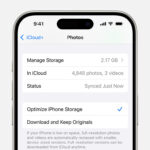Are you thinking about stepping away from Facebook but worried about losing all those precious memories captured in your photos? Don’t worry, dfphoto.net has you covered with a simple and comprehensive guide on how to save all your photos from Facebook. We’ll walk you through the process step-by-step, ensuring you can preserve your cherished moments for years to come. Let’s explore photo archiving, data portability, and digital preservation techniques.
1. Understanding Why You Should Save Your Facebook Photos
Why is it so important to save your Facebook photos? It goes beyond just keeping memories. Let’s delve into the key reasons.
- Preserving Memories: Facebook may not last forever. Saving your photos ensures you have a personal archive of your life’s moments.
- Data Ownership: You have the right to control your data. Downloading your photos allows you to own and manage your personal content.
- Platform Independence: By saving your photos, you are not tied to a single platform. You can move your photos to other services or keep them in a personal archive.
- Preventing Data Loss: Accounts can be hacked, or platforms can change their policies. Having a backup prevents permanent loss of your photos.
- Creating Physical Copies: Once downloaded, you can create prints, photo albums, or digital displays to enjoy your memories offline.
2. Preparing to Download Your Facebook Photos: What You Need to Know
Before you start the download process, there are several important things to consider:
- Time: The download process can take anywhere from a few minutes to several hours, depending on the amount of data you have.
- Storage Space: Ensure you have enough storage space on your computer or external drive to accommodate the downloaded files.
- Internet Connection: A stable and fast internet connection is crucial for a smooth and efficient download.
- File Format: Facebook provides your photos in a compressed format (usually ZIP). You will need to extract the files after downloading.
- Metadata: Be aware that Facebook strips some metadata from your photos, such as original date and time.
3. Step-by-Step Guide: How to Download All Your Facebook Photos
Here’s a detailed guide on how to download all your Facebook photos, ensuring you don’t miss a single memory:
3.1 Requesting Your Facebook Data Download
- Access Settings & Privacy:
- On your desktop, click the down arrow in the top right corner.
- Select “Settings & Privacy” and then “Settings.”
- On your mobile app, tap the three horizontal lines (menu), scroll down, and select “Settings & Privacy” and then “Settings.”
- Navigate to Your Facebook Information:
- In the Settings menu, look for “Your Facebook Information” in the left sidebar (desktop) or scroll down to find it on mobile.
- Select “Download Your Information”:
- Click or tap on “Download Your Information” to proceed.
- Customize Your Download Request:
- You’ll see options to select the type of information you want to download.
- Choose “Specific Types of Data” to refine your request.
3.2 Selecting the Data to Download
- Choose “Posts”:
- Ensure that “Posts” is selected. This includes your photos, videos, and status updates.
- Specify Download Preferences:
- Select “Download to device” to save the data directly to your computer or mobile device.
- Set Date Range:
- Change the “Date Range” to “All time” to download all your photos and posts from the beginning of your Facebook usage.
- Choose Media Quality:
- Set the “Media Quality” to “High” to ensure you get the best possible resolution for your photos and videos.
3.3 Submitting Your Download Request
- Submit Request:
- After configuring your preferences, click the “Request a download” button.
- Wait for Processing:
- Facebook will process your request, which can take some time depending on the amount of data you have.
- You’ll receive a notification or email when your download is ready.
3.4 Downloading Your Facebook Data
- Check for Notification:
- Keep an eye on your Facebook notifications or email inbox for a message indicating your download is ready.
- Access the Download Your Information Screen:
- Return to the “Download Your Information” screen in your Facebook settings.
- Download the File:
- You should see your pending download available. Click the “Download” button to start the download process.
- Enter Password:
- You may be prompted to enter your Facebook password to confirm your identity.
3.5 Extracting and Organizing Your Downloaded Photos
- Locate the Downloaded File:
- Find the downloaded ZIP file on your computer or device.
- Extract the ZIP File:
- Right-click the ZIP file and select “Extract All” (Windows) or double-click to open and drag the contents to a folder (Mac).
- Find Your Photos:
- Your photos and videos will be located in the “posts/media” folder within the extracted files.
- Organize Your Photos:
- Since Facebook strips metadata, organizing your photos can be challenging.
- Consider using third-party software or manual sorting to categorize your photos by date or event.
4. Understanding Facebook’s Data Policies: What You Need to Know
Facebook’s data policies play a crucial role in how your information is handled. Here are key points to understand:
- Data Ownership: According to Facebook’s terms, you own the content and information you post, but you grant Facebook a non-exclusive license to use it.
- Data Usage: Facebook uses your data to provide and improve its services, personalize content, and show you relevant ads.
- Data Sharing: Facebook shares data with its partners and advertisers, as outlined in its privacy policy.
- Data Retention: Facebook retains your data even after you delete your account, though some data may be anonymized or aggregated.
- Data Portability: Facebook provides tools to download your data, but the format and completeness may vary.
5. Addressing Common Issues and Errors During the Download Process
Downloading your Facebook data can sometimes be tricky. Here are some common issues and how to resolve them:
- Download Taking Too Long:
- This can happen if you have a large amount of data. Try downloading in smaller chunks by specifying a shorter date range.
- File is Corrupted:
- If the downloaded file is corrupted, try downloading it again. Ensure your internet connection is stable.
- Missing Photos:
- Double-check that you selected “Posts” when requesting the download. Also, note that photos you were tagged in by others are not included.
- Unable to Extract ZIP File:
- Ensure you have the latest version of a ZIP extraction tool like WinRAR or 7-Zip.
- Download Link Expired:
- Facebook download links expire after a certain period. If your link has expired, request a new download.
6. Alternative Methods for Saving Your Facebook Photos
While downloading your data is the most comprehensive method, here are some alternative approaches:
- Manual Download:
- You can manually download individual photos from your Facebook albums. This is time-consuming but useful for saving specific images.
- Third-Party Apps:
- Several third-party apps claim to help download Facebook photos. However, use caution and ensure the app is reputable and secure.
- Screenshot:
- As a last resort, you can take screenshots of your photos. This is the lowest quality option but can be useful for saving images quickly.
7. Best Practices for Organizing and Backing Up Your Downloaded Photos
Once you’ve downloaded your photos, it’s essential to organize and back them up properly:
- Create a Folder Structure:
- Organize your photos into folders by year, event, or category.
- Rename Files:
- Rename your photos with meaningful names that include the date and description.
- Add Metadata:
- Use photo editing software to add metadata like date, location, and keywords.
- Back Up Your Photos:
- Create multiple backups of your photos on different media, such as external hard drives, cloud storage, and DVDs.
8. Legal and Ethical Considerations When Downloading and Storing Photos
When downloading and storing photos, it’s important to consider legal and ethical aspects:
- Copyright:
- Respect copyright laws and only download photos that you have the right to save and use.
- Privacy:
- Be mindful of the privacy of others when sharing or publishing photos.
- Terms of Service:
- Adhere to Facebook’s terms of service regarding data usage and sharing.
- Data Security:
- Protect your downloaded photos from unauthorized access by using strong passwords and encryption.
- Ethical Use:
- Use the photos responsibly and avoid using them in ways that could harm or exploit others.
9. How to Maintain the Quality of Your Downloaded Facebook Photos
Maintaining the quality of your downloaded photos is crucial for preserving your memories. Here are some tips:
- Download in High Quality:
- Always choose the highest quality option when downloading your photos from Facebook.
- Avoid Excessive Editing:
- Limit the amount of editing you do to your photos, as each edit can reduce the quality.
- Use Lossless Compression:
- When compressing your photos for storage or sharing, use lossless compression formats like PNG or TIFF.
- Regularly Back Up:
- Regularly back up your photos to prevent data loss and ensure you always have a high-quality version.
10. Exploring Third-Party Tools for Managing Your Facebook Photos
Several third-party tools can help you manage your Facebook photos more effectively. Here are some popular options:
- Google Photos:
- Google Photos offers unlimited storage (with some compression) and powerful organization features.
- Dropbox:
- Dropbox is a cloud storage service that allows you to store and share your photos easily.
- Adobe Lightroom:
- Adobe Lightroom is a professional photo editing and management software.
- ICloud Photos:
- iCloud Photos is Apple’s cloud-based photo storage and syncing service.
11. Future-Proofing Your Photo Collection: Long-Term Storage Strategies
To ensure your photos last for generations, consider these long-term storage strategies:
- Multiple Backups:
- Create multiple backups on different media, such as hard drives, cloud storage, and optical discs.
- Regular Migration:
- Periodically migrate your photos to new storage media to prevent data loss due to hardware failure or obsolescence.
- Metadata Preservation:
- Preserve metadata by embedding it in your photo files or creating separate metadata files.
- Format Conversion:
- Convert your photos to standard formats like JPEG or TIFF to ensure compatibility with future software and hardware.
- Climate-Controlled Storage:
- Store your backup media in a climate-controlled environment to prevent damage from heat, humidity, or pests.
12. How to Transfer Your Facebook Photos to Other Platforms
If you’re looking to move your photos to another platform, here’s how to do it:
- Download Your Photos:
- Follow the steps outlined above to download your photos from Facebook.
- Choose a New Platform:
- Select a new platform like Google Photos, Flickr, or a personal website.
- Upload Your Photos:
- Upload your downloaded photos to the new platform, following their instructions.
- Organize Your Photos:
- Organize your photos on the new platform to make them easy to find and enjoy.
- Share with Friends:
- Share your photos with friends and family on the new platform.
13. Understanding Metadata and How to Preserve It
Metadata is essential for organizing and preserving your photos. Here’s what you need to know:
- What is Metadata?:
- Metadata is data about data. It includes information like date, time, location, camera settings, and keywords.
- Why is Metadata Important?:
- Metadata helps you organize, search, and preserve your photos.
- How to Preserve Metadata:
- Use photo editing software to embed metadata in your photo files.
- Create separate metadata files (e.g., XMP files) to store additional information.
- Regularly back up your metadata files along with your photos.
14. What to Do After You’ve Saved Your Facebook Photos: Next Steps
Once you’ve successfully saved your Facebook photos, here are some next steps to consider:
- Delete Your Facebook Account:
- If you’re ready to leave Facebook, you can delete your account.
- Create a Photo Website:
- Showcase your photos on a personal website or blog.
- Print Your Photos:
- Create prints, photo albums, or photo books to enjoy your memories offline.
- Share Your Photos:
- Share your photos with friends and family on other platforms.
- Learn More About Photography:
- Continue to improve your photography skills by taking classes, reading books, or joining a photography club.
15. The Future of Photo Storage: Emerging Technologies and Trends
The future of photo storage is constantly evolving. Here are some emerging technologies and trends to watch:
- AI-Powered Organization:
- AI is being used to automatically organize and tag photos based on content.
- Blockchain Storage:
- Blockchain technology is being used to create decentralized and secure photo storage solutions.
- Cloud Storage Innovations:
- Cloud storage providers are offering new features like automatic backup, face recognition, and advanced search.
- Augmented Reality (AR):
- AR is being used to enhance photo viewing experiences by overlaying digital information on top of real-world images.
- Holographic Storage:
- Holographic storage is a promising technology that could allow for storing massive amounts of data in a small space.
16. Leveraging dfphoto.net for Enhanced Photo Management and Inspiration
At dfphoto.net, we understand the importance of preserving your visual memories and enhancing your photographic skills. Here’s how you can leverage our platform:
- Comprehensive Tutorials: Access detailed guides on various photography techniques, from basic camera settings to advanced post-processing methods.
- Inspirational Galleries: Explore stunning photo collections curated from talented photographers around the globe, providing endless inspiration for your own projects.
- Equipment Reviews: Stay updated with the latest camera and lens reviews, helping you make informed decisions when upgrading your gear.
- Community Engagement: Connect with fellow photography enthusiasts, share your work, and receive constructive feedback to improve your skills.
- Expert Advice: Get personalized tips and advice from seasoned photographers through our Q&A sessions and workshops.
By utilizing dfphoto.net, you’re not just storing your photos; you’re investing in your passion for photography.
17. Practical Tips for Organizing Large Photo Collections After Facebook Download
Managing a large photo collection can be daunting. Here are some practical tips to help you organize your images efficiently:
- Batch Processing: Use software like Adobe Lightroom or Capture One to apply consistent edits and metadata to multiple photos at once.
- Facial Recognition: Utilize facial recognition features in photo management software to automatically tag and group photos of specific people.
- Keyword Tagging: Implement a consistent keyword tagging system to categorize your photos by subject, location, and event.
- Rating System: Use a star rating system to quickly identify your best photos and prioritize them for editing and sharing.
- Regular Culling: Periodically review your photo collection and remove duplicate, blurry, or otherwise undesirable images.
18. Ensuring Data Security and Privacy While Storing Facebook Photos
Protecting your data is paramount. Follow these guidelines to ensure the security and privacy of your stored Facebook photos:
- Strong Passwords: Use strong, unique passwords for all your online accounts, including cloud storage and email.
- Two-Factor Authentication: Enable two-factor authentication whenever possible to add an extra layer of security to your accounts.
- Encryption: Encrypt your hard drives and cloud storage to protect your photos from unauthorized access.
- Secure Networks: Avoid using public Wi-Fi networks when uploading or downloading sensitive data.
- Privacy Settings: Review and adjust the privacy settings on your cloud storage and social media accounts to control who can access your photos.
19. Understanding Copyright Issues Related to Facebook Photos
Navigating copyright issues is essential, especially when dealing with photos shared on Facebook:
- Ownership: You own the copyright to photos you create, but you grant Facebook a license to use them.
- Permissions: Ensure you have the necessary permissions to use photos taken by others, especially if you plan to share them publicly.
- Fair Use: Understand the concept of fair use, which allows limited use of copyrighted material for purposes such as criticism, commentary, and education.
- Attribution: Always provide proper attribution when using photos created by others.
- Licensing: Consider using Creative Commons licenses to grant specific permissions for others to use your photos.
20. Integrating Downloaded Facebook Photos into Family History Projects
Preserving your Facebook photos can be a valuable contribution to your family history projects:
- Digital Albums: Create digital photo albums to share with family members, complete with captions and stories.
- Family Trees: Add photos to online family tree platforms like Ancestry.com or MyHeritage to visually represent your family history.
- Printable Photo Books: Design and print custom photo books to preserve your family’s memories for future generations.
- Video Montages: Create video montages with music and narration to tell your family’s story through photos.
- Oral History Interviews: Conduct oral history interviews with family members to gather additional context and stories behind the photos.
21. How to Find and Download Photos You’re Tagged In on Facebook
While the standard download includes your posts, getting photos you’re tagged in requires a different approach:
- Check Your Activity Log: Go to your Activity Log on Facebook, filter by “Photos,” and manually download each photo you’re tagged in.
- Ask Friends: Request friends who posted the photos to send you the original files.
- Third-Party Tools (Use with Caution): Some third-party tools claim to download tagged photos, but exercise caution due to potential security risks.
22. Advanced Techniques for Restoring and Enhancing Old Facebook Photos
Old photos from Facebook might suffer from low resolution or compression artifacts. Here are some advanced techniques to improve them:
- Upscaling Software: Use AI-powered upscaling software like Topaz Photo AI or Gigapixel AI to increase the resolution of your photos without significant quality loss.
- Noise Reduction: Apply noise reduction techniques in software like Adobe Lightroom or DxO PhotoLab to reduce graininess and improve clarity.
- Color Correction: Adjust the color balance and saturation in your photos to restore faded colors and improve vibrancy.
- Sharpening: Use sharpening tools to enhance details and improve overall sharpness.
- Content-Aware Fill: Remove blemishes, scratches, and other imperfections using content-aware fill tools in Photoshop.
23. Understanding Facebook’s API and Its Potential for Photo Management
Facebook’s API (Application Programming Interface) offers developers ways to interact with Facebook data, including photos. Here’s a basic overview:
- What is an API?: An API allows different software systems to communicate and exchange data.
- Facebook’s Graph API: Facebook’s Graph API allows developers to access and manage Facebook data, including photos, albums, and posts.
- Potential Uses: Developers can use the API to create custom photo management tools, automate photo downloads, and integrate Facebook photos with other services.
- Limitations: Facebook’s API has limitations and restrictions to protect user privacy and prevent misuse.
- Technical Knowledge Required: Using the API requires programming knowledge and familiarity with web development concepts.
24. Integrating Facebook Photos into a Digital Asset Management (DAM) System
For professionals and serious hobbyists, a Digital Asset Management (DAM) system can be invaluable for managing large photo collections:
- What is a DAM System?: A DAM system is a software solution for organizing, storing, and managing digital assets like photos, videos, and documents.
- Benefits of a DAM System: DAM systems offer features like metadata management, version control, access control, and search capabilities.
- Popular DAM Systems: Examples include Adobe Experience Manager, Bynder, and MediaValet.
- Integration with Facebook Photos: You can import your downloaded Facebook photos into a DAM system to centralize your photo management workflow.
- Custom Metadata: Add custom metadata fields to your photos to categorize them by project, client, or other relevant criteria.
25. Best Cloud Storage Options for Facebook Photos: A Comparison
Choosing the right cloud storage is crucial for safeguarding your Facebook photos. Here’s a comparison of popular options:
| Cloud Storage Provider | Storage Capacity | Pricing | Key Features |
|---|---|---|---|
| Google Photos | 15 GB (shared) | Paid plans | Unlimited storage (compressed), AI-powered organization, sharing, editing |
| ICloud Photos | 5 GB (shared) | Paid plans | Integration with Apple devices, family sharing, face recognition |
| Dropbox | 2 GB | Paid plans | File syncing, sharing, version history, integration with other apps |
| Microsoft OneDrive | 5 GB | Paid plans | Integration with Microsoft Office, file syncing, sharing |
| Amazon Photos | 5 GB | Paid plans | Unlimited photo storage for Prime members, face recognition, sharing |
| Backblaze B2 | Pay-as-you-go | Variable | Affordable long-term storage, no file size limits, integration with backup software |
| IDrive | 5 GB | Paid plans | Multiple device backup, file versioning, secure sharing |
26. How to Download Facebook 360 Photos and Videos
Facebook supports 360 photos and videos, which require special handling when downloading:
- Standard Download Method: Use the standard download method outlined earlier to request your Facebook data.
- 360 Metadata: Ensure the downloaded 360 photos and videos retain their 360 metadata, which allows them to be viewed in 360 viewers.
- Viewing Software: Use 360 viewing software like Oculus, YouTube VR, or dedicated 360 photo viewers to properly view the downloaded content.
- File Format: 360 photos are typically stored in equirectangular format, which can be viewed in standard image viewers but will appear distorted.
27. Ethical Considerations When Deleting Photos from Facebook After Downloading
Even after downloading, consider the ethical implications of deleting photos from Facebook:
- Impact on Others: Consider how deleting photos might affect friends and family who are tagged in them.
- Archival Value: Think about the archival value of your photos and whether they might be of historical or sentimental importance to others.
- Account Deletion vs. Photo Deletion: Understand the difference between deleting individual photos and deleting your entire Facebook account.
- Privacy Concerns: Weigh the privacy concerns of keeping your photos on Facebook against the potential benefits of sharing them with others.
- Communication: Communicate your intentions to friends and family before deleting photos that involve them.
28. Best Practices for Sharing Downloaded Facebook Photos with Family and Friends
Sharing your downloaded Facebook photos with loved ones can be a rewarding experience. Here are some best practices:
- Cloud Storage Sharing: Upload your photos to a cloud storage service like Google Photos or Dropbox and share them with specific people.
- Private Photo Albums: Create private photo albums on platforms like Flickr or SmugMug and invite family and friends to view them.
- Email Attachments: Send photos as email attachments, but be mindful of file size limits.
- USB Drives: Copy photos to USB drives and share them with people who may not have internet access.
- Printable Photo Books: Design and print custom photo books to give as gifts or share at family gatherings.
29. Addressing Privacy Concerns When Saving and Storing Facebook Photos
Privacy is a paramount concern when handling personal photos. Here’s how to address it effectively:
- Secure Storage: Store your photos on encrypted devices or cloud storage services with robust security measures.
- Access Control: Implement access control measures to limit who can view your photos.
- Password Protection: Use strong, unique passwords for all your online accounts.
- Two-Factor Authentication: Enable two-factor authentication whenever possible.
- Privacy Settings: Review and adjust the privacy settings on your cloud storage and social media accounts to control who can access your photos.
30. How dfphoto.net Can Help You Master the Art of Photography
At dfphoto.net, we’re dedicated to helping you master the art of photography. Here’s how we can support you:
- Extensive Tutorials: Access a wealth of tutorials covering everything from basic photography principles to advanced techniques.
- Inspirational Galleries: Discover stunning photo galleries curated from talented photographers around the world.
- Equipment Reviews: Stay updated with the latest camera and lens reviews to make informed purchasing decisions.
- Community Forum: Connect with fellow photography enthusiasts, share your work, and receive constructive feedback.
Ready to take your photography skills to the next level? Visit dfphoto.net today and unlock your creative potential. Address: 1600 St Michael’s Dr, Santa Fe, NM 87505, United States. Phone: +1 (505) 471-6001.
FAQ: Saving Your Facebook Photos
Q1: Why should I save my Facebook photos?
To preserve memories, own your data, and have platform independence. Saving photos prevents data loss and allows you to create physical copies.
Q2: How do I download all my Facebook photos?
Go to Settings & Privacy > Settings > Your Facebook Information > Download Your Information, select “Posts,” set the date range to “All time,” and choose “High” media quality.
Q3: What should I do after downloading my Facebook photos?
Organize them into folders, rename files, add metadata, and back them up on multiple media like external hard drives and cloud storage.
Q4: What if my Facebook download is taking too long?
Download in smaller chunks by specifying a shorter date range. Ensure your internet connection is stable.
Q5: How can I maintain the quality of my downloaded Facebook photos?
Always choose the highest quality option when downloading. Avoid excessive editing and use lossless compression formats.
Q6: What are the legal considerations when downloading Facebook photos?
Respect copyright laws, be mindful of privacy, and adhere to Facebook’s terms of service.
Q7: How do I preserve metadata when saving Facebook photos?
Use photo editing software to embed metadata in your photo files or create separate metadata files. Regularly back up your metadata files.
Q8: What are the best cloud storage options for Facebook photos?
Google Photos, iCloud Photos, Dropbox, Microsoft OneDrive, and Amazon Photos are popular choices.
Q9: How do I download photos I’m tagged in on Facebook?
Check your Activity Log, ask friends for the original files, or cautiously use third-party tools.
Q10: How can dfphoto.net help me with my photography?
dfphoto.net offers extensive tutorials, inspirational galleries, equipment reviews, and a community forum to enhance your photography skills.