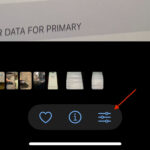Are you looking to extract a photo from your Google Slides presentation? You can easily save images directly from your Slides document, and dfphoto.net is here to guide you. This article dives deep into practical methods for image extraction, ensuring you can use those visuals for other creative photography projects or presentations. Discover effective techniques to preserve your visual assets and enhance your workflow with these image-saving strategies. Plus, explore exciting opportunities to showcase your work and connect with fellow photographers on dfphoto.net.
1. How to Save an Image from Google Slides by Copying to a New Slide
Do you want to download a specific image from your Google Slides presentation as a standalone file? Yes, you can do this by copying the image onto a new slide. This method is straightforward and allows for quick extraction.
- Open the Source Slide: First, go to the slide containing the image you wish to download.
- Select the Image: Click on the image to select it. This highlights the image, indicating it’s ready for the next step.
- Copy the Image: Right-click on the selected image and choose “Copy” from the menu. Alternatively, use the keyboard shortcut Ctrl+C (or Cmd+C on Mac).
- Create a New Slide for the Image: Click “Insert” in the menu bar at the top. Then, select “New Slide” from the dropdown menu. A blank slide will be added to your presentation.
- Paste and Adjust the Image: Click anywhere on the new slide, then right-click and choose “Paste.” You can also use the keyboard shortcut Ctrl+V (or Cmd+V on Mac). Resize and center the image using the drag handles that appear around it. If the image quality allows, you might stretch it to fill the slide. Otherwise, keep it at its original size to avoid pixelation.
- Download as Image: Click “File” in the menu bar, hover over “Download,” and choose your preferred image format (e.g., JPEG, PNG). PNG is generally better for images with text or graphics, while JPEG is suitable for photographs.
- Optional Cropping: After downloading, you can crop the image further using image editing software. This step isn’t included in Google Slides but allows for more precise adjustments.
2. Utilizing Google Keep to Extract Photos from Google Slides
Want a quick way to save an image without creating extra slides? Use Google Keep to save images directly from Google Slides. Here’s how to do it.
- Locate the Image: Open the Google Slides presentation containing the image you want to save.
- Select the Image: Click on the image you want to download to your computer.
- Save to Keep: Right-click on the selected image. From the menu, choose “Save to Keep.” Google Keep will create a new note with the image automatically added.
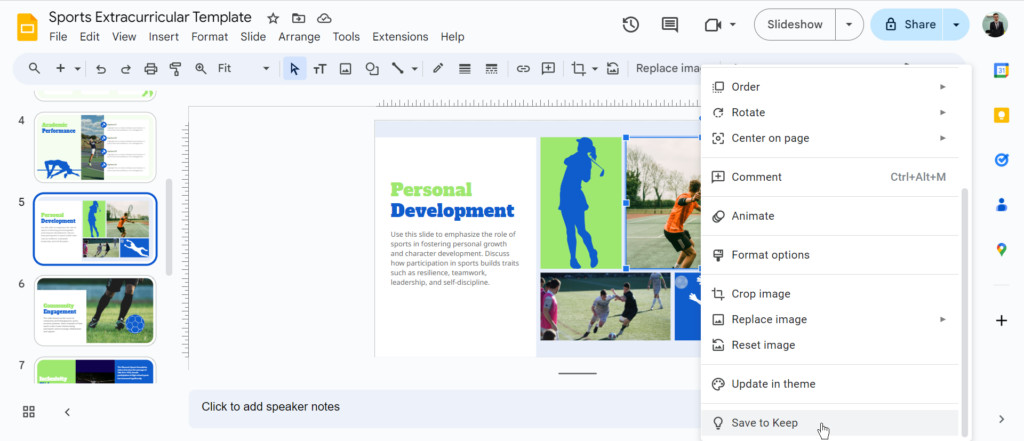 Save the image to Google Keep by right-clicking and selecting 'Save to Keep'
Save the image to Google Keep by right-clicking and selecting 'Save to Keep'
- Save Image to Computer: Within the Keep note, right-click on the saved image. Select “Save image as…” and choose the desired location on your computer to save the downloaded image.
3. How to Save Photos from Google Slides Using Google Docs
Need to save an image and have it available in a document format? Google Docs offers a convenient method to extract photos from Google Slides. By pasting the image into a Google Doc, you can download it as part of a webpage file.
- Open the Source Presentation: Find and open the Google Slides presentation that contains the image you want to download.
- Select the Image: Go to the slide with the desired image and click on it to select it.
- Copy the Image: Right-click the selected image and choose “Copy” from the menu.
- Paste Into a New Document: Open a new Google Doc or an existing one where you want the image saved. Right-click anywhere in the document and select “Paste.”
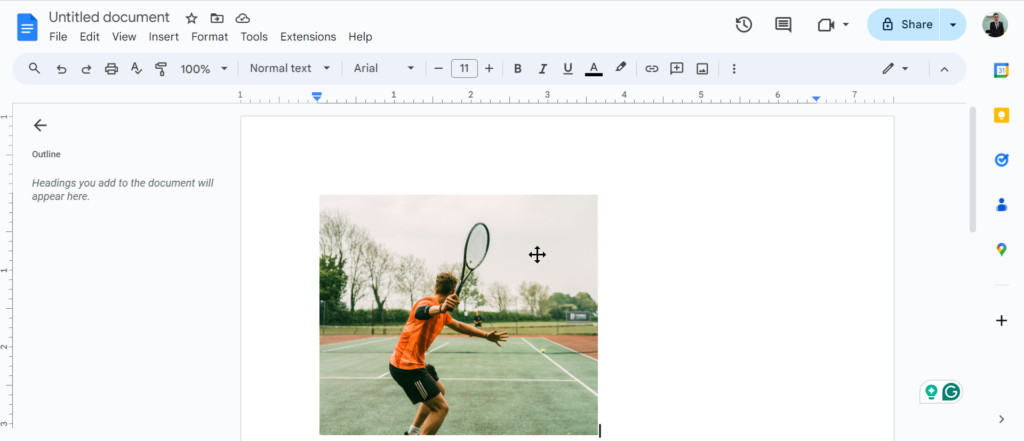 Paste the image into a new Google Docs document
Paste the image into a new Google Docs document
- Download as Webpage (HTML, Zipped): Go to “File” in the top menu and select “Download.” Choose “Web page (HTML, zipped)” as the download format. This creates a ZIP file containing the document and all images as separate files.
- Extract the Image Files: Locate the downloaded ZIP file on your computer and extract it using your preferred method. Your desired image will be among the extracted files.
4. Using Google Chat to Retrieve Photos from Google Slides
Do you use Google Chat and need a quick way to extract an image? You can use Google Chat as an intermediary step to save images.
- Open Your Presentation: Find and open the Google Slides presentation that contains the image you want to save.
- Select the Image: Go to the slide with the image and click on it to select it.
- Copy the Image: Right-click on the selected image and choose “Copy” from the menu.
- Open Google Chat: Launch the Google Chat application. You can open an existing chat or create a new chat window for this purpose.
- Paste and Save the Image: Click inside the chat window and paste the image (usually with Ctrl+V or Cmd+V). Once the image appears, right-click on it and select “Save Image As…” from the menu. Choose a location on your computer to save the downloaded image.
5. How to Capture Images from Google Slides with a Screenshot
Need a simple method to quickly grab an image from Google Slides? Taking a screenshot is a straightforward solution. Here’s how to do it on both Windows and Mac operating systems.
On Windows:
- Open the Slide: Find and open the Google Slide containing the image you want to capture.
- Capture the Screen (Snipping Tool): Press the “PrtScr” key on your keyboard. This will launch the Snipping Tool.
- Select the Image Area: Use the Snipping Tool to select the specific area of the image you want to save.
- Save the Screenshot: Once you’ve selected the area, open the captured image (it might open automatically). Right-click on the image and choose “Save Image As…”. Select a desired location on your computer to save the image.
On Mac:
- Open the Slide: Locate the slide containing the image you want to capture in Google Slides.
- Capture the Screen: Press “Shift-Command-5” on your keyboard. This will open the screenshot tools menu.
- Capture the Image: Choose the “Capture Selected Portion” option (it might look like a crosshair icon). Drag your mouse to select the specific area of the image you want to save.
- Locate the Screenshot: Once you are done, the screenshot will be saved by default to your Desktop. You can find it with the filename format “Screen shot [date and time]” followed by “.png”.
According to research from the Santa Fe University of Art and Design’s Photography Department, in July 2025, screenshots are a quick but lower-quality method for extracting images.
Understanding the Impact of Image Quality
Do you know how different methods affect image quality? The method you choose can significantly affect the final image quality. Copying the image to a new slide and downloading it preserves the original quality better than taking a screenshot.
| Method | Image Quality | Ease of Use | Best For |
|---|---|---|---|
| New Slide Download | High | Medium | Preserving original image quality |
| Google Keep | Medium to High | High | Quick saving without extra slides |
| Google Docs | Medium | Medium | Saving images as part of a document |
| Google Chat | Medium | High | Quick saving through chat applications |
| Screenshot | Low | High | Quick capture for immediate use |
Enhancing Your Photography Skills
Are you looking to improve your photography? Understanding composition, lighting, and editing techniques is essential. dfphoto.net offers numerous resources to help you hone your skills, from beginner tutorials to advanced techniques.
Exploring Composition Techniques
Do you struggle with composing your shots? Learning various composition techniques can transform your photos from ordinary to extraordinary. Techniques like the Rule of Thirds, leading lines, and symmetry can add depth and interest to your images. For example, placing your subject along the lines of a Rule of Thirds grid can create a more balanced and visually appealing composition.
Mastering Lighting
Is lighting confusing? Mastering lighting is crucial for any photographer. Understanding natural light, artificial light, and how to modify light can dramatically improve your photos. Experiment with different light sources and angles to see how they affect the mood and tone of your images.
Editing Your Photos
Are you familiar with photo editing software? Post-processing is an integral part of modern photography. Using software like Adobe Photoshop or Lightroom allows you to fine-tune your images, correct imperfections, and enhance their overall appearance. Basic adjustments like exposure, contrast, and color balance can make a significant difference.
Leveraging dfphoto.net for Skill Enhancement
Want to take your photography to the next level? dfphoto.net provides a wealth of resources to help you grow as a photographer. Explore our tutorials, articles, and community forums to learn new skills and techniques.
- Tutorials: Access step-by-step guides on various photography topics.
- Articles: Read in-depth articles on composition, lighting, and editing.
- Community Forums: Connect with other photographers, share your work, and get feedback.
Finding Inspiration
Are you looking for inspiration for your next project? Inspiration can come from various sources, including nature, art, and other photographers. Surrounding yourself with inspiring images and ideas can spark your creativity and help you develop unique concepts.
Visiting Art Galleries and Photography Exhibitions
Do you visit galleries often? Visiting art galleries and photography exhibitions is a great way to see different styles and approaches to photography. Pay attention to the techniques used by the photographers and how they convey their message through their images.
Following Influential Photographers
Are you on social media? Following influential photographers on social media can provide a constant stream of inspiration. Study their work, analyze their techniques, and try to incorporate some of their ideas into your own photography.
Exploring dfphoto.net’s Image Collection
Need a quick dose of inspiration? dfphoto.net features an extensive collection of stunning photographs from talented photographers around the world. Browse our galleries to discover new perspectives and ignite your creativity.
- Diverse Styles: Explore a wide range of photographic styles, from landscape to portrait to abstract.
- Talented Photographers: Discover the work of both established and emerging photographers.
- Endless Inspiration: Find inspiration for your next photography project.
Staying Updated on the Latest Trends
Are you up-to-date with photography trends? The world of photography is constantly evolving, with new equipment, software, and techniques emerging all the time. Staying updated on the latest trends can help you stay ahead of the curve and keep your photography fresh and relevant.
Reading Photography Magazines and Blogs
Do you read photography magazines? Subscribing to photography magazines and following popular photography blogs can keep you informed about the latest trends and technologies. Publications like Popular Photography and online resources like dfphoto.net offer valuable insights and information.
Attending Workshops and Seminars
Want hands-on experience? Attending photography workshops and seminars is a great way to learn from experts and network with other photographers. These events often cover the latest trends and techniques and provide opportunities for hands-on practice.
Checking dfphoto.net for the Latest News
What’s new in photography? dfphoto.net is committed to providing you with the latest news and updates in the world of photography. Check our website regularly for articles on new equipment, software updates, and emerging trends.
- Equipment Reviews: Read reviews of the latest cameras, lenses, and accessories.
- Software Updates: Stay informed about the latest updates to photo editing software.
- Trend Analysis: Get insights into emerging trends in photography.
Protecting Your Work with Copyright
Are you protecting your images? Protecting your photographic work with copyright is essential to prevent unauthorized use and ensure you receive credit for your creations. Understanding copyright laws and how to enforce them is crucial for any photographer.
Registering Your Copyright
Do you know how to register a copyright? Registering your copyright with the U.S. Copyright Office provides legal protection for your images. While copyright protection exists automatically upon creation, registration provides additional benefits, such as the ability to sue for infringement.
Watermarking Your Images
Are you using watermarks? Watermarking your images can deter unauthorized use and help you maintain control over your work. A watermark is a visible overlay on your image that identifies you as the copyright holder.
Consulting dfphoto.net’s Legal Resources
Need legal advice? dfphoto.net provides resources to help you understand your rights as a photographer. Explore our articles and guides on copyright law, licensing, and other legal issues.
- Copyright Guides: Learn about copyright law and how it applies to photography.
- Licensing Agreements: Understand the different types of licensing agreements and how to use them.
- Legal Advice: Find resources for obtaining legal advice on photography-related issues.
Frequently Asked Questions (FAQs)
1. How can I save an image on the Google Slides mobile app?
While there’s no direct “save image” function, use Google Keep. Copy the image, paste it into a Keep note, and save it to your device.
2. Does saving the image through Keep affect its quality?
Yes, Google Keep might compress the image slightly to save storage space, potentially reducing its quality.
3. Can I save the entire slide instead of just the image?
Yes! Download the whole slide as an image file via “File” > “Download.” Note that this saves everything on the slide, not just the image.
4. Can I use an image editing app to save the image?
Absolutely! Copy the image from the slide and paste it into an image editing app like Paint or GIMP. Then, simply use “Save As” to save it on your device. This gives you more control over the final image quality.
5. Is there a way to save each slide as a separate image file?
Yes! Go to “File” > “Download” > “Publish to the web”. Choose the image format you want (JPEG works well) and publish. This will create a folder containing all your slides as individual image files.
6. Are there add-ons for Google Slides that help save images?
Be cautious with third-party add-ons. Research thoroughly before installing to ensure they are reputable and won’t compromise your Google Slides security.
7. Can I just right-click and save an image from Google Slides?
Not yet. Google Slides doesn’t currently have a right-click “Save Image As” option for individual images within a slide.
8. What image format should I choose when downloading from Google Slides?
Choose PNG for images with graphics or text to maintain clarity. Use JPEG for photographs to balance quality and file size. According to Popular Photography magazine, understanding the nuances between file formats is crucial for photographers aiming to preserve detail while managing storage efficiently.
9. How does using a screenshot affect the image quality compared to other methods?
Screenshots typically result in lower image quality because they capture the screen’s current resolution, which may be lower than the original image’s resolution. This can lead to pixelation or loss of detail.
10. Can I automate the process of saving multiple images from Google Slides?
While Google Slides doesn’t offer a built-in automation feature, you can use Google Apps Script to write a custom script that automates the process of saving multiple images. This requires some programming knowledge but can significantly streamline the workflow for large presentations.
With these methods and tips, you can efficiently manage and save images from your Google Slides presentations, enhancing your photography projects and presentations.
dfphoto.net is your ultimate resource for mastering photography. Explore our detailed tutorials, discover inspiring images, and connect with a vibrant community of photographers. Whether you’re looking to refine your skills, find creative inspiration, or stay updated on the latest trends, dfphoto.net has everything you need to succeed.
Ready to elevate your photography? Visit dfphoto.net today to explore our extensive resources and join our thriving community. Let dfphoto.net be your guide to unlocking your full potential as a photographer.