Rotating a photo on your iPad is straightforward and allows you to correct orientation or achieve artistic angles, and dfphoto.net is here to guide you through it. This process uses built-in features and third-party apps to enhance your photography, ensuring your images are perfectly aligned and visually appealing. Explore various photo editing techniques and image orientation methods on dfphoto.net today.
1. Why Is Rotating Photos Important on Your iPad?
Rotating photos on your iPad is essential for correcting orientation, improving composition, and ensuring images are presentable. This simple adjustment can significantly enhance your image quality.
1.1 Correcting Orientation Issues
Have you ever taken a photo that ended up sideways or upside down? It’s a common issue, but fortunately, rotating the image can quickly fix this. This ensures your photos are viewed correctly, no matter the device or platform. Correcting the orientation ensures clarity and professionalism in your visual content.
1.2 Enhancing Composition and Aesthetics
Sometimes, a slight rotation can drastically improve the overall look of a photo. By adjusting the angle, you can emphasize certain elements, create a more dynamic composition, or achieve a specific artistic effect. Adjusting the angle enhances the visual appeal of your photos.
1.3 Preparing Images for Sharing and Social Media
Before sharing your photos, it’s crucial to ensure they are properly oriented. Social media platforms and other sharing services may not always correct the orientation automatically, so taking a moment to rotate the image can prevent awkward viewing experiences. This step ensures your photos are well-received and professional-looking when shared online.
2. How To Rotate Photos Using the Built-In Photos App on Your iPad
The Photos app on your iPad offers a simple and effective way to rotate images. Here’s a detailed, step-by-step guide:
2.1 Step 1: Open the Photos App
The first step is to locate and open the Photos app on your iPad. This is where all your photos and videos are stored. Accessing the Photos app is the initial step in editing your images.
2.2 Step 2: Select the Photo You Want to Rotate
Next, find the photo you want to rotate and tap on it to view it in full screen. Selecting the right photo is crucial for the editing process.
2.3 Step 3: Enter Edit Mode
In the top-right corner of the screen, tap the “Edit” button. This will open the editing tools, allowing you to make adjustments to the photo. The “Edit” button provides access to various editing options.
2.4 Step 4: Open the Crop & Rotate Tool
In the editing menu, look for the “Crop and Rotate” icon, which resembles a square with rotating arrows. Tap on this icon to access the crop, straighten, and rotate functions. The “Crop and Rotate” tool is essential for adjusting the image’s orientation.
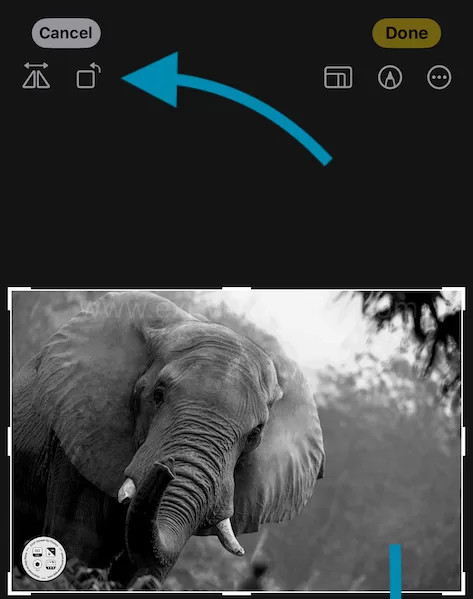 Crop and rotate button
Crop and rotate button
Alt text: Cropped view of the rotate and crop button in the iPad photo editing interface, emphasizing the rotation function.
2.5 Step 5: Rotate the Photo
At the bottom-left corner of the screen, you’ll see a rotate button (a square with an arrow pointing around it). Each tap on this button rotates the photo 90 degrees clockwise. Continue tapping until the photo reaches the desired orientation. Use the rotate button to achieve the perfect image orientation.
2.6 Step 6: Save Your Changes
Once you’re satisfied with the rotation, tap “Done” in the bottom-right corner. The rotated photo will be saved automatically in its new orientation. Tapping “Done” saves the changes to your photo.
3. Alternative Methods: Third-Party Apps for Photo Rotation
While the built-in Photos app is sufficient for basic rotation, third-party apps offer more advanced features and controls.
3.1 Adobe Lightroom
Adobe Lightroom is a powerful photo editing app known for its comprehensive editing tools. It allows precise adjustments, including rotation, straightening, and perspective correction. Lightroom provides professional-grade editing capabilities for photographers.
3.2 Snapseed
Snapseed, developed by Google, is another excellent photo editing app. It offers custom rotation angles and various professional editing features, such as filters, healing tools, and selective adjustments. Snapseed is a versatile app for detailed photo enhancements.
3.3 VSCO
VSCO is popular among photographers for its film-like presets and advanced editing tools. It includes precise rotation controls and other adjustments to enhance your photos. VSCO offers a range of artistic filters and precise editing tools.
4. Advanced Tips for Perfect Photo Rotation on Your iPad
To make the most of photo rotation on your iPad, consider these advanced tips:
4.1 Using the Straighten Tool
The Photos app and many third-party apps include a “Straighten” tool in the Crop & Rotate menu. This tool allows you to fine-tune the angle of the photo, ensuring it’s perfectly level. The “Straighten” tool helps achieve a perfectly horizontal or vertical orientation.
4.2 Flipping Images for Creative Effects
For a mirrored effect, use the “Flip” option in the Crop tool to change the direction of the image. This can create interesting visual effects and add a unique touch to your photos. Flipping images adds a creative and unique perspective to your photos.
4.3 Reverting to the Original Orientation
If you want to undo your edits and revert to the photo’s original orientation, simply go back to Edit mode and tap “Revert” to remove all changes. The “Revert” option allows you to undo all edits and start fresh.
5. Understanding Common Photo Orientation Problems
Being aware of common orientation issues can help you address them more effectively.
5.1 Sideways Photos Due to Camera Angle
One of the most common issues is capturing photos sideways due to the camera’s orientation at the time of capture. This is easily fixed by rotating the image. Sideways photos are a common issue easily corrected with rotation.
5.2 Upside-Down Photos Due to Gyroscope Errors
Sometimes, the iPad’s gyroscope may misread the orientation, resulting in upside-down photos. Rotating the image is a quick solution. Gyroscope errors can lead to incorrect image orientation.
5.3 Perspective Problems in Architectural Photos
When photographing buildings, perspective problems can occur, causing lines to appear skewed. Using rotation and perspective correction tools can help straighten these lines. Adjusting perspective can significantly improve architectural photos.
6. The Benefits of Using dfphoto.net for Photography Tips
For more in-depth photography tips, techniques, and tutorials, dfphoto.net is your go-to resource. We offer a wealth of information to help you improve your skills.
6.1 Comprehensive Tutorials and Guides
dfphoto.net provides comprehensive tutorials and guides on various photography topics, from basic techniques to advanced editing methods. Our tutorials cover everything from camera settings to post-processing techniques.
6.2 Expert Advice from Professional Photographers
Our site features expert advice and insights from professional photographers, offering tips and tricks to enhance your photography skills. Learn from the pros and elevate your photography.
6.3 Community Engagement and Support
Join our community of photography enthusiasts to share your work, ask questions, and receive feedback. Engage with fellow photographers and grow your skills.
7. Why Photo Orientation Matters in Professional Photography
In professional photography, ensuring correct photo orientation is crucial for delivering high-quality, polished images.
7.1 Maintaining Professional Standards
Correct orientation is a basic professional standard. Clients expect images to be properly aligned and presented. Professional standards require accurate image orientation.
7.2 Enhancing Client Satisfaction
Presenting properly oriented photos demonstrates attention to detail and professionalism, leading to greater client satisfaction. Correct orientation ensures client satisfaction.
7.3 Avoiding Misinterpretations
Incorrect orientation can lead to misinterpretations or distractions, detracting from the message or story the photo is meant to convey. Proper alignment prevents misinterpretations.
8. How to Use EXIF Data to Understand Photo Orientation
EXIF (Exchangeable Image File Format) data contains valuable information about your photos, including orientation.
8.1 What is EXIF Data?
EXIF data is metadata embedded in your photos, providing details such as camera settings, date, time, and orientation. EXIF data provides detailed information about your photos.
8.2 Using EXIF Viewers to Check Orientation
You can use EXIF viewer apps to check the orientation tag in your photos. This can help you identify and correct any orientation issues. EXIF viewers help identify and correct orientation problems.
8.3 Correcting Orientation Issues Based on EXIF Data
By understanding the EXIF data, you can make informed decisions about how to rotate and adjust your photos for the best results. EXIF data informs rotation and adjustment decisions.
9. The Impact of Photo Orientation on Social Media Engagement
On social media, correctly oriented photos are more likely to capture attention and generate engagement.
9.1 First Impressions Matter
Properly oriented photos create a better first impression, encouraging viewers to engage with your content. A good first impression boosts engagement.
9.2 User Experience and Engagement
Users are more likely to interact with photos that are easy to view and understand. Correct orientation enhances the user experience. Better user experience increases engagement.
9.3 Platform Algorithms and Visibility
Some social media algorithms may favor properly oriented photos, increasing their visibility and reach. Algorithms favor correctly oriented photos.
10. Troubleshooting Common Rotation Problems on Your iPad
Even with the right tools, you might encounter some issues while rotating photos. Here’s how to troubleshoot them.
10.1 Photos Not Saving Correctly
If your changes are not saving, ensure you have enough storage space on your iPad. Also, try closing and reopening the Photos app. Storage space can affect saving changes.
10.2 Rotation Button Not Working
If the rotation button is unresponsive, try restarting your iPad. This can resolve temporary software glitches. Restarting can fix unresponsive buttons.
10.3 App Crashes During Editing
App crashes can occur due to various reasons. Ensure your app is up to date, and try clearing the app’s cache. Keeping the app updated minimizes crashes.
11. Creative Ways to Use Photo Rotation in Your Photography
Beyond correcting orientation, photo rotation can be used creatively to enhance your images.
11.1 Creating Dynamic Compositions
Rotating a photo can create a more dynamic and visually interesting composition. Experiment with different angles to find the most appealing arrangement. Rotation adds dynamism to compositions.
11.2 Emphasizing Key Elements
By rotating the photo, you can draw attention to specific elements, making them stand out more prominently. Emphasizing elements enhances visual impact.
11.3 Adding Artistic Flair
Use rotation to add an artistic flair to your photos, creating unique and eye-catching images. Artistic rotation creates unique images.
12. Essential Accessories for Mobile Photography on Your iPad
Enhance your mobile photography experience with these essential accessories.
12.1 Tripods for Stable Shots
A tripod can help stabilize your iPad, ensuring sharper and more stable photos, especially in low-light conditions. Tripods ensure stable shots.
12.2 External Lenses for Enhanced Zoom
External lenses can enhance your iPad’s zoom capabilities, allowing you to capture more detailed and closer shots. External lenses improve zoom quality.
12.3 Lighting Accessories for Better Illumination
Lighting accessories, such as LED lights, can improve the illumination of your photos, especially in challenging lighting conditions. Lighting improves photo illumination.
13. Integrating Photo Rotation into Your Photography Workflow
Making photo rotation a part of your regular workflow ensures consistency and quality in your images.
13.1 Editing Photos Immediately After Capture
Edit your photos immediately after capturing them to address any orientation or composition issues promptly. Immediate editing ensures quick corrections.
13.2 Using Batch Editing for Efficiency
Use batch editing tools to rotate and adjust multiple photos at once, saving time and effort. Batch editing enhances efficiency.
13.3 Regularly Backing Up Your Edited Photos
Regularly back up your edited photos to prevent data loss and ensure your work is always protected. Regular backups protect your work.
14. Exploring Advanced Editing Techniques Beyond Rotation
While rotation is essential, there are many other editing techniques you can explore to enhance your photos further.
14.1 Color Correction for Vibrant Images
Use color correction tools to adjust the colors in your photos, making them more vibrant and visually appealing. Color correction enhances image vibrancy.
14.2 Cropping and Framing for Better Composition
Crop and frame your photos to improve the composition, emphasizing the main subject and removing distractions. Cropping improves composition.
14.3 Using Filters for Artistic Effects
Experiment with different filters to add artistic effects to your photos, creating unique and eye-catching images. Filters add artistic effects.
15. Case Studies: Successful Use of Photo Rotation in Photography
Explore these case studies to see how professional photographers have used photo rotation to enhance their work.
15.1 Landscape Photography: Correcting Horizon Lines
Landscape photographers often use rotation to correct horizon lines, ensuring the landscape appears level and balanced. Correcting horizon lines improves landscape photos.
15.2 Architectural Photography: Straightening Buildings
Architectural photographers use rotation and perspective correction to straighten buildings, creating more visually appealing and professional images. Straightening buildings enhances architectural photos.
15.3 Portrait Photography: Adjusting Head Angles
Portrait photographers use subtle rotation to adjust head angles, creating more flattering and engaging portraits. Adjusting head angles improves portraits.
16. The Future of Photo Editing on Mobile Devices Like iPads
The future of photo editing on mobile devices looks promising, with advancements in AI and augmented reality.
16.1 AI-Powered Editing Tools
AI-powered editing tools are becoming more prevalent, offering automated adjustments and enhancements to improve your photos. AI enhances automated adjustments.
16.2 Augmented Reality Integration
Augmented reality integration allows for more interactive and immersive editing experiences, blurring the lines between the real and digital worlds. AR enhances immersive editing.
16.3 Cloud-Based Editing Platforms
Cloud-based editing platforms enable seamless collaboration and access to your photos from any device, making the editing process more flexible and convenient. Cloud platforms improve accessibility.
17. dfphoto.net: Your Ultimate Resource for Photography Education
At dfphoto.net, we are dedicated to providing you with the best resources for photography education and inspiration.
17.1 Join Our Online Photography Courses
Enroll in our online photography courses to learn from industry experts and enhance your skills. Online courses enhance your skills.
17.2 Explore Our Extensive Photo Gallery
Browse our extensive photo gallery to find inspiration and discover new photography styles and techniques. The photo gallery offers endless inspiration.
17.3 Connect With Our Thriving Community
Connect with our thriving community of photographers to share your work, ask questions, and receive feedback. The community provides valuable support.
Address: 1600 St Michael’s Dr, Santa Fe, NM 87505, United States. Phone: +1 (505) 471-6001. Website: dfphoto.net.
18. Summary: Mastering Photo Rotation on Your iPad
Mastering photo rotation on your iPad is a simple yet essential skill for any photographer. Whether you’re correcting orientation issues or enhancing composition, the techniques discussed in this guide will help you achieve professional-looking results. Remember to explore the resources available at dfphoto.net for more in-depth tips and tutorials.
19. Call to Action: Elevate Your Photography Skills with dfphoto.net
Ready to take your photography skills to the next level? Visit dfphoto.net today to discover a wealth of tutorials, tips, and inspiration. Explore our comprehensive guides, engage with our community, and unlock your full potential as a photographer.
20. FAQ: Everything You Need to Know About Rotating Photos on Your iPad
Here are some frequently asked questions about rotating photos on your iPad:
20.1 How do I rotate a photo on my iPad using the built-in Photos app?
To rotate a photo, open the Photos app, select the photo, tap “Edit,” choose the “Crop & Rotate” icon, and use the rotate button until the photo is correctly oriented. Then, tap “Done” to save.
20.2 Can I rotate multiple photos at once on my iPad?
No, the built-in Photos app does not support batch rotation. You’ll need to rotate each photo individually or use a third-party app that offers batch editing capabilities.
20.3 What are the best third-party apps for photo rotation on iPad?
Some of the best third-party apps for photo rotation include Adobe Lightroom, Snapseed, and VSCO, all offering advanced editing tools and precise rotation controls.
20.4 How do I straighten a photo on my iPad?
Use the “Straighten” tool in the Crop & Rotate menu of the Photos app or third-party editing apps. This tool allows you to fine-tune the angle of the photo for a perfectly level orientation.
20.5 How can I revert to the original orientation of a photo after editing?
To revert, go back to Edit mode and tap “Revert” to remove all changes and restore the photo to its original state.
20.6 Why is my iPad not saving the rotation changes?
Ensure you have enough storage space and try closing and reopening the Photos app. If the issue persists, restart your iPad.
20.7 How does photo orientation affect social media engagement?
Properly oriented photos create a better first impression and enhance user experience, leading to higher engagement and visibility on social media platforms.
20.8 What is EXIF data, and how can it help with photo orientation?
EXIF data is metadata embedded in your photos, including orientation information. Use EXIF viewer apps to check the orientation tag and correct any issues.
20.9 Can I use rotation to create artistic effects in my photos?
Yes, rotation can be used creatively to add dynamic compositions, emphasize key elements, and create unique and eye-catching images.
20.10 Where can I find more photography tips and tutorials?
Visit dfphoto.net for comprehensive tutorials, expert advice, and a thriving community of photographers.
By mastering these techniques and exploring the resources available at dfphoto.net, you can ensure your photos are always perfectly oriented and visually appealing.
