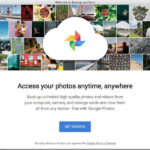Old photographs are irreplaceable treasures, holding precious memories and family history. However, time and improper storage can take their toll, leading to fading, cracks, and damage. Fortunately, it’s possible to not only halt the aging process but also restore your cherished photos. Eager to learn how? Let’s explore the best ways to revive your old photos.
In this guide, we will delve into 5 effective methods for old photo restoration, covering both digital techniques using software and apps, as well as traditional manual approaches. Discover how to rescue your photographic legacy and preserve it for generations to come.
Want to achieve similar results and restore your family photos? Here are 5 proven methods to revive your old pictures and make them look vibrant again.
Ready to discover how to fix cracks, enhance faded colors, and bring your old photos back to their former glory? Let’s examine each method in detail.
Quick Tip:
Several restoration methods require a digital copy of your physical photo. To digitize your photos, you can use a scanner or simply take a picture with your smartphone camera. If you’re interested in learning more about how to digitize physical photos, follow the link for a detailed guide.
Method 1. Digital Restoration with PhotoGlory Software
In the realm of photo editing software, PhotoGlory emerges as a user-friendly and effective solution specifically designed for photo restoration. This intuitive software is accessible to users of all skill levels, offering a range of tools to breathe new life into your old family photos. You can experience its capabilities by downloading the free trial version and exploring its features.
Step 1. Install PhotoGlory on Your Computer
Begin by downloading and installing PhotoGlory on your PC. The installation wizard will guide you through the process.
Download Now!For Windows 11, 10, 8, 7
Step 2. Crop Damaged Edges
Launch PhotoGlory and open the old photo you wish to restore. If the edges of your photo are severely damaged and beyond repair, cropping them can improve the overall image. Navigate to the ‘Tools’ tab and select the ‘Crop’ feature. Adjust the crop markers to exclude the damaged corners and click ‘Apply’.
Step 3. Remove Scratches, Cracks, and Stains
Access the ‘Enhancement’ tab and click ‘Restore Old Photo’ to automatically eliminate common defects. For more persistent imperfections, switch to the ‘Retouch’ tab. Here, you’ll find a suite of tools for detailed cleanup. The ‘Patch’ tool is ideal for concealing larger blemishes like tears or missing sections. Use the ‘Clone Stamp’ tool to address medium-sized flaws like stains, marks, and rips. The ‘Healing Brush’ is perfect for removing smaller imperfections such as creases or dust specks.
Step 4. Restore Faded Colors and Colorize Black and White Photos
If your old photo has faded colors, PhotoGlory provides both manual and automatic color correction options. Find the ‘Colors’ sliders within the ‘Enhancement’ tab and adjust them to eliminate color casts or enhance vibrancy. For black and white photos, PhotoGlory offers one-click colorization, with options for manual adjustments to fine-tune the results.
With PhotoGlory, your old photo will be revitalized, free of cracks and stains, and with vibrant colors. The process is quick and efficient, allowing you to achieve professional-quality results with minimal effort. Preserve your photo archive from the ravages of time by utilizing PhotoGlory’s comprehensive set of restoration tools.
Quick Tip:
Interested in breathing color into your grayscale images? Learn how to colorize black and white photos automatically and give them a contemporary look.
Method 2. Professional Restoration with Adobe Photoshop
When discussing photo editing, Adobe Photoshop inevitably comes to mind. This industry-standard software is renowned for its power and extensive features. However, its complexity and cost can be drawbacks for some users. But how effective is Photoshop for old photo restoration? Let’s explore.
- Open your photo in Photoshop. Launch Photoshop and open your digitized photo. Then, navigate to ‘Layer’ -> ‘Duplicate Layer’ to work non-destructively.
- Remove imperfections. Utilize tools like the ‘Spot Healing Brush’ for minor defects and the ‘Clone Stamp’ for larger flaws, especially on complex backgrounds.
- Colorize your photo. Manual colorization is required in older versions of Photoshop. Newer versions offer neural filters for automated colorization.
- Enhance faded colors. If your photo is already in color but appears dull, use ‘Curves’ adjustments to enhance colors, correct color casts, and boost faded hues.
Photoshop provides a robust toolkit for photo restoration. While powerful, its steep learning curve and price tag might be considerations. However, for experienced users, Photoshop remains a highly capable option for professional-level photo restoration.
Method 3. Manual Photo Restoration Techniques
If digital methods seem daunting, manual restoration offers a traditional approach. Surprisingly, manual restoration is achievable with careful steps. Here’s a simplified guide to retouching old photos by hand.
- Separate stuck photos. Avoid forcibly pulling apart stuck photos. Instead, immerse them in distilled water for about 30 minutes. Gently separate them once softened and allow them to air dry.
- Clean dust and debris. Use a soft brush to carefully remove dust, dirt, or loose particles. For stubborn stains, gently use a damp cotton swab with lukewarm water, avoiding excessive rubbing.
- Repair tears with archival tape. Use acid-free archival tape, available at stationery stores, to carefully mend tears on the back of the photo.
- Flatten curled photos. Create a humidifying chamber by placing water in a sealed container with a rack above the water level. Place the curled photo on the rack (without touching water) and close the lid. After a few hours, gently flatten the photo under a weight while drying.
Manual photo restoration requires patience, time, and a few basic tools. While it may seem less intimidating than digital methods, it still demands a delicate touch and careful execution. If you’re unsure about manual methods, consider exploring other options.
Quick Tip:
Looking beyond just restoration? For comprehensive photo editing and creative enhancements, consider PhotoWorks. This photo editor features AI-powered tools and a wide range of features, including color grading, sharpening, object removal, and artistic effects with over 200 filters, effects, and 3D LUTs.
Method 4. Professional Photo Restoration Services
For those lacking time or confidence in DIY restoration, professional help is readily available. Numerous services offer both digital and manual photo restoration. Consider local photo studios for in-person services, ensuring you choose a reputable retoucher, especially when entrusting them with original physical copies.
Alternatively, digital restoration services allow you to send scanned images for retouching. You can utilize online services or freelance platforms to find professionals based on your needs and budget.
Professional photo restoration services offer expertise and high-quality results, but they can be expensive. Another consideration is entrusting personal and potentially sensitive family photos to external parties. Weigh the pros and cons carefully based on your comfort level and budget.
Despite potential drawbacks, professional services are a viable option, particularly for complex restoration projects or when time and skill are limited.
Method 5. Mobile Photo Restoration Apps
For on-the-go restoration, mobile apps offer convenient solutions. Several apps are designed to enhance old photos directly on your smartphone with simple taps and swipes. Let’s examine the app Colorize: Old Photo Colorizer as an example.
- Upload your photo to the app. Choose a photo from your phone’s gallery or scan a physical photo using the app’s camera feature.
- Repair imperfections automatically. Select options like ‘Remove Scratch’ or ‘Repair Photo’ and let the app analyze and automatically correct flaws.
- Colorize and restore black and white photos. Opt for ‘Colorize and Recover B&W Photo’ to automatically colorize and restore your image. Save the enhanced photo once processed.
Mobile apps like Colorize: Old Photo Colorizer offer quick and easy restoration, but often lack manual control and customization. While convenient, they may not provide the nuanced results achievable with desktop software or professional services. Colorize is Android-based, but iOS alternatives are also available for iPhone users.
For more options and alternatives in photo restoration, consider exploring articles like FixThePhoto’s guide on photo restoration software.
Now you have a comprehensive overview of 5 effective methods to revive your old photos. Choosing the right method depends on your skills, budget, and desired level of quality. If you’re a beginner or short on time, consider professional services. For those wary of technology, manual restoration is an option. Photoshop is powerful for experienced users, while PhotoGlory offers a balance of power and ease of use. For quick fixes on a budget, PhotoGlory is a strong contender. Ultimately, preserving your memories is a worthwhile endeavor, regardless of the method you choose.