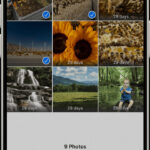Are you struggling to recover precious photos from a corrupted SD card? Don’t panic, dfphoto.net offers a comprehensive guide on how to retrieve your cherished memories. We provide simple, actionable solutions and offer effective methods to restore your valuable images. Learn data recovery techniques, prevent future corruption, and safeguard your photographic treasures with dfphoto.net. Explore file system repair and SD card maintenance for optimal storage.
1. What Are Common Signs Indicating SD Card Corruption/Damage?
It’s crucial to recognize the early warning signs of SD card corruption to prevent data loss. Most SD cards display telltale signs before complete failure, allowing you to back up data and address issues promptly.
| Symptom | Description |
|---|---|
| No SD card detected | The card isn’t recognized when inserted into a device or computer. You can recover lost data using data recovery software and assign a new drive letter. |
| Read/write issues | Errors occur during data transfer to or from the SD card. Attempt using the SD card on another device/PC. |
| Connection issues | Frequent reinsertions are needed for proper mounting. Try another USB port or change the adapter or card reader. |
| Windows format error | A “You need to format the disk” error appears. Recover files with data recovery software before formatting. |
| Missing files | Files unexpectedly disappear. Ensure hidden files are displayed. |
| Unknown files present | Strange files with nonsensical names appear. Consider using Windows Repair Tool. |
| Wrong SD card capacity | The reported storage capacity is significantly lower than expected. Try formatting the card again. |
| Slow performance | Data transfers are unusually slow. Reinstall SD card drivers. |
| Device Malfunction | A corrupted SD card can cause malfunctions in the device it’s inserted in, such as a black screen or SD card error. Retrieve your data and then create a new partition. |
| SD card displays as RAW | The SD card isn’t formatted with a file system, making it unreadable. Format the RAW SD card to FAT32. |
2. What Are Ways To Fix Corrupted or Damaged SD Card?
Here are 13 ways to fix a corrupted SD card, giving you a range of solutions when you spot the initial signs of trouble.
2.1. Check SD Card for Physical Damage
 Cracked SD card
Cracked SD card
Inspect the SD card for physical damage as the first step. SD cards are delicate and vulnerable to damage from wear, mishandling, or environmental factors.
Key physical checks to perform:
- Cracks or chips: Look for cracks in the plastic casing, which can expose internal components to dust or moisture.
- Metal contacts: Check for scratches, corrosion, or bends on the gold-colored contacts.
- Water or heat damage: Inspect for discoloration, warping, or musty smells indicating exposure to extreme conditions.
- Lock switch: Ensure the write-protection lock switch isn’t stuck or broken.
If you find physical damage, contact a data recovery center immediately. These professionals have the tools and knowledge to recover data from physically damaged cards.
2.2. Try Different Hardware
Trying different hardware can help identify whether the issue lies with the SD card or the connecting device.
 Memory Card Reader
Memory Card Reader
This simple fix should always be your first step:
- Different USB port: Use another USB port on your computer.
- New reader/adapter: Use a USB card reader instead of a built-in reader, and try different adapters for microSD cards.
- Test on another PC: Test the SD card on another device or PC.
After testing, you’ll know whether the problem is the SD card itself or the connection.
2.3. Use SD Card Data Recovery Software to Recover Files
Before attempting to repair a corrupted SD card, recover your data first. Repair methods can alter the card’s structure, potentially overwriting your files. SD card data recovery software like Disk Drill can help.
Disk Drill supports all SD card types (SD, SDHC, SDXC) and recovers various files (pictures, videos, audio, documents). The free version recovers up to 500 MB and includes data protection features.
Steps to recover files:
- Download and install Disk Drill.
Free Download
2. Connect the SD card and launch Disk Drill.
3. Select the SD card and click Search for lost data.
 How to fix a corrupted SD card using Disk Drill4. Check the files you want to recover.
How to fix a corrupted SD card using Disk Drill4. Check the files you want to recover.
5. Click the Recover button.
 How to fix a corrupted SD card without losing data6. Specify the recovery destination and click OK.
How to fix a corrupted SD card without losing data6. Specify the recovery destination and click OK.
 How to fix a corrupted SD card for free
How to fix a corrupted SD card for free
2.4. Fix a Card by Trying CHKDSK Command to Check for Memory Card Errors
CHKDSK, a command-line utility in Windows, checks the file system and metadata for errors. While effective, it’s recommended to attempt data recovery first, as CHKDSK can sometimes complicate later data recovery.
Steps to use CHKDSK:
- Press Win + X and choose Terminal (Admin).
 Open Terminal on Windows 112. Enter the command:
Open Terminal on Windows 112. Enter the command: chkdsk X: /x /r (replace X with your SD card’s letter).
 Use chkdsk command to repair sd card3. Wait for CHKDSK to finish.
Use chkdsk command to repair sd card3. Wait for CHKDSK to finish.
CHKDSK won’t work if the SD card doesn’t have a drive letter assigned. Assign one first, as explained in the next section.
2.5. Assign a New Drive Letter
When your SD card doesn’t appear in File Explorer, it may be because Windows hasn’t assigned a drive letter or has assigned one that conflicts with another device.
Steps to assign a new drive letter:
- Press Win + X and choose Disk Management.
 Open disk management2. Right-click on your SD card and select Change Drive Letter and Paths….
Open disk management2. Right-click on your SD card and select Change Drive Letter and Paths….
 Change drive letter and paths option3. Click the Change… or Add… button.
Change drive letter and paths option3. Click the Change… or Add… button.
 Click add button to choose new drive letter4. Select a new drive letter and click OK.
Click add button to choose new drive letter4. Select a new drive letter and click OK.
 Select new letter for sd card and click ok5. Click OK again.
Select new letter for sd card and click ok5. Click OK again.
Check File Explorer to see if the SD card now appears.
2.6. Reinstall SD Card Drivers
A faulty driver update can cause SD card issues. Reinstalling the drivers manually may resolve the problem.
Steps to reinstall drivers:
- Type “device manager” in the taskbar and select Device Manager.
 Open Device Manager via search2. Find your SD card in the categories (often under Portable Devices).
Open Device Manager via search2. Find your SD card in the categories (often under Portable Devices).
3. Right-click the SD card and select Update driver.
 Select update drive option for sd card4. Select Search automatically for drivers.
Select update drive option for sd card4. Select Search automatically for drivers.
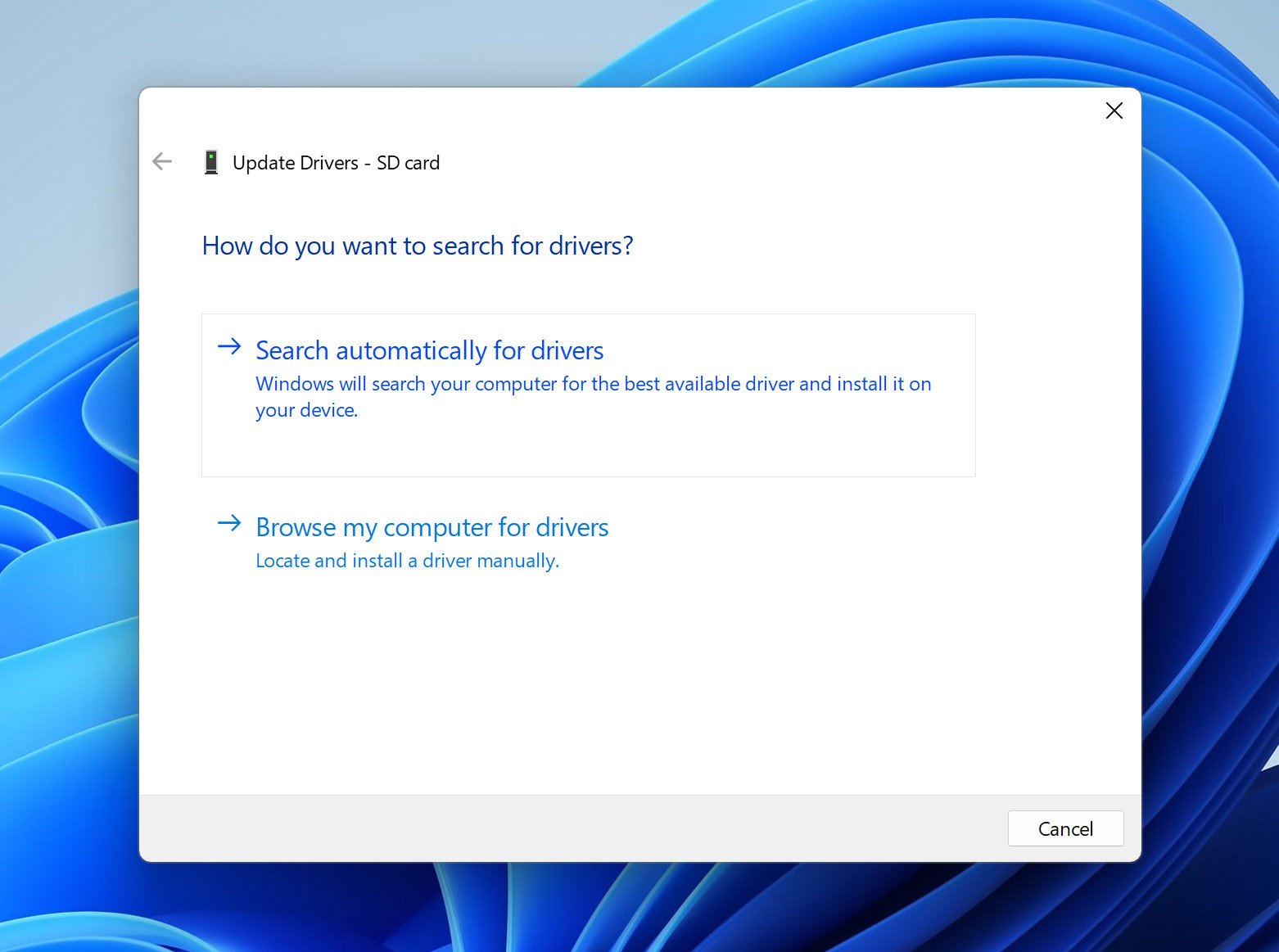 Select Search automatically for drivers5. Select Update Driver.
Select Search automatically for drivers5. Select Update Driver.
If Windows doesn’t find a driver automatically, find it on the manufacturer’s website and install it manually.
2.7. Fix SD Card Using Windows Repair Tool
The Windows Repair Tool checks drives for file system errors. It’s a graphical interface to CHKDSK but only performs basic error checking.
Steps to use the Windows Repair Tool:
- Type “file explorer” in the taskbar and select File Explorer.
 Open file explorer on windows2. Select This PC from the left panel.
Open file explorer on windows2. Select This PC from the left panel.
3. Right-click on your SD card and select Properties.
 Open SD card properties in file explorer4. Click Tools and select the Check option.
Open SD card properties in file explorer4. Click Tools and select the Check option.
 Use error checking tool on sd card5. Click Scan and repair drive.
Use error checking tool on sd card5. Click Scan and repair drive.
 Select scan and repair drive option
Select scan and repair drive option
2.8. Fix SD Card by Formatting a RAW SD card to FAT32
If your SD card appears as a RAW device, the operating system can’t interpret its file structure. Your files may still be physically present, but inaccessible.
Before formatting, recover all important data from the RAW SD card.
Steps to format a RAW SD card to FAT32:
- Connect the SD card to your computer.
- Type “Terminal” in the search box and select Run as administrator.
- Type diskpart and press Enter.
- Type list volume and press Enter.
- Type select volume and press Enter.
- Type format fs=fat32 and hit Enter.
 Format sd card with diskpart
Format sd card with diskpart
2.9. Create a Partition on the SD Card
An SD card might appear corrupted if its storage space is unallocated, meaning no partitions exist.
Recover any important data from the card before creating a new partition, as this will erase all existing information.
Steps to create a new partition:
- Connect the SD card to your computer.
- Press Win + X and launch the Disk Management tool.
 Open disk management3. Right-click the SD card and choose to create a New Simple Volume.
Open disk management3. Right-click the SD card and choose to create a New Simple Volume.
 Create new simple volume4. Follow the step-by-step partition creation wizard.
Create new simple volume4. Follow the step-by-step partition creation wizard.
 Use New Simple Volume Wizard to create partition5. Enjoy your working SD card!
Use New Simple Volume Wizard to create partition5. Enjoy your working SD card!
When choosing a file system, FAT32 offers the widest compatibility, while exFAT is better for larger files or SD cards above 32GB.
2.10. Format to Repair Corrupted SD Card
Formatting is a last-resort method but remarkably effective. It can repair a damaged file system, replace a corrupted partition table, restore the correct capacity, identify bad sectors, and resolve read/write errors.
Formatting will erase all data, so always attempt data recovery first.
Steps to format an SD card:
- Open File Explorer and navigate to This PC.
- Right-click on your SD card and select the Format… option.
 Select format option on sd card3. Select the desired File system.
Select format option on sd card3. Select the desired File system.
4. Click Start to format the SD card.
 Select format options and click start button
Select format options and click start button
In severe cases, low-level formatting may be required, which resets the card at a deeper level. Use specialized tools like HDD LLF Low Level Format Tool.
2.11. Fix SD Card Without Formatting Using TestDisk
TestDisk can rescue your SD card without formatting by recovering lost partitions.
Steps to use TestDisk:
- Download TestDisk.
- Select “Create” to generate a log file, highlight your SD card, and press Enter.
 TestDisk Logs3. Accept the default partition table selection and press Enter.
TestDisk Logs3. Accept the default partition table selection and press Enter.
 TestDisk Partition Table4. Select Analyse and press Enter.
TestDisk Partition Table4. Select Analyse and press Enter.
5. Select Quick Search.
 TestDisk Quick Search6. Highlight each partition and press P to list the files.
TestDisk Quick Search6. Highlight each partition and press P to list the files.
7. Select Write from the menu, press Enter, then type Y and press Enter again to confirm.
After completing these steps, safely remove and reconnect your SD card. If TestDisk doesn’t fully recover the structure, try PhotoRec, which comes bundled with TestDisk and recovers specific file types even from severely damaged cards.
2.12. Make Sure Hidden Files Are Displayed by Your Operating System
After fixing corruption, your data may appear missing because it’s hidden.
Steps to show hidden files on Windows 10/11:
- Open the Windows search bar and type File Explorer Options.
 Find file explorer options in search2. Navigate to the View tab.
Find file explorer options in search2. Navigate to the View tab.
3. Select the Show hidden files, folders, and drives option.
4. Click Apply and then OK.
 Show hidden files in Windows5. Open File Explorer, navigate to your SD card, and verify if the hidden files are now visible.
Show hidden files in Windows5. Open File Explorer, navigate to your SD card, and verify if the hidden files are now visible.
2.13. Nothing Worked? Use SD Card Data Recovery Center to Restore Lost Files
If all solutions fail, a data recovery center is your best option. Look for clean rooms, professional equipment, a recovery guarantee, and positive reviews.
CleverFiles Data Recovery Center, provided by ACE Data Group, is a reliable option.
3. Tips to Protect Your SD Card from Data Loss
 SD card backup
SD card backup
Protect your SD card from data loss by following these best practices:
- Safely remove your SD card: Always eject the SD card properly before removing it from your device.
- Handle the SD card carefully: Avoid bending or twisting the SD card.
- Keep the SD card away from extreme temperatures: Don’t leave the SD card in direct sunlight or in a hot car.
- Avoid using the SD card in multiple devices: This can cause file system errors.
- Regularly back up your data: Back up your SD card data to a computer or cloud storage service regularly.
- Use a high-quality SD card: Purchase SD cards from reputable brands.
- Format your SD card regularly: Periodically format your SD card to maintain its performance.
- Avoid filling the SD card to its full capacity: Leave some free space to prevent performance issues and potential corruption.
- Protect your devices from malware: Use a reputable antivirus program to scan your devices regularly.
4. Conclusion
SD cards can become corrupted for many reasons, but numerous effective solutions exist. This article described 13 ways to fix a corrupted SD card, including using data recovery software like Disk Drill.
Discover more helpful guides and solutions on dfphoto.net to enhance your photography experience and safeguard your valuable data.
5. FAQ
5.1. How do I uncorrupt an SD card?
To fix a corrupted SD card:
- Connect your SD card to computer
- Type “this PC” in the search on the taskbar and select This PC.
- Right-click on your SD card and select Properties.
- Click Tools and select the Check option.
- Click Scan and repair drive.
5.2. How to fix corrupted SD card on Android?
To fix a corrupted SD card on Android:
- Connect the Android SD card to your computer.
- Open File Explorer and select This PC from the left pane.
- Right-click on your SD card and select Format.
- Select FAT32 as the new file system and click Start.
You can also try to fix a damaged SD card using an Android app like SD Maid.
5.3. How can I recover photos from a corrupted SD card?
To recover photos from a corrupted SD card:
- Connect the SD card to your computer
- Download and install Disk Drill.
- Launch Disk Drill, select the SD card, and click Search for lost data.
- Select the photos you want to recover.
- Click the Recover button.
- Specify the recovery destination and click OK to begin the recovery of your photos.
5.4. How can I recover my corrupted memory card without formatting?
To recover a corrupted memory card without formatting using CMD:
- Connect the corrupted memory card to your computer.
- Type “cmd” in the search box on the taskbar and select Run as administrator.
- Enter the following command (make sure to replace X with the letter assigned to the SD card you want to fix) and press Enter: chkdsk X: /f
- Wait for CHKDSK to finish.
5.5. Why does SD card get corrupted?
Common causes of SD card corruption include improper use, malware, accumulated bad sectors, manufacturing defects, and physical damage.
5.6. How do I know if my SD card is corrupted?
Here are common signs of SD card corruption:
- No SD card detected when inserted
- Persisting read/write issues
- Connection issues
- The Windows format error message
- Slow performance
5.7. Can a corrupted SD card be reused?
Yes, unless the corruption was caused by physical damage, it’s usually possible to reuse the SD card after the corruption has been fixed.
5.8. What does it mean when SD card is corrupted?
When an SD card is corrupted, it means that it has either software issues or a physical problem stopping it from performing a requested process.
5.9. How do I fix a corrupted SanDisk SD card?
You can use TestDisk to fix a corrupted SanDisk SD card.
5.10. How do I fix a corrupted SD card on my phone?
The only way to fix a corrupted SD card using an Android phone is to format the card.
To further enhance your photography skills and protect your precious memories, visit dfphoto.net for more tutorials, tips, and tricks. Join our community of passionate photographers and explore the art of visual storytelling. Whether you’re capturing breathtaking landscapes in Santa Fe or documenting everyday life, dfphoto.net is your go-to resource for all things photography.
Address: 1600 St Michael’s Dr, Santa Fe, NM 87505, United States
Phone: +1 (505) 471-6001
Website: dfphoto.net
Explore new techniques, discover inspiring photographers, and learn how to keep your equipment in top condition. Start your journey today and unleash your creative potential with dfphoto.net.