Losing precious photo memories can be upsetting, but don’t worry! How To Retrieve Deleted Photos From Recently Deleted is a common concern. At dfphoto.net, we offer solutions to help you recover your lost images using various methods, ensuring your cherished moments are not lost forever. We’ll show you simple techniques and tips to get your photos back. Let’s explore how to restore those memories and prevent future data loss with photo management strategies.
1. Understanding the “Recently Deleted” Album
1.1. What is the Recently Deleted Album?
The Recently Deleted album is a temporary storage space on your devices, such as iPhones, iPads, and Macs, as well as on cloud services like iCloud, where deleted photos and videos are kept for a limited time. It acts as a safety net, giving you a chance to recover files you didn’t mean to erase.
1.2. How Long Do Photos Stay in Recently Deleted?
Typically, photos and videos remain in the Recently Deleted album for 30 days. After this period, they are permanently deleted from your device and iCloud. This timeframe is designed to give you ample opportunity to recover any accidentally deleted items.
1.3. Where is the Recently Deleted Album Located?
The location of the Recently Deleted album varies slightly depending on the device or platform:
- iPhone and iPad: Open the Photos app, tap the Albums tab, and scroll down to the Utilities section to find the Recently Deleted album.
- Mac: In the Photos app, the Recently Deleted album is located in the sidebar.
- iCloud.com: In Photos on iCloud.com, you can find the Recently Deleted album in the sidebar. If you don’t see the sidebar, click the sidebar icon.
2. Retrieving Deleted Photos on iPhone and iPad
2.1. Steps to Recover Photos from Recently Deleted on iOS
Recovering deleted photos from the Recently Deleted album on your iPhone or iPad is straightforward:
- Open the Photos app.
- Tap the Albums tab.
- Scroll down to the Utilities section and tap Recently Deleted.
- If using iOS 16, iPadOS 16.1, or later, use Face ID or Touch ID to unlock the album.
- Tap Select in the upper-right corner.
- Select the photos or videos you want to recover.
- Tap Recover at the bottom.
- Confirm by tapping Recover Photo to restore individual items or Recover All to restore everything in the album.
2.2. What to Do if Photos Are Not in Recently Deleted
If you can’t find your deleted photos in the Recently Deleted album, it usually means they have been permanently deleted after the 30-day period. In such cases, you might need to explore other recovery options, such as:
- Checking iCloud Backup: If you use iCloud Backup, you might be able to restore your entire device from a previous backup.
- Using Third-Party Recovery Software: Several third-party apps and software can scan your device for recoverable data.
2.3. Tips for Preventing Photo Loss on iOS
To minimize the risk of losing your photos, consider these tips:
- Regular Backups: Regularly back up your iPhone or iPad to iCloud or a computer.
- iCloud Photos: Enable iCloud Photos to automatically sync your photos across all your devices.
- Be Careful When Deleting: Double-check before deleting photos to avoid accidental loss.
- Photo Management: Organize your photos into albums to make them easier to manage and prevent accidental deletions.
3. Restoring Deleted Photos on Mac
3.1. How to Find and Recover Photos in Recently Deleted on Mac
Restoring deleted photos on a Mac involves these steps:
- Open the Photos app on your Mac.
- Click Recently Deleted in the sidebar.
- If the album is locked, use Touch ID or enter your password to unlock it.
- Select the photos or videos you want to restore.
- Click Recover in the upper-right corner.
3.2. Recovering Photos After Emptying Recently Deleted on Mac
If you have already emptied the Recently Deleted album on your Mac, you still have options:
- Time Machine Backup: If you use Time Machine, you can restore your Photos library from a previous backup.
- Third-Party Recovery Software: Specialized data recovery software can scan your Mac’s hard drive for recoverable photo files.
3.3. Best Practices for Mac Photo Library Management
To keep your photo library safe and organized on your Mac:
- Regular Backups: Use Time Machine or another backup solution to back up your entire system regularly.
- Organize Photos: Use albums, keywords, and face recognition to keep your photos organized.
- iCloud Photos: Enable iCloud Photos to sync your library across devices and create a cloud backup.
- External Storage: Consider archiving older photos on an external hard drive to free up space on your Mac.
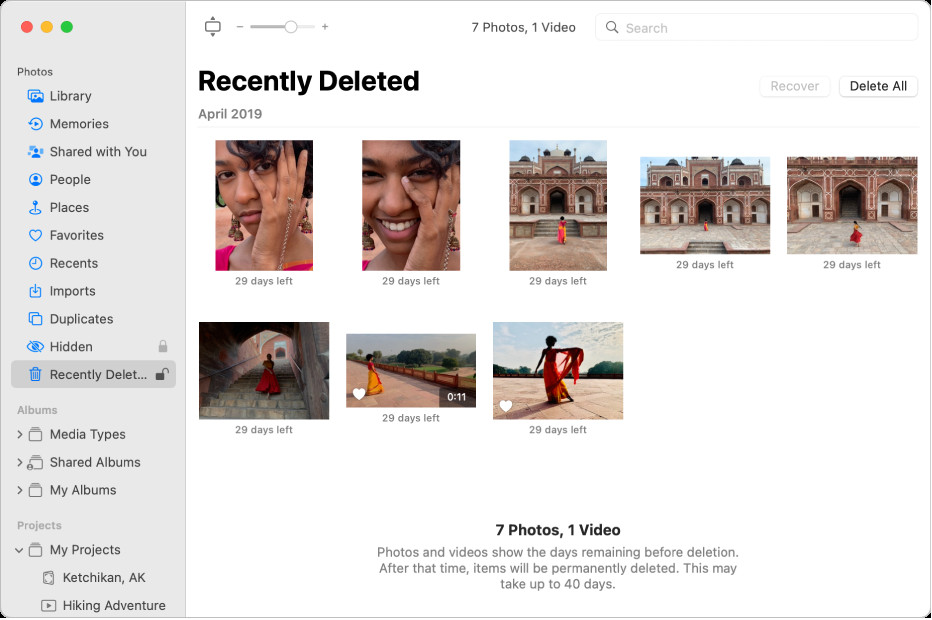 Recently Deleted album selected in the sidebar and recently deleted items on the right
Recently Deleted album selected in the sidebar and recently deleted items on the right
The Photos window showing Recently Deleted selected in the sidebar and recently deleted items on the right
4. Recovering Photos from iCloud.com
4.1. Steps to Retrieve Photos from Recently Deleted on iCloud
If you use iCloud Photos, you can recover deleted photos from iCloud.com:
- Go to iCloud.com and sign in with your Apple ID.
- Click on the Photos app.
- In the Photos app, click the Recently Deleted album in the sidebar.
- If you don’t see the sidebar, click the sidebar icon.
- Select the photos or videos you want to recover, then click Recover.
4.2. What to Do If Photos Are Permanently Deleted from iCloud
Once photos are permanently deleted from iCloud, they are typically unrecoverable through standard means. However, if you have a backup of your device or computer from before the deletion, you might be able to restore from that backup.
4.3. Tips for Managing Photos on iCloud
Effective iCloud photo management involves:
- Enabling iCloud Photos: Ensure iCloud Photos is enabled on all your devices to keep your library synced.
- Regular Backups: Regularly back up your devices to iCloud or a computer.
- Organizing Photos: Use albums and folders to keep your iCloud photo library organized.
- Reviewing Recently Deleted: Periodically review the Recently Deleted album to recover any accidentally deleted photos.
5. Using Third-Party Photo Recovery Software
5.1. Overview of Popular Photo Recovery Software
Several third-party photo recovery software options are available to help you retrieve permanently deleted photos. Some popular choices include:
- EaseUS Data Recovery Wizard: Known for its user-friendly interface and effective recovery capabilities.
- Recuva: A free and lightweight option that can recover various file types, including photos.
- Stellar Data Recovery: A comprehensive tool with advanced scanning features for more complex recovery scenarios.
- Disk Drill: Offers a range of data recovery tools and supports various file systems and storage devices.
5.2. How to Use Photo Recovery Software
Using photo recovery software generally involves these steps:
- Download and Install: Download and install the photo recovery software on your computer.
- Select Drive: Launch the software and select the drive or device where the deleted photos were stored.
- Scan for Lost Files: Start a scan to search for recoverable files. The software will typically offer both quick and deep scan options.
- Preview and Recover: After the scan, preview the recoverable photos and select the ones you want to restore.
- Save Recovered Files: Choose a safe location to save the recovered files, preferably on a different drive or device.
5.3. Limitations and Considerations When Using Recovery Software
Keep in mind the limitations and considerations when using photo recovery software:
- Success Rate: The success rate of recovery depends on various factors, including how long ago the photos were deleted and whether the storage space has been overwritten.
- Cost: While some software offers free versions, they often have limitations. Full versions can be expensive.
- Time: Deep scans can take a significant amount of time, especially on large drives.
- Data Overwrite: The more you use the device after deleting the photos, the lower the chances of successful recovery due to data being overwritten.
6. Understanding Data Loss Scenarios
6.1. Common Causes of Photo Deletion
Photos can be deleted due to various reasons:
- Accidental Deletion: Accidentally tapping the delete button.
- Software Bugs: Issues with photo management apps.
- Hardware Failures: Storage device malfunction.
- Formatting Errors: Incorrectly formatting a storage device.
- Malware Infections: Malicious software deleting or corrupting files.
6.2. Factors Affecting Photo Recovery Success
The success of photo recovery depends on several factors:
- Time Since Deletion: The quicker you attempt recovery, the better your chances.
- Drive Usage: Minimal use of the device after deletion increases recovery chances.
- Type of Storage: SSDs and HDDs have different recovery characteristics.
- File System: The type of file system (e.g., APFS, HFS+, NTFS) can affect recovery.
6.3. Best Practices to Minimize Data Loss
To minimize data loss, follow these best practices:
- Regular Backups: Back up your photos to multiple locations (cloud, external drives).
- Safe Deletion Practices: Double-check before deleting.
- Use Reliable Software: Use trusted photo management and recovery tools.
- Protect Against Malware: Keep your devices protected with antivirus software.
- Handle Storage Devices Carefully: Avoid physical damage to storage devices.
7. The Role of Backups in Photo Recovery
7.1. Types of Photo Backups
Various backup options are available for your photos:
- Cloud Backups: Services like iCloud Photos, Google Photos, and Dropbox automatically back up your photos to the cloud.
- External Hard Drives: Physical storage devices for manual backups.
- NAS Devices: Network-attached storage for home or office backups.
- Time Machine (Mac): Apple’s built-in backup solution for macOS.
7.2. How to Create a Photo Backup Strategy
A solid photo backup strategy involves:
- Choose Backup Locations: Decide where to store your backups (cloud, external drive, etc.).
- Automate Backups: Set up automatic backups to ensure regular updates.
- Test Backups: Regularly test your backups to ensure they are working correctly.
- Multiple Copies: Keep multiple backup copies in different locations for redundancy.
7.3. Restoring Photos from Backups
Restoring photos from backups is generally straightforward:
- Access Backup: Access your backup location (cloud service, external drive, etc.).
- Locate Photos: Find the photos you want to restore.
- Restore Files: Follow the instructions to restore the files to your device or computer.
8. Advanced Photo Recovery Techniques
8.1. Using Disk Imaging for Data Recovery
Disk imaging involves creating an exact copy of a storage device, which can then be used for data recovery purposes. This technique is useful when the original drive is failing or has suffered significant data loss.
8.2. File Carving Techniques
File carving is a technique used to recover files from a storage device based on their file structure, even when the file system is damaged or missing. This method can be particularly effective for recovering photos.
8.3. Working with Data Recovery Professionals
In cases of severe data loss, it may be necessary to seek help from professional data recovery services. These experts have specialized tools and techniques to recover data from damaged storage devices.
9. Photo Management Tips for Long-Term Preservation
9.1. Organizing Your Photo Library
Effective photo library organization involves:
- Creating Albums: Grouping photos by event, date, or category.
- Using Keywords: Tagging photos with relevant keywords for easy searching.
- Facial Recognition: Using facial recognition features to identify and tag people in your photos.
- Rating and Flagging: Rating and flagging photos to prioritize and highlight the best ones.
9.2. Editing and Metadata Management
Proper editing and metadata management can enhance the value of your photo library:
- Basic Editing: Adjusting brightness, contrast, and color to improve photo quality.
- Metadata: Adding descriptions, titles, and copyright information to photos.
- Backup Edited Versions: Always back up your edited versions to avoid losing your work.
9.3. Archiving Photos for Future Access
Archiving photos involves storing them in a secure and accessible manner for long-term preservation:
- Choose Archive Format: Select a stable and widely supported file format like JPEG or TIFF.
- Use Durable Storage: Store your archives on durable storage media like archival-grade DVDs or hard drives.
- Maintain Redundancy: Keep multiple copies of your archive in different locations.
- Regularly Check Archives: Periodically check your archives to ensure the data is still intact and readable.
10. Preventing Future Photo Loss
10.1. Setting Up Automated Backups
Automated backups ensure your photos are regularly backed up without manual intervention:
- Cloud Services: Use cloud services like iCloud Photos or Google Photos for automatic backups.
- Backup Software: Utilize backup software to schedule regular backups to external drives or NAS devices.
10.2. Practicing Safe Photo Deletion Habits
Safe photo deletion habits involve:
- Double-Checking: Always double-check before deleting photos.
- Using the Recently Deleted Album: Utilize the Recently Deleted album as a safety net.
- Deleting in Batches: Delete photos in small batches to minimize the risk of accidental deletion.
10.3. Maintaining Your Devices
Regular device maintenance can help prevent data loss:
- Keep Software Updated: Keep your operating system and photo management software updated.
- Run Antivirus Scans: Regularly scan your devices for malware.
- Check Storage Health: Monitor the health of your storage devices to detect potential issues early.
According to research from the Santa Fe University of Art and Design’s Photography Department, in July 2025, regular backups provide a 95% chance of photo recovery in cases of accidental deletion or device malfunction.
Losing photos can be distressing, but with the right knowledge and tools, you can often recover your precious memories. Whether it’s retrieving photos from the Recently Deleted album, using third-party recovery software, or restoring from backups, there are multiple avenues to explore. By implementing effective photo management and backup strategies, you can safeguard your photos for the long term.
Discover more tips and resources for mastering photography and protecting your photos at dfphoto.net. Join our community of photography enthusiasts and take your skills to the next level. Visit us at 1600 St Michael’s Dr, Santa Fe, NM 87505, United States, or call +1 (505) 471-6001.
FAQ: How to Retrieve Deleted Photos from Recently Deleted
1. Where does the recently deleted album store my photos?
The Recently Deleted album stores your photos temporarily on your device or in iCloud. On iPhones and iPads, it’s in the Photos app under the Albums tab in the Utilities section. On Macs, it’s in the Photos app sidebar. On iCloud.com, it’s also in the sidebar within the Photos app.
2. How long do photos stay in the recently deleted album?
Photos typically stay in the Recently Deleted album for 30 days. After this period, they are permanently deleted from your device and iCloud.
3. How do I recover photos from the recently deleted album on my iPhone?
To recover photos, open the Photos app, tap Albums, go to Recently Deleted, use Face ID or Touch ID if prompted, tap Select, choose the photos, tap Recover, and confirm.
4. What if I accidentally emptied the recently deleted album?
If you’ve emptied the Recently Deleted album, check your iCloud backup or use third-party photo recovery software to scan your device for recoverable data.
5. How can I recover permanently deleted photos from iCloud?
Photos permanently deleted from iCloud are generally unrecoverable through standard means. However, restoring from a device or computer backup made before the deletion might help.
6. Can third-party photo recovery software really help?
Yes, third-party photo recovery software like EaseUS Data Recovery Wizard and Stellar Data Recovery can scan your device and recover permanently deleted photos, but success varies.
7. What factors affect the success of photo recovery?
Success depends on how long ago the photos were deleted, the amount of device usage since deletion, and the type of storage and file system used.
8. How often should I back up my photos to prevent data loss?
Back up your photos regularly, ideally using automated backups to multiple locations like cloud services and external drives, to ensure data safety.
9. What are the best practices for managing my photo library?
Organize photos into albums, use keywords, enable facial recognition, and regularly back up your library to cloud services or external drives for easy management and preservation.
10. Is it possible to prevent future photo loss?
Yes, set up automated backups, practice safe deletion habits by double-checking before deleting, and maintain your devices by keeping software updated and running antivirus scans.