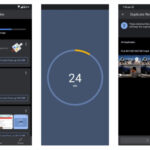Accidentally deleted photos from your phone can be a heart-stopping moment, but dfphoto.net is here to guide you through the recovery process with simple yet effective solutions. Whether you’re an iPhone user leveraging iCloud or an Android enthusiast exploring other options, this guide covers various methods to retrieve your precious memories, including data recovery software and cloud backups, ensuring you can restore your photos and breathe easy. Explore dfphoto.net for in-depth photography tips, inspiration, and a vibrant community.
1. Understanding Photo Deletion on Your Phone
Understanding how your phone handles deleted photos is crucial for successful recovery.
1.1. Where Do Deleted Photos Go?
When you delete a photo from your phone, it typically doesn’t vanish immediately. Instead, it’s usually moved to a “Recently Deleted” or “Trash” folder. This folder acts as a temporary holding space, giving you a chance to recover the photo if you change your mind. The duration photos remain in this folder varies depending on your device and settings, usually around 30 days.
1.2. What Happens After 30 Days?
After the grace period, photos are permanently deleted from your phone’s storage. However, even after permanent deletion, the data might still be recoverable using specialized software or techniques, although the chances of success decrease over time. The quicker you act, the better your chances of retrieving your deleted photos.
1.3. The Role of Cloud Backups
Cloud services like Google Photos or iCloud Photos play a significant role in photo preservation. If you have enabled automatic backups, your photos are likely stored in the cloud, providing an additional layer of protection against accidental deletion. Restoring from a cloud backup is often the easiest and most reliable way to recover deleted photos.
2. Recovering Deleted Photos on iPhone
If you are an iPhone user, here’s how to restore your images:
2.1. Using the “Recently Deleted” Album
Question: How do I recover deleted photos directly from my iPhone?
Answer: Open the Photos app, tap “Albums,” and scroll down to “Recently Deleted” to recover photos if they’re within 30 days of deletion.
The “Recently Deleted” album is a built-in feature on iPhones that acts as a safety net for accidentally deleted photos and videos. When you delete a photo, it’s moved to this album, where it remains for 30 days before being permanently erased. To recover a photo from this album:
- Open the Photos app on your iPhone.
- Tap the “Albums” tab at the bottom of the screen.
- Scroll down to the “Utilities” section and tap “Recently Deleted.”
- If you have iOS 16 or later, you might need to use Face ID or Touch ID to unlock the album.
- Tap “Select” in the upper-right corner.
- Choose the photos or videos you want to recover.
- Tap “Recover” at the bottom of the screen, then tap “Recover Photo” to confirm.
The recovered photos will be restored to their original locations in your Photos library.
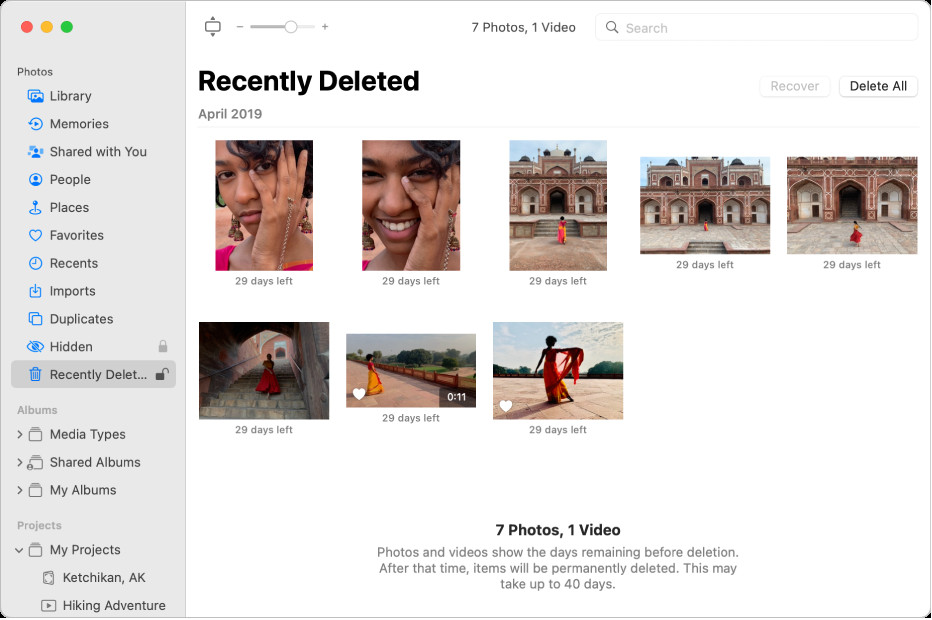 iPhone Recently Deleted Album
iPhone Recently Deleted Album
2.2. Restoring From iCloud Backup
Question: How can I restore my photos from an iCloud backup?
Answer: Go to iCloud.com, sign in, and check the “Recently Deleted” album in the Photos section to recover your images.
If you use iCloud Photos, your photos are automatically backed up to the cloud. This means that even if you delete a photo from your iPhone and it’s no longer in the “Recently Deleted” album, you might still be able to recover it from iCloud. Here’s how:
- Open a web browser and go to iCloud.com.
- Sign in with your Apple ID and password.
- Click on the “Photos” icon.
- In the Photos app on iCloud.com, click the “Recently Deleted” album in the sidebar. If you don’t see the sidebar, click the Sidebar button.
- Select the photos or videos you want to recover, then click “Recover.”
The recovered photos will be restored to your iCloud Photos library and will reappear on your iPhone and other devices connected to your iCloud account.
2.3. Using iCloud Photo Library
Question: How does iCloud Photo Library help in retrieving deleted photos?
Answer: iCloud Photo Library syncs your photos across all your devices, allowing you to recover deleted photos from any device linked to your account.
iCloud Photo Library is a service that automatically syncs your photos and videos across all your Apple devices. When you make changes to your photo library on one device, those changes are reflected on all your other devices. This means that if you accidentally delete a photo on your iPhone, you can recover it from another device connected to your iCloud account, such as your iPad or Mac.
To ensure that iCloud Photo Library is enabled:
- Open the “Settings” app on your iPhone.
- Tap on your name at the top of the screen.
- Tap “iCloud.”
- Tap “Photos.”
- Make sure that “iCloud Photos” is turned on.
2.4. Third-Party Recovery Software for iOS
Question: Can third-party software help recover permanently deleted photos from my iPhone?
Answer: Yes, software like EaseUS MobiSaver or Dr.Fone can scan your device for recoverable data, including photos.
If you’ve exhausted the above methods and still can’t find your deleted photos, you can try using third-party data recovery software designed for iOS devices. These programs scan your iPhone’s internal storage for recoverable data, including photos, videos, messages, and more. Some popular options include:
- EaseUS MobiSaver: A user-friendly program that can recover data from iOS devices, iCloud backups, and iTunes backups.
- Dr.Fone: A comprehensive data recovery toolkit that supports a wide range of iOS devices and data types.
- iMyFone D-Back: Another reliable option for recovering deleted data from iPhones, iPads, and iPods.
To use these programs:
- Download and install the software on your computer.
- Connect your iPhone to your computer using a USB cable.
- Follow the program’s instructions to scan your device for recoverable data.
- Preview the found photos and select the ones you want to recover.
- Choose a location on your computer to save the recovered photos.
2.5. Prevention Tips for iPhone Users
Question: What can I do to prevent accidental photo loss on my iPhone in the future?
Answer: Enable iCloud Photos, regularly back up your device, and be cautious when deleting photos to avoid accidental loss.
To prevent accidental photo loss on your iPhone, consider these tips:
- Enable iCloud Photos: This ensures that your photos are automatically backed up to the cloud, providing a safety net in case of accidental deletion or device damage.
- Regularly Back Up Your Device: In addition to iCloud Photos, consider backing up your iPhone to your computer using iTunes or Finder. This creates a local backup that you can use to restore your data if needed.
- Be Cautious When Deleting Photos: Take a moment to double-check before deleting photos, especially if you’re deleting multiple items at once.
- Use the “Hide” Feature: If you want to keep a photo private but don’t want to delete it, use the “Hide” feature in the Photos app. This moves the photo to a hidden album, where it’s out of sight but still accessible.
3. Recovering Deleted Photos on Android
Here’s how to get back those memories on Android devices:
3.1. Checking the “Trash” or “Recently Deleted” Folder
Question: Does Android have a “Recently Deleted” folder like iPhones?
Answer: Yes, many Android phones have a “Trash” or “Recently Deleted” folder in the Gallery app where deleted photos are temporarily stored.
Many Android phones have a “Trash” or “Recently Deleted” folder in the Gallery app, similar to the “Recently Deleted” album on iPhones. This folder stores deleted photos and videos for a limited time, usually 30 days, before they are permanently erased. To check this folder:
- Open the Gallery app on your Android phone.
- Look for a “Trash,” “Recently Deleted,” or “Bin” option in the app’s menu or settings.
- Tap on the folder to view the deleted photos and videos.
- Select the photos you want to recover and tap “Restore” or “Recover.”
The recovered photos will be restored to their original locations in your Gallery.
3.2. Restoring From Google Photos Backup
Question: How can I recover deleted photos using Google Photos on my Android device?
Answer: Open the Google Photos app, go to “Bin,” and restore the photos if they are within 60 days of deletion.
Google Photos is a popular cloud-based photo storage and sharing service that is often pre-installed on Android devices. If you have enabled Google Photos backup, your photos are automatically backed up to the cloud, providing a safety net in case of accidental deletion. To restore photos from Google Photos:
- Open the Google Photos app on your Android phone.
- Tap the “Library” tab at the bottom of the screen.
- Tap “Bin.”
- Select the photos you want to recover and tap “Restore.”
The recovered photos will be restored to your Google Photos library and will reappear on your Android device.
3.3. Using Google Drive Backup
Question: Can I use Google Drive to recover photos deleted from my Android phone?
Answer: If you backed up your photos to Google Drive, you can restore them by downloading them back to your phone.
Google Drive is another cloud storage service that you can use to back up your photos and other files. If you have manually backed up your photos to Google Drive, you can restore them by downloading them back to your phone. To do this:
- Open the Google Drive app on your Android phone.
- Locate the folder where you saved your photos.
- Select the photos you want to recover.
- Tap the three dots in the upper-right corner and select “Download.”
The downloaded photos will be saved to your phone’s internal storage.
3.4. Android Data Recovery Software
Question: What data recovery software is recommended for Android phones?
Answer: Options like Disk Drill or Recuva can scan your Android device for deleted photos, but may require rooting your device.
Similar to iOS, several data recovery software options are available for Android devices. These programs scan your phone’s internal storage for recoverable data, including photos, videos, messages, and more. Some popular options include:
- Disk Drill: A versatile data recovery program that supports a wide range of file types and storage devices, including Android phones.
- Recuva: A free and easy-to-use data recovery program that can recover deleted files from Android devices.
- Tenorshare UltData for Android: A specialized data recovery tool for Android devices that can recover data from internal storage and SD cards.
To use these programs:
- Download and install the software on your computer.
- Connect your Android phone to your computer using a USB cable.
- Enable USB debugging on your phone by going to Settings > About phone > Software information > Tap Build number 7 times. Then go to Settings > Developer options > Enable USB debugging.
- Follow the program’s instructions to scan your device for recoverable data.
- Preview the found photos and select the ones you want to recover.
- Choose a location on your computer to save the recovered photos.
Note: Some data recovery software may require you to root your Android device, which can void your warranty and potentially damage your phone. Proceed with caution and only if you are comfortable with the risks involved.
3.5. Prevention Tips for Android Users
Question: How can I prevent future photo loss on my Android phone?
Answer: Enable Google Photos backup, regularly back up your device, and use cloud storage services to safeguard your memories.
To prevent accidental photo loss on your Android phone, consider these tips:
- Enable Google Photos Backup: This ensures that your photos are automatically backed up to the cloud, providing a safety net in case of accidental deletion or device damage.
- Regularly Back Up Your Device: In addition to Google Photos, consider backing up your Android phone to your computer or an external hard drive. This creates a local backup that you can use to restore your data if needed.
- Use Cloud Storage Services: Consider using other cloud storage services like Dropbox or OneDrive to back up your photos and other files.
- Be Cautious When Deleting Photos: Take a moment to double-check before deleting photos, especially if you’re deleting multiple items at once.
- Use the “Archive” Feature: If you want to hide a photo from your main photo library but don’t want to delete it, use the “Archive” feature in Google Photos. This moves the photo to an archived folder, where it’s out of sight but still accessible.
4. General Tips for Photo Recovery
Consider these important tips for both Android and iPhone devices:
4.1. Act Quickly
Question: Why is it important to act fast when trying to recover deleted photos?
Answer: The sooner you start the recovery process, the higher the chance of retrieving your photos before they are overwritten.
The sooner you start the photo recovery process, the better your chances of success. When you delete a photo, it’s not immediately erased from your phone’s storage. Instead, the space it occupied is marked as available for new data. If you continue to use your phone, new data may overwrite the deleted photo, making it unrecoverable. Therefore, it’s crucial to act quickly and avoid using your phone as much as possible until you’ve attempted to recover the deleted photos.
4.2. Turn Off Your Phone’s Data Connection
Question: How does turning off the data connection help in photo recovery?
Answer: Turning off data connections prevents new data from overwriting the deleted photos, increasing the chances of successful recovery.
To prevent new data from overwriting the deleted photos, turn off your phone’s data connection (Wi-Fi and cellular data) as soon as you realize you’ve accidentally deleted a photo. This will prevent apps from downloading new data and potentially overwriting the deleted photo.
4.3. Avoid Taking New Photos or Videos
Question: Why should I avoid taking new photos or videos after deleting photos I want to recover?
Answer: Taking new photos or videos can overwrite the deleted photos, making them harder to recover.
Avoid taking new photos or videos after deleting photos you want to recover. New photos and videos take up storage space on your phone, and they may overwrite the deleted photos, making them unrecoverable.
4.4. Check All Possible Backup Locations
Question: Where should I check for backups of my photos?
Answer: Check iCloud, Google Photos, Google Drive, and any other cloud services or external devices you use for backups.
Check all possible backup locations for your photos, including:
- iCloud Photos: If you’re an iPhone user and have enabled iCloud Photos, your photos are automatically backed up to the cloud.
- Google Photos: If you’re an Android user or use Google Photos on your iPhone, your photos are automatically backed up to the cloud.
- Google Drive: If you have manually backed up your photos to Google Drive, check the folders where you saved them.
- Other Cloud Services: If you use other cloud storage services like Dropbox or OneDrive, check the folders where you saved your photos.
- External Devices: If you have backed up your photos to an external hard drive or USB drive, connect it to your computer and check the folders where you saved them.
4.5. Consider Professional Help
Question: When should I consider seeking professional help for photo recovery?
Answer: If the photos are extremely important and you’ve tried all other methods without success, professional data recovery services can offer advanced solutions.
If the deleted photos are extremely important and you’ve tried all other methods without success, consider seeking professional help from a data recovery service. These services have specialized tools and expertise to recover data from damaged or corrupted storage devices. However, professional data recovery can be expensive, so weigh the cost against the value of the photos before making a decision.
5. Understanding Data Overwriting
Knowing how data overwriting affects photo recovery is essential.
5.1. How Data Overwriting Works
Question: What is data overwriting and how does it affect photo recovery?
Answer: Data overwriting is when new data is written over the space occupied by deleted files, making them unrecoverable.
Data overwriting is the process of writing new data over the space occupied by deleted files. When you delete a photo from your phone, the data isn’t immediately erased. Instead, the space it occupied is marked as available for new data. If you continue to use your phone, new data may be written to that space, overwriting the deleted photo and making it unrecoverable.
5.2. Factors Affecting Overwriting
Question: What factors influence how quickly data can be overwritten on my phone?
Answer: Phone usage, storage capacity, and the type of storage (SSD or HDD) all affect the likelihood of data being overwritten.
Several factors can affect how quickly data can be overwritten on your phone, including:
- Phone Usage: The more you use your phone after deleting a photo, the higher the chance that new data will be written to the space it occupied.
- Storage Capacity: Phones with less storage capacity are more likely to overwrite deleted data quickly, as there is less free space available.
- Storage Type: Solid-state drives (SSDs) are more prone to data overwriting than traditional hard disk drives (HDDs), as they use different methods for storing and managing data.
5.3. Minimizing the Risk of Overwriting
Question: How can I minimize the risk of data overwriting to improve my chances of photo recovery?
Answer: Stop using your phone immediately, turn off data connections, and avoid taking new photos or videos.
To minimize the risk of data overwriting and improve your chances of photo recovery:
- Stop Using Your Phone Immediately: As soon as you realize you’ve accidentally deleted a photo, stop using your phone to prevent new data from being written to the storage.
- Turn Off Data Connections: Turn off your phone’s data connection (Wi-Fi and cellular data) to prevent apps from downloading new data and potentially overwriting the deleted photo.
- Avoid Taking New Photos or Videos: Avoid taking new photos or videos, as they will take up storage space and may overwrite the deleted photo.
6. Common Mistakes to Avoid
Avoiding these mistakes can significantly improve your chances of a successful recovery:
6.1. Continuing to Use Your Phone
Question: Why is it a mistake to keep using my phone after accidentally deleting photos?
Answer: Continuing to use your phone increases the risk of data overwriting, making photo recovery more difficult.
One of the biggest mistakes you can make after accidentally deleting photos is to continue using your phone as normal. Every time you use your phone, you’re creating new data that could potentially overwrite the deleted photos, making them unrecoverable. Therefore, it’s crucial to stop using your phone as soon as you realize you’ve accidentally deleted a photo.
6.2. Downloading New Apps
Question: How can downloading new apps affect photo recovery?
Answer: Downloading new apps takes up storage space and can overwrite deleted photos, reducing the chances of recovery.
Downloading new apps after deleting photos can also reduce your chances of recovery. New apps take up storage space on your phone, and they may overwrite the deleted photos, making them unrecoverable.
6.3. Rooting Your Device Unnecessarily
Question: Should I root my Android device to recover deleted photos?
Answer: Rooting your device should only be done as a last resort, as it can void your warranty and potentially damage your phone.
Rooting your Android device can give you more control over your phone’s operating system and allow you to access files and settings that are normally hidden. However, rooting your device can also void your warranty and potentially damage your phone if done incorrectly. Therefore, it’s generally not recommended to root your device solely for the purpose of photo recovery, unless you’ve exhausted all other options and are comfortable with the risks involved.
6.4. Using Unreliable Recovery Software
Question: How do I choose reliable photo recovery software?
Answer: Research and choose reputable software with positive reviews to ensure effective and safe recovery.
Using unreliable photo recovery software can potentially harm your phone or compromise your data. Some software may contain malware or viruses, while others may not be effective at recovering deleted photos. To choose reliable photo recovery software, do your research and read reviews from trusted sources. Look for software that is reputable, has a proven track record of success, and offers a money-back guarantee.
7. The Role of dfphoto.net in Photo Preservation
Learn how dfphoto.net supports your photography needs.
7.1. Educational Resources for Photographers
Question: What kind of educational resources does dfphoto.net offer for photographers?
Answer: dfphoto.net offers a variety of tutorials, articles, and guides to help photographers improve their skills and knowledge.
dfphoto.net is committed to providing photographers with the educational resources they need to improve their skills and knowledge. We offer a variety of tutorials, articles, and guides that cover a wide range of topics, including:
- Photography Basics: Learn the fundamentals of photography, such as aperture, shutter speed, ISO, and composition.
- Advanced Techniques: Master advanced photography techniques, such as HDR, panorama, and long exposure.
- Photo Editing: Learn how to edit your photos using software like Adobe Photoshop and Lightroom.
- Equipment Reviews: Get expert reviews of the latest cameras, lenses, and accessories.
- Inspiration and Ideas: Find inspiration for your next photo shoot and discover new ideas for your photography.
7.2. Community Support and Inspiration
Question: How does dfphoto.net foster a sense of community among photographers?
Answer: dfphoto.net provides a platform for photographers to connect, share their work, and get inspired by others.
dfphoto.net fosters a sense of community among photographers by providing a platform for them to connect, share their work, and get inspired by others. Our community features include:
- Forums: Connect with other photographers and discuss topics of interest.
- Photo Sharing: Share your photos with the community and get feedback on your work.
- Contests and Challenges: Participate in photo contests and challenges to showcase your skills and win prizes.
- Galleries: Browse galleries of stunning photos from photographers around the world.
7.3. Promoting Safe Photography Practices
Question: Does dfphoto.net offer guidance on safe photography practices, including data backup?
Answer: Yes, dfphoto.net promotes safe photography practices, including data backup and equipment maintenance.
dfphoto.net promotes safe photography practices to help photographers protect their equipment, data, and themselves. Our safety guidelines include:
- Data Backup: Learn how to back up your photos to prevent data loss.
- Equipment Maintenance: Get tips on how to maintain your camera, lenses, and accessories.
- Location Safety: Be aware of your surroundings and take precautions to protect yourself from hazards.
- Ethical Photography: Respect the privacy and rights of others when taking photos.
8. Case Studies: Successful Photo Recoveries
These real-world examples highlight the effectiveness of different recovery methods:
8.1. Recovering Family Photos From a Damaged iPhone
Scenario: A user accidentally dropped their iPhone in water, causing it to malfunction. They had not backed up their photos recently and feared they had lost precious family memories.
Solution: They took the phone to a professional data recovery service that specialized in iOS devices. The technicians were able to extract the data from the damaged phone and recover almost all of the user’s photos and videos.
Key Takeaway: Professional data recovery services can be a lifesaver in cases of severe device damage.
8.2. Retrieving Vacation Photos From an Android Phone After Accidental Deletion
Scenario: A user accidentally deleted all their vacation photos from their Android phone. They had Google Photos backup enabled, but the photos had not yet been synced to the cloud.
Solution: They immediately stopped using their phone and opened the Google Photos app. They found the deleted photos in the “Bin” and were able to restore them to their library.
Key Takeaway: Acting quickly and checking the “Bin” in Google Photos can be an effective way to recover accidentally deleted photos.
8.3. Restoring Wedding Photos From an Old SD Card
Scenario: A user found an old SD card containing their wedding photos. The SD card was corrupted and the photos were inaccessible.
Solution: They used data recovery software to scan the SD card for recoverable data. The software was able to find and restore most of the wedding photos, allowing the user to relive their special day.
Key Takeaway: Data recovery software can be used to recover photos from corrupted storage devices.
9. The Future of Photo Storage and Recovery
What innovations can we expect in photo storage and recovery?
9.1. Advancements in Cloud Storage
Question: How is cloud storage evolving to better protect our photos?
Answer: Cloud storage is becoming more secure, reliable, and integrated with AI-powered features for organization and recovery.
Cloud storage is constantly evolving to better protect our photos and make them more accessible. Some of the key advancements include:
- Increased Security: Cloud storage providers are implementing advanced security measures, such as encryption and multi-factor authentication, to protect your photos from unauthorized access.
- Improved Reliability: Cloud storage services are becoming more reliable, with redundant servers and backup systems to ensure that your photos are always available.
- AI-Powered Features: Cloud storage providers are integrating AI-powered features, such as facial recognition and object detection, to help you organize and find your photos more easily.
- Seamless Integration: Cloud storage is becoming more seamlessly integrated with our devices and apps, making it easier to back up and access your photos from anywhere.
9.2. Improved Data Recovery Techniques
Question: What improvements can we expect in data recovery techniques for mobile devices?
Answer: Expect more sophisticated software and hardware solutions that can recover data from severely damaged devices.
Data recovery techniques are also constantly improving, with new software and hardware solutions being developed to recover data from damaged or corrupted storage devices. Some of the key advancements include:
- Advanced Scanning Algorithms: Data recovery software is using more advanced scanning algorithms to find and recover deleted files.
- Hardware-Based Recovery: Some data recovery services are using specialized hardware to recover data from severely damaged storage devices.
- Remote Data Recovery: Some data recovery services are offering remote data recovery, allowing you to recover your data from the comfort of your own home.
9.3. The Role of AI in Photo Recovery
Question: How will artificial intelligence enhance photo recovery in the future?
Answer: AI can automate the recovery process, identify recoverable files, and even repair damaged photos.
Artificial intelligence (AI) is playing an increasingly important role in photo recovery. AI can be used to:
- Automate the Recovery Process: AI can automate the process of scanning storage devices and identifying recoverable files, saving you time and effort.
- Identify Recoverable Files: AI can analyze deleted files and determine whether they are recoverable, even if they are fragmented or corrupted.
- Repair Damaged Photos: AI can repair damaged photos, such as those with scratches or tears, making them look like new again.
10. Frequently Asked Questions (FAQ)
Here are some common questions about photo recovery:
10.1. Is It Always Possible to Recover Deleted Photos?
Question: Is it always possible to retrieve deleted photos from my phone?
Answer: No, it’s not always possible, especially if the data has been overwritten or the storage device is severely damaged.
No, it’s not always possible to recover deleted photos. The chances of success depend on several factors, including how quickly you act, whether the data has been overwritten, and the condition of the storage device.
10.2. How Long Do Photos Stay in the “Recently Deleted” Album?
Question: For how long can I find my deleted photos in the “Recently Deleted” or “Trash” folder?
Answer: Typically, photos stay in the “Recently Deleted” album or “Trash” folder for 30 to 60 days.
Photos typically stay in the “Recently Deleted” album or “Trash” folder for 30 to 60 days, depending on your device and settings. After that, they are permanently erased.
10.3. Does Factory Resetting My Phone Erase Photos Permanently?
Question: Does performing a factory reset on my phone permanently erase all my photos?
Answer: Yes, a factory reset typically erases all data, including photos, making recovery very difficult.
Yes, performing a factory reset on your phone typically erases all data, including photos, making recovery very difficult. Therefore, it’s important to back up your photos before performing a factory reset.
10.4. Can I Recover Photos From a Broken Phone?
Question: Is it possible to recover photos from a phone that is physically broken?
Answer: Yes, often a professional data recovery service can retrieve data from a broken phone.
Yes, it’s often possible to recover photos from a broken phone, especially if the storage device is still intact. However, you may need to seek professional help from a data recovery service.
10.5. Is Data Recovery Software Safe to Use?
Question: Is it safe to use data recovery software on my phone?
Answer: Choose reputable software with positive reviews to minimize risks of malware or data compromise.
Choose reputable software with positive reviews to minimize risks of malware or data compromise.
10.6. How Much Does Professional Photo Recovery Cost?
Question: What is the typical cost of professional photo recovery services?
Answer: The cost varies widely depending on the complexity of the recovery, from a few hundred to several thousand dollars.
The cost of professional photo recovery varies widely depending on the complexity of the recovery, from a few hundred to several thousand dollars.
10.7. Can I Recover Photos From a Formatted SD Card?
Question: Is it possible to recover photos from an SD card that has been formatted?
Answer: Yes, but the chances of success decrease the more the card is used after formatting.
Yes, but the chances of success decrease the more the card is used after formatting.
10.8. How Can I Permanently Delete Photos From My Phone?
Question: How can I ensure that deleted photos are permanently removed from my phone?
Answer: Use secure deletion apps or overwrite the data multiple times to prevent recovery.
Use secure deletion apps or overwrite the data multiple times to prevent recovery.
10.9. What Is the Best Way to Back Up My Photos?
Question: What is the most effective method for backing up my photos?
Answer: Use a combination of cloud storage and local backups for redundancy and security.
Use a combination of cloud storage and local backups for redundancy and security.
10.10. Can I Recover Photos Without Rooting My Android Phone?
Question: Is it possible to recover photos from an Android phone without rooting it?
Answer: Yes, some data recovery methods and software do not require rooting your device.
Yes, some data recovery methods and software do not require rooting your device.
Losing precious photos from your phone can be distressing, but with the right knowledge and tools, recovery is often possible. Remember to act quickly, check all backup locations, and consider professional help if needed.
Explore dfphoto.net for more tips, tutorials, and inspiration to enhance your photography journey! Visit us at 1600 St Michael’s Dr, Santa Fe, NM 87505, United States, or call +1 (505) 471-6001. Discover more at dfphoto.net.