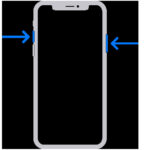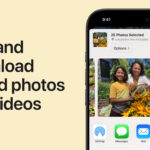iCloud Photos is a fantastic service for Apple users, automatically backing up your precious photos and videos to the cloud. But what if you need to access these backed-up memories and save them directly to your device or computer? Whether you’re switching devices, creating a local backup, or simply want offline access, retrieving your photos from iCloud is straightforward. This guide will walk you through several methods to download your iCloud Photos, ensuring you can easily retrieve your backed up photos from iCloud whenever you need them.
Method 1: Downloading Through Photos App Settings
One of the simplest ways to retrieve your photos is directly through the Photos app settings on your Apple devices. This method is ideal when you want to download original, high-resolution versions of your photos and videos.
On Your iPhone or iPad
If you are using an iPhone or iPad, follow these steps to download your iCloud Photos:
- Open the Settings app on your device and tap on your name at the top.
- Select iCloud, and then tap on Photos.
- Under the “Download and Keep Originals” option, ensure it is selected. This setting tells your device to download and keep the original, full-resolution versions of your photos and videos from iCloud.
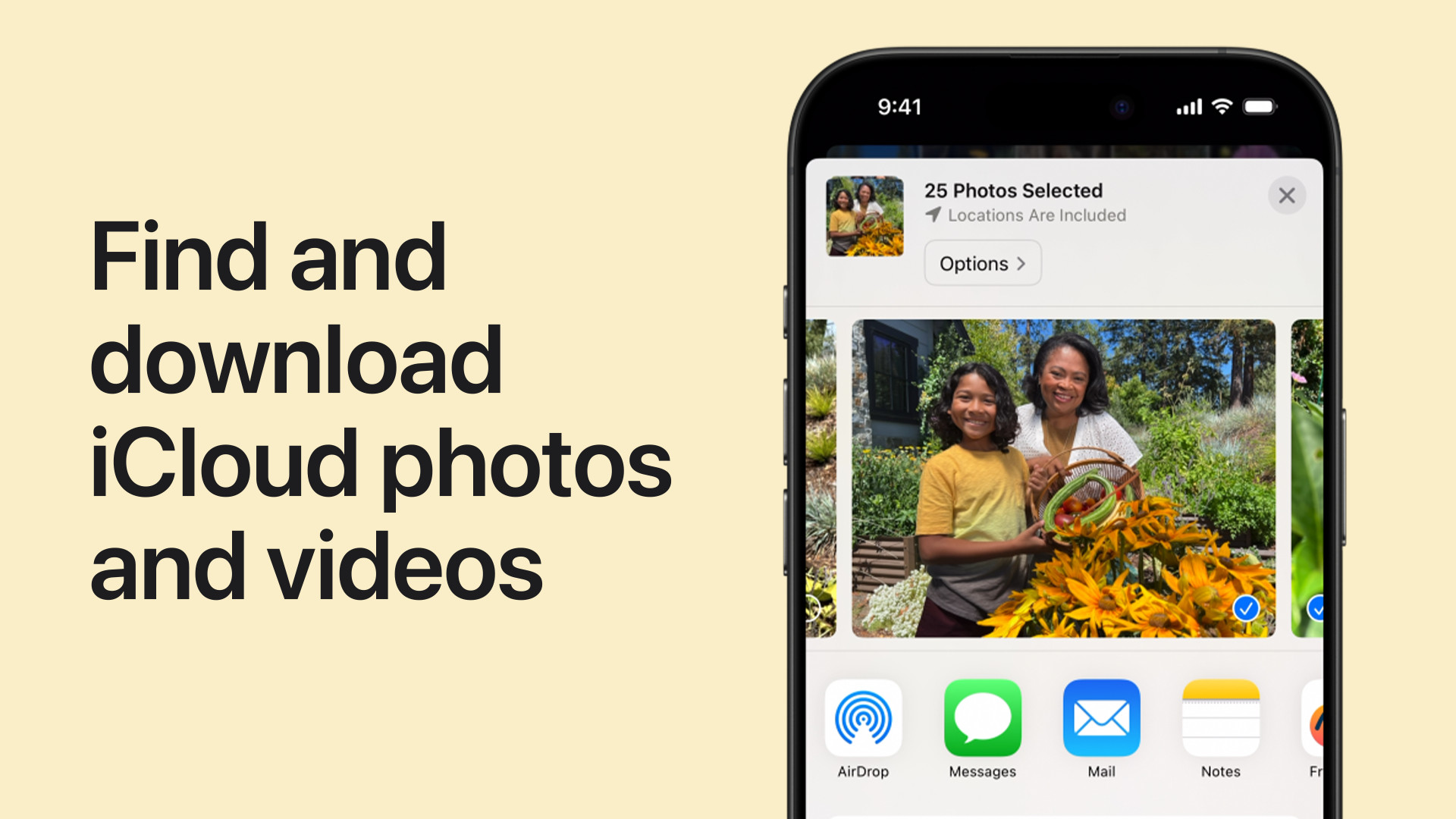 Screenshot of iPhone settings showing iCloud Photos options
Screenshot of iPhone settings showing iCloud Photos options
Once this setting is enabled, your iPhone or iPad will begin downloading your iCloud Photos in the background. The time it takes to download will depend on the size of your library and your internet connection speed.
On Your Mac
For Mac users, the process is equally simple and integrated within the Photos app:
- Open the Photos application on your Mac.
- In the menu bar at the top of your screen, click on Photos and then choose Settings (or Preferences in older macOS versions).
- Click on the iCloud tab.
- Select Download Originals to this Mac.
Similar to iPhones and iPads, selecting this option will prompt your Mac to download the original, high-resolution photos and videos from iCloud to your local storage. You’ll find these downloaded photos within your Photos Library on your Mac.
Method 2: Downloading from Shared Albums
Shared Albums offer another avenue for retrieving photos, particularly those shared with you or that you’ve shared with others. This is useful for saving photos from collaborative albums to your personal collection.
On Your iPhone or iPad
To download photos from a Shared Album on your iPhone or iPad:
- Open the Photos app and scroll down to the Shared Albums section.
- Tap on the specific album you want to download photos from.
- Tap on the photo or video you wish to save.
- Tap the Share button (the square with an arrow pointing upwards) located at the bottom-left corner.
- Choose Save Image or Save Video to save the selected item to your device’s Camera Roll.
On Your Mac
Downloading from Shared Albums on a Mac is just as easy:
- Open the Photos app and select a Shared Album from the left-hand menu.
- Select the photo or video you want to download.
- Control-click (right-click) on the selected photo or video.
- Choose Import from the context menu. This will save the photo or video to your Photos Library on your Mac.
Method 3: Downloading via iCloud.com
iCloud.com provides a web interface to access your iCloud Photos from any device with a web browser, be it an iPhone, iPad, Mac, or even a PC. This method is particularly helpful when you need to download photos to a non-Apple device or prefer using a browser interface.
On Your iPhone or iPad
Using iCloud.com on your mobile Apple device is slightly different due to the mobile interface, but still straightforward:
- Open a web browser and go to iCloud.com/photos. Sign in using your Apple Account credentials.
- Once logged in, tap Select at the top right corner, then select the photos or videos you want to download. To select your entire library, tap Select All.
- Tap the More button (three dots in a circle) at the bottom right.
- Choose Download. For more control over download quality, tap More Download Options.
- In Download Options, you can choose:
- Unmodified Originals: Downloads the photos and videos in their original format as captured or imported.
- Highest Resolution: Downloads in the best quality for your device, typically HEIC or H.265 formats.
- Most Compatible: Downloads in JPEG or MP4/H.264 formats for maximum compatibility across devices.
- Tap Download to start the download process.
On Your Mac or PC
Downloading photos from iCloud.com on a Mac or PC offers a desktop-optimized experience:
- Open a web browser and navigate to iCloud.com/photos. Sign in with your Apple Account.
- Click to select one or multiple photos or videos. To select multiple items, hold the command key (on Mac) or control key (on PC) while clicking.
- Click the Download button (cloud icon with a downward arrow) in the upper-right corner.
- Alternatively, click More (three dots) and then More Download Options to choose from the same download options as on mobile: Unmodified Originals, Highest Resolution, or Most Compatible.
- Click Download to begin downloading your selected photos and videos.
For PC users, Apple also provides iCloud for Windows, which can be set up to automatically sync iCloud Photos with your PC. You can learn more about how to set up and use iCloud Photos on your PC for seamless access and management of your iCloud photo library.
Retrieving your backed up photos from iCloud is a simple process, offering multiple methods to suit your device and preferences. Whether you choose to download directly through your Photos app settings, from Shared Albums, or via iCloud.com, your precious memories are always within reach. Remember to choose the method that best fits your needs to efficiently manage and access your iCloud Photo Library.