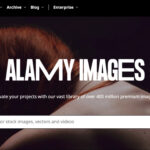iCloud Photos is a fantastic service that automatically uploads and stores your photos and videos, keeping them accessible across all your Apple devices and on iCloud.com. However, there might be times when you need to download and save a copy of these precious memories directly to a specific device for offline access, backup purposes, or to share them outside the Apple ecosystem. This guide will walk you through various methods to easily retrieve your photos and videos from iCloud, ensuring you never lose access to your visual stories.
Downloading Photos via the Photos App Settings
One of the simplest ways to retrieve your photos from iCloud is by adjusting the settings within your device’s Photos app. This method is ideal if you want to download original, high-resolution versions of your photos and videos directly to your iPhone, iPad, or Mac.
On Your iPhone or iPad
If you want to download all your iCloud Photos library to your iPhone or iPad, follow these straightforward steps:
-
Open the Settings App: Locate and tap the “Settings” app icon on your home screen.
-
Tap on Your Name: At the top of the Settings menu, tap on your Apple ID name.
-
Select iCloud: On the Apple ID page, tap “iCloud”.
-
Go to Photos: Within the iCloud settings, tap “Photos”.
-
Choose “Download and Keep Originals”: Under the “iCloud Photos” section, you’ll see options for how photos are stored. Select “Download and Keep Originals”.
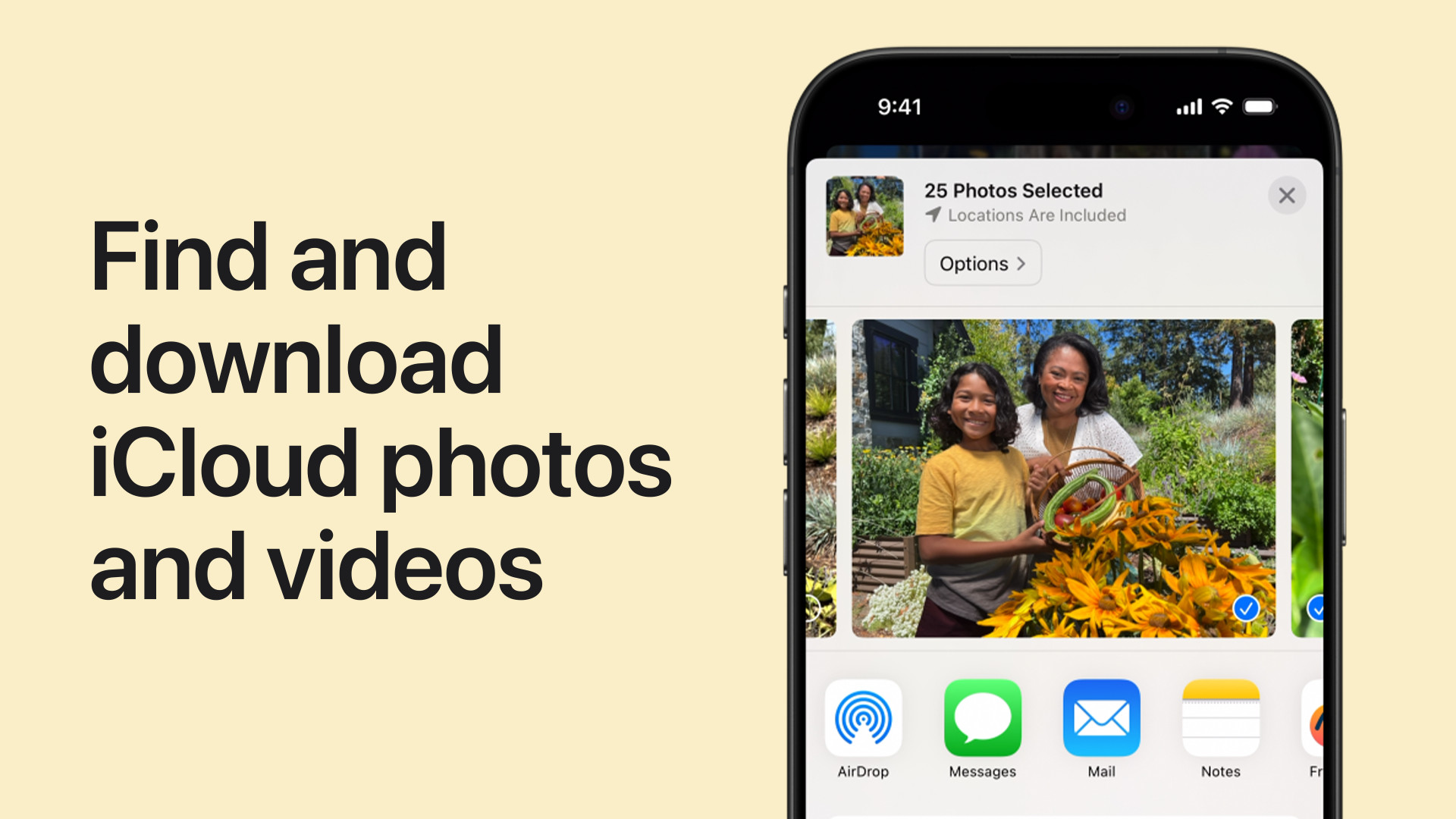 Screenshot of iPhone settings showing iCloud Photos download option
Screenshot of iPhone settings showing iCloud Photos download option
Once you select this option, your iPhone or iPad will begin downloading the original, full-resolution versions of your iCloud photos and videos. Keep in mind that this process can take a considerable amount of time and storage space, depending on the size of your iCloud Photos library and your internet connection speed. Ensure you have enough free storage on your device before initiating the download.
On Your Mac
For Mac users, downloading original iCloud Photos is equally simple through the Photos app settings:
- Open the Photos App: Launch the Photos application on your Mac.
- Access Settings (or Preferences): In the menu bar at the top of your screen, click “Photos” and then select “Settings” (or “Preferences” in older macOS versions).
- Navigate to iCloud: In the Photos Settings window, click on the “iCloud” tab.
- Click “Download Originals to this Mac”: You will see an option labeled “Download Originals to this Mac”. Ensure this option is selected.
By selecting “Download Originals to this Mac”, your Mac will download the original, high-resolution files from iCloud Photos to your local photo library. Similar to iPhones and iPads, this may take time and storage depending on your library size.
Downloading Photos from Shared Albums
iCloud Shared Albums offer a collaborative way to share photos and videos with others. You can also easily save photos and videos from Shared Albums to your personal library.
On Your iPhone or iPad
To download individual photos or videos from a Shared Album on your iPhone or iPad:
- Open the Photos App: Launch the Photos app.
- Scroll to Shared Albums: Scroll down the main Photos screen until you find “Shared Albums”.
- Select a Shared Album: Tap on the Shared Album you want to download photos from.
- Tap Photo or Video, then Share Button: Open the specific photo or video you wish to save and tap the “Share” button (the square with an arrow pointing upwards).
- Choose “Save Image” or “Save Video”: From the Share Sheet options, select “Save Image” to save a photo or “Save Video” to save a video to your device’s photo library.
On Your Mac
Downloading from Shared Albums on a Mac is also straightforward:
- Open Photos and Select Shared Album: Open the Photos app and select a Shared Album from the sidebar menu on the left.
- Select the Photo or Video: Choose the photo or video you want to download.
- Control-Click and “Import”: Control-click (or right-click) on the selected photo or video. From the context menu, choose “Import”. This will save the selected item to your main Photos library.
Downloading Photos from iCloud.com
iCloud.com provides web access to your iCloud Photos library, allowing you to download photos and videos using any web browser on a computer or mobile device. This method is particularly useful when you need to access your photos from a non-Apple device or prefer to download them to a computer.
On Your iPhone or iPad
Accessing and downloading photos from iCloud.com on your iPhone or iPad involves these steps:
- Go to iCloud.com/photos: Open Safari or your preferred web browser and navigate to iCloud.com/photos.
- Sign in to Your Apple Account: Log in using your Apple ID and password.
- Tap “Select”: Once you are in iCloud Photos on the web, tap “Select” in the top right corner.
- Select Photos and Videos: Tap on the photos and videos you wish to download. You can tap “Select All” to download your entire library if needed.
- Tap the “More” Button (three dots): Tap the “More” button, usually represented by three dots in a circle or horizontally.
- Choose “Download”: Select “Download” from the options.
- Choose Download Options (Optional): You might see “More Download Options” allowing you to choose between “Unmodified Originals”, “Highest Resolution”, or “Most Compatible” formats. Select your preferred option and then tap “Download”.
On Your Mac or PC
Downloading photos from iCloud.com on a Mac or PC is very similar:
- Go to iCloud.com/photos and Sign In: Open a web browser and go to iCloud.com/photos. Sign in with your Apple ID credentials.
- Select Photos and Videos: Click on the photos or videos you want to download. Use the command key (⌘) on Mac or control key (Ctrl) on PC to select multiple items.
- Click the Download Button: Look for the “Download” button, which is usually an icon of a cloud with a downward arrow, in the upper-right corner of the iCloud Photos interface.
- Choose Download Options (Optional): Similar to mobile, you might be presented with “More Download Options” to select the format of your download: “Unmodified Originals,” “Highest Resolution,” or “Most Compatible.” Choose your preferred option and click “Download”.
Downloading photos from iCloud is a simple process with multiple convenient methods available. Whether you prefer using the Photos app on your devices or accessing iCloud.com through a web browser, you can easily retrieve your photos and videos whenever you need them. Remember to choose the method that best suits your device and your specific needs for accessing your iCloud photo library.