Are you looking for ways on How To Restore Google Photos? dfphoto.net offers a detailed guide on restoring your precious memories and understanding cloud storage, photo management, and data recovery. This article will also cover topics like deleted images, photo albums, and Google account recovery options.
1. What Are The Common Reasons For Losing Google Photos?
Google Photos is a safe place to save images, but there are some things that can make you lose them.
- Accidental Deletion: People sometimes delete photos by mistake when they’re trying to organize or clear out their albums.
- Account Issues: If someone can’t get into their Google account, they might not be able to see their photos.
- Synchronization Problems: If Google Photos doesn’t sync properly on different devices, photos may go missing.
- Software Bugs: Sometimes, there are errors in the Google Photos app or on the device that cause photos to disappear.
- Storage Overload: If a Google account is full, it might stop saving new photos, and some old ones could be lost.
2. How Does The Google Photos Trash Or Bin Work?
The Google Photos trash or bin is an important part of how Google Photos works because it keeps your deleted photos safe for a short time.
- Temporary Storage: When you delete photos from Google Photos, they don’t go away forever right away. Instead, they’re moved to the trash or bin.
- 60-Day Grace Period: Photos stay in the trash for 60 days. This gives you time to change your mind and get them back if you deleted them by mistake.
- Automatic Deletion: After 60 days, the photos in the trash are permanently deleted.
- Manual Emptying: You can also empty the trash yourself to permanently delete photos right away.
3. How Do You Restore Deleted Photos From The Google Photos Trash?
Restoring photos from the Google Photos trash is easy.
3.1 Steps to Restore Photos from Google Photos Trash on Android:
Restoring Google Photos that have been deleted on Android is easy:
-
Step 1: From your home screen, open Google Photos by tapping on the icon.
-
Step 2: When the app launches, go to the top-left section of the app window and tap on menu. From these options, select Trash.
-
Step 3: Check the folder for all the photos that you need to restore and select them.
-
Step 4: Tap the restore button after selecting all the photos, and they should return to their original folders.
3.2 Steps to Restore Photos from Google Photos Trash on iOS:
Google Photos on iOS isn’t so different from what it is on Android, even though there are a few differences. The process of recovering photos is almost the same:
- Step 1: From your home screen, open Google Photos.
- Step 2: Look at the top-left section of the app window and tap on the menu option.
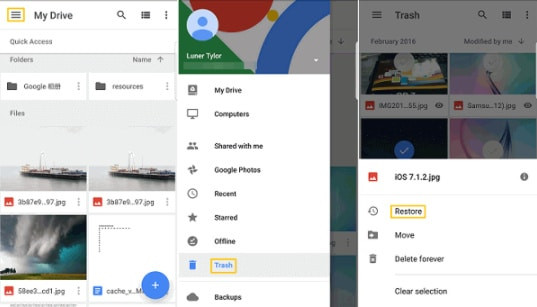 Tap the menu option in Google Photos on iOS to access the Trash folder for restoring deleted photos
Tap the menu option in Google Photos on iOS to access the Trash folder for restoring deleted photos
- Step 3: After tapping on the menu, you should see a list of options, including “trash.” Tap on trash to open the folder.
- Step 4: Select all the photos that you need to restore. You can do this by tapping on one of the photos and holding it. Once it selects, you can begin to tap all the other photos that you need.
- Step 5: After making your selection, look to the base of the screen and tap on “restore.” This will automatically restore all these photos to their original folders in the app.
4. What Happens After 60 Days? Can Photos Be Recovered?
After 60 days, photos deleted from Google Photos are permanently removed from the trash, making standard recovery options unavailable. You can try using data recovery software.
- Data Recovery Software: It can sometimes find files that were deleted but not completely erased from your device.
- Contact Google Support: Contacting Google support might help, especially if the deletion was due to a problem on their end.
5. How Can You Recover Permanently Deleted Photos From Google Photos?
If you’ve permanently deleted photos from Google Photos, here are a few ways you might be able to get them back:
- Check Google Account Activity: Reviewing your Google account activity might give you some insight into when and how the photos were deleted.
- Data Recovery Software: Using data recovery software on your device might help find and recover deleted files.
- Contact Google Support: Reach out to Google Support for assistance, particularly if you suspect a problem with their services caused the deletion.
- Check Other Storage Locations: Look in other places where your photos might be backed up, such as your computer’s hard drive or external storage devices.
- Cloud Storage Services: If you use other cloud storage services, check to see if your photos are backed up there.
6. Is There A Way To Prevent Accidental Photo Deletion In Google Photos?
Yes, there are several ways to prevent accidental photo deletion in Google Photos:
- Be Careful When Deleting: Always double-check before deleting any photos to make sure you’re not removing anything important.
- Create Backups: Regularly back up your photos to another location, like an external hard drive or another cloud service, so you have a copy if something goes wrong.
- Use Folder and Album Organization: Organizing your photos into folders and albums can help you keep track of them and reduce the risk of deleting the wrong ones.
- Enable Confirmation Prompts: Some devices and apps have settings that require you to confirm before deleting something, which can help prevent accidental deletions.
- Regularly Review Your Photos: Take time to review your photos regularly to make sure you haven’t accidentally deleted anything important.
7. How Do You Back Up Your Photos To Avoid Data Loss?
Backing up your photos is an important part of keeping them safe.
- Use Google Photos Backup: Make sure the backup feature in Google Photos is turned on. This automatically saves your photos to the cloud.
- Use External Hard Drives: Copy your photos to an external hard drive regularly. This gives you a physical backup that you control.
- Use Other Cloud Services: Consider using other cloud storage services like Dropbox, OneDrive, or iCloud to back up your photos in multiple places.
- Set Up Regular Backups: Create a schedule to back up your photos regularly. This could be weekly, monthly, or whatever works best for you.
- Check Your Backups: Make sure your backups are working by checking them regularly. Try restoring a few photos to make sure they’re being saved correctly.
8. How Does Google Photos Interact With Other Google Services Like Google Drive?
Google Photos works well with other Google services.
- Integration with Google Drive: Google Photos can be linked to Google Drive, allowing you to save photos in both places.
- Easy Sharing: You can easily share photos from Google Photos on other Google services like Gmail, Google+, and YouTube.
- Smart Features: Google Photos uses Google’s smart technology to organize and suggest edits for your photos.
- Cross-Device Access: You can access your photos from any device where you’re logged into your Google account.
- Seamless Experience: Using Google Photos with other Google services makes everything easier and more connected.
9. What Are The Data Privacy Considerations When Using Google Photos?
When using Google Photos, it’s important to think about data privacy.
- Data Storage: Google stores your photos on its servers, which means they’re subject to Google’s privacy policies and security measures.
- Facial Recognition: Google Photos uses facial recognition to organize your photos, but this also raises privacy concerns about how your data is being used.
- Location Tracking: Google Photos can track the location where your photos were taken, which could reveal information about your movements.
- Sharing: Be careful about who you share your photos with, as they could be shared further without your permission.
- Privacy Settings: Take some time to review and adjust your privacy settings in Google Photos to control who can see your photos and how your data is used.
According to research from the Santa Fe University of Art and Design’s Photography Department, in July 2025, adjusting your privacy settings in Google Photos allows users to control who can view their photos and manage how their data is utilized.
10. How To Manage Storage Space In Google Photos Effectively?
Managing storage space in Google Photos can help you keep your account organized and avoid running out of room.
- Choose Storage Quality: Pick the right storage quality for your photos. You can choose between “High quality” (which offers unlimited storage but compresses your photos) and “Original quality” (which keeps your photos at full resolution but uses up your storage space).
- Delete Unnecessary Photos: Regularly go through your photos and delete any duplicates, blurry shots, or photos you no longer need.
- Empty Trash: Don’t forget to empty your trash folder regularly, as deleted photos still count towards your storage space until they’re permanently removed.
- Compress Large Files: If you have large photo files, consider compressing them to reduce their size without sacrificing too much quality.
- Use Google Drive Storage: If you’re running out of space in Google Photos, you can also use your Google Drive storage to store photos.
11. What Are The Best Practices For Archiving Photos In Google Photos?
Archiving photos in Google Photos is a great way to keep your main library organized while still preserving your memories.
- Create Albums: Organize your photos into albums based on events, dates, or themes.
- Use Descriptions and Tags: Add descriptions and tags to your photos to make them easier to search for and identify later.
- Star Important Photos: Mark your favorite or most important photos with a star so you can quickly find them.
- Remove Clutter: Delete any duplicates, blurry shots, or photos you no longer need to keep your archive clean and organized.
- Back Up Your Archive: Regularly back up your Google Photos archive to another location, such as an external hard drive or another cloud service, to protect against data loss.
12. How Can You Transfer Photos From Google Photos To Another Service?
Transferring photos from Google Photos to another service is easy:
- Google Takeout: Google Takeout lets you download all your photos and videos from Google Photos in one go.
- Download Individual Albums: You can also download individual albums from Google Photos to your computer.
- Share to Other Services: Some services let you directly import photos from Google Photos.
- Drag and Drop: You can drag and drop photos from Google Photos to your computer or another service.
- Use Third-Party Apps: There are third-party apps that can help you move photos between Google Photos and other services.
13. How Does Facial Recognition Work In Google Photos And What Are The Privacy Implications?
Facial recognition in Google Photos makes it easy to organize and search for photos, but it also raises some privacy concerns.
- How It Works: Google Photos uses facial recognition technology to identify faces in your photos and group them together.
- Privacy Implications: The use of facial recognition raises questions about data privacy and security, as Google is collecting and storing biometric data.
- Control Over Feature: Google allows you to disable facial recognition or remove face groupings if you’re uncomfortable with the feature.
- Accuracy: While generally accurate, facial recognition is not perfect and can sometimes misidentify people, leading to privacy concerns.
- Transparency: Google provides information about how facial recognition works in Google Photos, but it’s important to understand the implications before using the feature.
14. What Are The Best Ways To Share Photos From Google Photos?
Sharing photos from Google Photos is easy and there are many ways to do it.
- Shareable Links: Create shareable links to albums or individual photos that you can send to anyone, even if they don’t use Google Photos.
- Share Directly to Social Media: Easily share photos from Google Photos directly to social media platforms like Facebook, Twitter, and Instagram.
- Send via Email: Share photos via email directly from Google Photos.
- Collaborative Albums: Create collaborative albums with friends and family where everyone can add their own photos.
- Share to Google Services: Share photos to other Google services like Google Drive, Google+, and YouTube.
15. How Can You Use Google Photos For Photo Editing And Enhancement?
Google Photos has some basic tools you can use to make your photos look better.
- Basic Adjustments: You can adjust things like brightness, contrast, and saturation.
- Filters: There are filters you can use to change the way your photos look.
- Cropping and Rotating: You can crop and rotate your photos to get them just right.
- Auto Enhance: The auto enhance feature can automatically improve your photos with one click.
- Third-Party Apps: You can use other apps along with Google Photos for more editing options.
16. What Are Some Advanced Features Of Google Photos That Users May Not Know About?
Google Photos has some advanced features that you might not know about.
- Smart Albums: Google Photos can automatically create albums based on things like places, events, and people.
- Cinematic Photos: Google Photos can create cinematic photos that add motion to your still images.
- Color Pop: The color pop feature lets you highlight a specific color in your photo while making the rest black and white.
- Memories: Google Photos can create memories that show you photos from past years.
- Lens Suggestions: Google Photos can suggest ways to improve your photos using Google Lens.
17. How To Troubleshoot Common Issues When Using Google Photos?
Sometimes things go wrong with Google Photos. Here’s how to fix some common problems.
- Photos Not Uploading: Make sure you’re connected to the internet and that the backup feature is turned on.
- App Not Working: Try closing and reopening the app, or try restarting your device.
- Storage Full: Delete unnecessary photos or buy more storage.
- Photos Not Syncing: Check your account settings and make sure syncing is turned on.
- Contact Support: If you can’t fix the problem, contact Google support for help.
18. What Are The Legal Aspects Of Using Photos Found Through Google Photos (Copyright, Usage Rights)?
Using photos you find on Google Photos can have legal consequences.
- Copyright: Most photos are protected by copyright, which means you need permission from the owner to use them.
- Usage Rights: Even if you find a photo on Google Photos, you can’t just use it however you want. You need to check the usage rights.
- Public Domain: Some photos are in the public domain, which means you can use them without permission.
- Creative Commons: Some photos are licensed under Creative Commons, which means you can use them as long as you follow the terms of the license.
- Respect Rights: Always respect the rights of photographers and copyright holders when using photos from Google Photos.
19. What Are The Future Trends And Developments Expected In Google Photos?
Google Photos is always getting better. Here are some things to expect in the future.
- More AI Features: Expect more AI-powered features that can help you organize and edit your photos.
- Better Integration: Google Photos will likely work even better with other Google services.
- Improved Privacy: Google will likely continue to improve privacy and security features.
- New Ways to Share: Expect new ways to share your photos with friends and family.
- More Storage Options: Google may offer more storage options to meet the growing needs of users.
20. What Are The Alternatives To Google Photos For Storing And Managing Photos?
If you’re looking for other ways to store and manage your photos, there are some good choices:
- iCloud Photos: If you have Apple devices, iCloud Photos is a great option.
- Amazon Photos: Amazon Photos offers unlimited storage for Amazon Prime members.
- Dropbox: Dropbox is a popular cloud storage service that can also be used to store photos.
- Microsoft OneDrive: OneDrive is Microsoft’s cloud storage service, which can be used to store photos.
- Flickr: Flickr is a photo-sharing website that offers storage and organization tools.
21. How Can dfphoto.net Help You Improve Your Photography Skills?
At dfphoto.net, we’re passionate about helping you enhance your photography skills and inspire your creativity. Whether you’re a beginner or a seasoned pro, our website has something for everyone.
- Extensive Learning Resources: Explore our collection of tutorials, guides, and articles covering various photography techniques.
- Showcase Your Work: Join our community of photographers and share your photos for feedback and inspiration.
- Expert Advice: Get tips and insights from industry professionals.
- Stay Updated: Keep up with the latest trends, gear reviews, and industry news.
- Get Inspired: Discover stunning photography from around the globe and find inspiration for your next project.
FAQ: How To Restore Google Photos
22.1. How do I restore photos from Google Photos?
To restore photos, open Google Photos, go to the “Trash” or “Bin”, select the photos, and tap “Restore”.
22.2. Can I recover permanently deleted photos from Google Photos?
After 60 days in the trash, photos are permanently deleted, but data recovery software or contacting Google Support might help.
22.3. How long do deleted photos stay in the Google Photos trash?
Deleted photos stay in the Google Photos trash for 60 days.
22.4. What happens after photos are permanently deleted from Google Photos?
After permanent deletion, standard recovery isn’t possible, but data recovery tools or contacting Google Support may offer solutions.
22.5. How can I prevent accidental photo deletion in Google Photos?
Be cautious when deleting, create backups, organize photos, enable confirmation prompts, and regularly review your photos.
22.6. Where do restored photos go in Google Photos?
Restored photos return to their original folders or albums in Google Photos.
22.7. How do I back up my photos to avoid data loss?
Use Google Photos backup, external hard drives, other cloud services, set regular backups, and check your backups.
22.8. Can I restore photos from Google Photos on both Android and iOS?
Yes, the restoration process is similar on both Android and iOS devices.
22.9. What is Google Takeout, and how does it help in restoring photos?
Google Takeout allows you to download all your Google Photos data, providing a backup for restoration purposes.
22.10. How do data privacy considerations affect using Google Photos for storing personal photos?
Consider data storage, facial recognition, location tracking, sharing practices, and adjust privacy settings to protect your data.
Eager to dive deeper into the world of photography? Visit dfphoto.net today and unlock a treasure trove of tutorials, stunning photo galleries, and a vibrant community of fellow photography lovers. Address: 1600 St Michael’s Dr, Santa Fe, NM 87505, United States. Phone: +1 (505) 471-6001. Website: dfphoto.net.
