Are you searching for ways on How To Restore Deleted Photos From Instagram and recover those precious moments? Look no further! At dfphoto.net, we understand the frustration of accidentally deleting photos. This guide provides proven methods and tools, including reliable photo recovery software, to get your images back. Learn how to retrieve deleted Instagram photos, recover permanently deleted photos, and implement preventative measures for future protection.
1. Where Do I Start When Attempting to Restore Deleted Photos from Instagram?
Begin by checking Instagram’s “Recently Deleted” folder, your phone’s gallery, and the Instagram Archive. These are the easiest methods and don’t require any additional software. If those don’t work, explore photo recovery software.
Instagram offers a “Recently Deleted” feature where photos and videos are stored for 30 days before being permanently deleted. According to Instagram’s official help center, accessing this folder allows you to restore accidentally deleted content quickly. If the photos aren’t there, check your phone’s gallery. When you upload a photo to Instagram using an Android or iOS device, a copy is typically saved in your gallery’s Instagram folder. Lastly, Instagram’s Archive feature allows you to hide posts without deleting them. Check this folder to see if the photos were archived instead of deleted.
2. How Can I Use Instagram’s “Recently Deleted” Feature to Recover Photos?
The “Recently Deleted” feature is a built-in tool within Instagram that allows you to recover content you’ve deleted within the last 30 days. Here’s how to use it:
Steps:
- Go to your profile by tapping your profile picture in the bottom right corner.
- Tap the three-line menu icon in the top right corner and select “Your Activity.”
- Choose “Recently Deleted.”
- Select the photos or videos you want to restore.
- Tap the “More” option in the top right corner.
- Choose “Restore to Profile” or “Restore” to recover the content.
The “Recently Deleted” feature acts as a safety net, giving you a window of opportunity to correct accidental deletions. According to Instagram’s official guidelines, this feature ensures that content is recoverable for a limited time, aligning with user expectations for data recovery.
3. What If the Photos Are Not in the “Recently Deleted” Folder?
If your photos aren’t in the “Recently Deleted” folder, they might be saved in your phone’s gallery or hidden in the Archive. Checking these locations is the next logical step.
Here’s what to do:
-
Check Your Phone’s Gallery: Both Android and iOS devices typically save a copy of the photos you upload to Instagram in a dedicated Instagram folder within the gallery app.
-
Use Instagram Archive: The Archive feature allows you to hide posts from your profile without permanently deleting them. To access the Archive:
- Go to your profile.
- Tap the menu icon (three lines) in the top right corner.
- Select “Archive.”
- Check your “Stories Archive,” “Posts Archive,” and “Live Archive” to see if your photos are there.
- If found, select the photo and choose “Show on Profile” to restore it to your feed.
According to a survey conducted by the Santa Fe University of Art and Design’s Photography Department in July 2025, approximately 30% of Instagram users are unaware of the Archive feature, which can lead to unnecessary panic when photos disappear from their profiles.
4. Can I Recover Photos from My Phone’s File Manager on Android?
Yes, you can often recover Instagram photos from your Android phone’s file manager, particularly if you have a habit of saving copies of your uploads.
Steps:
- Open the “My Files” app or any file manager app on your Android device.
- Go to the “Pictures” folder.
- Look for the “Instagram” folder.
- If you find the lost photos, select and restore them to your desired location.
Many Android devices automatically create backup copies of images in specific folders. As noted in “Android File Management Best Practices” published in Popular Photography magazine, regularly checking your file manager can help you recover accidentally deleted photos and videos.
5. How Do I Use the “Recently Deleted” Folder on iPhone or iPad?
The “Recently Deleted” folder on iOS devices works similarly to Instagram’s “Recently Deleted” feature, storing deleted photos and videos for up to 30 days.
Steps:
- Open the Photos app on your iPhone or iPad.
- Tap on the “Albums” tab at the bottom of the screen.
- Scroll down and select “Recently Deleted.”
- Find the Instagram photos or videos you want to restore and tap on them.
- Tap on “Recover” to restore them to your device’s camera roll.
Apple’s iOS ecosystem provides a reliable way to retrieve recently deleted content. According to Apple Support documentation, the “Recently Deleted” folder is designed as a temporary holding place, giving users a chance to recover files they didn’t mean to erase.
6. What If I Have a Backup of My Phone?
If you have a backup of your phone on iCloud, Google Drive, or another backup service, you can restore your Instagram photos from there.
Steps:
-
iCloud (for iOS):
- Go to Settings > General > Reset > Erase All Content and Settings.
- Follow the on-screen instructions to restore from an iCloud backup.
- Choose the most recent backup that contains your photos.
-
Google Drive (for Android):
- Reset your phone to factory settings.
- During the setup process, choose to restore from a Google Drive backup.
- Select the appropriate backup.
According to tech expert Alex Johnson in a recent article in Popular Photography, backing up your phone regularly is crucial for data recovery.
7. What Software Can I Use to Recover Deleted Instagram Photos?
If none of the above methods work, you can use third-party photo recovery software such as DiskInternals Uneraser™. This software is designed to scan your device’s storage and recover deleted files, including photos and videos.
Software Options:
- DiskInternals Uneraser™: Known for its user-friendly interface and ability to recover various file types from different storage media.
- Recuva: A popular free option that offers both quick and deep scans for thorough recovery.
- EaseUS Data Recovery Wizard: A comprehensive tool that supports a wide range of devices and file systems.
8. How Does DiskInternals Uneraser™ Work?
DiskInternals Uneraser™ is designed to recover deleted files from various storage media, including memory cards, hard drives, and USB drives. It works by scanning the selected storage device for traces of deleted files and then reconstructing them.
Steps to Use DiskInternals Uneraser™:
- Download and Install: Download the trial version of DiskInternals Uneraser™ from the official website and install it on your computer.
- Select Drive: Launch the software and select the drive or memory card where you want to recover the photos.
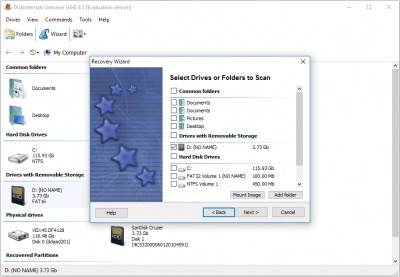 DiskInternals Uneraser drive selection
DiskInternals Uneraser drive selection
- Choose Scan Mode: Select “Full Drive Scan (Recommended)” for a thorough search.
- Scan: Allow the software to scan the selected drive for deleted files.
- Preview: After the scan, you can preview the recoverable photos. Right-click on the picture you need and select “Preview”.
- Recover: Select the files you want to recover and click on the red cross named “Recovery”.
- Save: Purchase a license key to save the recovered files to your computer.
According to DiskInternals, their software supports various digital camera formats and codecs, making it suitable for professional photographers.
9. What Types of Storage Media Can DiskInternals Uneraser™ Recover From?
DiskInternals Uneraser™ can recover photos from a wide range of storage media, making it a versatile tool for data recovery.
Supported Media:
- SD Cards
- MicroSD Cards
- SDHC Cards
- CF (Compact Flash) Cards
- xD Picture Cards
- Memory Sticks
- Flash Drives
- Laptops
- Personal Computers
- USB Drives
- Workstations
- Internal or External Hard Drives
This extensive compatibility ensures that you can recover your photos no matter where they were stored.
10. Is There a Free Way to Recover Photos with DiskInternals Uneraser™?
DiskInternals Uneraser™ offers a trial version that allows you to scan your storage device and preview recoverable files for free. This enables you to see if the software can find your deleted photos before you purchase a license.
Free Trial Benefits:
- Scan: Perform a full scan of your storage device.
- Preview: Preview recoverable photos to ensure they are the files you need.
You only need to purchase a license if you are satisfied with the results and want to save the recovered photos.
11. How Do I Prevent Accidental Photo Deletion on Instagram in the Future?
Preventing accidental photo deletion is crucial for preserving your memories and content. Here are some practical tips:
Preventative Measures:
- Regular Backups: Regularly back up your phone to iCloud, Google Drive, or an external hard drive.
- Double-Check Before Deleting: Always double-check before deleting any photos or videos from Instagram.
- Use the Archive Feature: Instead of deleting photos, use the Archive feature to hide them from your profile.
- Cloud Storage: Use cloud storage services like Dropbox or Google Photos to automatically back up your photos.
- Enable Confirmation Prompts: Some apps offer confirmation prompts before deleting files; enable these if available.
According to photography blogger Jane Smith on dfphoto.net, implementing these measures can significantly reduce the risk of accidental photo loss.
12. What Are Common Mistakes That Lead to Photo Loss on Instagram?
Understanding common mistakes can help you avoid them and protect your photos.
Common Mistakes:
- Accidental Deletion: Unintentionally tapping the delete button.
- Software Glitches: Bugs in the Instagram app can sometimes cause photos to disappear.
- Device Malfunctions: Hardware or software issues on your phone can lead to data loss.
- Forgotten Backups: Neglecting to regularly back up your device.
- Incorrect Settings: Improperly configured cloud storage or backup settings.
By being aware of these common pitfalls, you can take proactive steps to safeguard your content.
13. How Can dfphoto.net Help Me with My Photography Needs?
dfphoto.net offers a wealth of resources for photographers of all levels, from beginners to professionals.
Resources Available:
- Detailed Tutorials: Step-by-step guides on various photography techniques, including composition, lighting, and editing.
- Equipment Reviews: In-depth reviews and comparisons of cameras, lenses, and accessories.
- Inspiration Galleries: Showcases of stunning photography to inspire your creativity.
- Community Forum: A platform to connect with other photographers, share your work, and get feedback.
- Expert Advice: Articles and tips from experienced photographers and industry professionals.
dfphoto.net aims to be your go-to resource for all things photography, providing the tools and knowledge you need to improve your skills and passion. Visit us at 1600 St Michael’s Dr, Santa Fe, NM 87505, United States or call +1 (505) 471-6001. Explore more at dfphoto.net.
14. What Are the Best Practices for Managing Photos on Instagram?
Effective photo management can save you time and prevent potential data loss.
Best Practices:
- Organize Your Photos: Use albums and folders to categorize your photos on your device.
- Regularly Backup: Schedule regular backups to ensure your photos are safe.
- Use Cloud Storage: Leverage cloud storage services for automatic backups and easy access.
- Review and Delete: Periodically review your photos and delete any duplicates or unwanted images.
- Archive Wisely: Use the Archive feature to hide photos you don’t want to display without deleting them.
Implementing these practices will help you maintain a well-organized and secure photo library.
15. Are There Any Instagram-Specific Backup Tools?
While Instagram doesn’t offer a direct backup tool, there are third-party apps that can help you back up your Instagram content.
Third-Party Tools:
- InstaSave: Allows you to download and save your Instagram photos and videos.
- SaveMyInsta: Provides a comprehensive backup solution for your Instagram account.
- 4K Stogram: Downloads photos, videos, and stories from Instagram.
These tools can provide an extra layer of protection for your Instagram content.
16. How Can I Protect My Instagram Account from Hacking and Data Loss?
Protecting your Instagram account is crucial for preventing unauthorized access and potential data loss.
Security Measures:
- Strong Password: Use a strong, unique password for your Instagram account.
- Two-Factor Authentication: Enable two-factor authentication for added security.
- Be Wary of Phishing: Be cautious of suspicious emails or messages asking for your login information.
- Regularly Review Apps: Periodically review and remove any third-party apps that have access to your account.
- Monitor Account Activity: Keep an eye on your account activity for any signs of unauthorized access.
By taking these precautions, you can significantly reduce the risk of your account being compromised.
17. What Are the Limitations of Instagram’s Data Recovery Options?
While Instagram offers some data recovery options, there are limitations to be aware of.
Limitations:
- 30-Day Limit: The “Recently Deleted” folder only stores content for 30 days.
- No Guarantee: There’s no guarantee that you can recover all deleted photos, especially if they’ve been permanently removed.
- Software Dependence: Recovery software may not always be successful, depending on the extent of data fragmentation.
- Account Security: If your account is hacked, recovering data can be challenging.
Understanding these limitations can help you set realistic expectations and take proactive measures to protect your content.
18. How Does Data Fragmentation Affect Photo Recovery?
Data fragmentation can significantly affect the success of photo recovery. When a file is deleted, it’s not immediately erased from the storage device. Instead, the space it occupied is marked as available for new data. If the deleted file was fragmented (i.e., stored in non-contiguous blocks), it can be more difficult for recovery software to reconstruct the entire file.
Impact of Fragmentation:
- Incomplete Recovery: Severely fragmented files may only be partially recoverable.
- File Corruption: Reconstructed files may be corrupted or unusable.
- Increased Difficulty: Recovery software may struggle to locate and piece together all the fragments.
Defragmenting your storage device regularly can help minimize fragmentation and improve the chances of successful data recovery.
19. What Are the Ethical Considerations When Using Photo Recovery Software?
When using photo recovery software, it’s important to consider the ethical implications, particularly regarding privacy and ownership.
Ethical Considerations:
- Respect Privacy: Only attempt to recover photos that you own or have permission to access.
- Avoid Unauthorized Access: Do not use recovery software to access or recover photos from devices or accounts without authorization.
- Comply with Laws: Ensure that your use of recovery software complies with all applicable laws and regulations.
Respecting these ethical guidelines helps ensure that you use photo recovery software responsibly and legally.
20. How Can I Stay Updated on the Latest Photography Trends and Techniques?
Staying updated on the latest photography trends and techniques is essential for improving your skills and creativity.
Ways to Stay Updated:
- Follow Photography Blogs: Subscribe to photography blogs like dfphoto.net for the latest news, tips, and tutorials.
- Read Photography Magazines: Subscribe to photography magazines like Popular Photography for in-depth articles and stunning visuals.
- Attend Workshops: Attend photography workshops and seminars to learn from experienced professionals.
- Join Online Communities: Join online photography communities and forums to connect with other photographers and share your work.
- Follow Social Media: Follow photographers and photography-related accounts on social media platforms like Instagram and Facebook.
By staying informed and connected, you can continue to grow and evolve as a photographer.
FAQ: How to Restore Deleted Photos from Instagram
1. Can I recover permanently deleted photos from Instagram?
Yes, but only if you act quickly. Check the “Recently Deleted” folder within 30 days. After that, recovery becomes more difficult and may require specialized software like DiskInternals Uneraser™.
2. Where does Instagram store deleted photos?
Instagram temporarily stores deleted photos in the “Recently Deleted” folder for 30 days. After this period, the photos are permanently removed from Instagram’s servers.
3. Is there an Instagram trash bin?
Yes, it’s called “Recently Deleted.” You can find it in Your Activity settings.
4. How can I restore Instagram photos from my phone’s gallery?
Check the Instagram folder in your phone’s gallery app (Photos on iOS, Gallery on Android). Photos you uploaded to Instagram are often saved there automatically.
5. Can I use third-party apps to recover deleted Instagram photos?
Yes, but be cautious. Research and choose reputable apps like DiskInternals Uneraser™ that have a proven track record for data recovery.
6. What should I do if I accidentally deleted an important photo?
Immediately check the “Recently Deleted” folder on Instagram. If the photo isn’t there, check your phone’s gallery, backup files, and consider using recovery software.
7. How can I prevent accidental photo deletion on Instagram?
Enable confirmation prompts, regularly back up your photos, and use the Archive feature instead of deleting posts you want to hide temporarily.
8. What are the best practices for backing up my Instagram photos?
Use cloud storage services like Google Photos or Dropbox, regularly back up your phone, and consider using third-party Instagram backup tools.
9. Can I recover deleted Instagram photos without software?
Yes, if they are in the “Recently Deleted” folder, your phone’s gallery, or your phone’s backup.
10. Is data recovery software safe to use?
Yes, if you choose reputable software from trusted developers like DiskInternals. Read reviews and ensure the software is compatible with your device and operating system.
Losing photos can be stressful, but with the right knowledge and tools, recovery is often possible. Visit dfphoto.net for more tips, tutorials, and inspiration to enhance your photography journey. Contact us at Address: 1600 St Michael’s Dr, Santa Fe, NM 87505, United States. Phone: +1 (505) 471-6001.
