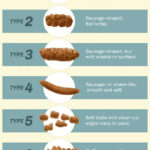Resizing a photo to fit Instagram is crucial for maintaining image quality and ensuring your posts look their best; dfphoto.net offers tools and guidance to help you achieve this effortlessly. By understanding Instagram’s size requirements and using the right techniques, you can optimize your visuals for maximum impact, utilizing photo editing and image optimization techniques. This ensures your content is visually appealing and engaging to your audience on social media platforms.
1. What Are the Ideal Instagram Photo Sizes for 2025?
Knowing the correct Instagram photo dimensions is the first step to ensuring your images look professional; Instagram supports various sizes, each optimized for different display formats. Understanding these specifications allows you to tailor your images precisely, maximizing their visual appeal and engagement.
- Profile Picture Size: 320 x 320 pixels
- Landscape Photo Size: 1080 x 566 pixels
- Square Photo Size: 1080 x 1080 pixels
- Portrait Photo Size: 1080 x 1350 pixels
- Story Size: 1080 x 1920 pixels
- IGTV Cover Photo Size: 420 x 654 pixels
- Reels Size: 1080 x 1920 pixels
2. Why Is Resizing Photos Important for Instagram?
Resizing photos before posting on Instagram is essential for several reasons; Optimizing image dimensions ensures faster loading times, maintains visual quality, and prevents unwanted cropping. Proper resizing enhances user experience, making your content more appealing and professional.
- Maintains Image Quality: Prevents pixelation and distortion.
- Ensures Proper Display: Avoids unwanted cropping and zooming.
- Reduces Loading Times: Optimized images load faster, improving user experience.
- Professional Look: Consistent sizing across your feed enhances visual appeal.
- Avoids Data Waste: Smaller files consume less data for viewers.
3. What Are the Consequences of Not Resizing Photos for Instagram?
Failing to resize your images can lead to a range of problems that diminish your content’s impact; Posting improperly sized photos can result in poor image quality, awkward cropping, and a less professional overall appearance. These issues can negatively affect viewer engagement and perception of your brand or personal account.
- Poor Image Quality: Instagram’s compression can worsen if the original image is not properly sized.
- Awkward Cropping: Important elements of your photo may be cut off.
- Slow Loading Times: Large, unoptimized images take longer to load, frustrating viewers.
- Unprofessional Appearance: Inconsistent sizing can make your feed look disorganized.
- Reduced Engagement: Poor quality images are less likely to attract likes and comments.
4. How Can I Resize Photos on My Computer Before Uploading to Instagram?
Resizing photos on your computer before uploading to Instagram gives you greater control over the final result; Using desktop software allows for precise adjustments and ensures optimal image quality. Several excellent programs are available for this purpose, each offering unique features and capabilities.
4.1. Adobe Photoshop
Adobe Photoshop is a professional-grade image editing software known for its extensive features and precision; It provides tools for resizing, cropping, and optimizing images specifically for Instagram. According to Adobe’s official documentation, using Photoshop allows you to maintain the highest possible image quality while meeting Instagram’s size requirements.
Steps to Resize:
- Open your image in Photoshop.
- Go to
Image > Image Size. - Enter the desired dimensions (e.g., 1080 x 1080 for a square post).
- Choose a resampling method (Bicubic Smoother is often recommended for enlargement, Bicubic Sharper for reduction).
- Click
OKand save the image.
4.2. GIMP (GNU Image Manipulation Program)
GIMP is a free, open-source image editing software that offers many of the same features as Photoshop; It is a great option for users who need powerful editing tools without the subscription cost. According to GIMP’s user manual, it supports precise image resizing and optimization for various platforms, including Instagram.
Steps to Resize:
- Open your image in GIMP.
- Go to
Image > Scale Image. - Enter the desired dimensions.
- Choose an interpolation method (Lanczos is a good option for quality).
- Click
Scaleand export the image.
4.3. PicPick
PicPick is a free screen capture and image editing tool for Windows that includes a simple image resizing feature; It is ideal for quick and easy resizing without the complexity of more advanced software. PicPick’s documentation highlights its user-friendly interface and efficient image processing capabilities.
Steps to Resize:
- Open your image in PicPick.
- Go to
Home > Resize. - Enter the desired dimensions or percentage.
- Click
OKand save the image.
5. How Can I Resize Photos on My Smartphone Before Posting to Instagram?
Resizing photos directly on your smartphone is convenient for quick uploads while on the go; Mobile apps offer a range of features, from simple resizing to more advanced editing options, allowing you to optimize your images directly from your device. This is particularly useful for maintaining an active and engaging Instagram presence.
5.1. Adobe Lightroom Mobile
Adobe Lightroom Mobile is a powerful app for editing and resizing photos on your smartphone; It offers precise control over image dimensions and quality, making it ideal for Instagram. Adobe’s official tutorials demonstrate how to resize images for various social media platforms directly within the app.
Steps to Resize:
- Open your image in Lightroom Mobile.
- Go to
Export > Export As. - Choose the desired dimensions under
Custom Size. - Adjust the quality settings and export the image.
5.2. Snapseed
Snapseed is a free photo editing app developed by Google, offering a range of tools for enhancing and resizing images; It is known for its user-friendly interface and powerful editing capabilities. Google’s Snapseed tutorials emphasize its effectiveness in optimizing photos for social media, including Instagram.
Steps to Resize:
- Open your image in Snapseed.
- Go to
Tools > Detailsto sharpen if needed. - Go to
Export > Resize. - Choose the desired dimensions and export the image.
5.3. Photo Resizer
Photo Resizer is a simple and straightforward app designed specifically for resizing photos quickly; It is available on both iOS and Android platforms and is ideal for users who need to resize images without complex editing features. The app’s documentation highlights its ease of use and efficient performance.
Steps to Resize:
- Open the app and select your image.
- Choose the desired dimensions from the preset options or enter custom values.
- Tap
Resizeand save the image.
6. What Online Tools Can I Use to Resize Photos for Instagram?
Online photo resizing tools offer a convenient way to optimize your images without installing any software; These tools are accessible from any device with an internet connection, making them ideal for quick adjustments on the go. Many offer a range of features, including cropping, compression, and preset sizes for Instagram.
6.1. dfphoto.net’s Resize Image For Instagram Tool
dfphoto.net offers a specialized tool for resizing images specifically for Instagram; This tool provides preset sizes based on Instagram’s official guidelines and allows for custom adjustments to ensure your photos fit perfectly. According to user feedback on dfphoto.net, the tool is praised for its simplicity and effectiveness.
Steps to Resize:
- Go to dfphoto.net’s Resize Image For Instagram tool.
- Upload your photo.
- Select the desired Instagram size (e.g., Story, Post, Profile Picture).
- Adjust the image using options like Stretch, Auto-crop, Manual Crop, or Fit to size.
- Click the
Resizebutton and download the resized image.
6.2. Kapwing
Kapwing is an online video and image editing platform that includes a robust resizing tool; It supports various social media formats, including Instagram, and offers features like smart crop and custom dimensions. Kapwing’s official website highlights its collaborative features and ease of use for content creators.
Steps to Resize:
- Go to Kapwing’s website.
- Upload your photo.
- Select the desired output size (e.g., Instagram Story, Post).
- Adjust the crop and positioning as needed.
- Click
Exportand download the resized image.
6.3. Canva
Canva is a popular online graphic design tool that includes photo resizing capabilities; It offers pre-designed templates for Instagram posts and stories, making it easy to create visually appealing content. Canva’s tutorials emphasize its drag-and-drop interface and extensive library of design elements.
Steps to Resize:
- Go to Canva’s website.
- Create a design with the desired Instagram size (e.g., 1080 x 1080).
- Upload your photo and drag it into the design.
- Adjust the positioning and size as needed.
- Download the design as an image file.
7. How Do I Choose the Right Resizing Method?
Selecting the appropriate resizing method depends on your specific needs and the characteristics of your image; Different methods offer varying degrees of quality and control, so understanding their strengths and weaknesses is essential. Consider the content of your photo and the desired outcome when making your choice.
- Stretch: This method stretches the image to fit the new dimensions, which can distort the original proportions. It is generally not recommended unless maintaining proportions is not a concern.
- Auto-crop: This method automatically crops the image to fit the new dimensions, preserving the aspect ratio. It is useful for quickly resizing images while ensuring they fit within the desired boundaries.
- Manual Crop: This method allows you to manually select the area to be cropped, giving you precise control over the final composition. It is ideal for ensuring that important elements of the image are not lost during resizing.
- Fit to Size: This method adds borders to the image to fit the new dimensions without cropping or stretching. You can choose the color of the borders or add a blur effect to blend them with the image. This is useful for maintaining the original aspect ratio while meeting the required size specifications.
8. How Do I Maintain Image Quality When Resizing for Instagram?
Maintaining image quality while resizing is crucial to ensure your photos look their best on Instagram; Using the right techniques and software settings can minimize loss of detail and prevent pixelation. Pay attention to resampling methods, compression settings, and file formats to achieve optimal results.
- Use High-Resolution Originals: Start with the highest resolution image possible to minimize quality loss during resizing.
- Choose the Right Resampling Method: When using software like Photoshop or GIMP, select a resampling method that preserves detail (e.g., Bicubic Smoother for enlargement, Bicubic Sharper for reduction).
- Avoid Over-Compression: When saving the resized image, use a high-quality JPEG setting to avoid excessive compression artifacts.
- Resize in Stages: If you need to significantly reduce the size of an image, resize it in multiple smaller steps rather than one large step to minimize quality loss.
- Sharpen After Resizing: Apply a slight sharpening effect after resizing to restore some of the detail that may have been lost during the process.
9. How Can I Optimize My Instagram Profile Picture?
Optimizing your Instagram profile picture ensures it looks sharp and professional, making a strong first impression; Given its small size, it’s essential to choose an image that is clear, recognizable, and properly sized. A well-optimized profile picture can significantly enhance your brand or personal identity.
- Use the Correct Dimensions: Instagram profile pictures are displayed as a circle, so use a square image with dimensions of at least 320 x 320 pixels.
- Choose a Clear and Recognizable Image: Select an image that is easy to see and understand, even at a small size. This could be a headshot, logo, or distinctive icon.
- Center the Important Elements: Ensure that the main subject of your profile picture is centered to avoid being cropped out when displayed as a circle.
- Use High Contrast: Choose an image with good contrast to make it stand out against the background.
- Update Regularly: Keep your profile picture up-to-date to reflect your current brand or personal style.
10. How Do I Resize Photos for Instagram Stories?
Resizing photos for Instagram Stories requires different dimensions than regular posts; Stories are displayed in a vertical format, so it’s essential to optimize your images accordingly. Using the correct size ensures your stories look professional and engaging.
- Use the Correct Dimensions: Instagram Stories are displayed in a 9:16 aspect ratio, with dimensions of 1080 x 1920 pixels.
- Use High-Quality Images: Start with high-resolution images to avoid pixelation when they are enlarged to fit the Story format.
- Consider the Composition: Keep in mind that Stories are displayed vertically, so choose images that are well-suited to this format.
- Use Story Templates: Use pre-designed Story templates in apps like Canva to easily create visually appealing content that fits the correct dimensions.
- Test on Different Devices: Preview your Stories on different devices to ensure they look good on a variety of screen sizes.
11. What Are Some Common Mistakes to Avoid When Resizing Photos for Instagram?
Avoiding common mistakes when resizing photos for Instagram can save you time and ensure better results; These errors can lead to poor image quality, awkward cropping, and a less professional appearance. By understanding and avoiding these pitfalls, you can optimize your images for maximum impact.
- Stretching Images: Stretching an image to fit new dimensions can distort its proportions and make it look unnatural.
- Over-Compressing Images: Excessive compression can result in loss of detail and the appearance of compression artifacts.
- Ignoring Aspect Ratio: Failing to maintain the correct aspect ratio can lead to unwanted cropping or distortion.
- Using Low-Resolution Originals: Starting with a low-resolution image will result in a poor-quality resized image.
- Not Sharpening After Resizing: Applying a slight sharpening effect after resizing can restore some of the detail that may have been lost during the process.
12. How Can I Use Batch Resizing to Save Time?
Batch resizing allows you to resize multiple images at once, saving you time and effort; This is particularly useful for photographers and content creators who need to process large numbers of images for Instagram. Several software programs and online tools offer batch resizing capabilities.
- Adobe Photoshop: Photoshop’s
Batchfeature allows you to apply the same resizing settings to multiple images at once. - GIMP: GIMP’s
Batch Image Manipulation Plugin (BIMP)allows you to perform batch resizing and other editing tasks. - Online Tools: Online tools like iLoveIMG and ResizePixel offer batch resizing capabilities without the need to install any software.
- Automated Workflows: Use automated workflows or scripts to streamline the batch resizing process and ensure consistency across all images.
- Organize Your Images: Before batch resizing, organize your images into folders to make the process more efficient.
13. What Are the Best File Formats for Instagram Photos?
Choosing the right file format for your Instagram photos can significantly impact their quality and file size; Different formats offer varying levels of compression and support for different types of images. Selecting the optimal format ensures your photos look their best without consuming excessive storage space or bandwidth.
- JPEG (JPG): JPEG is the most commonly used file format for Instagram photos. It offers a good balance between image quality and file size, making it ideal for most types of images.
- PNG: PNG is a lossless file format that preserves all the original image data. It is best suited for images with text, graphics, or sharp lines, where preserving detail is essential.
- WebP: WebP is a modern image format developed by Google that offers superior compression and quality compared to JPEG and PNG. However, not all devices and browsers fully support WebP, so it may not be the best choice for all users.
- Avoid TIFF and BMP: TIFF and BMP are uncompressed or lossless file formats that result in very large file sizes. They are not recommended for Instagram photos.
- Consider File Size Limits: Keep in mind that Instagram has file size limits for uploaded photos, so choose a format and compression level that keeps your images within these limits.
14. How Do Different Devices Affect the Way My Photos Appear on Instagram?
The way your photos appear on Instagram can vary depending on the device used to view them; Different screen sizes, resolutions, and color calibrations can affect the visual appearance of your images. Testing your photos on multiple devices ensures they look good regardless of how they are viewed.
- Screen Size and Resolution: Photos may appear smaller or larger depending on the screen size and resolution of the viewing device.
- Color Calibration: Different devices may have different color calibrations, which can affect the way colors are displayed in your photos.
- Operating System: The operating system used on the viewing device can also affect the way photos are rendered.
- Instagram App Version: Older versions of the Instagram app may not support the latest image formats or display photos correctly.
- Test on Multiple Devices: To ensure your photos look their best, test them on a variety of devices, including smartphones, tablets, and desktop computers.
15. What Are the Ethical Considerations When Resizing Photos for Instagram?
When resizing photos for Instagram, it’s important to consider the ethical implications of your actions; Manipulating images can alter their content and potentially mislead viewers. Transparency and integrity are crucial when presenting visual information, especially in the context of news, journalism, and documentary photography.
- Avoid Misrepresentation: Do not alter images in a way that misrepresents the original scene or subject.
- Be Transparent About Edits: If you make significant edits to an image, disclose this information to your viewers.
- Respect Copyright: Only use images that you have the right to use, and give credit to the original creator when necessary.
- Consider the Impact on Viewers: Be mindful of how your images may be interpreted by viewers, and avoid creating content that is harmful or offensive.
- Follow Industry Standards: Adhere to ethical guidelines and best practices established by professional photography organizations.
16. How Can I Use Instagram’s Built-In Editing Tools to Fine-Tune My Resized Photos?
Instagram’s built-in editing tools offer a convenient way to fine-tune your resized photos before posting; These tools allow you to adjust brightness, contrast, saturation, and other parameters to enhance the visual appearance of your images. Using these tools can help you achieve a consistent and polished look for your Instagram feed.
- Filters: Apply filters to add a specific style or mood to your photos.
- Adjustments: Use the adjustment tools to fine-tune brightness, contrast, saturation, and other parameters.
- Sharpen: Apply a slight sharpening effect to restore detail that may have been lost during resizing.
- Crop: Use the crop tool to adjust the composition of your photo.
- Experiment: Experiment with different editing options to find the look that best suits your photos and personal style.
17. How Does Instagram’s Algorithm Affect the Way My Resized Photos Are Seen?
Instagram’s algorithm plays a significant role in determining which photos are shown to users; Understanding how the algorithm works can help you optimize your resized photos for maximum visibility. Factors such as engagement, relevance, and timeliness influence the algorithm’s decisions.
- Engagement: Photos that receive high levels of engagement (likes, comments, shares) are more likely to be shown to a wider audience.
- Relevance: The algorithm considers the relevance of your photos to the interests of individual users.
- Timeliness: Recent posts are more likely to be shown than older posts.
- Relationships: The algorithm prioritizes content from accounts that users frequently interact with.
- Use Hashtags: Use relevant hashtags to increase the visibility of your photos to users who are interested in those topics.
18. What Are Some Advanced Techniques for Resizing Photos for Instagram?
Advanced techniques for resizing photos for Instagram can help you achieve even better results; These techniques involve using specialized software and workflows to optimize your images for maximum quality and impact. Mastering these techniques can set your photos apart and enhance your Instagram presence.
- Frequency Separation: Use frequency separation in Photoshop to separate the texture and tone of your images, allowing you to resize and sharpen them independently.
- Smart Objects: Use Smart Objects in Photoshop to resize images non-destructively, preserving their original quality.
- Lanczos Resampling: Use Lanczos resampling for high-quality resizing in software like GIMP and IrfanView.
- High-Pass Sharpening: Use high-pass sharpening to add a subtle sharpening effect that enhances detail without creating artifacts.
- Color Management: Use color management to ensure that your colors are accurate and consistent across different devices.
19. How Can I Use Data Analytics to Determine the Best Photo Sizes for My Instagram Account?
Data analytics can provide valuable insights into the performance of your Instagram photos; By analyzing data on engagement, reach, and impressions, you can determine which photo sizes and formats resonate best with your audience. This data-driven approach can help you optimize your resizing strategy and improve your overall Instagram performance.
- Track Engagement Metrics: Monitor likes, comments, shares, and saves for different photo sizes and formats.
- Analyze Reach and Impressions: Track the reach and impressions of your photos to see which sizes and formats are reaching the widest audience.
- Use Instagram Insights: Use Instagram Insights to gather data on your audience demographics, interests, and behavior.
- A/B Testing: Conduct A/B tests to compare the performance of different photo sizes and formats.
- Adjust Your Strategy: Based on the data you collect, adjust your resizing strategy to focus on the sizes and formats that are most effective for your account.
20. What Are the Future Trends in Photo Resizing for Social Media?
The field of photo resizing for social media is constantly evolving; New technologies and trends are emerging that are changing the way we optimize images for online platforms. Staying informed about these developments can help you stay ahead of the curve and ensure your photos are always looking their best.
- AI-Powered Resizing: AI-powered resizing tools are becoming increasingly sophisticated, automatically optimizing images for different social media platforms.
- Adaptive Image Delivery: Adaptive image delivery technologies automatically adjust the size and format of images based on the viewing device and network conditions.
- Cloud-Based Resizing: Cloud-based resizing services offer scalable and cost-effective solutions for optimizing large numbers of images.
- Virtual Reality (VR) and Augmented Reality (AR): As VR and AR become more prevalent, new techniques for resizing and optimizing images for these platforms will emerge.
- Focus on Mobile: With the increasing use of mobile devices for social media, expect to see more emphasis on mobile-first image optimization strategies.
Resizing your photos correctly is a simple step that can significantly enhance your Instagram presence. By using the guidelines and tools provided by dfphoto.net, you can ensure your images always look their best, engaging your audience and showcasing your content in the best possible light. Visit dfphoto.net today to explore our comprehensive resources, view stunning photography, and connect with a vibrant community of photographers in the USA. Discover tutorials, find inspiration, and elevate your photography skills with us.
FAQ: Resizing Photos for Instagram
1. What is the best size to resize a photo for Instagram?
The best size depends on the type of post: 1080 x 1080 pixels for square posts, 1080 x 1350 pixels for portrait posts, and 1080 x 1920 pixels for stories and reels. Adhering to these dimensions ensures optimal display and avoids unwanted cropping.
2. How do I resize a photo without losing quality?
To resize a photo without losing quality, use professional software like Adobe Photoshop or GIMP, select appropriate resampling methods (e.g., Bicubic Smoother for enlargement), and avoid over-compression when saving. Starting with a high-resolution original image also helps.
3. Can I resize a photo directly on my phone for Instagram?
Yes, you can resize photos directly on your phone using apps like Adobe Lightroom Mobile, Snapseed, or Photo Resizer. These apps offer tools to adjust dimensions and optimize images for Instagram while on the go.
4. What is the best online tool to resize photos for Instagram?
dfphoto.net‘s Resize Image For Instagram tool, Kapwing, and Canva are excellent online options. These tools provide preset sizes for Instagram and allow for custom adjustments without installing software.
5. Why does Instagram crop my photos even after resizing?
Instagram may still crop your photos if they don’t precisely match the supported aspect ratios. Ensure your photos adhere to the 1:1 ratio for square posts, 4:5 for portrait posts, and 9:16 for stories to prevent automatic cropping.
6. What happens if I don’t resize my photos for Instagram?
If you don’t resize your photos, Instagram may compress them, leading to poor image quality, awkward cropping, and slow loading times. Proper resizing ensures your photos display correctly and maintain visual appeal.
7. How do I maintain the aspect ratio when resizing a photo for Instagram?
To maintain the aspect ratio, use the “Fit to Size” option in dfphoto.net‘s resizing tool, which adds borders to the image, or manually crop the image while ensuring the original proportions are preserved. This prevents distortion and unwanted stretching.
8. What file format should I use for Instagram photos?
JPEG (JPG) is the best file format for Instagram photos, as it provides a good balance between image quality and file size. For images with text or graphics, PNG can also be used to preserve detail.
9. How can I batch resize photos for Instagram to save time?
Use software like Adobe Photoshop or GIMP with batch processing features or online tools like iLoveIMG to resize multiple images simultaneously. This saves time and ensures consistency across all images.
10. How does Instagram’s algorithm affect resized photos?
Instagram’s algorithm favors photos with high engagement, relevance, and timeliness. Optimizing your resized photos with appropriate dimensions and engaging content increases their visibility to a wider audience.
Address: 1600 St Michael’s Dr, Santa Fe, NM 87505, United States. Phone: +1 (505) 471-6001. Website: dfphoto.net.