Are you looking to learn How To Replay A Photo On Instagram and ensure you never miss a precious moment? At dfphoto.net, we understand the importance of preserving those visual memories. This comprehensive guide provides effective methods to rediscover fleeting images and videos on Instagram, offering solutions for both recovering past media and implementing robust backup strategies. Discover the tips and tricks to master Instagram media management and protect your visual stories. Learn about photo recovery, visual content management, data preservation, and media archiving.
1. Understanding Instagram’s Disappearing Photo Feature
Instagram offers a feature known as “vanish mode” that allows users to send messages, photos, and videos that disappear after the recipient views them and leaves the chat. This feature is designed for ephemeral sharing, providing a sense of privacy and spontaneity. Understanding this mode is crucial for those who wish to both use it effectively and find ways to manage or recover the disappearing content.
- What is Vanish Mode? Vanish mode is a temporary chat setting where messages automatically disappear once the chat is closed. This is particularly popular for sharing moments you don’t need permanently recorded.
- Availability: This feature is primarily available on Instagram’s mobile apps for both iPhone and Android.
- Limitations: Content sent in vanish mode cannot be copied, saved, or forwarded, adding an extra layer of privacy.
2. Is It Possible to Recover Disappearing Photos?
The primary design of Instagram’s disappearing photo feature is to ensure content vanishes permanently. However, understanding the technical limitations and user behaviors can offer insights into potential, albeit limited, recovery options.
Unfortunately, once a disappearing photo or video has vanished from an Instagram chat, it is generally not possible to recover it through conventional means. Instagram does not provide a built-in feature to retrieve these ephemeral messages.
- Restrictions on Recovery: Instagram explicitly designs the vanish mode to prevent saving or forwarding of disappearing content, aligning with its intended use for private, transient sharing.
- Technical Barriers: The platform’s architecture ensures that once a photo disappears, it is purged from the chat history and is inaccessible through the app’s interface or settings.
3. How to Replay Disappearing Photos on Instagram Immediately
While true recovery isn’t possible, Instagram does allow a brief window to “replay” the photo immediately after viewing it. This replay function offers a moment to capture the photo before it disappears permanently.
You can replay an Instagram disappearing photo directly within the chat window immediately after viewing it on your Android, iPhone, or Instagram Lite app.
Here’s how you can do it:
- Tap the Photo: Within the chat, tap on the disappearing photo to view it.
- Immediate Action: While the photo is displayed, take a screenshot immediately if you wish to save it.
- Screenshot Notification: Be aware that the sender will receive a notification if you take a screenshot or replay the photo.
4. Alternative Methods to Recover Disappearing Photos on Instagram DM
Although direct recovery of disappearing photos on Instagram is limited, there are indirect methods and strategies you can use to potentially retrieve or recreate these lost images. These methods rely on the actions of the sender or recipient and require proactive communication and backup habits.
If you need to try and retrieve a lost Instagram photo, consider the following steps:
- Check Recipient’s Chat: If you sent the disappearing photo, ask the recipient to check if they saved it before it disappeared. They can resend it to you if they did.
- Check Your Device’s Photos: If you originally uploaded the photo to Instagram from your device, search for the photo using the file name on your computer or phone.
- Contact Instagram Support: As a last resort, contact Instagram support through their website or app. Provide detailed information about the disappearing photo, including when it disappeared and any relevant details.
5. Essential Tips to Prevent Instagram Photo Disappearing
Given the limitations in recovering disappearing photos, the best approach is prevention. Implementing proactive strategies to back up and save your photos ensures you retain access to your visual content, regardless of Instagram’s ephemeral features.
To prevent losing photos on Instagram, here are a few tips:
- Manual Saving: Always save a copy of the photo to your device’s camera roll before sending it as a disappearing photo. This ensures you have a local backup.
- Instagram Data Download: Regularly download your data from Instagram. Go to Settings > Security > Download Data to request a copy of your data, which includes photos and messages.
- Cloud Storage: Use cloud storage services like Google Drive, Dropbox, or iCloud to back up your photos. This provides an additional layer of security in case your device is lost or damaged.
6. Leveraging Instagram Data Download for Photo Preservation
Instagram offers a feature that allows users to download a comprehensive archive of their data, including photos, videos, messages, and profile information. This tool is invaluable for those looking to preserve their content, providing a reliable backup solution independent of the platform’s ephemeral features.
Instagram’s “Download Data” feature is a robust tool for preserving your digital content. Here’s how to use it effectively:
- Access the Download Data Feature:
- Go to your profile on Instagram.
- Navigate to Settings > Security > Download Data.
- Request Your Data:
- You can choose the format in which you want to receive your data (usually JSON or HTML).
- Instagram will email you a link to download your data.
- Download and Store Your Data:
- Once you receive the link, download the data and store it securely on your device or in a cloud storage service.
7. How to Backup Instagram Photos for Data Security
Backing up your Instagram photos is crucial for preventing data loss, whether due to accidental deletion, account issues, or platform changes. Utilizing cloud storage and third-party tools ensures your visual content remains accessible and secure.
There are several effective methods to back up your Instagram photos:
- Cloud Storage Solutions:
- Google Photos: Automatically back up photos and videos to Google’s cloud service.
- Dropbox: Store and sync your photos across multiple devices.
- iCloud Photos: For Apple users, iCloud Photos seamlessly backs up your photos to the cloud.
- Third-Party Backup Tools:
- MultCloud: A web-based service that allows you to download and backup Instagram photos to various cloud services.
- IFTTT (If This Then That): Automate photo backups to services like Dropbox or Google Drive whenever you post on Instagram.
8. Utilizing Third-Party Tools to Safeguard Instagram Content
To enhance your Instagram data security, consider using third-party cloud management tools, like MultCloud, to automate backups and manage your visual content across multiple platforms. These tools offer features beyond standard cloud storage, ensuring comprehensive protection for your digital assets.
MultCloud is a comprehensive, web-based multiple cloud storage manager that simplifies the process of backing up and managing your Instagram photos.
Key features of MultCloud include:
- Bulk Downloading: Download Instagram photos from your profile, posts, reels, and tagged content in bulk.
- Cloud Transfer: Export Instagram photos to other online services like Google Drive, OneDrive, Dropbox, pCloud, MEGA, WebDAV, MediaFire, iCloud Drive, and iCloud Photos.
- High-Resolution Preservation: Download photos in full resolution without losing quality.
- Versatile Archiving: Archive photos from other platforms like Pinterest and websites, and even from Google search results.
- Multiple Link Support: Download photos from multiple Instagram links simultaneously.
Here’s how to use MultCloud to back up your Instagram photos to OneDrive:
- Sign Up and Log In:Create a MultCloud account and log in.
- Add Cloud Storage:Click “Add Cloud” and select OneDrive. Follow the authorization steps to connect your OneDrive account.
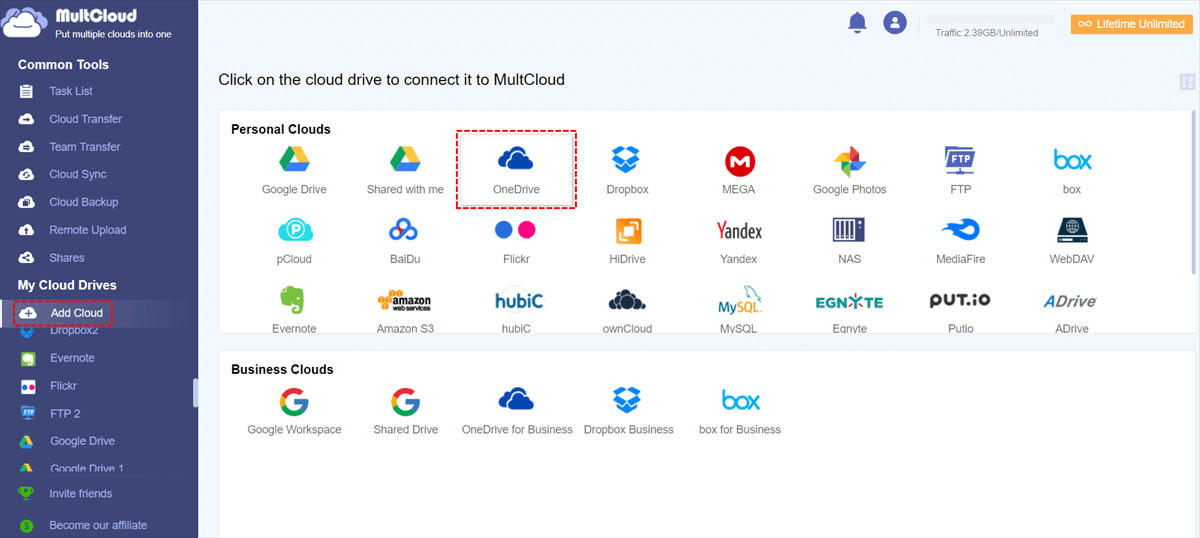 Add OneDrive
Add OneDrive
-
Use Instagram Downloader:Click “Instagram Downloader” at the top of the page. Enter the Instagram link you want to download photos from. MultCloud will automatically analyze and display the content.
-
Save Photos to OneDrive:Select “Save Entire Post to Cloud”, choose a directory in OneDrive as the destination, and click “OK” to save all the Instagram photos directly to your cloud.
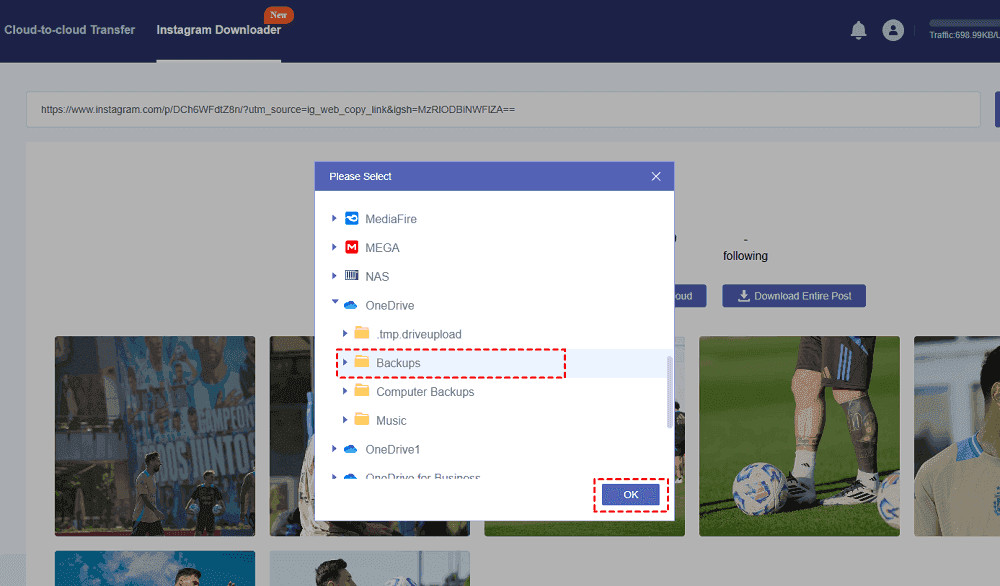 Save All Instagram Images to OneDrive
Save All Instagram Images to OneDrive
9. Understanding Instagram’s Terms of Service and Privacy Policies
Navigating Instagram’s features, especially those involving data handling, requires a clear understanding of its terms of service and privacy policies. Being informed ensures that your actions align with the platform’s guidelines and protects your personal information.
- Review Terms of Service: Regularly check Instagram’s Terms of Service for updates that may affect how you use the platform and manage your data.
- Understand Privacy Settings: Familiarize yourself with Instagram’s privacy settings to control who can see your posts, stories, and personal information.
- Data Usage: Be aware of how Instagram uses your data, including photos and messages, for advertising and other purposes.
10. Community Engagement and Legal Considerations on Instagram
Engaging within the Instagram community and understanding the legal implications of sharing and managing content are essential for maintaining a positive and responsible online presence. Respecting copyright laws and engaging ethically with other users fosters a trustworthy and legally compliant environment.
- Copyright Laws: Be mindful of copyright laws when sharing content. Ensure you have the rights to post any photos or videos that you share.
- Respect User Privacy: Respect the privacy of other users. Avoid sharing personal information or content without their consent.
- Engage Ethically: Engage with the community in a respectful and ethical manner. Avoid harassment, bullying, or any form of abusive behavior.
FAQ: Replaying Disappearing Photos on Instagram
1. Can I replay a disappearing photo on Instagram after the chat has closed?
No, once the chat is closed, the disappearing photo is no longer available for replay.
2. Will the sender know if I screenshot a disappearing photo?
Yes, Instagram sends a notification to the sender if you take a screenshot of a disappearing photo.
3. Is there a way to save disappearing photos without the sender knowing?
No, there is no legitimate way to save disappearing photos without the sender being notified.
4. Can I recover disappearing photos from Instagram on a computer?
No, the vanish mode feature is only available on the Instagram mobile app for Android and iPhone.
5. How often should I back up my Instagram photos?
It is recommended to back up your Instagram photos regularly, ideally weekly or monthly, to prevent data loss.
6. What is the best method to back up my Instagram photos?
Using a combination of manual saving, Instagram data download, and cloud storage solutions is the most effective method.
7. Are there any risks to using third-party apps for backing up Instagram photos?
Yes, using third-party apps can pose security risks. Always choose reputable apps and review their privacy policies before use.
8. Can I download disappearing photos as part of my Instagram data download?
No, disappearing photos are not included in the data you download from Instagram. The data download includes your posts, profile information, and messages, but not ephemeral content.
9. What should I do if I accidentally deleted important photos from Instagram?
Check your device’s recycle bin or recently deleted folder, as well as any cloud storage services you may have used to back up your photos.
10. How do I contact Instagram support for help with disappearing photos?
You can contact Instagram support through their website or app by navigating to Settings > Help > Report a Problem.
Conclusion: Mastering Instagram Media Management
Effectively managing disappearing photos on Instagram requires a blend of understanding the platform’s features, adopting proactive backup strategies, and respecting privacy boundaries. While recovering these ephemeral images can be challenging, implementing preventive measures ensures that your valuable visual content remains secure and accessible.
Remember to explore additional resources and connect with a thriving community of photographers at dfphoto.net. Whether you’re seeking expert advice, creative inspiration, or the latest industry insights, dfphoto.net is your gateway to mastering the art of photography and digital media management.
Address: 1600 St Michael’s Dr, Santa Fe, NM 87505, United States
Phone: +1 (505) 471-6001
Website: dfphoto.net
Explore dfphoto.net today for comprehensive guides, stunning photography portfolios, and a vibrant community of fellow enthusiasts. Dive deeper into the world of visual storytelling and elevate your photographic journey.