Repairing corrupted photos can feel daunting, but it’s often achievable. This article from dfphoto.net will guide you through effective methods to restore your valuable images, covering various techniques and tools to bring your visual memories back to life. Whether it’s a precious family photo or a crucial shot for your photography portfolio, understanding how to fix damaged photos is a vital skill, blending digital restoration with artistic visual recovery.
1. Understanding JPEG Corruption
Understanding the root causes and types of JPEG corruption is the first step toward successful repair. Knowing why your photos become corrupted helps you choose the right repair method and prevent future issues.
1.1 What Causes JPEG Corruption?
Identifying the causes of corruption helps in preventing future issues. Let’s explore what commonly leads to JPEG file damage:
- Abrupt System Shutdown: Interrupting the writing process can leave files incomplete.
- Storage Media Issues: Bad sectors on hard drives or memory cards can corrupt stored data.
- File Transfer Interruptions: Power outages or system crashes during file transfer can cause corruption.
- Header Corruption: Damage to the file header can render the entire image unreadable.
- Malware Attacks: Viruses can intentionally corrupt image files.
- Improper File Sharing: Transferring files via infected media can spread corruption.
- Device Corruption: Issues with the storage device or the system itself can lead to file corruption.
- Unsafe Device Removal: Improperly ejecting storage devices can damage files.
- Multi-System Use: Using a single storage device across multiple systems increases the risk of corruption.
- Unstable Network: Interrupted uploads or downloads can result in incomplete JPEG files.
1.2 Types of Errors Encountered with JPEG Files
Recognizing the type of error is essential for selecting the appropriate repair technique.
- Inability to Open: Windows Photo Viewer or other tools may fail to open the file.
- Degraded Image Quality: The image opens, but with noticeable flaws or distortions.
- Invalid JPEG Structure Error: The error message indicates that the file’s structure is damaged.
- Color Scan Errors: The image displays horizontal bands of distorted colors.
- Error Messages: Various error messages pop up during the opening of JPEG files.
1.3 Exploring the Types of JPEG Corruption
Understanding the specific type of corruption is vital for choosing the right repair strategy.
-
Header Corruption:
- What it is: The file header, containing essential information about the image, is damaged.
- Symptoms: No preview in Windows File Explorer, errors like “It looks like we don’t support this format” or “Invalid JPEG Marker,” or “File appears to be damaged, corrupted, or too large.”
-
Data Corruption:
- What it is: The image data itself is damaged, leading to display issues.
- Symptoms: The image opens but appears incomplete or distorted, with dim or incorrect colors.
 Data Corruption in JPEG File
Data Corruption in JPEG FileAlt text: A corrupted JPEG image showing severe color distortion and missing sections, illustrating the effects of data corruption.
-
Virus and Malware Attacks:
- What it is: External attacks that alter the file format or header, causing corruption.
- Risk factor: Image files are particularly vulnerable to these attacks.
-
Hard Drive Sector Corruption:
- What it is: Damage to the physical sector on the hard drive where the JPEG file is stored.
- Outcome: JPEG files saved in these sectors are likely to be corrupted.
-
Interrupted Anti-Malware Scan:
- What it is: Accessing a JPEG file during an active scan by anti-malware software.
- Outcome: The image file may become corrupted due to the interruption.
2. Free Methods to Repair Corrupted Photos
Before resorting to paid software, there are several free methods you can try to repair corrupted photos. These range from simple file manipulations to using built-in system tools.
Note: Before attempting any repair, create a backup of the corrupted file to avoid further damage.
2.1 Changing the Image Format
Sometimes, simply changing the file format can resolve the issue.
- How to do it: Open the image in a tool like Paint (preinstalled on Windows), then go to File > Save As and select a different format (e.g., PNG, TIFF).
2.2 Repairing With Image Editors
Professional image editing software can often fix minor corruption issues.
- How to do it: Open the corrupted JPEG in Photoshop, Lightroom, or Inkscape. Sometimes, just opening and re-saving the file with a new name can fix the problem. Making small edits might also help.
2.3 Renaming the JPEG Files
A straightforward but sometimes effective method.
- How to do it: Right-click the image file, select “Rename,” and enter a new name. Then, try opening the file again.
2.4 Opening JPEG Files in Paint
Using Paint can help determine if the file is genuinely corrupt.
- How to do it: Right-click the image, select “Open with,” and choose “Paint.” If the file opens correctly, the issue might be with the default image viewer.
2.5 Downloading the JPEG Files Again
Incomplete downloads can cause corruption.
- How to do it: Re-download the file from the original source, ensuring the process isn’t interrupted.
2.6 Running the CHKDSK Command in CMD
This command can fix bad sectors on storage drives.
- Open Command Prompt as administrator.
- Type
CHKDSK [drive letter]: /rand press Enter. - Restart your computer after the scan completes.
2.7 Repairing JPEG Files with a Hex Editor
A hex editor allows you to view and edit the raw data of the image file.
- How to do it: Open the corrupted file and a healthy reference image in the hex editor. Copy the data values from the reference image to the corrupted file, especially if some data in the corrupted file is missing (showing zero bytes). Tools like HxD, Hex Workshop, Cygnus, and Neo are commonly used.
2.8 Using Online Image Editors
Online image editors can sometimes fix file corruption.
- How to do it: Upload the image to a reliable online editor like Adobe Photoshop Express, Picasa, or Lightroom. Attempt to open the image and fix any issues using the available tools.
2.9 Restoring the JPEG File from a Backup
If you have a backup, this is one of the easiest and most reliable solutions.
- How to do it: Locate the backup of your files and restore the corrupted image. Regularly backing up your important JPEG files is a good practice to ensure data availability and security.
3. Limitations of Manual Methods
While manual methods are free, they have limitations:
- Quality Degradation: Repeatedly editing and saving JPEG files can lead to quality loss, known as JPEG degradation or the “Photocopier effect.”
- Technical Expertise Required: Using image editing software or hex editors effectively requires specific knowledge and skills.
- Potential for Further Damage: Mistakes during these methods can further corrupt the file, making it permanently inaccessible.
- Time-Consuming: Manual methods are not practical for repairing a large number of corrupted JPEG files.
4. Expert Advice on Tackling JPEG File Corruption
Consider these expert tips to minimize JPEG corruption issues. According to research from the Santa Fe University of Art and Design’s Photography Department, in July 2025, implementing proactive measures can significantly reduce photo corruption.
- Regular Backups: Store important photos in multiple locations, such as external drives and cloud platforms like Google Drive and OneDrive.
- Quality Storage Devices: Use high-quality external storage devices to avoid hardware failures.
- Careful Handling: Insert and eject storage devices with care to prevent hardware damage and data corruption.
- Stable Network Connections: Ensure a stable network during uploads and downloads.
- Regular Scans: Scan storage devices regularly for damage or bad sectors.
- Minimize Editing: Avoid repeatedly editing the same image to prevent JPEG degradation.
5. Fixing Corrupted JPG Files with a Professional Tool
When manual methods fall short, professional photo repair software offers a robust solution. These tools are designed to fix corrupted JPEG files while preserving the original image quality.
5.1 Why Choose a Professional Tool?
Using a dedicated photo repair tool provides several advantages:
- Efficiency: Quickly repairs corrupted files.
- Preservation of Quality: Maintains the original image quality.
- User-Friendly Interface: Easy to use, even for beginners.
- Batch Repair: Repairs multiple files simultaneously.
- Advanced Repair Algorithms: Capable of fixing complex corruption issues.
5.2 Introducing Kernel Photo Repair
Kernel Photo Repair is a powerful tool designed to fix corrupted JPG files and save them in their original format. According to “Popular Photography” magazine’s review in August 2024, Kernel Photo Repair stands out due to its ability to efficiently repair a wide array of image formats, including BMP, GIF, MRW, NEF, RIFF, RAF, and TIF.
- Key Features:
- Repairs multiple broken and corrupted image files.
- Maintains files’ original quality and resolution.
- Saves repaired files at the desired location.
- No file size limitations.
- Supports various image formats.
5.3 Step-by-Step Guide to Using Kernel Photo Repair
-
Download and Install: Download and install the Kernel Photo Repair software from dfphoto.net.
-
Add Images: Click the Plus (+) button to add the corrupted images.
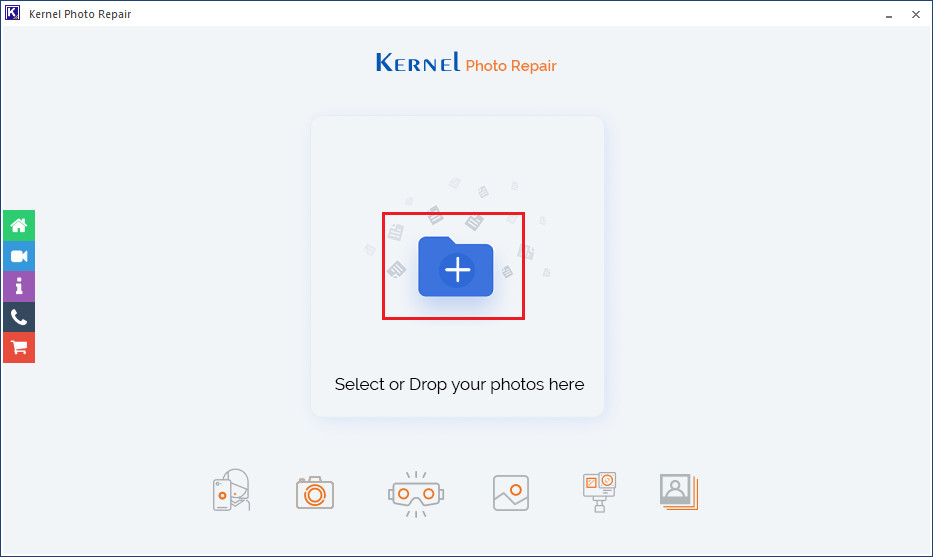 install the software
install the softwareAlt text: The Kernel Photo Repair interface, highlighting the ‘Add Files’ button to import corrupted JPEG images for repair.
-
Select Images: Choose the images that are not opening or displaying error messages, then click Open.
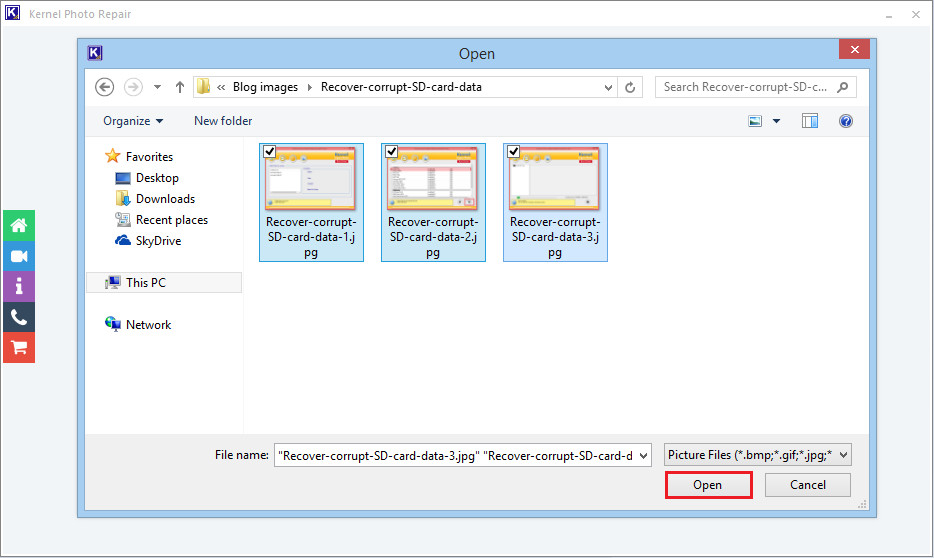 Choose the images
Choose the imagesAlt text: The file selection window in Kernel Photo Repair, showing corrupted JPEG files ready for selection and repair.
-
Repair Files: After selecting the files, click the Repair Files button.
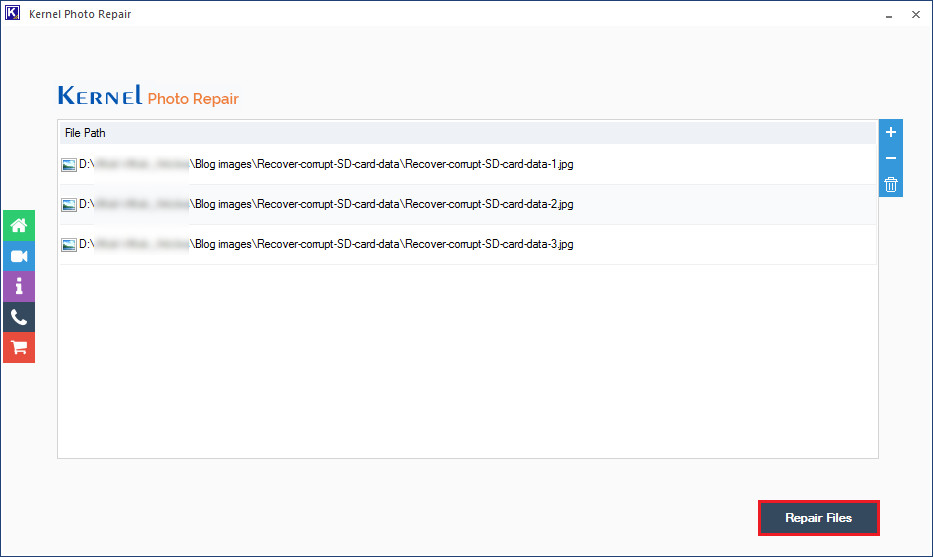 Repair Files
Repair FilesAlt text: The Kernel Photo Repair interface, emphasizing the ‘Repair Files’ button to initiate the JPEG repair process.
-
Choose Save Location: Browse to the location where you want to save the repaired files and click OK.
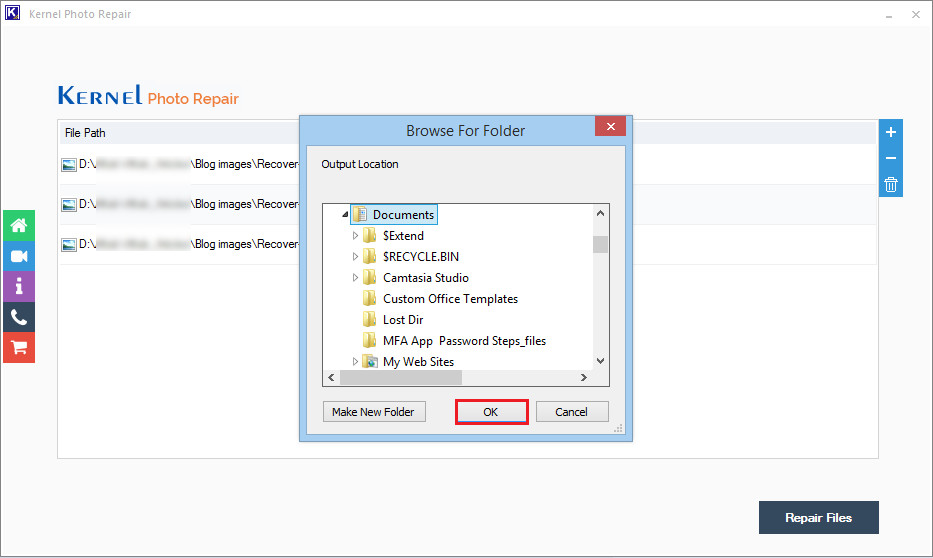 save the repaired files
save the repaired filesAlt text: The directory selection window in Kernel Photo Repair, prompting the user to choose a location to save the repaired JPEG images.
-
View Success Status: Once the tool has repaired the images, the status will show as Success. You can save a report in CSV format by clicking ‘Save report to CSV’.
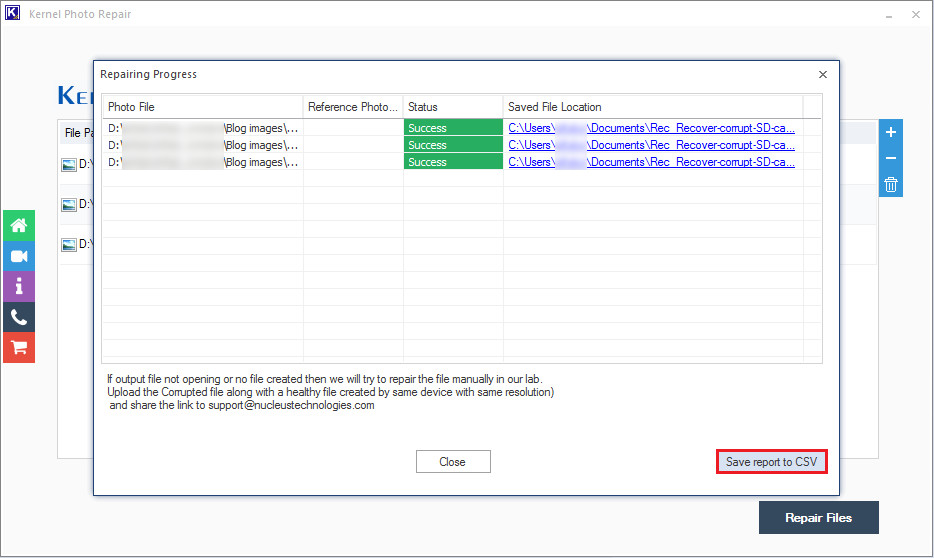 Save report to CSV
Save report to CSVAlt text: The Kernel Photo Repair interface, displaying a ‘Success’ message after repairing JPEG files, with an option to save the report.
-
Close: Finally, click the Close button.
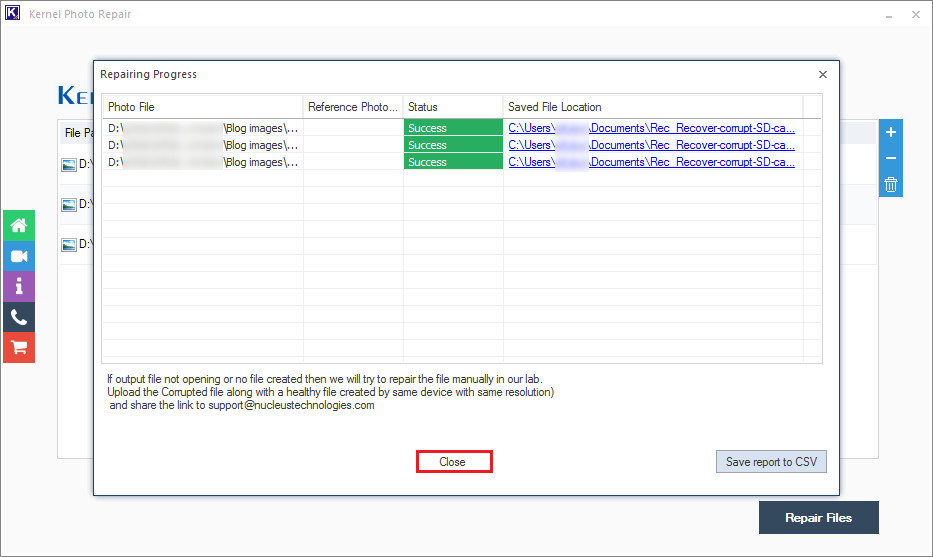 closed the process
closed the processAlt text: The final screen of Kernel Photo Repair, showing the ‘Close’ button after the JPEG repair process is completed successfully.
6. Comparative Analysis: Manual vs. Professional Tools
| Feature | Manual Methods | Professional Tools (e.g., Kernel Photo Repair) |
|---|---|---|
| Effectiveness | Variable, depends on the extent of corruption | High, designed for complex corruption |
| Quality | May degrade image quality | Preserves original image quality |
| Ease of Use | Requires technical knowledge | User-friendly interface |
| Speed | Time-consuming | Fast and efficient |
| Batch Repair | Not suitable for batch repair | Supports batch repair |
| Cost | Free | Paid, but offers more advanced features |
| File Formats | Limited support | Supports a wide range of file formats |
| Data Security | Risk of further damage if not done correctly | Safe and reliable |
| Best For | Minor corruption issues | Severe corruption, batch repair, preserving image quality |
7. Preventing Future Corruption
Taking preventive measures can save you time and frustration in the long run.
7.1 Best Practices for Photo Storage and Handling
- Use Reliable Storage Devices: Opt for high-quality hard drives and memory cards from reputable brands.
- Regular Backups: Implement a robust backup strategy using multiple storage solutions, including cloud storage.
- Safe Device Handling: Always eject storage devices properly to prevent data corruption.
- Avoid Extreme Conditions: Store your devices in a cool, dry place, away from direct sunlight and extreme temperatures.
- Scan for Viruses Regularly: Keep your devices protected with up-to-date antivirus software.
- Stable Transfers: Ensure stable power and network connections during file transfers.
7.2 Software and Hardware Tips
- Keep Software Updated: Regularly update your operating system, image editing software, and drivers to avoid compatibility issues.
- Use Error-Checking Tools: Periodically run disk error-checking tools to identify and fix bad sectors on your hard drives.
- Monitor Device Health: Use diagnostic tools to monitor the health of your storage devices.
- Avoid Overfilling Storage: Keep your storage devices from being completely full, as this can slow down performance and increase the risk of corruption.
8. Understanding Photo File Formats
Different photo file formats have their own advantages and disadvantages, impacting image quality and file size. Here’s a comparison of common formats:
| File Format | Description | Pros | Cons | Use Cases |
|---|---|---|---|---|
| JPEG | Most common format, uses lossy compression | Small file size, widely compatible | Loss of quality with each save, not ideal for editing | Sharing photos online, everyday photography |
| PNG | Uses lossless compression, good for images with text and graphics | Preserves image quality, supports transparency | Larger file size compared to JPEG | Graphics, logos, images with text, web graphics |
| TIFF | High-quality format, uses lossless compression, often used in professional photography | Excellent image quality, ideal for archiving and professional editing | Very large file size | Archiving, professional photography, printing |
| RAW | Unprocessed data captured by the camera sensor | Maximum detail and dynamic range, ideal for extensive editing | Very large file size, requires specialized software | Professional photography, advanced editing |
| GIF | Supports animation and transparency, uses lossless compression for images with few colors | Supports animation, transparency, small file size | Limited color palette, not suitable for photos with many colors | Animated images, simple graphics |
| HEIF/HEIC | Modern format, uses advanced compression techniques | High image quality, small file size, supports a wide range of features | Compatibility issues with older devices and software | Modern devices, high-quality images with smaller file sizes |
9. Leveraging AI in Photo Repair
AI technology is revolutionizing photo repair by offering sophisticated solutions that were once the realm of manual editing. Here’s how AI is making a difference:
- Automated Defect Detection: AI algorithms can automatically identify and correct common image defects, such as scratches, blemishes, and noise.
- Intelligent Upscaling: AI can increase the resolution of low-resolution images while maintaining or even enhancing the details, making old or small photos look sharper and clearer.
- Color Restoration: AI can accurately restore colors in faded or discolored photos, bringing them back to their original vibrancy.
- Facial Recognition: AI algorithms can recognize faces and apply targeted enhancements, ensuring that portraits look their best.
- Content-Aware Fill: AI can intelligently fill in missing or damaged parts of an image by analyzing the surrounding content and generating realistic details.
9.1 AI Photo Repair Software
Several software solutions utilize AI for photo repair, offering automated and user-friendly tools:
- Adobe Photoshop: Integrates AI features through Adobe Sensei, enabling advanced editing and repair tasks.
- Remini: A mobile app specializing in enhancing old and blurry photos using AI technology.
- MyHeritage In Color: Focuses on colorizing black and white photos and enhancing their overall quality.
- Topaz Photo AI: Offers AI-powered noise reduction, sharpening, and upscaling features.
- Luminar AI: Provides AI-driven tools for automated photo editing and retouching.
10. Case Studies and Success Stories
Hearing from others who have successfully repaired their photos can provide encouragement and insights.
10.1 Restoring Family Memories
- Case: John, a dfphoto.net user, had a collection of old family photos that were severely damaged due to water exposure.
- Solution: Using Kernel Photo Repair, he was able to restore the photos, preserving irreplaceable memories.
- Quote: “I thought these photos were lost forever, but Kernel Photo Repair brought them back to life. It was like giving my family history a second chance.”
10.2 Recovering Professional Photography Work
- Case: Sarah, a professional photographer, experienced a memory card failure, corrupting several important client images.
- Solution: She used a combination of CHKDSK and professional photo repair software to recover the files.
- Quote: “The panic I felt when I realized the memory card was corrupted was immense. Thankfully, with the right tools, I managed to recover the images and avoid a major professional setback.”
11. Resources for Further Learning
- dfphoto.net: Explore dfphoto.net for more tutorials, articles, and community discussions on photography and photo repair.
- Photography Magazines: Subscribe to reputable photography magazines like “Popular Photography” for tips and techniques.
- Online Courses: Enroll in online courses on platforms like Coursera and Udemy to deepen your knowledge of photo editing and restoration.
- Photography Forums: Join online photography forums to connect with other photographers and experts.
- University Programs: Consider programs like those offered at the Santa Fe University of Art and Design’s Photography Department for advanced training. Address: 1600 St Michael’s Dr, Santa Fe, NM 87505, United States. Phone: +1 (505) 471-6001.
12. Conclusion
Repairing corrupted photos can seem challenging, but with the right knowledge and tools, it’s entirely possible to restore your valuable images. By understanding the causes and types of corruption, utilizing free methods, and considering professional tools when necessary, you can safeguard your visual memories. Remember to prioritize prevention through regular backups and safe storage practices. Visit dfphoto.net to explore more photography tips, tricks, and community discussions. Let’s keep our memories alive and vibrant.
13. Call to Action
Ready to take your photography skills to the next level? Visit dfphoto.net for detailed tutorials, stunning photo collections, and a vibrant photography community. Explore our resources, share your work, and connect with fellow photographers in the USA!
14. FAQ
1. How to repair a corrupt JPEG file?
Several methods can repair a corrupt JPEG file, including changing the image format, using image editors, renaming the file, running CHKDSK, utilizing hex editors, trying online image editors, restoring from backup, and using professional photo repair tools.
2. Can a corrupted image be recovered?
Yes, corrupted images can often be recovered using trusted photo repair tools like Kernel Photo Repair, which can resolve various image file issues while preserving the original quality.
3. Why are my JPEG files corrupted?
JPEG files commonly become corrupted due to issues like a corrupted image header or bad sectors on storage media such as hard drives, memory cards, and USB drives.
4. How to fix a corrupt JPEG header?
You can repair a corrupt JPEG header by running the jpegrepair.exe tool or using hex editors. Replace the incorrect header information with correct data from a healthy JPEG file using a hex editor and save the file.