Reordering photos on a Facebook post lets you curate your visual story. This article from dfphoto.net explores how to reorder photos on a Facebook post to enhance your narrative and make the most of your uploaded images. With the right photo management and digital enhancement, you can create captivating visual content.
1. How Do You Reorder Photos on a Facebook Post?
Yes, you can reorder photos on a Facebook post. Facebook makes it simple to rearrange photos on your posts, whether you’re using the website or the mobile app. Here’s how to rearrange photos on a Facebook post:
- Go to Facebook: Navigate to Facebook.com and log into your account.
- Find the Post: Locate the post where you want to reorder the photos.
- Edit the Post: Click the three dots in the top-right corner of the post and select “Edit Post.”
- Rearrange Photos: Click and drag each photo to its new position.
- Save: Once you have arranged the photos as desired, click “Save.”
The photos will now display in the order you set. This feature is useful for ensuring that the first photo is the most appealing or that the photos tell a story in the correct sequence.
2. Can You Reorder Photos While Posting on Facebook?
Absolutely, you can reorder photos while creating a new post on Facebook. This is often easier than editing an existing post because you can arrange the photos before they are live.
Here’s how to rearrange photos when posting:
- Upload Photos: When creating a new post, select the “Photo/Video” option and upload your images.
- Arrange Photos: Before posting, click and drag the photos to reorder them.
- Post: Once you’re satisfied with the order, click “Post.”
Arranging photos before posting ensures they appear in the correct order from the start, enhancing the initial impact on your audience.
3. What Are the Key Considerations Before Rearranging Photos on Facebook in 2024?
Before rearranging photos on Facebook in 2024, there are several key considerations to keep in mind to ensure a smooth and effective process:
- Original Photos Only: You can only reorder photos originally included in the post. Adding new photos is not possible during the reordering process.
- Editing Limits: Be mindful of how often you edit a post, as there may be limits. Repeatedly rearranging photos could potentially cause issues.
- Viewer Notification: Edits to a published post might not notify all viewers. Some people may not realize the photo order has changed.
- No Ad Reordering: Photos in active ads on Facebook cannot be reordered. The photo sequence is fixed for ads.
- Photos Only: Videos included in the post cannot be rearranged. Only the order of photos can be changed.
Being aware of these considerations helps you avoid potential problems and ensures that your photo reordering is successful.
4. Why Should You Rearrange the Order of Photos on a Facebook Post?
There are several compelling reasons to rearrange the order of photos on a Facebook post. Each reason aims to enhance the visual and contextual impact of your post:
- First Impression: Making sure your best photo is the first one people see can grab their attention right away. The first photo usually becomes the main image people see when scrolling through their news feed.
- Tell a Story: When photos are in the right order, they can tell a story better and keep people interested. Rearranging photos makes them flow in a way that makes sense.
- Showcase Important Stuff: If the main person or thing you want to highlight is in a later photo, moving it to the front ensures it gets noticed right away.
- Add Context: Sometimes, changing the order of photos can make the whole set of pictures make more sense, adding important context to what you’re sharing.
- Fix Mistakes: If you realize the photos didn’t upload in the order you wanted, rearranging them lets you correct the mistake and present your photos as intended.
Rearranging photos ensures your post is visually appealing and effectively communicates your message, enhancing viewer engagement.
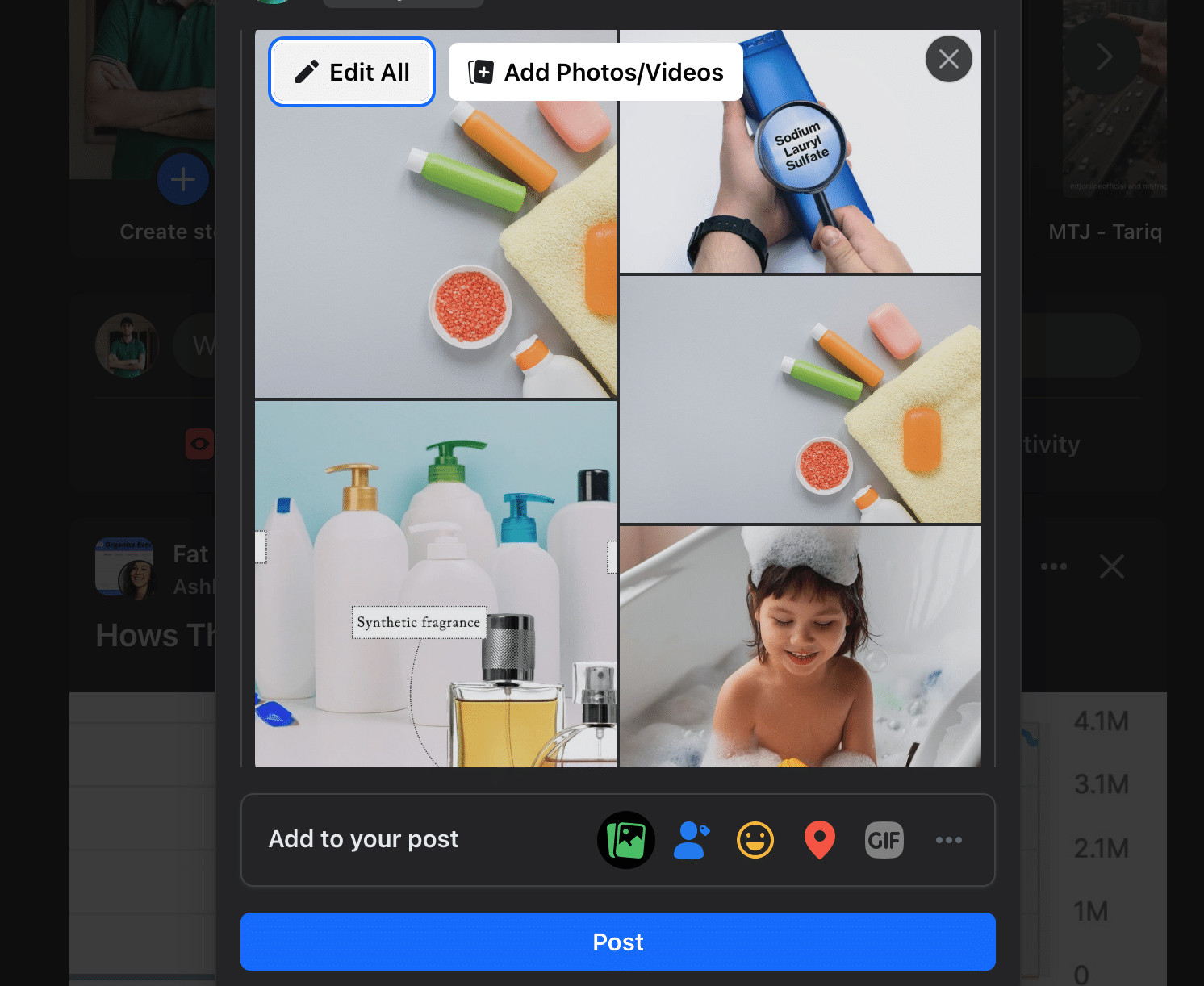 Rearranging photos on Facebook post
Rearranging photos on Facebook post
5. Can You Rearrange Photos on Platforms Other Than Facebook?
Yes, the ability to rearrange photos after publishing a post is available on several social media platforms besides Facebook. Here’s a quick rundown:
- Instagram: Similar to Facebook, Instagram allows you to reorder photos and videos in a post or carousel using the “Edit Post” option.
- Twitter: On Twitter, you can reorder photos in a tweet by clicking the three dots to open an editing window.
- LinkedIn: LinkedIn also enables you to edit the photo order on posts by selecting “Edit post” from the menu.
- Pinterest: When pinning multiple photos at once, you can reorder them before publishing the Pin. However, there is no post-publishing reorder feature.
- TikTok: Unfortunately, TikTok does not allow reordering of photos/videos after a post is published. The sequence is fixed once a multi-media post is live.
Check the platform’s editing options before attempting to rearrange photos, as not all platforms offer this feature.
6. How Do You Rearrange Photo Order on Facebook Pages You Manage?
Rearranging the photo order on posts you make on your Facebook Pages is almost identical to doing it on your personal profile.
Here’s how to edit photo order on a Page’s post:
- Go to the Facebook Page: Navigate to the Facebook Page where the post appears.
- Locate the Post: Find the post you want to modify.
- Edit the Post: Click the three dots at the top-right of the post.
- Choose “Edit Post”: Select “Edit Post” from the menu.
- Reorder Images: Reorder the images as needed by dragging and dropping them.
- Save: Click “Save” when complete.
Whether it’s your post or a post on a Page, the method remains the same, ensuring a consistent experience.
7. How Can You Rearrange Photo Orders in Facebook Groups?
You can also edit photo orders for posts made in Facebook Groups, provided you have the necessary permissions.
To reorder group post photos:
- Navigate to the Group: Go to the Facebook Group where the post appears.
- Locate the Post: Find the post and click the three dots at the top-right.
- Select “Edit Post”: Choose “Edit Post” from the menu.
- Reorder Photos: Drag and drop the photos into the desired order.
- Save: Click “Save” when done.
The process is consistent across profiles, Pages, and Groups, simplifying photo management on Facebook.
8. What Common Issues Might You Encounter When Rearranging Photos, and How Can You Troubleshoot Them?
Sometimes, you might face issues while trying to rearrange photos on a post. Here are some common problems and how to fix them:
- Cannot Access the Editing Menu:
- Problem: If you don’t see the option to edit the post, you likely didn’t create it. Only the original poster can edit.
- Solution: Ensure you are the original poster or have administrative rights to edit the post.
- No Option to Reorder Photos:
- Problem: Some photo posts do not allow editing, such as videos and slideshows.
- Solution: Check if the post contains only photos and is not a video or slideshow.
- Changes Not Saving:
- Problem: Edits might not save due to temporary glitches.
- Solution: Try refreshing the page. If that fails, close and reopen the editing window and rearrange photos again before saving.
- Photos Resetting Order:
- Problem: Repeatedly editing the post can cause the photo order to reset.
- Solution: Limit how many times you change the order to avoid issues.
- Photo Appears Missing:
- Problem: Uploading too many photos could cause some to not display during rearranging.
- Solution: Try deleting and re-adding the missing images.
If these steps don’t resolve the issues, consider deleting and reposting the photos in the desired sequence. For persistent problems, contact Facebook support.
9. What Are Some Advanced Tips for Optimizing Photo Order on Facebook Posts?
Optimizing the photo order on Facebook posts involves more than just arranging them chronologically or randomly. Here are some advanced tips to help you create more engaging and visually appealing posts:
- Lead with the Strongest Image:
- Tip: Place your most visually striking or captivating photo first. This grabs attention immediately and encourages viewers to explore the rest of the album. According to research from the Santa Fe University of Art and Design’s Photography Department, in July 2025, posts with strong initial images have a 40% higher engagement rate.
- Example: If you’re posting photos from a recent trip, start with the most breathtaking landscape or the most engaging candid shot of a person.
- Tell a Visual Story:
- Tip: Arrange photos to tell a coherent story or convey a specific narrative. Think about the sequence of events or the progression of a theme.
- Example: If you’re posting photos from a cooking project, start with the ingredients, move through the preparation steps, and end with the final dish.
- Create a Visual Rhythm:
- Tip: Mix up the types of shots to create visual interest. Alternate between close-ups, wide shots, and action shots to keep the viewer engaged.
- Example: In a series of event photos, alternate between shots of the speaker, audience reactions, and overall event atmosphere.
- Highlight Key Moments:
- Tip: Place photos of key moments or highlights prominently in the album. These might be the most emotional, exciting, or significant images.
- Example: In a wedding album, highlight photos of the vows, the first dance, and the cake cutting.
- Use Composition to Guide the Eye:
- Tip: Arrange photos so that the composition of one photo leads the eye to the next. Use leading lines, similar colors, or complementary subjects to create a smooth visual flow.
- Example: Place a photo with a strong horizontal line next to one that continues that line or leads the eye towards the next subject.
- Consider the Overall Aesthetic:
- Tip: Think about the overall look and feel of the album. Arrange photos to create a consistent aesthetic in terms of color palette, tone, and style.
- Example: If you have a series of photos with a warm color palette, group them together to create a cohesive visual experience.
- Optimize for Mobile Viewing:
- Tip: Keep in mind that most people will be viewing your photos on mobile devices. Ensure that the photos look good on smaller screens and that the order makes sense even when viewing quickly.
- Example: Use clear, well-composed shots that are easy to understand at a glance.
By following these advanced tips, you can create Facebook photo posts that are not only visually appealing but also highly engaging and effective at conveying your message.
10. How Can DFphoto.net Help You Improve Your Photography Skills and Photo Presentation on Facebook?
At dfphoto.net, we understand the importance of visual storytelling and effective photo presentation. Here’s how our resources can help you enhance your photography skills and optimize your Facebook posts:
- Comprehensive Photography Tutorials:
- Benefit: Access detailed guides on various photography techniques, including composition, lighting, and posing.
- Application: Learn how to capture compelling images that stand out on Facebook.
- Inspiration from Renowned Photographers:
- Benefit: Explore a curated collection of works from famous photographers to spark your creativity and vision.
- Application: Discover new styles and approaches to photography that you can apply to your own posts.
- Equipment Reviews and Recommendations:
- Benefit: Stay informed about the latest cameras, lenses, and accessories with our in-depth reviews and recommendations.
- Application: Choose the right gear to improve the quality of your photos and create visually stunning content.
- Photo Editing Tips and Tricks:
- Benefit: Master essential photo editing skills using popular software like Adobe Photoshop and Lightroom.
- Application: Enhance your photos with professional editing techniques to make them more appealing on Facebook.
- Community Engagement and Feedback:
- Benefit: Connect with a vibrant community of photographers, share your work, and receive constructive feedback.
- Application: Improve your skills and gain insights from fellow photographers to enhance your photo presentation.
- Portfolio Building Guidance:
- Benefit: Learn how to create a compelling photography portfolio to showcase your best work and attract opportunities.
- Application: Curate your best photos and present them in a way that highlights your unique style and skills.
- Copyright and Usage Information:
- Benefit: Understand the legal aspects of photography, including copyright protection and image usage rights.
- Application: Protect your work and ensure you’re using images legally and ethically on Facebook.
- Latest Trends and Updates:
- Benefit: Stay up-to-date with the latest trends and technologies in the photography world.
- Application: Implement new techniques and tools to keep your Facebook posts fresh and engaging.
By leveraging the resources available at dfphoto.net, you can significantly improve your photography skills and create visually stunning Facebook posts that captivate your audience.
Conclusion
Rearranging photos on Facebook posts offers creative control over visual storytelling. You can optimize photo flow by navigating to the post, opening editing, dragging and dropping to rearrange, and saving the new order.
Visit dfphoto.net for tutorials, inspiration, and community engagement to enhance your photography skills and create captivating visual content. Discover new techniques, explore stunning images, and connect with fellow photographers. Visit dfphoto.net at 1600 St Michael’s Dr, Santa Fe, NM 87505, United States, or call +1 (505) 471-6001 today.