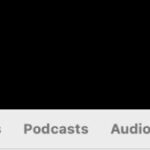Are you looking to remove a Snapchat filter from a saved image and reclaim the original photo? With a little know-how and the right tools, removing Snapchat filters is entirely possible, even from saved images. At dfphoto.net, we provide you with the expertise and techniques to refine your photography and visual art, ensuring your images reflect your true artistic vision, free from unwanted digital alterations. Dive into our guide to master image editing, enhance your artistic expression, and explore the best ways to preserve the authenticity of your memories with powerful photo editing techniques and digital restoration.
1. Understanding Snapchat and Filters
Snapchat has revolutionized how we share moments, offering an array of lenses and filters that transform ordinary photos into whimsical creations. However, there are times when you might prefer the original, unfiltered version of a saved photo. Snapchat is not just for fun pictures, it enhances your social media experience. Your Snapchat score increases as you use the app more and earn more points. Also, you may record daily streaks and share your day with the Snap community. This raises your snap score as well as produce daily streaks. Furthermore, Snapchat makes predictions about your friendship and compatibility with other users.
1.1 What Makes Snapchat Unique?
Snapchat distinguishes itself with ephemeral messaging and fun, interactive filters.
Key Features of Snapchat:
| Feature | Description |
|---|---|
| Ephemeral Messaging | Photos and videos disappear after viewing |
| Lenses and Filters | Real-time face filters and creative effects |
| Snapchat Score | A score based on your activity on the app |
| Streaks | Consecutive days of exchanging Snaps with a friend |
1.2 Why Remove a Snapchat Filter?
Removing a filter allows you to revert to the original photo, providing a clean slate for further editing or simply to appreciate the natural image. People’s tastes evolve; a filter that once seemed appealing might later feel outdated or unsuitable. The unfiltered version offers more flexibility for professional editing, allowing for precise adjustments to lighting, color, and other aspects. Moreover, preserving the original, unedited photo ensures you have a true representation of the moment as it was captured.
2. Can You Directly Remove a Snapchat Filter from a Saved Photo?
Unfortunately, Snapchat doesn’t natively allow you to remove filters from photos once they’ve been saved with the filter applied. This is because the filter is permanently embedded into the image data when it’s saved. However, there are workarounds and alternative methods to achieve a similar result.
2.1 Limitations of Snapchat’s Built-In Features
Snapchat’s built-in editing tools are designed for enhancing and altering photos, not for reverting them to their original state.
Snapchat Editing Tools:
| Tool | Function | Limitation |
|---|---|---|
| Filters | Apply various visual effects | Cannot be removed after saving |
| Stickers | Add decorative elements | Cannot be removed after saving |
| Text | Overlay text on the image | Cannot be removed after saving |
| Drawing | Draw on the image | Cannot be removed after saving |
2.2 The Need for Alternative Solutions
Since Snapchat doesn’t offer a direct way to remove filters, users often turn to third-party apps or photo editing software to achieve the desired result.
3. Third-Party Apps: Your Best Bet for Filter Removal
Several third-party apps offer tools that can help you remove or minimize the effects of Snapchat filters on saved photos. These apps often use AI and advanced editing techniques to restore the image as closely as possible to its original state.
3.1 Top Filter Removal Apps
Here are some popular apps that can help you remove filters from saved photos:
| App Name | Platform | Key Features |
|---|---|---|
| AniEraser | iOS, Android, Windows, Mac, Online | Object removal, background blending |
| Adobe Photoshop Fix | iOS, Android | Healing, smoothing, color correction |
| AirBrush | iOS, Android | Blemish removal, skin smoothing, filter effects |
| Snapseed | iOS, Android | Selective adjustments, healing tool |
3.2 How These Apps Work
These apps use various techniques to remove or reduce the appearance of filters:
- Object Removal Tools: These tools allow you to select and remove specific elements of the filter, such as text or stickers.
- Healing Tools: These tools blend the affected area with the surrounding pixels, minimizing the appearance of the filter.
- Color Correction: Adjusting the color balance and saturation can help to neutralize the effects of the filter.
- AI-Powered Restoration: Some apps use artificial intelligence to analyze the image and restore it to its original state.
4. Step-by-Step Guide: Using AniEraser to Remove Filters
AniEraser is a versatile tool that excels in removing unwanted elements from photos, including Snapchat filters. Here’s how to use it:
4.1 Installing and Launching AniEraser
- Download and install AniEraser from the App Store (iOS) or Google Play Store (Android).
- Launch the app on your device.
4.2 Importing the Photo
- Tap the “Photo Object Remover” button on the main screen.
- Select the photo you want to edit from your device’s gallery.
4.3 Removing the Filter
- Use the brush tool to select the area affected by the filter.
- Adjust the brush size for precision.
- Tap the “Remove Objects Now” button.
- AniEraser will automatically analyze the image and remove the selected area.
4.4 Saving the Edited Photo
- Preview the edited photo.
- Tap the “Save Photo to Camera Roll” button to save the result.
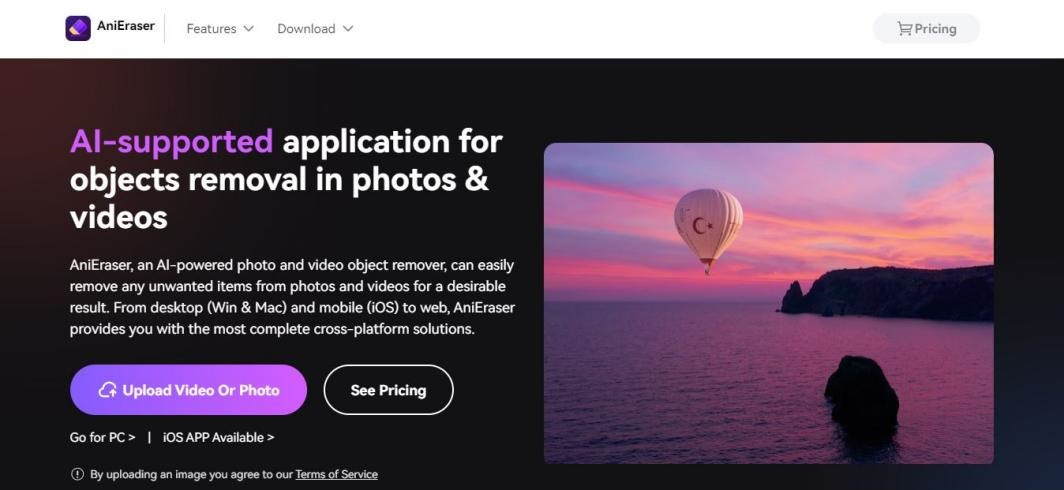 user interface anieraser
user interface anieraser
The user interface of AniEraser, showcasing its object removal capabilities for removing Snapchat filters.
5. Alternative Methods for Filter Removal
Besides dedicated filter removal apps, you can also use general photo editing software to minimize the effects of Snapchat filters.
5.1 Using Photo Editing Software
Software like Adobe Photoshop, GIMP, and Paint.NET offer advanced editing tools that can help you restore the original look of your photo.
5.2 Techniques for Minimizing Filter Effects
- Color Correction: Adjust the color balance, saturation, and hue to neutralize the filter’s effects.
- Healing Brush: Use the healing brush to blend the affected areas with the surrounding pixels.
- Clone Stamp: Use the clone stamp tool to copy pixels from a clean area to cover up the filter’s effects.
- Sharpening: Sharpening the image can help to restore some of the lost detail.
6. Preserving Original Photos: Tips and Best Practices
To avoid the need to remove filters in the first place, it’s best to preserve the original, unfiltered photos whenever possible.
6.1 Saving Unfiltered Versions
- Always save the original photo before applying any filters.
- Create a separate folder for filtered and unfiltered photos.
6.2 Using Cloud Storage
- Use cloud storage services like Google Photos or iCloud to automatically back up your photos in their original quality.
- These services often offer options to save both the original and edited versions of your photos.
6.3 Regular Backups
- Regularly back up your photos to an external hard drive or other storage device.
- This ensures that you always have a copy of your original photos, even if something happens to your phone or computer.
7. Understanding the Technical Aspects of Filter Removal
To better understand why removing filters is challenging, it’s helpful to know how filters are applied to photos.
7.1 How Filters Affect Image Data
Filters alter the pixel data of an image, changing the color, brightness, and contrast of individual pixels. This data is permanently embedded into the image file when it’s saved.
7.2 The Role of Image Metadata
Image metadata contains information about the photo, such as the date, time, and camera settings. However, it does not contain the original pixel data before the filter was applied.
7.3 Limitations of Reverse Engineering
While it’s theoretically possible to reverse engineer a filter and remove its effects, it’s a complex and time-consuming process that requires advanced image processing skills.
8. Legal and Ethical Considerations
When removing filters from photos, it’s important to consider the legal and ethical implications.
8.1 Copyright and Ownership
- Make sure you have the right to edit and share the photo.
- If the photo was taken by someone else, you may need their permission to remove the filter.
8.2 Misrepresentation and Authenticity
- Be transparent about any edits you make to a photo.
- Avoid using filter removal to misrepresent the original image or deceive others.
8.3 Privacy Concerns
- Respect the privacy of individuals in the photo.
- Avoid removing filters in a way that could be harmful or offensive.
9. The Future of Filter Removal Technology
As technology advances, we can expect to see more sophisticated filter removal tools that use AI and machine learning to restore photos to their original state.
9.1 Advancements in AI and Machine Learning
AI-powered filter removal tools will be able to analyze images more accurately and remove filters with greater precision.
9.2 Improved Image Restoration Techniques
New image restoration techniques will be developed to address the challenges of filter removal, such as restoring lost detail and correcting color distortions.
9.3 Integration with Photo Editing Software
Filter removal tools will become seamlessly integrated with popular photo editing software, making it easier for users to restore their photos.
10. Frequently Asked Questions (FAQs)
10.1 Can I remove a filter from a Snapchat photo after it’s been saved?
While Snapchat doesn’t offer a direct way to remove filters from saved photos, you can use third-party apps like AniEraser or photo editing software to minimize the filter’s effects.
10.2 What is the best app for removing filters from photos?
AniEraser is a popular choice due to its object removal tools and background blending capabilities. Other options include Adobe Photoshop Fix, AirBrush, and Snapseed.
10.3 How do filter removal apps work?
These apps use various techniques, including object removal tools, healing brushes, color correction, and AI-powered restoration, to minimize or remove the filter’s effects.
10.4 Is it possible to completely remove a filter from a photo?
In some cases, it may be possible to completely remove a filter, especially if it’s a simple effect. However, more complex filters may leave behind some residual effects that are difficult to eliminate entirely.
10.5 Can I remove filters from videos?
Yes, some apps like AniEraser offer video object removal tools that can be used to remove filters from videos.
10.6 Are there any legal or ethical considerations when removing filters from photos?
Yes, it’s important to respect copyright and ownership, avoid misrepresentation, and consider privacy concerns when removing filters from photos.
10.7 How can I preserve my original photos without filters?
Always save the original photo before applying any filters, use cloud storage services for automatic backups, and regularly back up your photos to an external storage device.
10.8 Will filter removal technology improve in the future?
Yes, advancements in AI and machine learning are expected to lead to more sophisticated filter removal tools with improved accuracy and precision.
10.9 Can I remove stickers and text from Snapchat photos?
Yes, many filter removal apps also offer tools for removing stickers and text from photos.
10.10 Is it possible to reverse engineer a filter and remove its effects?
While theoretically possible, it’s a complex and time-consuming process that requires advanced image processing skills.
11. Conclusion
While Snapchat filters can be fun and creative, there are times when you might want to revert to the original, unfiltered photo. While Snapchat doesn’t offer a direct way to remove filters from saved photos, third-party apps and photo editing software provide effective solutions. By following the tips and techniques outlined in this article, you can remove filters, restore your photos, and preserve the authenticity of your memories. Remember to consider the legal and ethical implications of filter removal and always strive to be transparent about any edits you make. With the right tools and knowledge, you can take control of your photos and express your artistic vision with confidence.
Ready to elevate your photography skills and learn more about photo editing techniques? Visit dfphoto.net today! Discover a wealth of resources, from in-depth tutorials to inspiring galleries, and connect with a vibrant community of photographers. Whether you’re looking to master advanced editing techniques or explore new creative avenues, dfphoto.net is your ultimate destination for all things photography. Join us and unleash your creative potential! For inquiries or support, feel free to reach out to us at:
Address: 1600 St Michael’s Dr, Santa Fe, NM 87505, United States.
Phone: +1 (505) 471-6001.
Website: dfphoto.net.