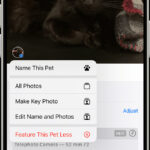Deleting photos from your iPhone can be done in a few simple steps, but it’s important to understand how iCloud Photos affects this process. This guide will walk you through different methods to remove photos from your iPhone and explain the implications of each.
Understanding iCloud Photos
iCloud Photos seamlessly syncs your photos across all your Apple devices. If you have it enabled, deleting a photo on your iPhone also removes it from your iPad, Mac, and other connected devices using the same Apple ID. This is because iCloud Photos stores your entire photo library in the cloud, making it accessible everywhere.
Deleting Photos Directly from Your iPhone
To delete individual photos:
- Open the Photos app.
- Navigate to the photo you want to remove.
- Tap the trash can icon in the bottom right corner.
- Confirm you want to delete the photo.
To delete multiple photos:
- Open the Photos app and select an album or collection.
- Tap Select in the top right corner.
- Tap each photo you wish to delete.
- Tap the trash can icon.
- Confirm the deletion.
Permanently Deleting Photos
Deleted photos aren’t immediately removed from your device. They’re moved to the Recently Deleted album where they remain for 30 days before being permanently erased. To delete photos immediately:
- Go to Albums in the Photos app.
- Scroll down and tap Recently Deleted.
- Tap Select.
- Choose Delete All or select individual photos and tap Delete.
Disabling iCloud Photos
If you don’t want your photos synced across devices, you can disable iCloud Photos.
- Go to Settings.
- Tap your Apple ID at the top.
- Select iCloud.
- Tap Photos.
- Toggle iCloud Photos off.
Remember, disabling iCloud Photos will stop new photos from uploading to iCloud. You’ll need to choose whether to download existing iCloud photos to your device or delete them. Deleting them from iCloud will remove them from all your connected devices.
Conclusion
Removing photos from your iPhone offers various approaches depending on whether you utilize iCloud Photos and desire permanent deletion. Understanding the implications of each method ensures you manage your photo library effectively and avoid unintentional data loss.